Viber, as we know, is one of the first apps in the chatting, calling, and video calling sector. People were so amazed about this app that it turned out to be a massive hit. Later on, different apps started copying their features. However, Viber is a very efficient app for chatting and calling, but you can lose its data quickly.
But the problem is that many people delete their photos accidentally or deliberately, and then they try to get them back. In this article, we will discuss ways you can recover deleted photos from your iPhone/Android.
Part 1. How to Recover Deleted Photos from Viber on iPhone
1.1. Recover Deleted Photo from Viber without Backup
There are different ways in which you can recover deleted photos from Viber. The first recovery method is possible if you have a backup and the second recovery method is when you don't have a backup.
Let us talk about if you don't have a backup. iMyFone D-Back is a third-party data recovery application for iPhone users. It can recover deleted photos from Viber without any backup. Its powerful algorithm can recover almost any type of lost data or deleted data, including images.
Here are the steps to perform the recovery process using iMyFone D-Back.
Key Features:
- It supports to preview the Photos from Viber for free, which cannot be done with iTunes and iCloud.
- It can selectively or fully recover deleted Viber Photos from iPhone, iPad, or iPod touch.
- It can get back Viber Photos without affecting your current data on iPhone.
- Compatible with almost all iOS devices including iPhone 14.
- D-Back is trustworthy since it's highly recommended by Techradar, Pcworld, Engadget, Makeuseof, etc.
Step 1: Download and install iMyFone D-Back on your PC. Open the tool. It has multiple recovery options but as we want to recover photos from Viber without having a backup, click on "Recover from iOS Device".

Step 2: Connect your iPhone to the computer and wait for the tool to detect it. After it's been detected, you will see a list of file types. Choose the "Viber" app as we want to recover its data and click on scan. The tool will then scan the iPhone for any data that Viber contained.

Step 3: After the scan, you can then preview all the recoverable files from Viber. Select the files or photos that you want to recover and click on "Recover" to restore them to your computer.
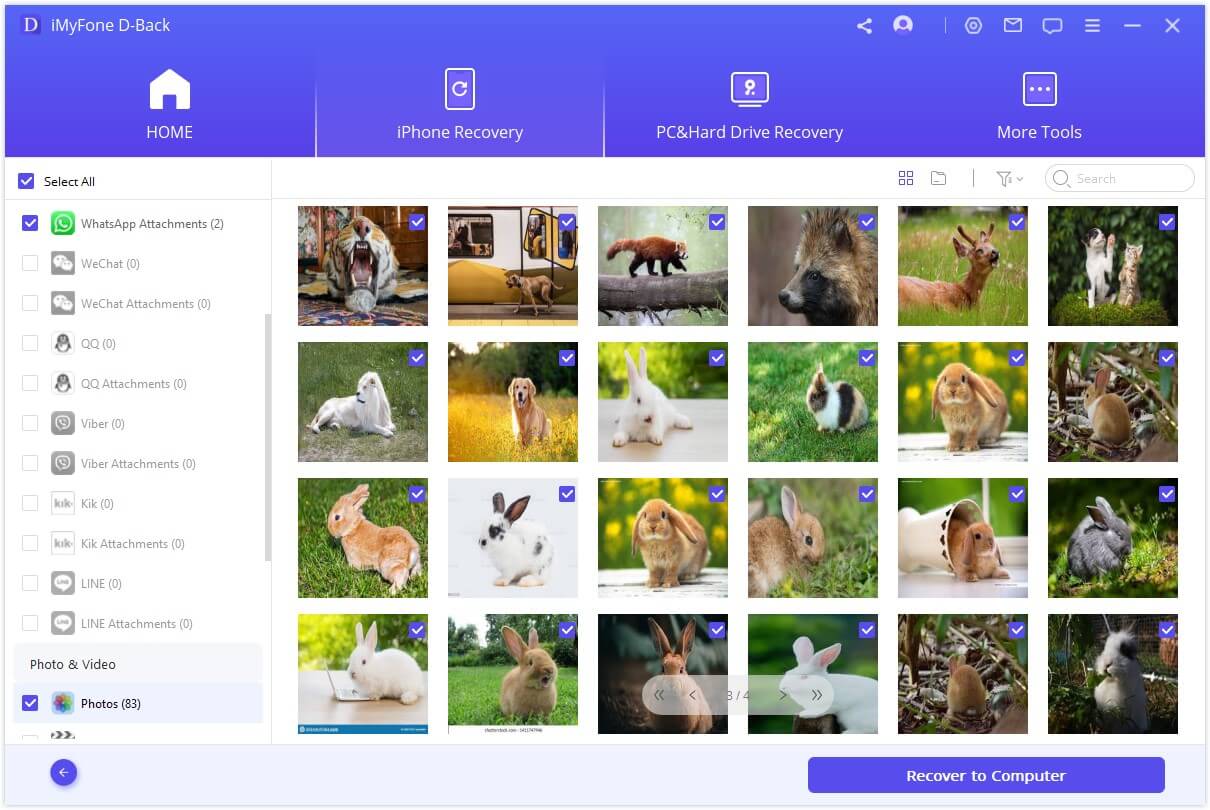
1.2. Recover Deleted Photos from Viber with iTunes Backup
Let us say that we have Viber backed up on iTunes. How can we recover Viber deleted photos from iTunes backup? For this type of recovery, iMyFone D-Back has a feature. Here are the steps to restore your Viber iTunes backup.
Step 1: When you open iMyFone D-Back after installation, click on "Recover from iTunes Backup". Connect your iPhone to the computer.
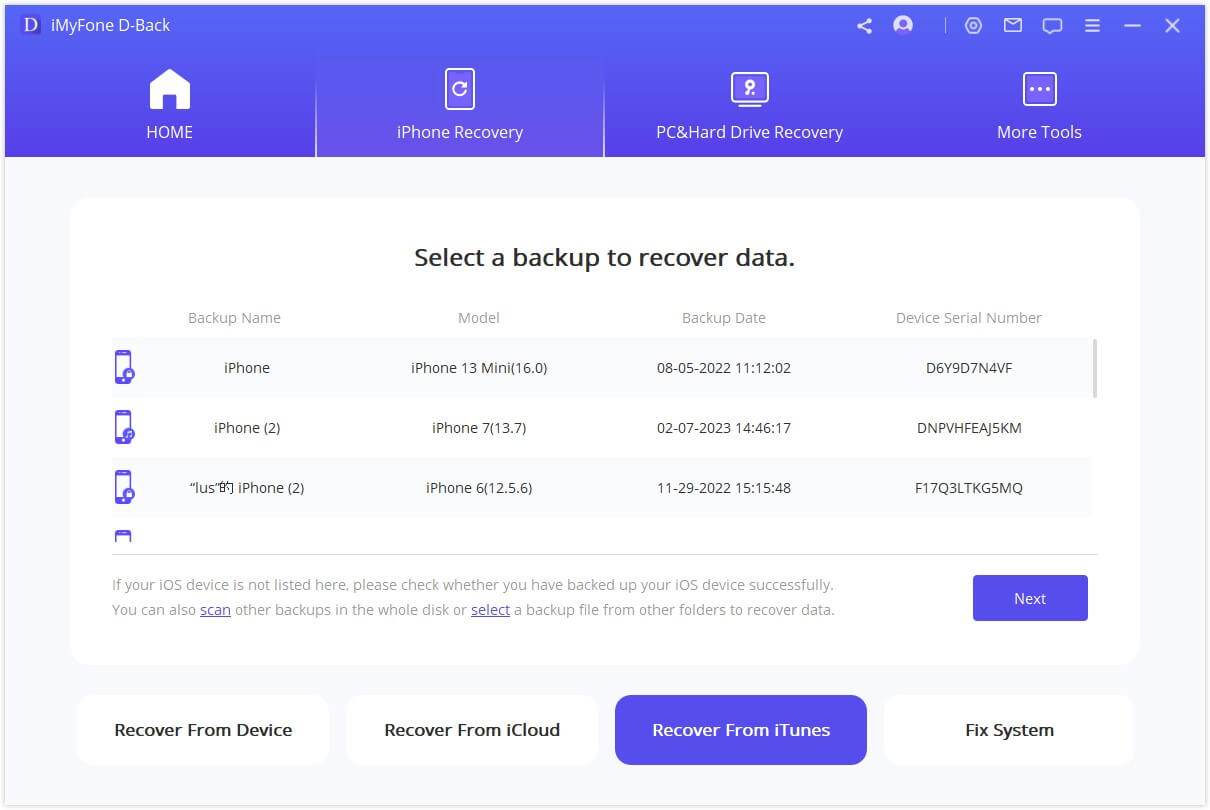
Step 2: You will see a list of iTunes backups on the screen. Choose the backup that you want to restore. However, if your iTunes backup is encrypted, then you will need to enter the encryption password. Choose the file types of apps from which you want to recover the data. Select "Viber" and click on scan.
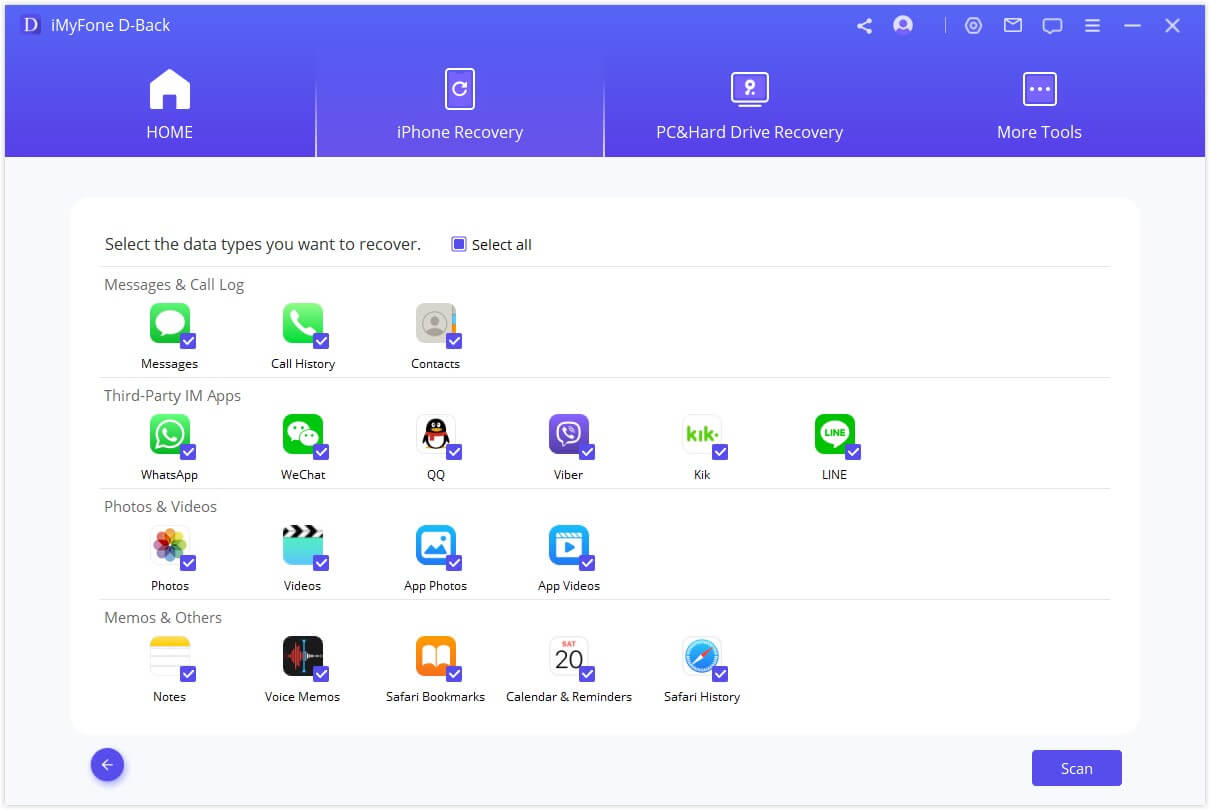
Step 3: After the scan, you can preview the data as before. So, choose the data or photos that you want to recover and click on "Recover" to restore your data from iTunes backup.
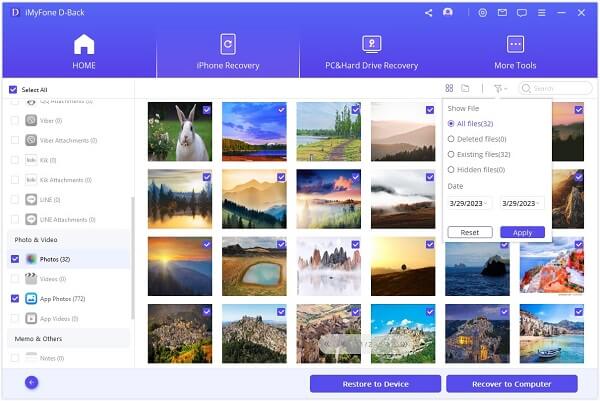
1.3. Restore Deleted Photos from Viber with iCloud Backup
If you have an iCloud Backup, then you can also use iMyFone D-Back. It has an option where you can recover your iCloud backup.
Step 1: Open iMyFone D-Back and click on "Recover from iCloud". Here you will see two options, iCloud and iCloud Backup. As we want to recover data from iCloud Backup, click on "iCloud Backup". Make sure to back up your iPhone before you reset it.
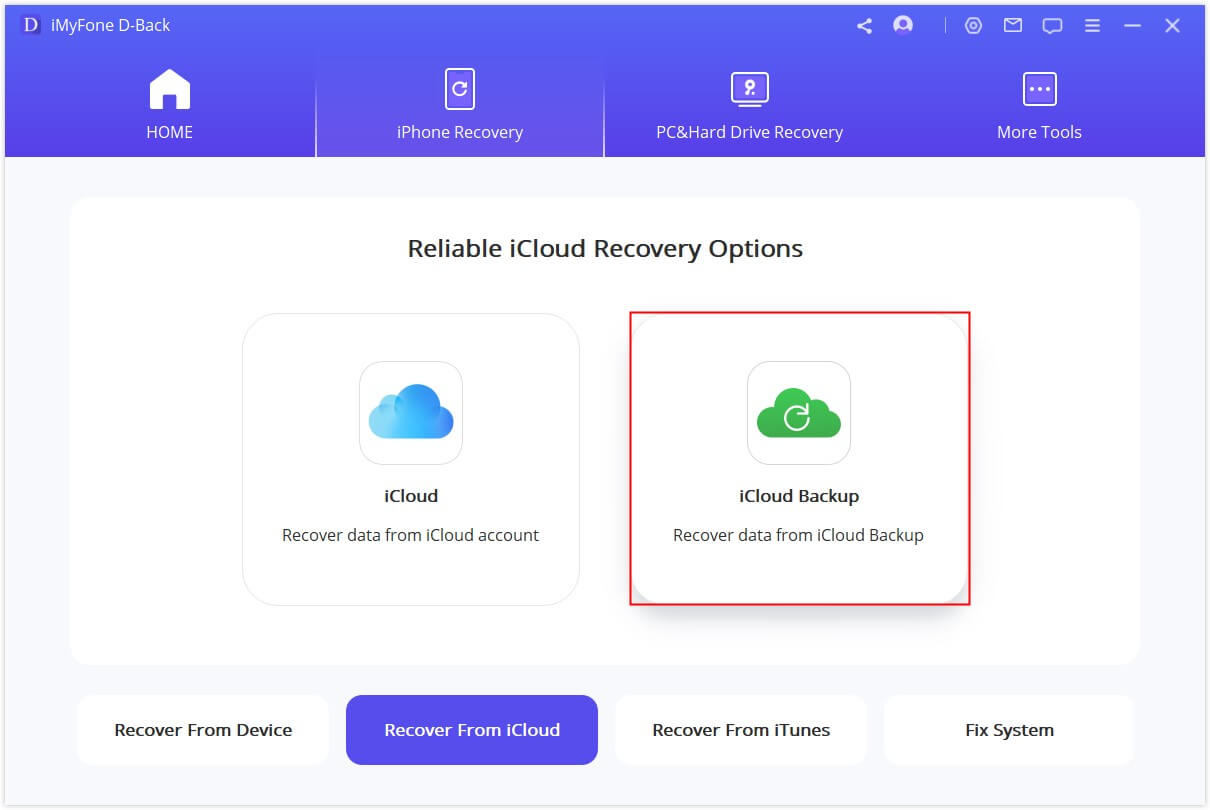
Step 2: Choose the type of iPhone that you want to recover. Go to "Apps & Data" in settings and enter your Apple ID and password. Select the iCloud backup that you want to restore and click on "Next".
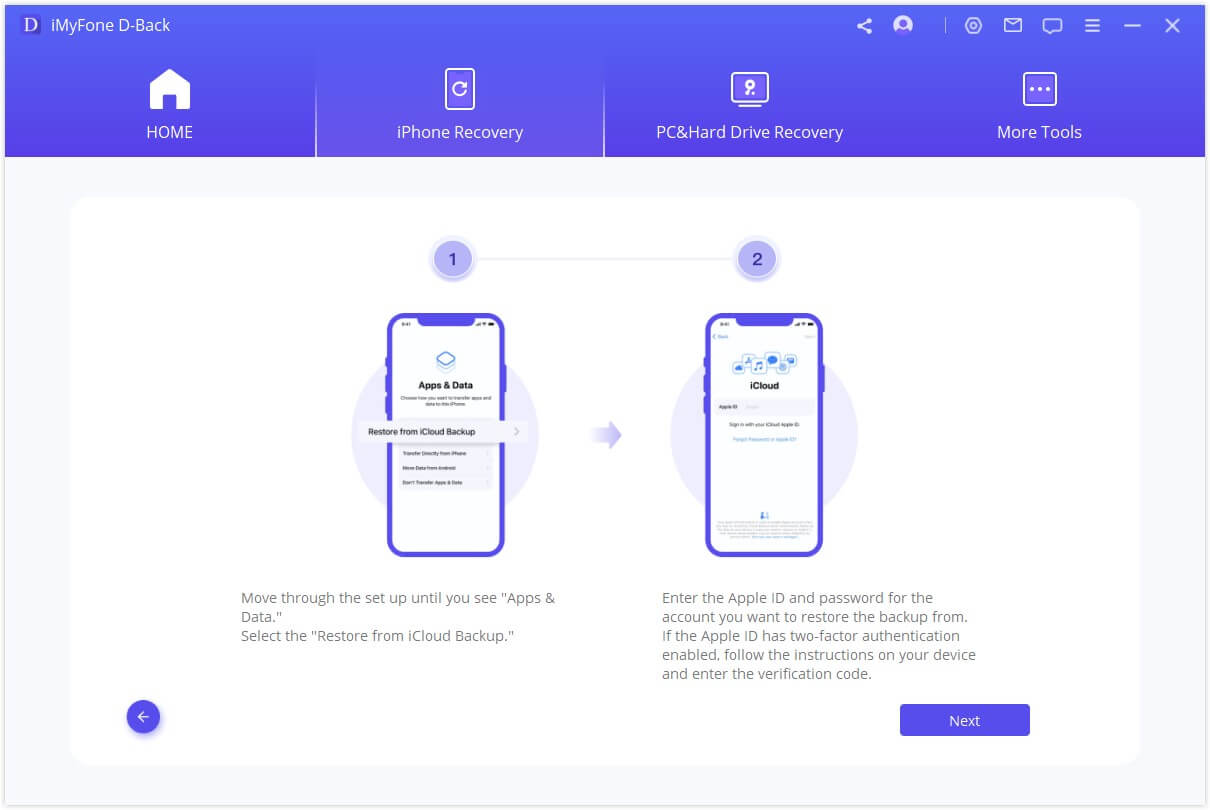
Step 3: Connect your iPhone to the computer again and select the type of data you want to recover. Choose "Viber" from the apps and then scan the device.
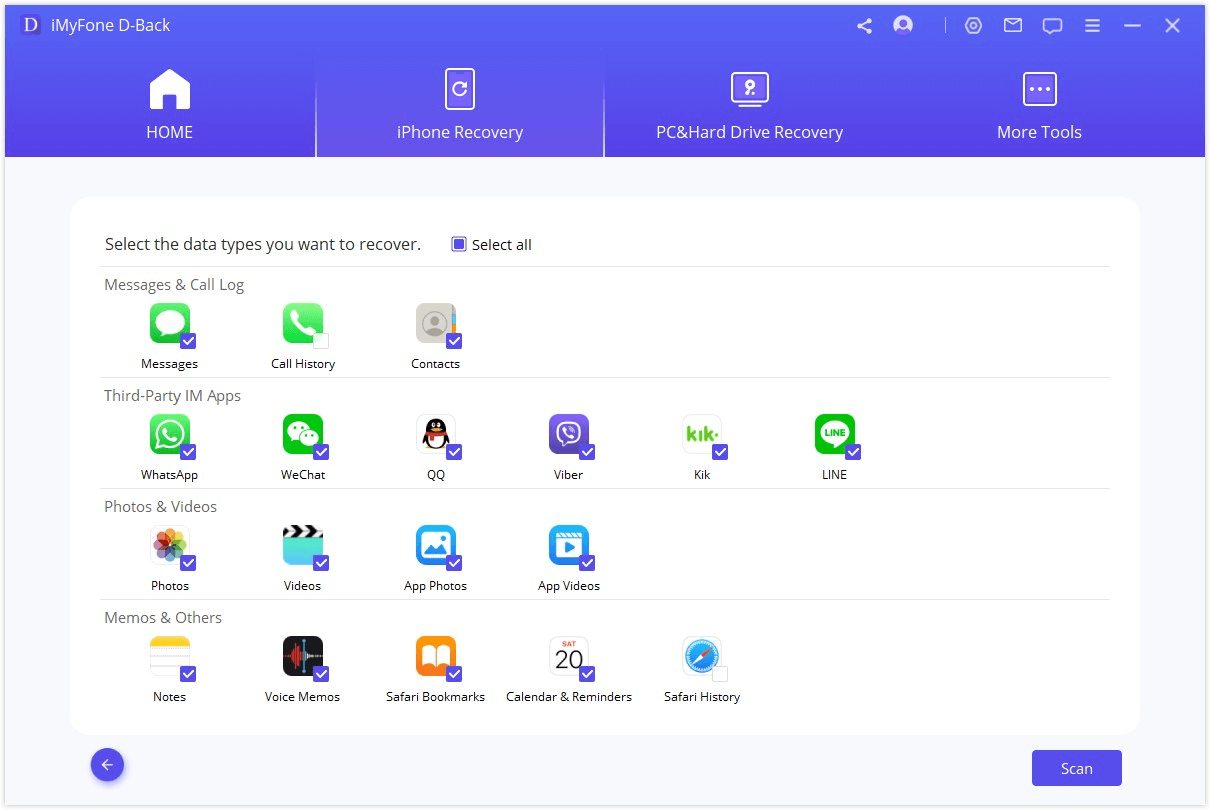
Step 4: After scanning, you can preview the data. Select the data you want to recover and click on "Recover".
Part 2. How to Recover Deleted Photos from Viber on Android
2.1. Recover Deleted Photos from Viber with D-Back for Android
iMyFone D-Back has another version for Android users. If you have an Android device and you want to recover deleted photos from Viber with iMyFone D-Back, then you can follow these steps.
Step 1: Install iMyFone D-Back and open it. Click on "Recover Phone Data".

Step 2: Enter your Android device model and name so the tool can download its data package.
Step 3: Connect your phone to the computer and follow the instructions to enter downloading mode.
Step 4: Choose the type of data you want to recover and click on "Scan".

Step 5: After scanning finishes, select the data you want to recover and click on "Recover" to restore it.

2.2. Restore Viber Backup from Google Drive
Before trying to restore a Viber backup from Google Drive, make sure that you have a backup. Whether an automatic backup or manual backup to Google Drive. Then follow these steps to recover it.
Step 1: Open the Viber app on your Android device. Go to "Settings > Viber Backup".
Step 2: Here, you will see an option of "Restore". Click on it. It will automatically detect your Google Drive backup if you have logged in using the same Gmail account.
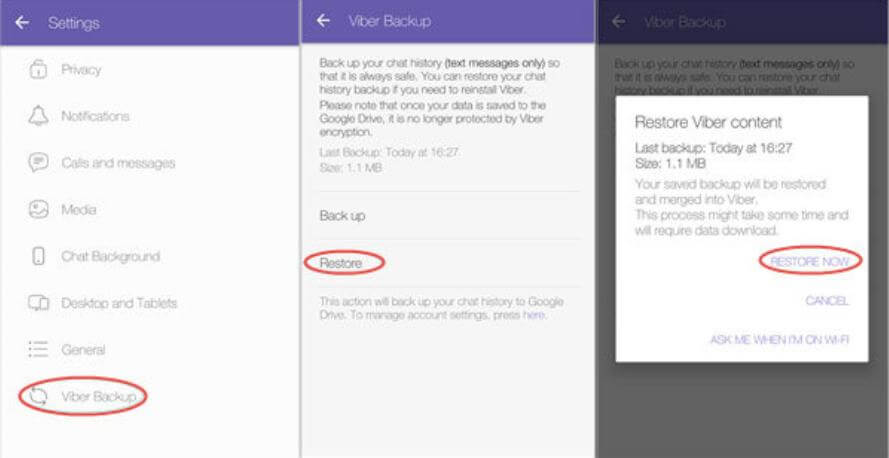
Step 3: Click on "Restore Now," and it will restore your Viber backup from Google Drive to your phone.
Part 3. FAQs
1) How to Restore Viber Backup from Google Drive to iPhone?
There is no direct way to restore Viber Backup from Google Drive to iPhone. It is because an iPhone does not use Google Drive to create Viber backup. You can simply use iMyFone D-Back and restore your backup to your computer and then transfer it to your iPhone.
2) Can I Recover Permanently Deleted Photos from My iPhone?
Yes. With iMyFone D-Back, you can permanently recover deleted photos from your iPhone. Just download the tool and follow the instructions, and you will get your deleted photos back.
3) Where Does Viber Store Images on an iPhone?
Viber stores all the media files, including photos and videos, in the gallery on iPhone. If you open your gallery on your iPhone, you will see a separate folder named "Viber". Tap on this folder, and you will find all the Viber images here.
Conclusion
This article pretty much sums up all the information about Viber app data recovery, especially images. There are many data recovery tools that you can use to recover your lost or deleted Viber images. However, iMyFone D-Back is the best for you. It is available for both Android and iOS users. It has a trial version that anyone can download and start restoring lost or deleted data of any kind.

















 February 10, 2023
February 10, 2023
