Losing some of the Media files on your WhatsApp chat can be quite problematic especially when you don’t have a backup of the media. Yet, data loss of this nature happens very easily and can happen for a variety of reasons, the most common being accidental deletion.
If you have lost some of the media files on your WhatsApp account from iPhone, this article will be of great help to you. In it, we are going to give you a solid solution to your problem whether you have a backup of your media file or not.
Part 1. Recover Deleted WhatsApp Media Files from iPhone without a Backup
If you don’t don’t have a backup, a WhatsApp recovery tool is the best option for you. While there are many data recovery tools, only one can get the job done in half the time and will recover your media files regardless of the circumstances leading up to the loss in the first place. That data recovery tool is iMyFone D-Back.
- This gives 100% security and highest success rate for recovering WhatsApp media.
- You can preview WhatsApp media before performing the final recovery of the media and selectively recover the media you need.
- Supports the exportation and restoration of WhatsApp media or media to your device or computer.
Download and install iMyFone D-Back to your computer, and then follow these simple steps to recover them from the iPhone.
Step 1: From the home window, select "Device Storage".

Step 2: Connect the iPhone to the computer and once the program recognizes the device, select "WhatsApp Messenger" in the next window and then click "Start."

Step 3: When the scanning process is complete, select the missing Media files from the results page under "WhatsApp Attachments" and then click "Recover to PC" to save them to your computer.

Part 2. Restore WhatsApp Media Files on iPhone with iTunes or iCloud Backup
If you have a backup on iTunes or iCloud, the easiest way to get your media files back is to restore the device. This can be easily done and will result in the instant restoration of your missing media files. But there is a disadvantage to restoring your device. It may result in the loss of data that wasn’t included in the backup.
2.1. Retrieve from iTunes Backup
To retrieve WhatsApp media files from an iTunes backup, you can follow these steps:
- Connect your iPhone to your computer and open iTunes.
- Select your iPhone icon in iTunes and click on the "Summary" tab. Under "Backups", click on "Restore Backup".
- Choose the iTunes backup that you want to restore from and click "Restore".
- Once the restore is complete, open the File Explorer on your computer and navigate to the following directory:
Windows: Users/[Username]/AppData/Roaming/Apple Computer/MobileSync/Backup/[Backup Name]/Media/WhatsApp
Mac: ~/Library/Application Support/MobileSync/Backup/[Backup Name]/Media/WhatsApp
You should be able to find your WhatsApp media files in this directory.
2.2. Retrieve from iCloud Backup
To retrieve WhatsApp media files from iCloud backup, you can follow these steps:
- Ensure that your iCloud backup is up to date and includes your WhatsApp data.
- If you haven't already, install WhatsApp on your device and sign in with the same phone number you used for the backup.
- During the setup process, you should be prompted to restore your WhatsApp data from iCloud backup. If not, go to "Settings" > "Chats" > "Chat Backup" > "Restore Now" and follow the prompts.
After the restore process is complete, your WhatsApp media files should be available in the app's respective chat threads.
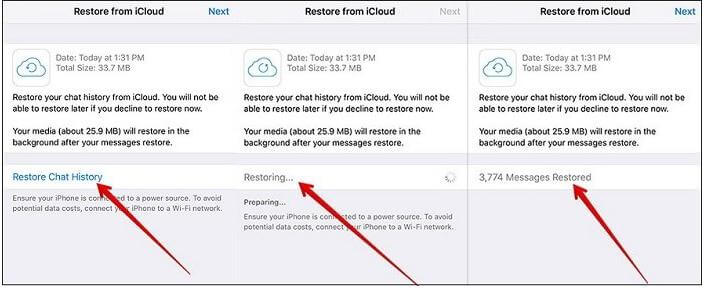
Part 3. FAQs
01 Why media file appears to be missing from WhatsApp?
There could be a few different reasons why a media file appears to be missing from WhatsApp:
- The media file may have been deleted: If the sender or recipient of the media file accidentally deleted the file from their phone's storage or WhatsApp's chat history, it will no longer be accessible in WhatsApp.
- The media file may not have been downloaded: If the media file was not fully downloaded or is still in the process of being downloaded, it may appear as though the file is missing.
- The media file may be too large: WhatsApp has a limit on the size of files(100MB) that can be shared, and if the media file is larger than this limit, it will not be able to be sent or received.
- There may be a bug or technical issue: Occasionally, WhatsApp may experience technical issues that can result in media files appearing to be missing.
02 How to copy whatsapp media from iphone to pc?
You may directly use iMyFone D-Back to copy whatsapp media from iphone to pc or read this article.
03 How to delete all media from a whatsapp group?
- Open the WhatsApp group from which you want to delete media.
- Tap and hold on any media file (photo, video, or audio) that you want to delete.
- From the options that appear, tap on "Select All" to select all the media files in the group. tap on the trash can icon at the top of the screen to delete them.
- A confirmation message will appear, asking if you want to delete the media files. Tap "Delete for everyone" to delete the media files for all members of the group.
Conclusion
Recovering deleted media from WhatsApp on iPhone is possible with the right tools and techniques. Although WhatsApp does not offer a native backup and restore feature for media files, iMyFone D-Back can help recover lost data.

















 February 23, 2023
February 23, 2023
