Hello there, we do understand your dilemma. Considering the urgency of your query we've tailored this post that specifically guides you about what happens when you delete/uninstall WhatsApp on iPhone and what you can do to protect your WhatsApp messages. Let's begin.
1. If I Uninstall WhatsApp Will I Lose My Messages?
It's natural to be in the dilemma when you're thinking about uninstalling WhatsApp. Well! The answer for this query depends on the situations. To provide more security for our WhatsApp data, WhatsApp provides the feature to backup your chats automatically on regular basis. These chats get saved in your device's memory. So, if this automatic backup feature isn't turned on in your device and you uninstalled your WhatsApp, then you will lose all your chats. If you have backed up your WhatsApp before deleting the app, the chats history can be restored after you reinstall WhatsApp.
One more thing to know is, since WhatsApp daily backup process usually occurs at 2:00 AM in night, so if you uninstall WhatsApp after that, the messages beyond that time will not be restored.
This is what happens when you delete WhatsApp on iPhone. Now that you are clear about losing messages if you uninstall WhatsApp, we would like to tell you 3 various ways through which you can backup you chats beforehand so that you'll not end up losing them in future.
Method 1. Backup the WhatsApp App Individually for Free
The first way through which your chats can be safely backed up is iMyFone D-Back. This is the ultimate tool that works perfectly for fulfilling the WhatsApp data recovery. It never overwrites the existing data while backing up the WhatsApp messages and can work with all iOS models and versions including iOS 15 and iPhone 13/12/11.
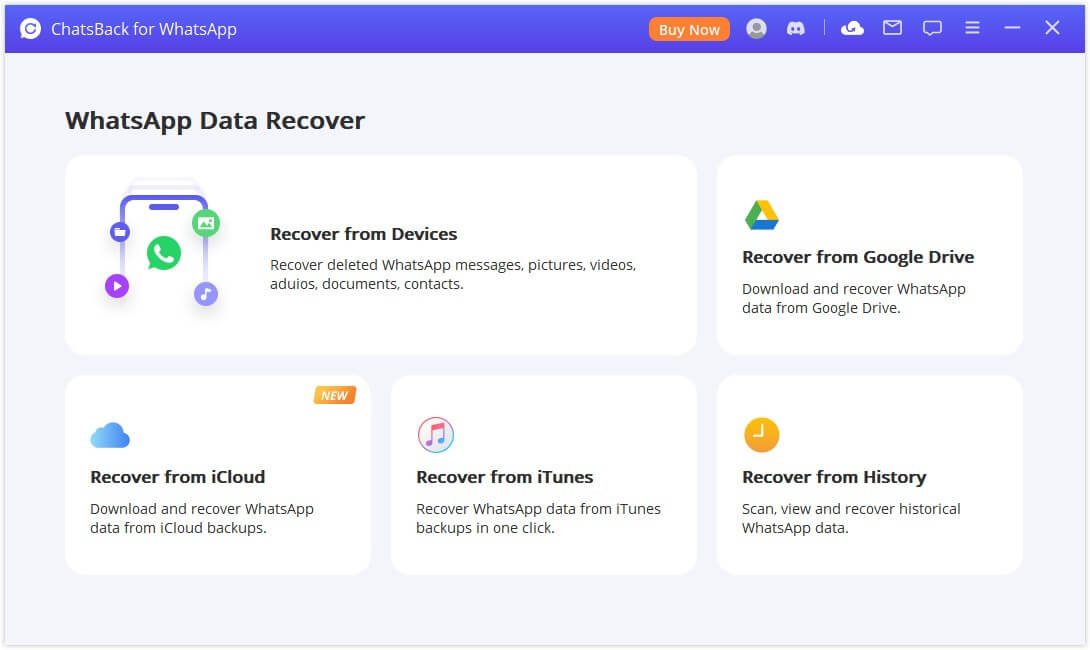
You have full flexibility to backup your iPhone or Android WhatsApp fully to computer, and all the backup files will be kept on your computer. With iMyFone D-Back, you get the opportunity to recover WhatsApp to iPhone/Android/PC. Here's how iMyFone D-Back works.
Step 1: Start with launching the program and get to the main screen. Click on 'Device Storage' from the home page. Connect your iPhone with the PC now and let the program recognize your device. You now need to click on 'Start' after choosing WhatsApp Messager.

Step 2: Choose recover the WhatsApp messages to the computer or your device and click the corresponding button. You can also preview the WhatsApp messages before recovering.

Method 2. Backup WhatsApp to iCloud
The second way to save your chats is using the general way i.e. iCloud. To do this, follow the steps below.
- Open WhatsApp in your device and go to its settings.
- Upon entering into the settings, tap on 'Chats'.
- Now, tap on 'Chats Backup' followed by 'Back Up Now'. You chats will be saved successfully in iCloud.
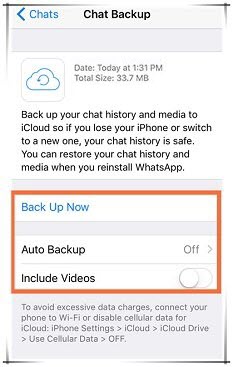
Method 3. Email the Chats to Yourself
Here is the last way to save your messages so that when you delete WhatsApp on iPhone, you can easily find the chats on your email. Here are the steps.
- Firstly open WhatsApp in your iPhone and pick out the chat or group that you wish to email.
- Once you open the chat, tap on the contact/group name at the top. You will reach to the info of the contact/group.
- When you scroll down, you'll find 'Export Chat'. Tap on it followed by choosing between 'Attach Media' and 'Without Media' as per the needs.
- The next screen will ask you to enter your email ID. Proceed with it and tap on 'Send'. Your desired chat will be now successfully saved on your mail.
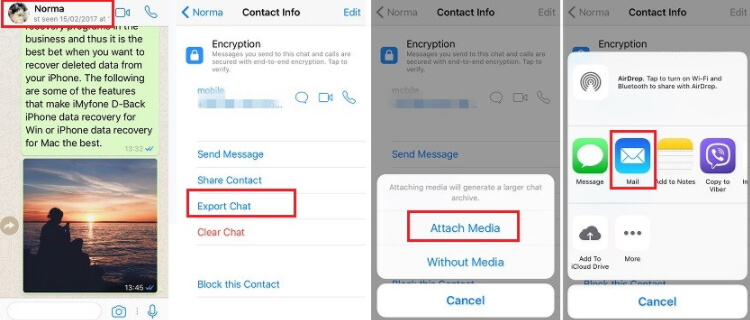
2. How to Recover Messages When You Uninstall WhatsApp without a Backup
What if you uninstall WhatsApp and lose messages about backing up before uninstalling? Well! In case this situation happens, iMyFone D-Back will also be helpful for you.
It's a WhatsApp recovery tool that plays an important role when you have no backup and accidentally lose your data. It supports various data loss scenarios and is highly recommended among the most trustworthy tools. Even major media sites highly praise this tool.
The above steps will also help recover lost WhatsApp messages. Besides, you also have the option to recover the lost WhatsApp data back to your iPhone.

















 December 7, 2022
December 7, 2022