iMyFone Fixppo
iMyFone Fixppo helps to remove the iOS glitch that makes Facebook Messenger unable to work.
Facebook Messenger is a great way to stay on top of all the messages your Facebook friends may be sending you. But like every app on your device, sometimes it can fail to work correctly, presenting problems that may prevent you from sending or receiving these Facebook messages.
In this article, I will show you the reasons why messenger not working on iPhone in iOS 17/18 and the practical methods to fix it. Let's move on right now.
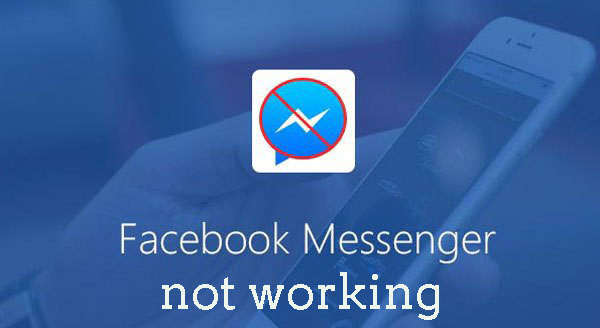
Part 1. The Reason Why Facebook Messenger Not Working in iOS 17/18?
Unstable network connection: If you're in a poor network environment, Facebook Messenger will not work (the kik Messenger may not work neither). So make sure that the device is connected to the internet.
Small software glitches: If there have some glitches on your device, you cannot send or receive Facebook messages as usual.
iOS update Bugs: An iOS update will interfere with certain functions of your iPhone. There may have some software bugs that need to blame or any other issues you may be having after the update.
Part 2. Practical Fixes for Facebook Messenger Not Working on iPhone in iOS 17/18
Whatever the issue you are having with Facebook Messenger, the following are just some of the things you can do to fix it.
1 Restart the Facebook Messenger
This can be a great way to fix the Facebook Messenger app if it is frozen or unresponsive. Here’s how to restart it: Double-tap on the home button to open the list of recently used apps. Then find Facebook Messenger and then swipe up to close it. Then reopen the app and see if it works.
2 Update or Reinstall Facebook Messenger
If the Facebook Messenger is still unresponsive, you can update or reinstall it. To update the app: Go to the App Store and locate the Facebook Messenger app to see if there is an update. Proceed to update the app and it should work just fine.
If there is no update, consider reinstalling the app completely. To do that, find the Facebook Messenger icon on your home screen. Tap and hold the app until it jiggles and an “X” shows up. Tap on the “X” to delete it. Now go to the App Store to reinstall it.
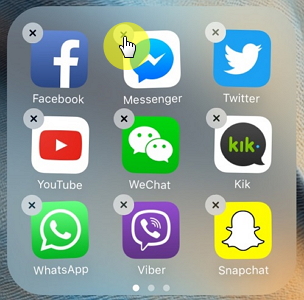
This is also a great way to fix when Facebook not working suddenly.
3 Restart iPhone
A restart of your device is always a good idea when you are facing any problems with it including Facebook Messenger issues.
iPhone 8/8 Plus and later
Press and quickly release the Volume Up button. Then press and quickly release the Volume down button. Finally, press the Side button until you see the slider option. Then slide it to right.
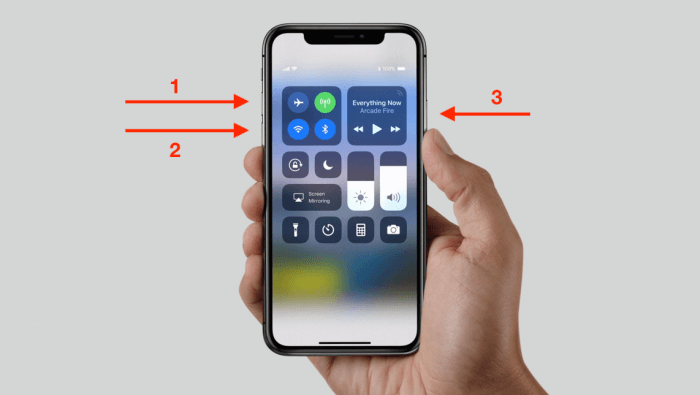
iPhone 7/7Plus
Press and hold both the Volume Down and Side buttons until you see the recovery mode screen.

iPhone 6s or earlier
Press and hold the Home and Power button at the same time. Keep holding them until you see the recovery mode screen.
If you feel like not restarting or fail to restart your iPhone with these steps, why not try to restart your iPhone from computer?
4 Reset Network Settings
Since most of the issues you may experience with Facebook Messenger may be network related, it is a good idea to reset the network settings. To do that, follow these simple steps:
- Open Settings > General > Reset > Reset Network Settings and then confirm it.
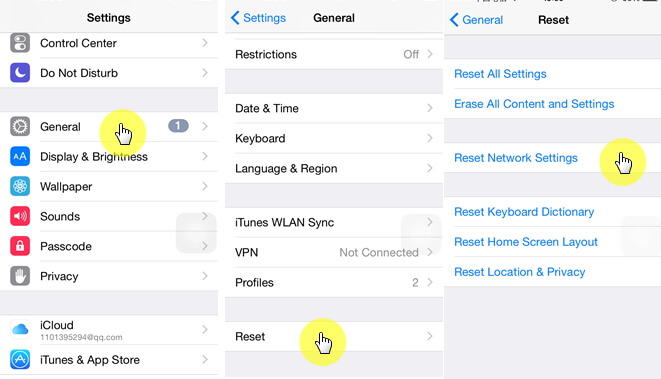
5 Ultimate Solution to Fix iOS System Bug
Hopefully, the above solutions can help you solve the problem. However, if none of them work, you should think about a more deep-rooted issue: a glitch in your iOS system, which gives rise to the malfunction of your Facebook Messenger, making you anxiously look for a suitable solution.
Luckily, you don’t have to buzz around now because we have iMyFone Fixppo, which can save you from despair and get your Facebook Messenger back to life by fixing this iOS system bug. Without further ado, let’s see how it works:

Fix iOS System Bug without Data Loss
- Fix Facebook Messenger not working issue with no data loss.
- No jailbreaking is needed to fix problems like iPhone could not be activated, iPhone stuck on restore screen, etc.
- Supports all iPhone models and the latest iOS versions, including iOS 17/18.
- Easy to use with a clean user interface and detailed instructions.

 iMyFone Fixppo
iMyFone Fixppo
See how to fix iPhone Facebook Messenger not working issues with iMyFone Fixppo below:
Step 1. Install and launch the iMyFone Fixppo software on your PC. Connect your device with the problematic Facebook Messenger to the PC.
Step 2. Select the Standard Mode, which supports to fix iOS system without losing data.

Step 3. Keep waiting for the tool to accurately display your iPhone's model and firmware version. Click Download to download the firmware.

Step 4. In this step, click the Start Standard Repair for the software to begin fixing your iPhone. When it's done, you can see whether Facebook messenger is working or not.

In Brief
That all the methods that can help you fix iPhone messenger not working in iOS 17/18 issues. If you want to find a one-stop solutions to fix, just try iMyFone Fixppo -iOS System Recovery Software . Hope these solutions can help you, if you have any problems, leave your comments below.

















 July 29, 2024
July 29, 2024
