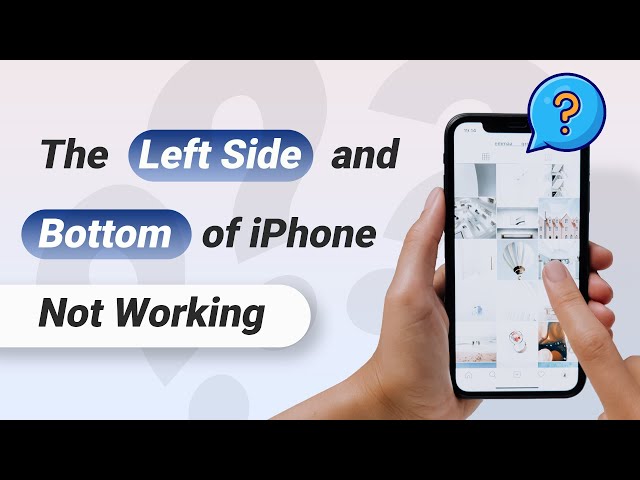The touch screen has changed the way we use our phones. It has made it easier to complete the tasks on smartphones. But there are times when the touch screen of the device will not function properly. It may respond slowly or in certain cases, it won't respond at all.
This becomes frustrating as you will not be able to make calls, send messages or scroll through your pictures. Many users have reported specifically about the left side of iPhone screen not working issue. In this article, we will show how to deal with this issue whenever you face this problem on your device.
You can watch this video before reading the post
Reasons Why Left Side of iPhone Screen Not Working
This issue can occur due to either software or hardware problem on your device.
- In most cases, the digitizer that is responsible for processing touch does not work correctly.
- The defective screen protector can be the reason why the left side of the iPhone is not working.
- If a part of the screen is wet or dirty, the touch screen will not work properly.
- If there is something wrong with the iOS system, this also may cause.
1. 3 Advanced Solutions to Fix Left Side of iPhone Screen Not Working
Here are the three most advanced solutions to fix this issue on your iPhone quickly.
| via iMyFone Fixppo | via iTunes Restore | via Factory Reset | |
|---|---|---|---|
| Success Rate | 100% | 80% | 80% |
| Required Time | Short | Long | Long |
| Data Loss after Fixing | No | Yes | Yes |
| What Issues Can Be Fixed | All system/software issues | Some software issues | Some software issues |
Solution 1. The Best Way to Fix Left Side of iPhone Screen Not Working
If you want to fix this issue with just a few clicks, you must use iMyFone Fixppo, which is an advanced OS repair tool. All kinds of iOS system issues can be fixed with a 100% success rate.
Fixppo is made with the latest technology so that all the iOS issues can be fixed without data loss. It can be used to fix the issues even if the user doesn't have any knowledge of iOS technology.
- Fix iOS issues including iPhone stuck on black screen, top of iPhone screen not working...
- Fix iPhone left side screen not working without data loss.
- Compatible with all iPhone models and iOS operating systems, including iPhone 15/16 and iOS 17/18.
Follow the simple steps given here to fix the left side of iPhone screen not working issue using the standard mode of Fixppo.
Step 1: Launch Fixppo and click on Standard mode. Then connect your iPhone to the computer and click Next.

Step 2: If the device is not recognized, you need to put it in DFU or recovery mode. The steps for putting the device in DFU or Recovery mode will be given on the screen.

Step 3: Once the iPhone is in DFU or Recovery mode, it will get detected by the software. Now download the firmware to fix this issue. Select the firmware version from the options displayed and click on Download. The firmware will get downloaded and the software will be extracted automatically.

Step 4: Here comes the fixing process. On your screen, the firmware and iPhone information will be displayed. Make sure the information is right and click on Start.

When you have iMyFone Fixppo, you will never miss a chance to fix any kind of iOS issue on your device. Get the trial version today.

Solution 2. Restore iPhone via iTunes in Recovery Mode
Another way to fix this issue is to restore the iPhone in recovery mode via iTunes.
Step 1: Open iTunes on your computer and connect your iPhone to it. See to it that your device shows up on the left.
Step 2: Press and release volume up button and then volume down button. Now press and hold the side button until you see the recovery mode screen.
Step 3: You will see two options - "Restore" and "Update iPhone".
Step 4: On selecting "Restore", the device data will be erased and the latest iOS version will be installed. On selecting "Update iPhone", the latest iOS version will be installed without erasing the device data.

Solution 3. Erase All Content and Settings
You can also fix this issue on your device by erasing all the contents and settings of your iPhone.
Step 1: Open Settings -> General -> Reset.
Step 2: Select "Reset All Content and Settings".
Step 3: Enter the passcode and then select Erase iPhone.

2. 5 Basic Solutions to Fix Left Side of iPhone Screen Not Working
In this part, you will find the five basic solutions that will help you in fixing the left side of iPhone screen not working issue.
Solution 1. Reset All Settings
Reset all the settings of your iPhone to fix this issue.
Step 1: Go to Settings -> General.
Step 2: Tap on Reset and then Reset All Settings.

Solution 2. Force Restart Your iPhone
If you are unable to restart the iPhone by dragging the slider, you can also force restart and try to fix this issue.
iPhone 8/X/11/12: Press and release the volume up button and then volume down button. Now press and hold the power button until your iPhone restarts.

iPhone 7 and 7 Plus: Press and hold the power button and volume down button until you see the Apple logo.

iPhone 6, 6 Plus and earlier: Press and hold the power button and home button until you see the Apple logo.

If your iPhone not restarted through the above method, you can restart your iPhone from computer, which is an easier way to save time and trouble.
Solution 3. Update iPhone OS to The Latest
Keep your iPhone updated with the latest iOS version so that these kinds of iOS issues do not occur.
Step 1: Open Settings and go to General -> Software Update.
Step 2: Your iPhone will start searching for new updates. If there is an update available, download and install it on your device.
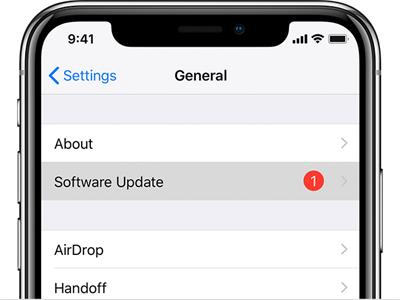
Solution 4. Remove Screen Protector
Often the screen protectors on the iPhone are responsible for making the screen unresponsive. So, remove the screen protector if you are using and then restart the iPhone to check if the issue gets fixed.

Solution 5. Clear the iPhone Screen
If your iPhone screen is dirty or wet, it will not work effectively. Also, if you are using the device with dirty or wet hands, the screen will not respond. Clean the iPhone screen using a soft cloth and then use it.

Conclusion
View all the solutions carefully and follow the steps to fix this issue. If the solutions given in this guide helped you in fixing the issue, share them with your friends and help them too. If you find something is missing, you can contact us through the comment section below.

















 September 12, 2024
September 12, 2024