iPadOS 17/18 Update: How to Fix iPad Multitasking/Split Screen Not Working
Category: iPhone Issues

5 mins read
The iPadOS 17/18 adds some new functions to Multitasking. It makes it more friendly and productive. However, users still complained of Multitasking not working on iPad. This post is the answer to all your worries if you are faced with this issue.
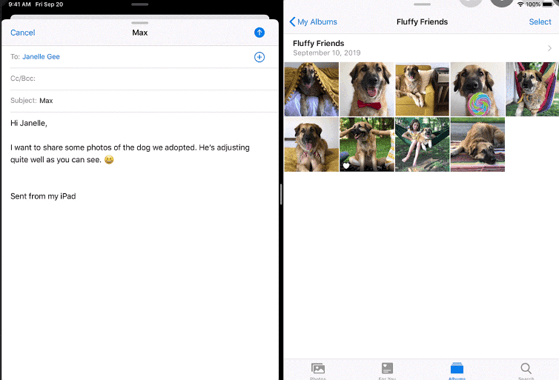
In this article:
4 Simple Checks If iPad Split Screen/View Not Working
During 2014 WWDC, Apple reported the inclusion of the split-screen Multitasking function in iOS 8. So far, the technology company has made improvements to this feature.
The improvement would not matter, e.g., the ones expected on iOS 16/17/18, if iPad Multitasking is not working. Below are four tips to check why Split View on iPad is not working.
01 Check If Your iPad Supports Multitasking
The Multitasking feature is supported only by the iPad mini 4, iPad Pro, iPad Air 2, iPad 5th generation, and their later peers. You also have to confirm that the device operates on at least the iPad 13 OS. There are two methods to ascertain the model of your device.
method 1: Check the back of your iPad.
method 2: Open the Settings app > Navigate to the About option > Find the model number at the top > Click the number part number (the one with a slash).
These steps will show you your device model number, e.g., A1584.
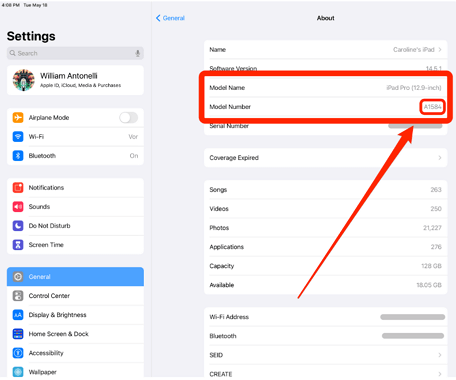
02 Check If The Apps Support Split Screen
Not all apps were built to support the Split Screen feature. But you can use Dock to switch apps from any app you are in instantly. By using simple drag and drop functions, The Dock makes it easy to split-screen with multiple apps.
1. To access the Dock, slide a finger up from the bottom of the screen until it appears.
2. To use the Dock, drag (touch and hold) an app from your Home screen to the left part of the Dock.
3. To remove the app from Dock, drag (touch and hold) an app off the Dock.
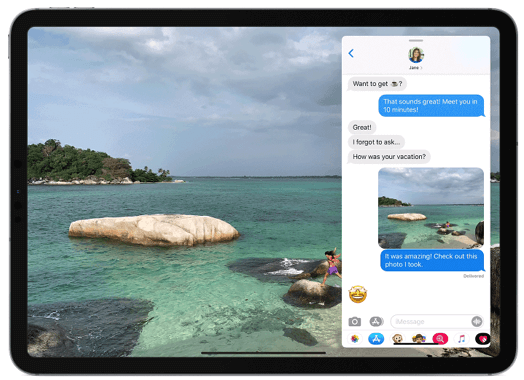
03 Check If You Have Turned on Screen Auto-rotate
The iPad landscape mode is an enabler for Split Screen. To see if the auto-rotate function is on, check the top right corner of your screen. Next to your battery indicator, find the auto-rotate icon (an arrow curved around a lock.) If it is no there, then it is turned off. Here is how to turn it on:
Step 1: Open the Control Center (swipe down the top-right corner of your screen).
Step 2: Among the Control Center list of icons, tap on the Portrait Orientation Lock button.
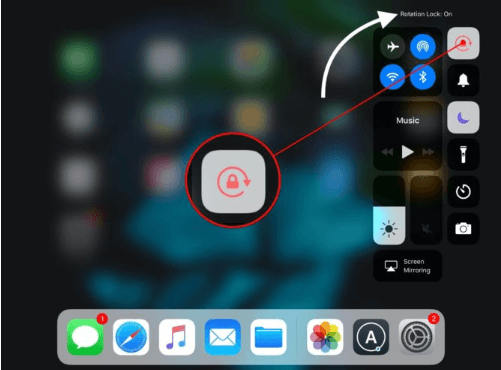
If your iPad screen moving itself, you can check out this article.
04 Check If You Use Multitasking Correctly
There are different use of the Multitasking feature. Here is a list of the correct uses of Multitasking:
If you want to know more details about using Multitasking on your iPad, please refer to the guide from Apple.
6 Ways to Fix iPad Multitasking Not Working
After exhausting all the checks listed above, you can go ahead to use the fixes below if iPad Multitasking is still not working. Here are the seven ways to fix iPad Multitasking not working.
01 Disable and Re-enable Multitasking
This process has the potential to help remedy the simple mistake of the Multitasking feature being turned off on your iPad.
Step 1: Open your iPhone Settings app.
Step 2: Go to Home Screen & Dock among the available options.
Step 3: Click on Multitasking to see a list of Multitasking options.
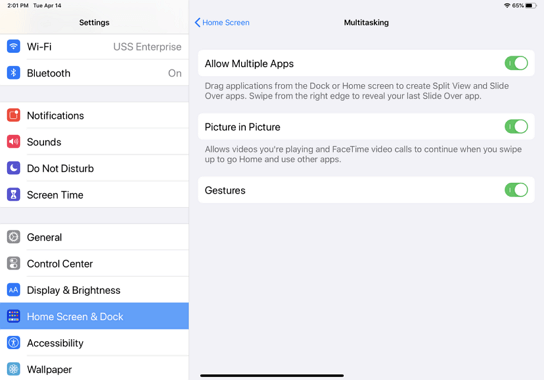
02 Update Apps If Split View Not Working on iPad
Since some apps were not initially built to support Split View, the updates of such apps may allow easier use for Split Screen and fix iPad screen glitching. Here is how to update apps on your iPad:
Step 1: Open your iPhone App Store.
Step 2: At the top of the app screen, select your profile icon.
Step 3: In your Account, scroll through to see apps that are out of date and their release notes.
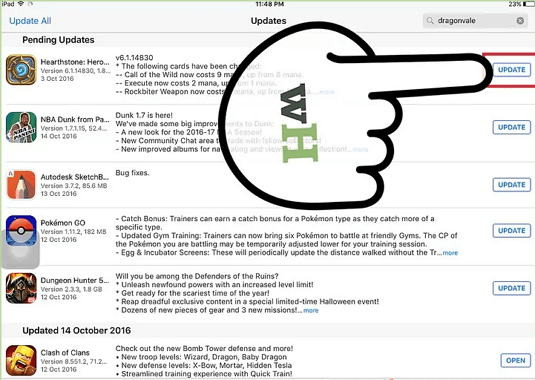
03 Reboot Your iPad
Rebooting your iPhone is another way of fixing iPad Multitasking not working and iPad screen not rotating. Rebooting helps refresh your iPad if there is a software error causing Multitasking not working on the iPad. Here is how to reboot your iPad:
Restart an iPad without a Home button:
Step 1: Hold down: volume up or volume down and top buttons simultaneously until power off slider appears.
Step 2: Drag the reboot slider. After 30 seconds, your iPad device will turn off.
Step 3: Press and hold the top button until the Apple logo shows. The last step will be put on your iPad device.
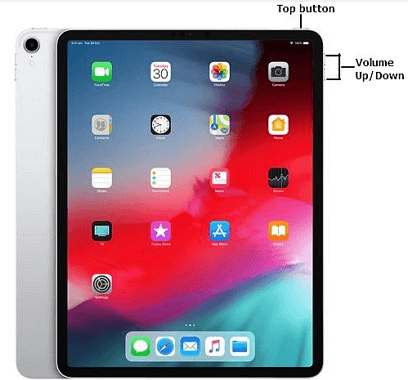
Restart an iPad with a Home button:
Step 1: Press and hold the top button until the power off slider appears.
Step 2: Drag the reboot slider. After 30 seconds, your iPad device will turn off.
Step 3: Press and hold the top button until the Apple logo shows.

04 Update to The Lastest iPadOS 17/18
iPadOS 17/18 has many features, which include Multitasking upgrades. With the new Apple Multitasking menu, your iPad may have much-needed access to a working iPad Multitasking or Split Screen. Here is how to get the upgrade:
Step 1: Get your iPad full charged and connect the internet with Wi-Fi.
Step 1: Go to your iPad Settings app > Select General among the settings option > tap Software Update.
Step 1: Tap Install Now. You maybe prompt to enter your password.
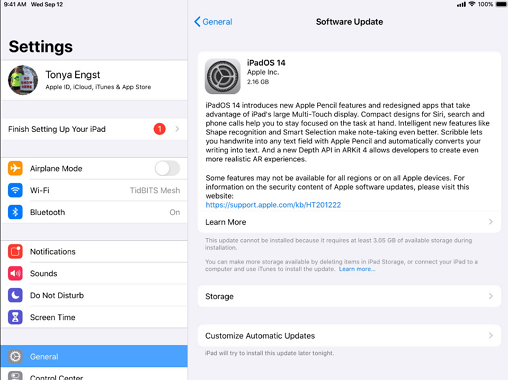
05 Reset All Settings
Resetting all settings helps correct problems on your iPad that are caused by changes made to your original Apple setting. Some of these changes can lead to iPad Multitasking not working. Here is how to reset all settings:
Step 1: Navigate to your iPad device Settings application.
Step 2: Navigate to General, then open it.
Step 3: In the General screen, click the Reset option.
Step 4: From the next tab, choose Reset All Settings.
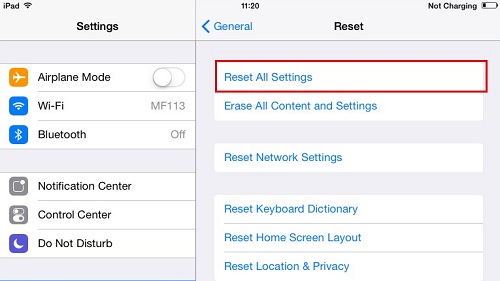
06 Use An Advanced Tool to Fix iPad Multitasking Not Working
If iPad Multitasking not working issues is still there, use iMyFone Fixppo iPadOS system recovery! It allows users to repair iPhones, iPad, iPod touch, or even Apple TV. This program helps to fix your software issues right from the comfort of your home.

Key features:
- It is also an excellent tool to upgrade your iPadOS and reset all settings. And it is very simple to use and the whole repairing process only takes a few minutes from the comfort of your home.
- It is considered the most reliable and trustworthy tool in the market because it can resolve all iOS-related issues with a 100% success rate and no data loss.
- You can fix not just iPad problems such as iPad touch screen not working, iPad in black screen, and so on.
- It has been recommended by Makeuseof, Macworld, 9to5mac and so on.
Limited Time 10% OFF Coupon Code for iMyFone Fixppo: FARTT91
Check out how to fix Split Screen or Split View not working on your iPad.
Step 1: Download and launch the program on your computer. Connect your iPad to the computer and choose Standard Mode.

Step 2: Unlock your iPad and click the “Next” button. Or Follow the instructions to get your iPad detected by the program. Then you can choose a firmware you prefer to download.

Step 3: When everything is ready, click “Start” to fix iPad multitasking not working. The process won't take long. You can check whether your iPad can restart normally after the fix.

Conclusion
If your iPad Multitasking or Split Screen feature is not working, you can check if your iPad or apps support Multitasking. Also, check if your iPad is on auto-rotate or if you are using the Multitasking features correctly.
If all these have been verified as stated above, you can apply the seven methods shared above to correct what is causing Multitasking not working on the iPad.


















