If you are an iPhone user, you probably have encountered a situation where two different iPhones receive the same text message even though the text message was intended for only one iPhone. The situation looks like you have sent the same text message to two different phone numbers. We will help you fix this issue that 2 iPhones receiving same text messages in this article. But, before we fix it, let’s know why this happens.
Luckily, though, we're here to give you some solutions to iPhone keeps switching to silent. But, before we do that, we must remind you to try a little trick which fixes an abundance of iPhone problems – restart your iPhone. If the problem still persists, then you can try these methods.
1. Why Are 2 iPhone Receiving Same Text Messages?
This situation arises when the 2 involved iPhones are using the same Apple ID. Also, instead of using just the individual phone number, the messaging app uses Apple ID to receive messages from others who use iPhone.
2. Create New ID to Stop 2 iPhones Receiving Same Messages
Creating a different Apple ID for one of the iPhones can keep the devices from receiving the same text messages. The process is quite simple. The following steps should help you do it:
Step 1: Visit Apple's official website and create a new Apple ID.
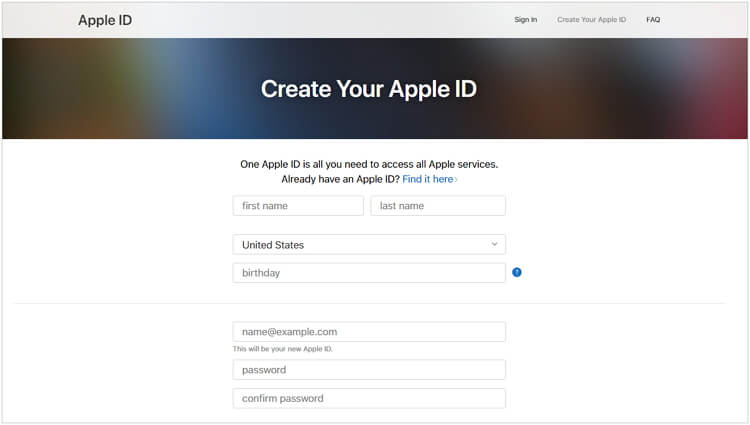
Step 2: Open Settings on one of the two iPhones. Tap on Messages and then Send & Receive.
Step 3: Tap your current Apple ID and Sign Out.
Step 4: Then tap Sign in and enter your new Apple ID.
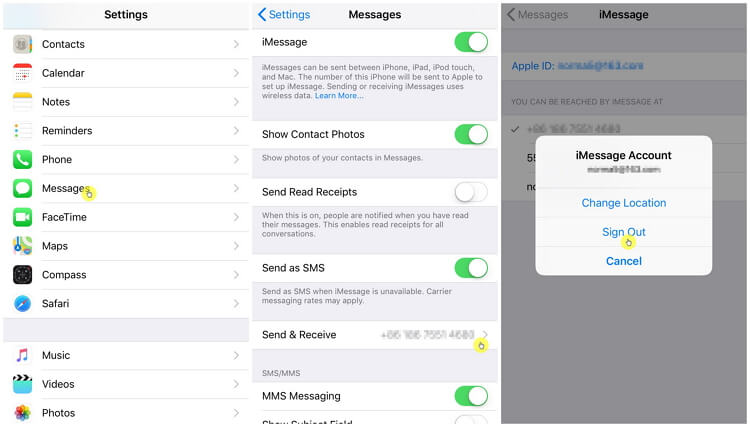
Step 5: Visit Settings again and tap on Facetime.
Step 6: Tap your current Apple ID and Sign Out.
Step 7: Tap on "Use your Apple ID for Facetime".
Step 8: Enter your new Apple ID.
Then it is! The iPhone is using its own Apple ID for now and it won't receive the same messages which are for another iPhone.
3. Set Up "YOU CAN BE REACHED BY IMESSAGE AT" in Settings
You can also fix this issue by removing the iCloud account and other numbers which you think shouldn't receive iMessages from Messages on your iPhone. Follow the steps below to do this:
Step 1: Go to Settings. Tap on Messages and then Send & Receive.
Step 2: Uncheck the iCloud account or other phone number under YOU CAN BE REACHED BY IMESSAGE AT. Make sure that only the option of your phone number checked.
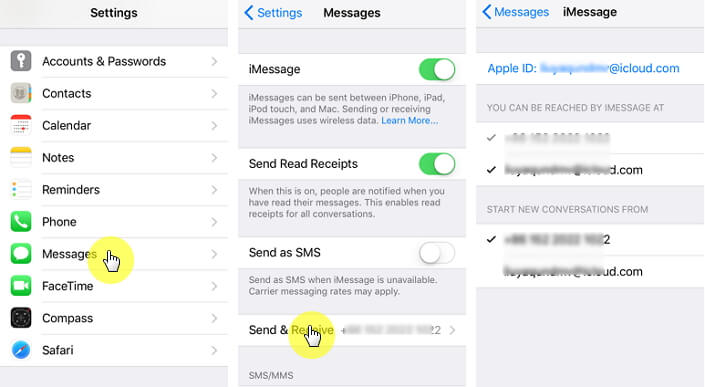
Then only the iPhone using the checked number will receive the messages, even the 2 iPhones using same Apple ID.
4. Fix iPhone with iOS Bugs
When you can't fix this problem by the methods mentioned, it's time to see if your iPhone is buggy and causing you the trouble.
At this time, you can try an iOS system repair tool - iMyFone Fixppo, which supports to fix your iPhone in bugs without losing data.

8,000,000+ Downloads
Great Features of Fixppo
Fix iMessages not working, iPhone stuck in boot loop and more without losing data.
Supports to fix all iOS system including iOS 17/18.
Helps to get iDevices into/out of recovery mode for totally free.

















 September 11, 2024
September 11, 2024