iMessage is an instant messaging service developed by Apple and available on iPhones. However, the customization options for message are limited on a default iPhone and need either a third-party application or jailbreaking the device to accomplish.
Do you want to change the background of your Message application from white to an image or a different color, or do you want to change the color of the text bubble in iMessage? Read on to find out how to change iMessgaes backgrounnd now!
How to Change iMessage Background
If you want to change the background of your iMessage application without jailbreaking the iPhone, you will need to use a third-party application. Apple does not currently offer an option to change your text message background. To do this, follow these steps:
- Tap the App Store icon on your iPhone Home screen and select the search option at the bottom. Type in "color text messages" and search.
- You will now see multiple apps offering iMessage customization with different effects such as background color, colored texts, cursive fonts, colorful and textured bubbles, and more.
- Select one and download and install it on your iPhone.
- You can now open up the new application and use it to change the background of your iMessage to an image or a different color.
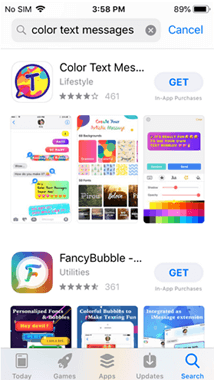
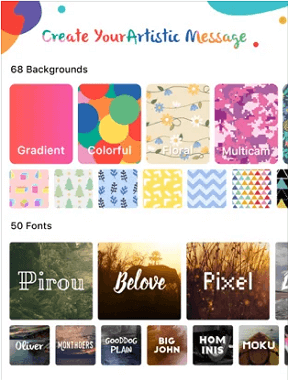
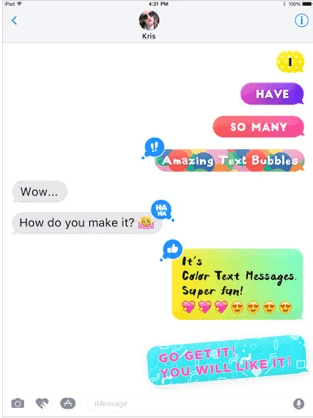
You can also learn how to fix iPhone shows unread text messages but there are none.
Bonus Tips for iMessages and Message
If you also want to change text message background on iPhone or encounter the issue of losing iMessages/Message, the tips will be helpful for you.Tip 1. Change Message Background on iPhone 16/15/14/13/12/11/X/8 with Cydia
If you are happy to jailbreak your iPhone, you can use Cydia to change your message background. Since Apple customization is extremely limited by default, many iPhone users jailbreak their devices to be able to customize their iPhones as they like.
You can download and install the free Desktop/Background SMS application from Cydia on a jailbroken iPhone. It allows you to change the background of text messages on your iPhone easily. Here are the detailed steps:
- Tap Cydia on your iPhone and then tap Search.
- Type SMS/Desktop Background and search.
- Select the Desktop/SMS Background option.
- Tap Install, then tap Confirm to install the application.
- Navigate to the Settings menu, then tap Wallpaper.
- Select Camera Roll and choose the image you want to use as your text message image background.
- Press the SMS button to set the selected image as the background of your iPhone's Messages application.
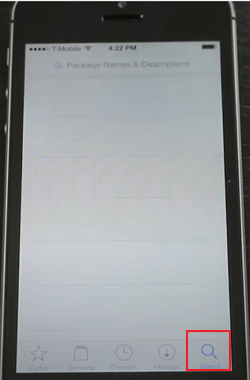
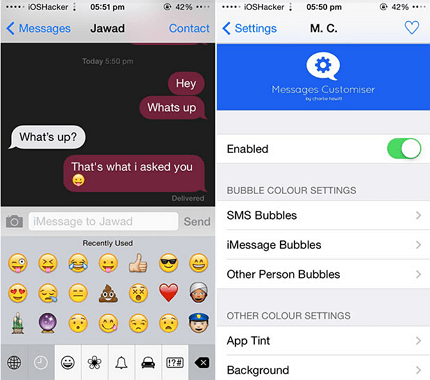
Tip 2. Retrieve Deleted Text Messages/iMessages from iPhone
If your have deleted text messages or iMessages by mistake, you can recovery disappeared messages from your iPhone quickly and efficiently by using a professional recovery tool, suck as iMyFone Fixppo.
Fix iOS System Problem without Data Loss
- Fix iPhone reboot loop, iPhone stuck on black screen and more without data loss.
- Easily enter/exit recovery mode for free.
- Protect your private data when you conduct repairs.
- Upgrade/downgrade iOS system to the version available.

 iMyFone Fixppo
iMyFone Fixppo
With this tool, you can quickly recover data directly from any iOS device, including messages, photos, and 18+ other data types. You can also get back deleted or lost data instantly with only three steps and by yourself.
FAQs about Change Message/iMessage Background on iPhone
Here are the answers to some common questions you may have regarding changing your iMessage background on your iPhone.
Q 1. How to Change iPhone Message Background to Black?
A simple way to change the background of your Message application on your iPhone to black is by enabling Dark Mode. When you enable dark mode, the entire UI on your iPhone or iPad flips. You now see a black background and white text on applications instead of a white background and black text. And this can assist greatly with eye strain and using your phone at night. To enable Dark Mode on your iPhone, follow these steps:
- Swipe up from the bottom of the screen to open the Control Center.
- Tap and hold down the Brightness slider.
- Tap on the Dark Mode button to turn it on. If you want to disable Dark Mode, you can tap on the icon again.
- You can also activate Dark Mode through the Settings menu by opening up Settings > tapping Display, then tapping Dark.
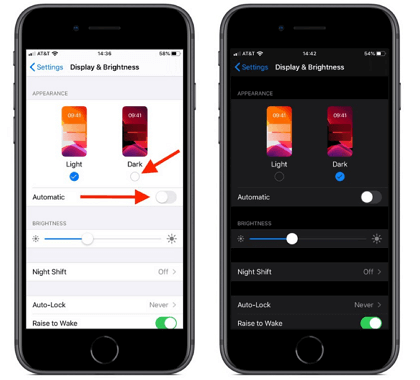
Q 2. How to Change iMessage Bubble Color on iOS 18/17/16/15/14/13
If you want to change the colors of your iMessage bubbles on your iPhone without jailbreaking, you can use a third-party app called"Color Text Bubbles" on iMessage. It allows you to customize the iMessage bubble color, font size, font style, and font color.
To change the bubble colors on iMessage on your iPhone, follow these steps:
- Launch the App Store and search for Color Text Bubbles on iMessage. Download and install it on your iPhone.
- Open the Messages app and start a new iMessage. Select the Color option from the picture menu above the keyboard.
- Tap the Bubble Color tab and select a color from the available colors and save. This color will now be the color of your iMessage bubbles on your iPhone.
Q 3. Why Are My iMessages Green and Not Blue?
If you see a green message bubble on iMessage on your iPhone instead of a blue message bubble, it means that the message was sent using MMS/SMS instead of iMessage. This might be due to a variety of reasons, some of which include:
- The person that you sent the message to doesn't use an Apple device.
- iMessage is turned off on your device or your recipients' device. To check if iMessage is turned on for your device, go to Settings > Messages > iMessage.
- iMessage is temporarily unavailable on your device or your recipients' device for an unknown reason.
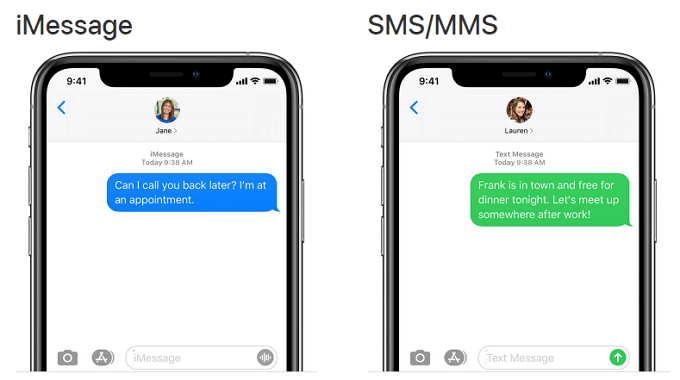

















 March 28, 2025
March 28, 2025
