Instagram provides a great way for users to share photos and videos with friends. But lately there have been a number of users who have reported that videos on Instagram will not play. Sometimes the issue can start immediately after an iOS update, for example iOS 16/17. Regardless of how it started or why you think Instagram videos won’t play, the following article will explain why the videos are not playing and a number of solutions to fix the problem.
Why are Instagram Videos Not Playing/Loading?
The reasons why your Instagram videos won't play can be as varied as the various uses for your device. They can be software related like a problem with the Instagram app itself or hardware related, like when you drop your device. The most common causes of this problem however include the following:
- It is possible that the Wi-Fi or cellular connection you are using is not strong enough to play Instagram videos.
- The data on your Instagram app may also be corrupted or you may be using an outdated version of the app.
- It is also quite likely that the video you are trying to play has been deleted by the user who posted it.
- Activating power saver mode on your device can also prevent you from loading the videos.
How to Fix Instagram Videos Not Playing/Loading?
The following are some of the solutions you can try to fix the Instagram not playing videos issue and the Ins keeps crashing problem, and get them playing again. Try each one in succession to find the one that works.
1. Check Your Internet Connection
If you are using a cellular connection switch to Wi-Fi. If Wi-Fi is not working, check your router. The best way to check whether the device is connected to the internet is to open a webpage in Safari. If the webpage loads correctly, the internet is not the problem. If it doesn’t, you may want to reboot the router or check the router cables. You can also check if other devices are able to access the internet with the same Wi-Fi connection.
2. Update or Reinstall the Instagram App
Once you’ve determined that the internet connection is not the problem, you may want to turn your attention to the not-working Instagram app. Tap and hold on the Instagram app until it wiggles a bit and then tap on the “X” icon that appears to uninstall the app. Now go to the App store and re-download the app.
Instagram provides a great way for users to share photos and videos with friends. But lately there have been a number of users who have reported that videos on Instagram will not play. Sometimes the issue can start immediately after an iOS update, for example iOS 16. Regardless of how it started or why you think Instagram videos won’t play, the following article will explain why the videos are not playing and a number of solutions to fix the problem. The reasons why your Instagram videos won't play can be as varied as the various uses for your device. They can be software related like a problem with the Instagram app itself or hardware related, like when you drop your device. The most common causes of this problem however include the following: The following are some of the solutions you can try to fix the Instagram not playing videos issue and get them playing again. Try each one in succession to find the one that works. If you are using a cellular connection switch to Wi-Fi. If Wi-Fi is not working, check your router. The best way to check whether the device is connected to the internet is to open a webpage in Safari. If the webpage loads correctly, the internet is not the problem. If it doesn’t, you may want to reboot the router or check the router cables. You can also check if other devices are able to access the internet with the same Wi-Fi connection. Once you’ve determined that the internet connection is not the problem, you may want to turn your attention to the not-working Instagram app. Tap and hold on the Instagram app until it wiggles a bit and then tap on the “X” icon that appears to uninstall the app. Now go to the App store and re-download the app. The Autoplay function can also interfere with how videos load and play in Instagram. Some people have found that when disabling this feature, the videos played normally. Unfortunately when you are using Wi-Fi, the “Disable Auto Play” function is no longer available. But there is a way to disable Autoplay if you are using cellular data. Here’s how: Step 1: Open Instagram and then tap “Options.” Step 2: Choose “Cellular Data Use”. Step 3: Tap on “Use less Data.” Like we mentioned before, corrupted Instagram data could be causing the problem. In this case, the only way to fix it is to clear Instagram cache. On the iPhone with iOS 17/16/15/14, the best way to clear cache on the app is to offload the app and then download it again. In this way, you will free up the storage used by the app but will keep its documents and data. Here is how to do this: Go to Settings > General > iPhone Storage, locate the Instagram app, tap on it, and then tap on Offload App on the next page. Since the problem may very well be caused by a network connectivity problem, you may want to reset your network settings to see if that fixes the device. To do that go to Settings > General > Reset > Reset Network Settings and then enter your passcode. If you can't post anything on Instagram, try to reset the network settings as well, it should work. If none of the above solutions work to fix the problem Instagram videos not playing, we recommend you to try fixing the iOS system using a third-party tool like iMyFone Fixppo. This program is designed to fix any issue you may be having with your iOS device (iOS 16/17 included) and get it working normally again. Here’s how to use iMyFone Fixppo to fix the Instagram video not loading problem: Step 1: Install the program on to your computer and then launch it. On the main interface, you should see the three main modes of recovery available. Before selecting a fixing mode, connect the iPhone to the computer using USB cables. Step 2: Select the “Standard Mode” which is ideal for fixing all iOS software issues without data loss. Once selected the program will prompt you to put the device in Recovery mode. Click “Start” to begin a countdown and then follow the instructions on the screen to put the device in Recovery Mode. If the device is already in recovery mode, the program will detect this and you can proceed with the next steps. If the device is already in DFU mode, that will also work. In fact, the program will request that you put the device in DFU mode if recovery mode fails. Step 3: Once the device is in Recovery or DFU mode, you will be prompted to download the corresponding firmware. Click “Download” and wait while the program downloads the firmware. Step 4: Once the download is complete, click “Start Fix” and the program will begin fixing the device immediately. The device will restart in normal mode after fixing the device. One of the solutions above should be able to fix the problem and allow you to continue using Instagram as you had. If there is any other issue you may be experiencing with Instagram, let us know in the comments section below and we’ll try to come up with solutions to each problem.Why are Instagram Videos Not Playing/Loading?
How to Fix Instagram Videos Not Playing/Loading?
1. Check Your Internet Connection
2. Update or Reinstall the Instagram App
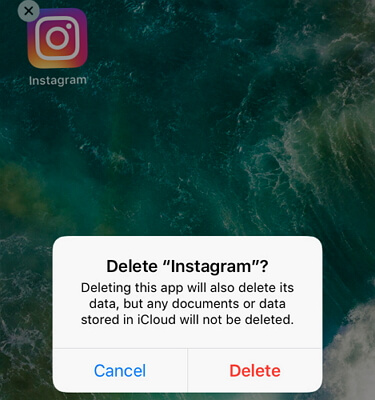
3. Disable Autoplay on Instagram
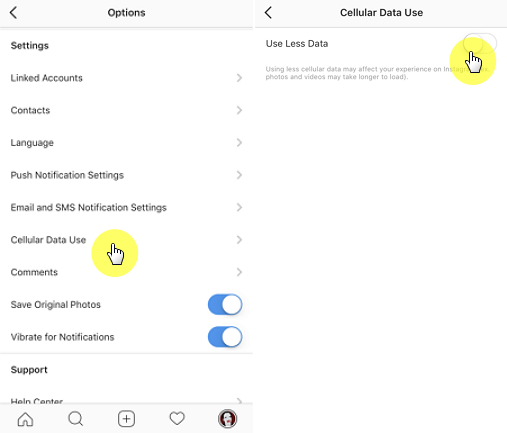
4. Clear Instagram Cache
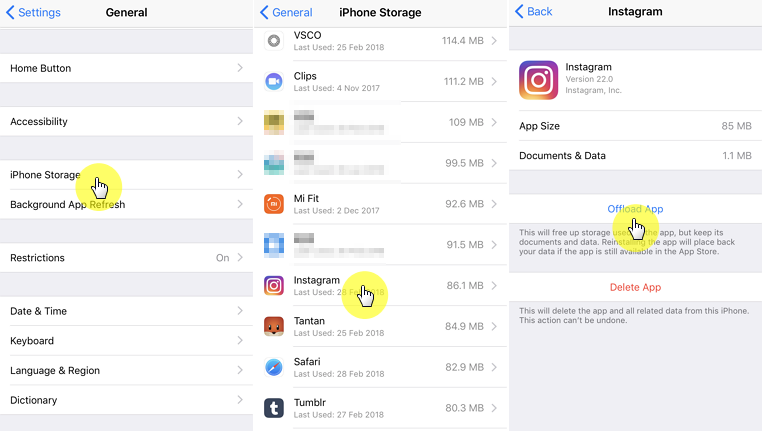
5. Reset Network Settings
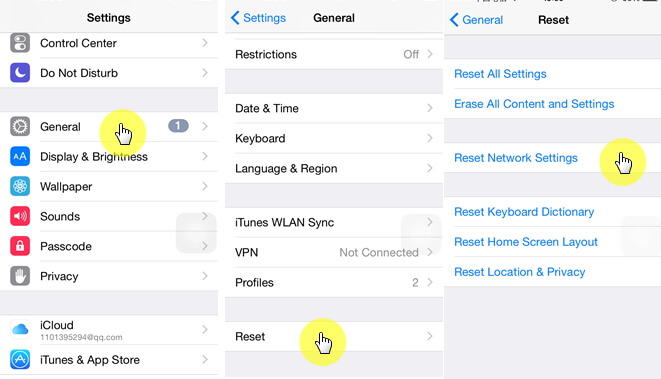
6. Fix iOS with iMyFone Fixppo
























 April 12, 2024
April 12, 2024