Screen mirroring brings the unforgettable entertainment experience of mobile. While Screen mirroring iPhone to LG TV, there may be some issues as well. However, mostly it is beneficial because of better resolution.
These issues are mostly about compatibility, but they are solved with the involvement of third-party software. This blog provides you various ways which can help you mirror iPhone to LG TV. Try a suitable way, you can enjoy a bigger screen in no time!
Comparison of Four Ways for Screen Mirroring iPhone to LG TV
There are four ways used for screen mirroring of iPhone to LG TV. Let us see a quick comparison of features of all these 4 methods of iPhone mirror to LG TV
Ease of use |
Connection |
Price |
Compatibility |
|
Very easy, only requires both devices on same connection |
Wi-Fi/Bluetooth |
$9.99/month after free trial |
Apple Platform |
|
Easy to use |
Wi-Fi |
Free |
Android and iPhone |
|
Very easy to use |
Uses HDMI cable for the establishment of the connection |
Starts at $29.95 per user, per month / Free trial is available |
Android and iPhone |
|
Easy to use |
Wi-Fi |
Free |
iPhone |
Mirroring iPhone to LG TV with Airplay
Airplay is a wireless software developed by Apple company that allows compatible devices to stream content wirelessly among each other. It supports audio, video and screen mirroring as well. All we need to do is to make sure that both the devices streaming the media are connected to the same Wi-Fi.
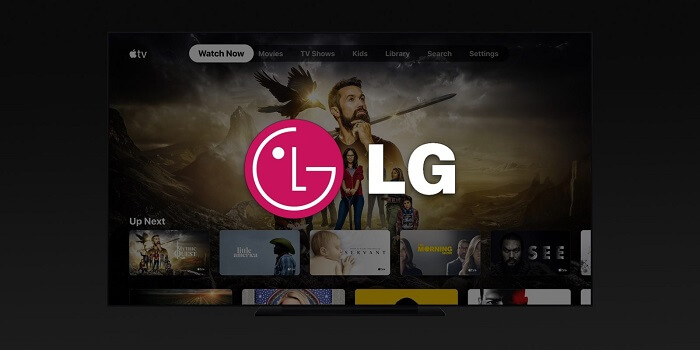
It just does not share content among apple stores to Apple TV or Apple devices, but it can also mirror your Apple device's screen display on the TV. Apple's Airplay mirroring technology allows you to mirror your device's display through the Apple TV device.
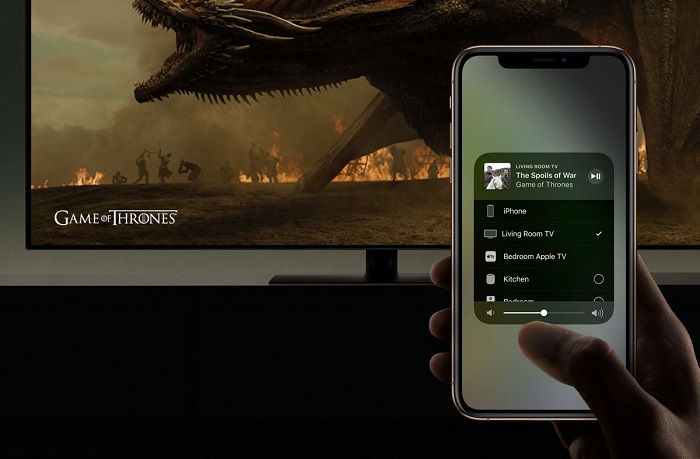
This technology is a suitable answer to how to screen mirror iPhone to LG TV for big-screen presentations, gaming sessions, movies or for public displays. Not to forget, like all other Apple technologies, its security is commendable and at par.
Rating:
How to Mirror iPhone to LG TV using Airplay
Though traditionally Apple technologies work the best with Mac devices. However, the latest LG TV models from 2019 and so on support airplay2. You can mirror the screen from your Apple devices to the latest LG TV including all the supporting media. So, let's get to the task and see how this works.
If you are using iPhone or iPad and want to mirror its screen on LG TV then follow these steps:
- Open Control Center. It depends on the model of your device; you may require to swipe down the screen or swipe up.
- Click the Screen Mirroring icon.
- You will see a list of available devices, click on the name of your LG TV. You might have to enter the passcode of your device.
- Open the menu bar at the top right of your Mac screen and click the airplay icon.
- You will see a list of available devices, click on the name of your LG TV. You might have to enter the passcode of your device.
- Enter the airplay password that appears on your television display.
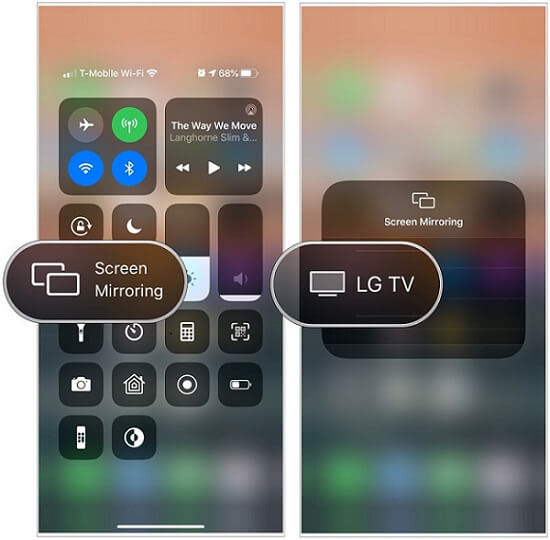
Tips: If you are using a Mac device, here is the course of action.
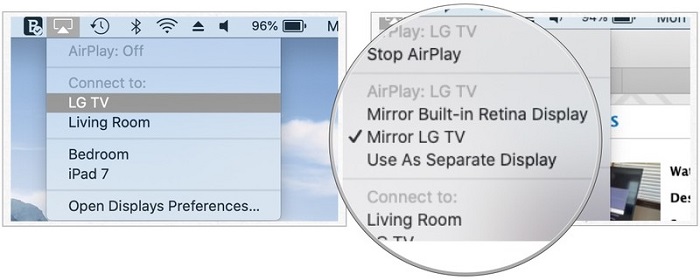
How to Mirror iPhone to LG TV Using Tools
There are many other methods for screen mirroring of iPhone to LG TV except for the airplay method. The use of tools is also one of the great known methods to mirror the screen of iPhone to LG TV or screen mirror to TCL TV. There are 3 tools used for this purpose are different from each other based on features and usages.
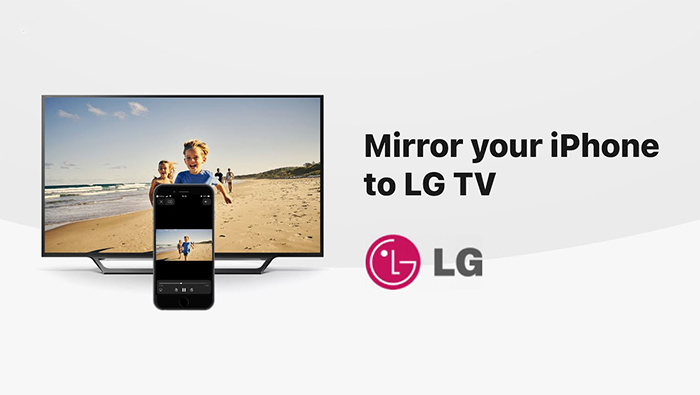
All these three tools have specific features and have some steps that need to be followed. Screen mirroring by these tools helps us resolve any issues as we get access to big screens instead of small screens of iPhone. Now we will discuss how to screen mirror iPhone to LG TV using each tool in detail.
Tips
You can also mirror your phone to your pc, easily achieve screen casting and control your phone on PC. iMyFone MirrorTo is a software specially designed for mobile phone screen casting to PC. It supports both Android and iOS. You only need to make mobile phone and computer within the same Wifi, and then connect Bluetooth, you can mirror iPhone on Mac and Windows computer to enjoy YouTube video or Hulu on computer.It also supports live streaming function, you can live stream your phone screen to skype, youtube, facebook and other platforms. What's more, it's also a good helper to show your file or pictures from your phone while you're teaching. Click MirrorTo Guide to know more details.

1 LG TV Plus
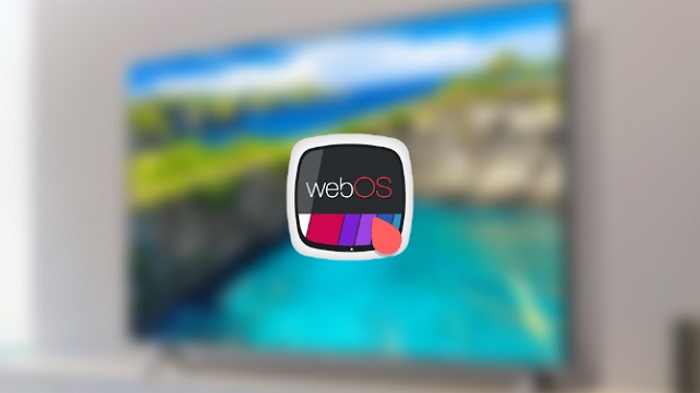
Rating:
Features of LG TV Plus
Here, are some features of the LG TV Plus:
- It contains a Touchpad and a Launcher.
- This app deals with 14 WebOS-enabled LG TVs.
- After the complete installation/ connection of two devices, we can share images and can share control as well.
- It is appropriate for iPhones of version 6.1 or later.
- Search and many other useful functions.
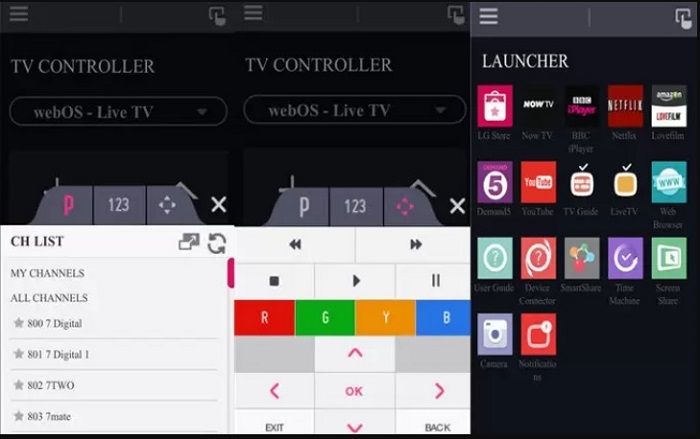
Steps to use LG TV for Screen Mirroring iPhone to LG TV
Here, are some steps that we use to screen mirror iPhone to LG TV by LG TV Plus:
- Download the LG TV Plus app for LG TV screen mirroring iPhone, and press the Home button.
- From the Settings icon go to the icon of All Settings.
- After that click on LG Connects App, connect TV and device with same Wi-Fi.
- After that click Start, scanning will be started.
- Then select the TV name that you want to connect.
- Hence a PIN code will appear on the TV screen.
- After that enter that PIN code to LG TV Plus app for pairing.
2 ApowerMirror

Rating:
Features of ApowerMirror
Here, some features that ApowerMirror provides us:
- This tool can also help to mirror screen iPhone to LG TV using the computer.
- The Need for an HDMI cable is very less.
- It can also record any activity from the phone during screen mirroring from iPhone to LG TV.
- It is a very reliable tool for screen casting of IOS devices to PC/computer.
- This tool helps us a lot because we all sometimes face difficulties in viewing text or images.
- This tool solves the problem by screen casting on a comparatively bigger screen than iPhone.
You can also use Apowermirror to mirror iPhone to Sony TV.
Steps to use ApowerMirror for Screen Mirroring iPhone to LG TV
Here, are some steps that should be followed to mirror iPhone to LG smart TV using the ApowerMirror
- Install the ApowerMirror for LG TV screen mirroring iPhone by clicking on the downloads button given for installation. Then launch the installer and follow further steps for installation of use of the tool.
- Then launch the tool and after that click on Screen Mirroring from the control panel of the iPhone.
- Choose the name of that certain device with which you have to mirror.
- Screencast your iPhone to the computer.
- Once you have done with it, use an HDMI cable. This cable connects the computer with iPhone.
- Now your monitor will act as a screen. You can also view your iPhone on your LG TV.

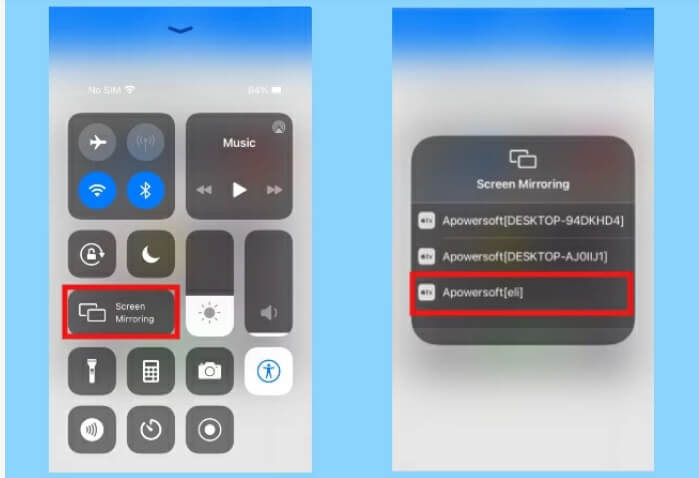
3 TV Assist
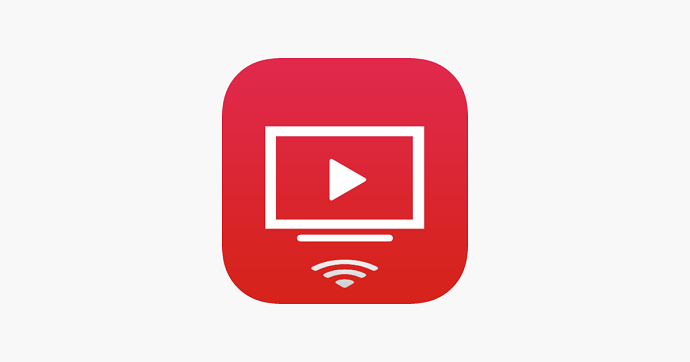
Rating:
Features of TV Assist
Here are some features that the TV Assist provides us for iPhone mirror to LG TV.
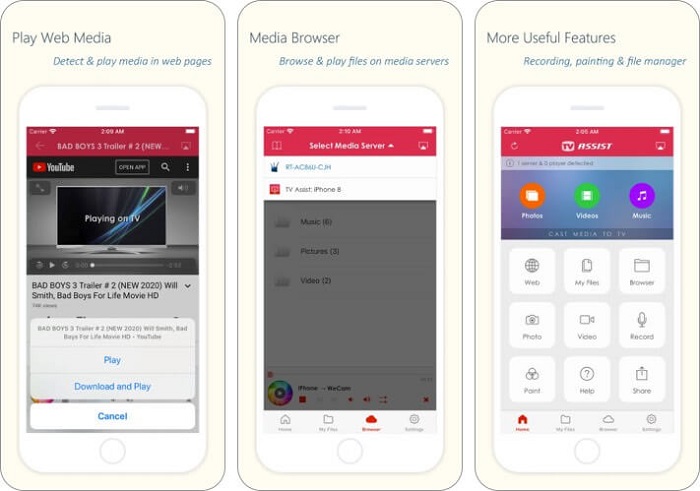
- It mirrors online movies, films, and live shows.
- It supports several formats like MP4, M3U8, and HLS live streams.
- This app share only that part of the website that contains the video.
- This app supports many videos containing websites and countless others.
- Stream videos of high quality.
- Very effective for screen mirroring of iPhone to LG TV.
Steps to use TV Assist for Screen Mirroring iPhone to LG TV
Here are steps for how to screen mirror iPhone to LG TV using TV Assist tool:
- Search for TV assist tool mirror iPhone to LG smart TV from Apple store and then download and launch it.
- Open TV and after that launch TV assist/cast. Ensure that both are under same Wi-Fi network.
- From the content store of LG TV that appears on the right side of the screen, one can cast/assist.
- We undergo the process of configuration. For this, we enter the IP address given to us through iPhone.
- After successful configuration, click on OK.
- After that, you will be able to conduct LG TV screen mirroring iPhone.
In Closing
Screen mirroring of iPhone to LG TV is a great technology that supports the iPhone and LG TV users a great deal. It is beneficial as we have a larger platform to view, and supports the presentations, public displays and a next level gaming and movie experience.
Four different methods for establishing a connection between iPhone and LG TV for iPhone mirror to LG TV we recommend are airplay, LG TV Plus, TV Assist, and APowerMirror. What's more, you can use iMyFone MirrorTo to mirror Android phone to pc.

















 March 6, 2024
March 6, 2024
