On occasion, it's likely impossible to play MOV videos on a PSP, Blackberry, PDA, or smartphone. Sometimes, MOV files cannot be played by QuickTime, or the video is simply audible. Not to worry! We have your back.
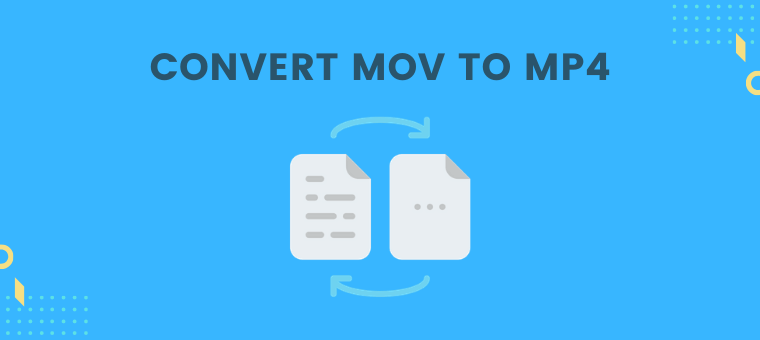
The most widely used video format for smartphones, tablets, and other devices is MP4, as we are all aware. So that you may play QuickTime videos anywhere, anytime, we'll outline simple ways to convert MOV to MP4 free.
Part 1: What’s MOV?
Apple QuickTime (MOV) is a container that may store several kinds of multimedia data, including 3D and virtual reality files (VR). It's well known for helping users save multimedia files to their devices. Its ability to contain data in movie "atoms" and "tracks," which enables highly-specific manipulation of the files, is one of its distinguishing characteristics.
Part 2: How to Convert MOV Files to MP4 Free?
A MOV can be transformed into an MP4 in a variety of methods. You can do it using a media player, a desktop application, or free online website.
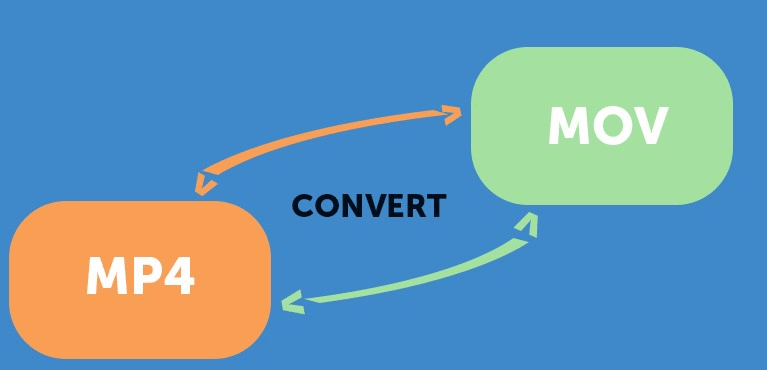
Take the following steps:
Step 1. Upload a File
Upload the MOV file you want to convert on any online converter tool. You may either click the blue button to select an item from a folder on your device or simply drag and drop it onto the page.
Step 2. Convert Your Video
Select MP4 from the list of available file formats to set MP4 as the output format. Then simply click Convert File. It's that simple!
Step 3. Save (and Edit) Your Video
To download your freshly converted MP4 file, click the Download File option. To add text, automatic subtitles, progress bars, and other features to your video, click the Edit button.
Part 3: How to Repair Corrupted Video Files on Windows & Mac?
A completely free and secure online video repair application, iMyFone UltralRepair, can mend broken or damaged video files of well-known formats including MP4, MOV, GIF, etc. In three simple steps, you can fix damaged videos: upload, fix, then download.
Some of its key features includes:
- Includes support for all widely used video file formats, including MP4, MOV, AVI, MKV, AVCHD, MJPEG, WEBM, ASF, WMV, FLV, DIVX, MPEG, MTS, M4V, 3G2, 3GP, and F4V.
- Fixing numerous videos at once efficiently.
- It offers an advanced mode in addition to a normal mode to restore seriously damaged videos.
- Resolve many problems with faulty video files, including duration corruption, movement corruption, sound corruption, and file format changes.
Step 1.Launch the program and choose Video Repair from the left pannel. From there, Add video that you want to repair.
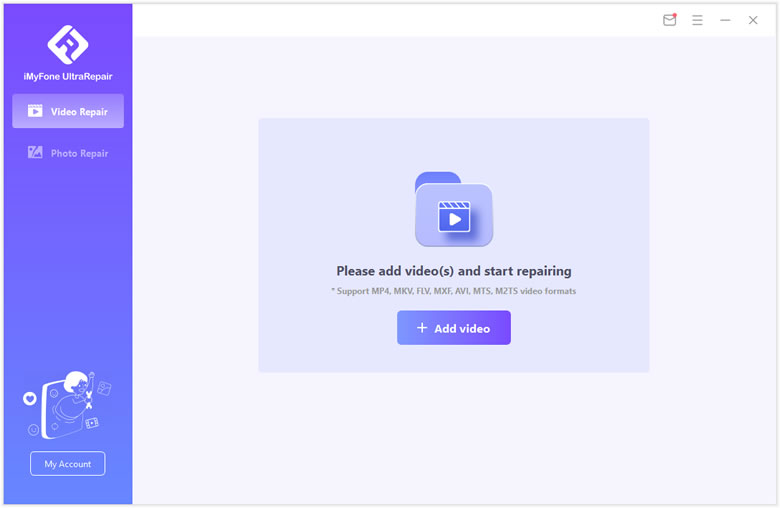
Step 2.Confirm the videos you uploaded and you can check related information there. Then click on Repair once everything is ready.
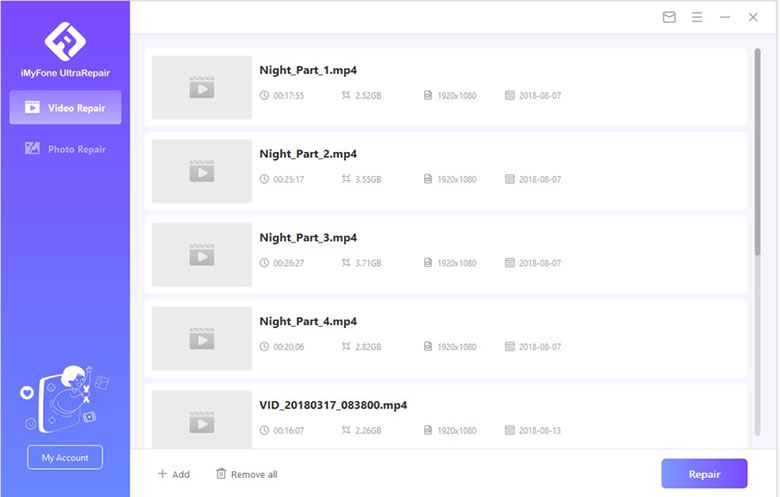
Step 3.The program will inform you the result of repair. Click Yes to continue once it says that "videos repaired successfully".
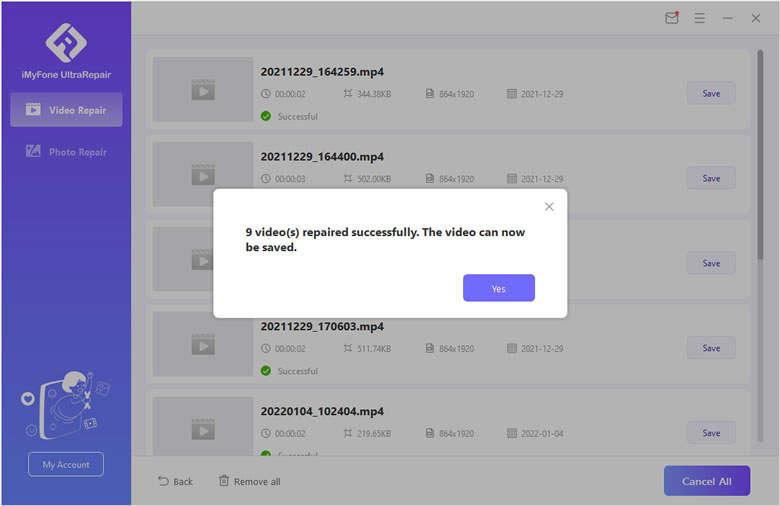
Step 4.Finally you can choose specific video to save to your computer, or you can also save all videos repaired. Also it will inform you the results.
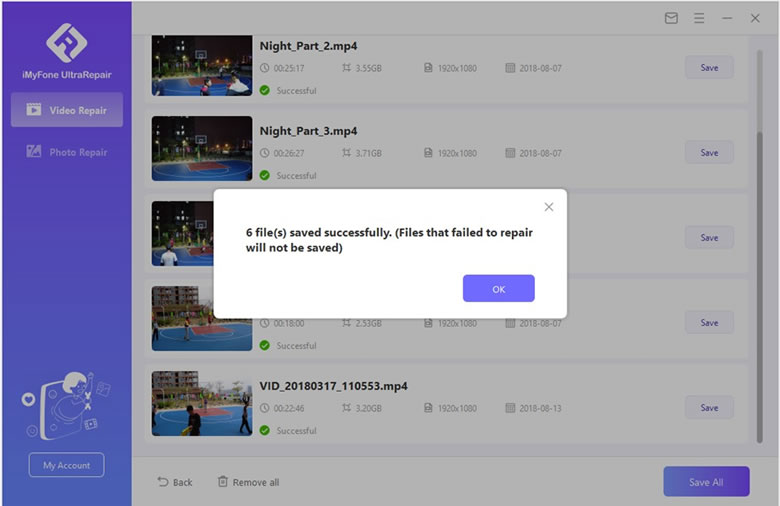
Part 4: What’s the Need Of Video Conversion?
All video formats have advantages and uses, but eventually you'll need to convert them into a different format.
Here are a few justifications for taking this step:
1 Suitability
You may easily convert videos into a format that will play on the player and application you need without any problems.
2 Video compression
You can set the compression ratio and reduce the amount of space they take up on your storage media by converting them.
3 Reduce Resolution
Even a few minutes of video might take up hundreds of MB in today's reality. As a result, you must slightly reduce both the resolution and bitrate. This is where video conversion comes in handy.
Part 5: Bonus Tips for Converting Mov to MP4
If you want to convert mov to mp4 free, it is not a very difficult operation, but there are certain techniques to follow before conversion.
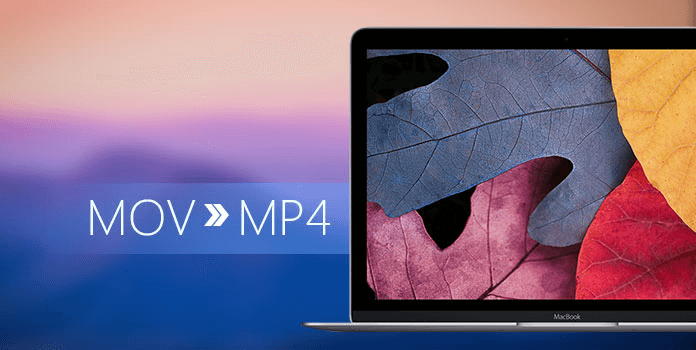
You can do it with the aid of the following tips:
Tips
- Choose a MOV to MP4 converter that has a clear and complete user interface (UI) first.
- Abstain from using free programs that have a negative reputation for being overrun by adware.
- Complimentary services like video download, editing, and compression are great bonuses.
- Before converting, change the bitrate and frame rate of your files.
- Last but not least, if you want to choose a premium tool, choose one that you can afford and that you think will be competitively priced in relation to your budget.
Conclusion
All of the aforementioned MOV to MP4 conversion processes can quickly and efficiently convert your MOV files into the widely compatible MP4 format. Additionally, the converting process is largely automated, requiring little effort from your end. You may quickly create an MP4 file by simply following the two- to three-step typical conversion process. Additionally, iMyFone UltralRepair is available to assist you if anything goes wrong during the process.





















 December 29, 2022
December 29, 2022
