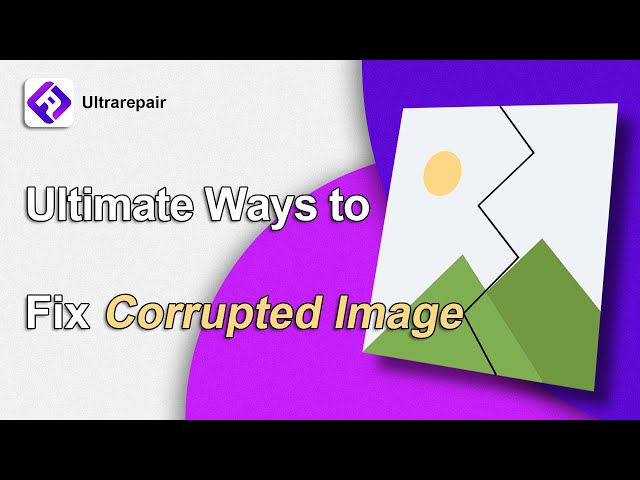Do you find that the resolution of the image will be reduced and appear blurry after multiple transmissions, or some of the photos you downloaded from the Internet may have problems with lower resolution. At this point, you must want to increase the resolution of the image., but do not know where to start.
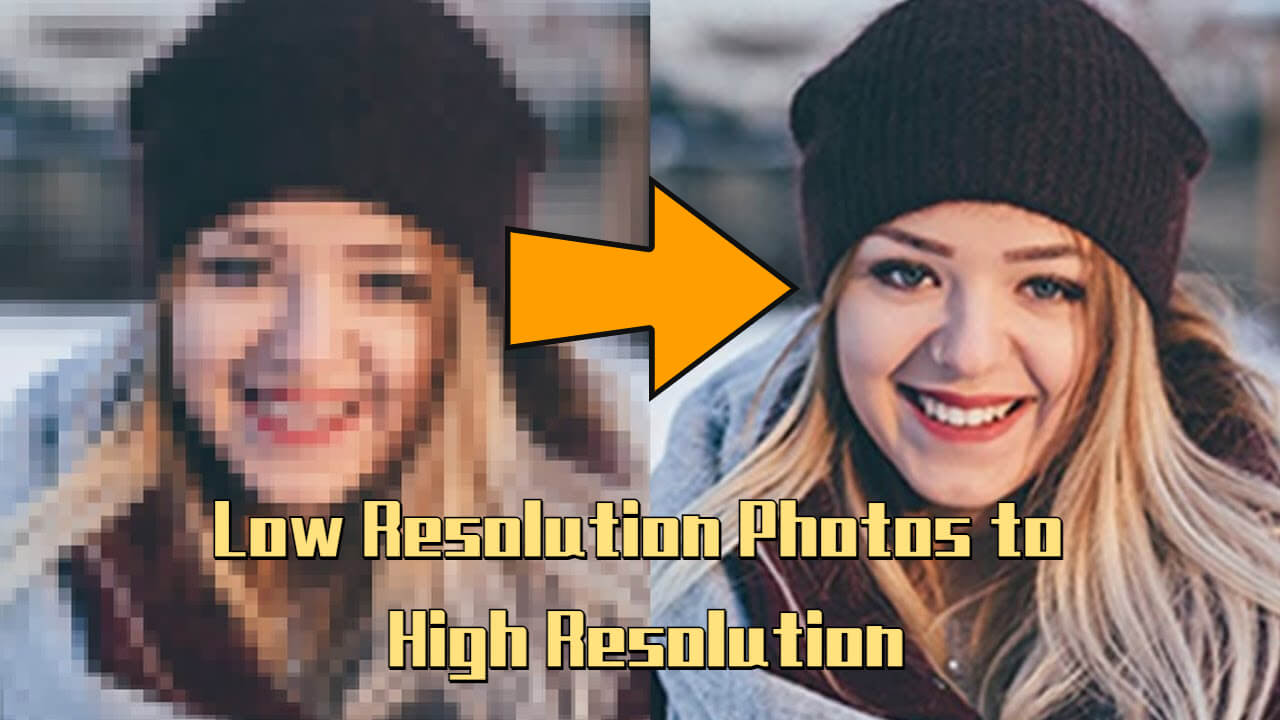
Getting high-definition and sharp photos is no longer a problem! This article will explain in detail 3 methods for converting low-resolution photos to high-resolution, allowing you to easily repair the image quality of the image file with one click.
- Part 1: The Effect of Increasing the Resolution of Photos
- Part 2: How to Increase the Photo Resolution?
- 1. Use iMyFone UltraRepair, a Photo HD Tool (for PC)

- 2. Low Resolution Photos to High Resolution App Remini (for iOS & Android Phones)
- 3. An Online Tool to Improve Photo Resolution AI Image Enlarger
- Part 3: FAQ about Photo Resolution
Part 1: The Effect of Increasing the Resolution of Photos
What exactly is resolution? For designers or photography enthusiasts, photo resolution is one of the key points that cannot be ignored.
The higher the resolution, the better the quality and the more detail it can bring out; the lower the resolution, the more blurry the photo is. Of course, files with higher resolutions also take up more storage capacity.
When you're inserting an image into important places like a newsletter, website, etc., you don't want it to look foggy. Or, when you want to print a photo, and the print size is larger than the computer file, you have to increase the photo resolution.
Converting low-resolution photos to high-resolution can quickly improve the quality, make photos high-definition and save time re-shooting or transferring files.
Part 2: How to Increase the Photo Resolution?
We will introduce 3 ways to improve the resolution of photos below. The actual measurement is effective, allowing you to quickly solve the above problems.
| Enhance photo resolution tool | iMyFone UltraRepair | Remini | AI Image Enlarger |
|---|---|---|---|
| Batch increase of photo resolution | YES | NO | NO |
| High-resolution conversion fee | Free trial version available | 5 photos/day | FREE |
| Ease of use | Simple and easy to understand | More complicated and cumbersome | Account registration required |
| Supported photo file formats | JPEG, JPG, CR3, CR2, NEF, NRW, RAF, DNG, ARW, GPR, TIF, TIFF, CRW | JPG, PNG | JPG, PNG |
1 Use iMyFone UltraRepair, a Photo HD Tool (for PC)
UltraRepair uses advanced technology to repair low-quality, corrupted or blurred pictures in just minutes.
The most important thing is that this software supports a wide range of file types, including JPG, CR3, TIFF, etc., whether it is taken from a mobile phone or camera, or downloaded from the Internet to increase the resolution is absolutely no problem.
It is worth mentioning that iMyFone UltraRepair has a high repair success rate, and supports batch conversion of low-resolution photos to high-resolution, saving more unnecessary waiting time.
It works on both Windows and Mac computers, so you don't have to worry about device incompatibility. In addition to the restoration of low-resolution photos and old photos, it also supports the restoration of videos and documents. It only takes 3 steps to complete the operation, and anyone can easily get started.
Main Features about UltraRepair
- Uses more than 30 images formats, including camera RAW image files, JPG, PNG, BMP, etc.
- Has an editing tool to remove excessive blur, graininess, and distortion.
- Works with photos taken from your smartphone and DSLR camera brands like Sony, Go Pro, Canon, etc.
- Has a preview option to scroll through a long list of photos and pick out the specific files you wish to repair.
- A free trial is available.
PROS
- Available on both Windows and Mac OS.
- Easy to operate without the need for advanced training.
- Supports most major camera brands.
CONS
- Need to pay for entire features
Limited Time 10% off Coupon Code for UltraRepair: YTR5E7
Follow the steps below to fix corrupt JPG photos:
Step 1.Install UltraRepair on your PC and upload the corrupt photo you want to repair by clicking Add Photo.
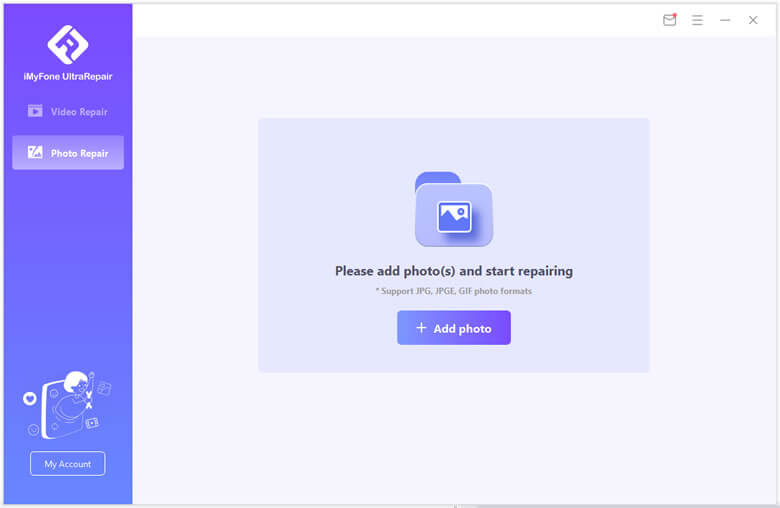
Step 2.Check the photo you upload. Then click the Repair button on the screen, the program will start to repair the corrupt photos!
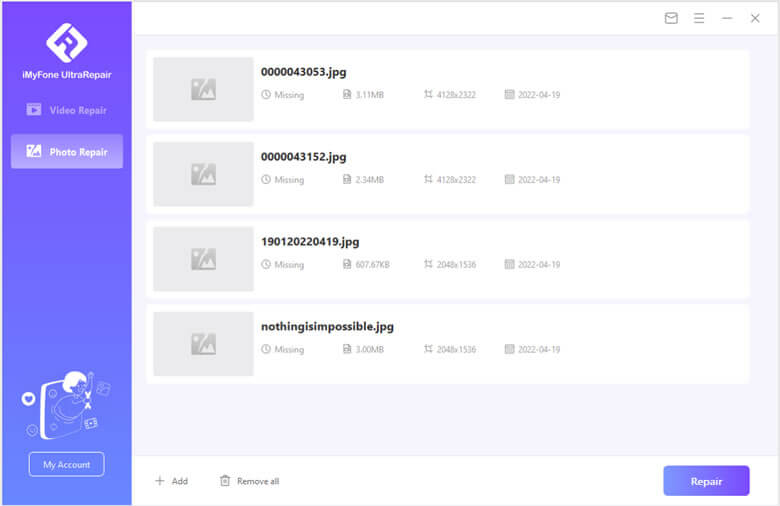
Step 3.After the process complete, you can keep the photos by clicking Save All button and check it!

2 Low Resolution Photos to High Resolution App Remini (for iOS & Android Phones)
As a photo resolution enhancement app, it can fix blurry photos, recolor lightly colored photos, and more. Provide free members with a repair quota of 5 photos a day, if you have more needs, you need to pay to use the program.
How to use Remini to make photos high-definition?
Step 1. After downloading Remini on your phone, register an account and click the "Enhance" button of the software.
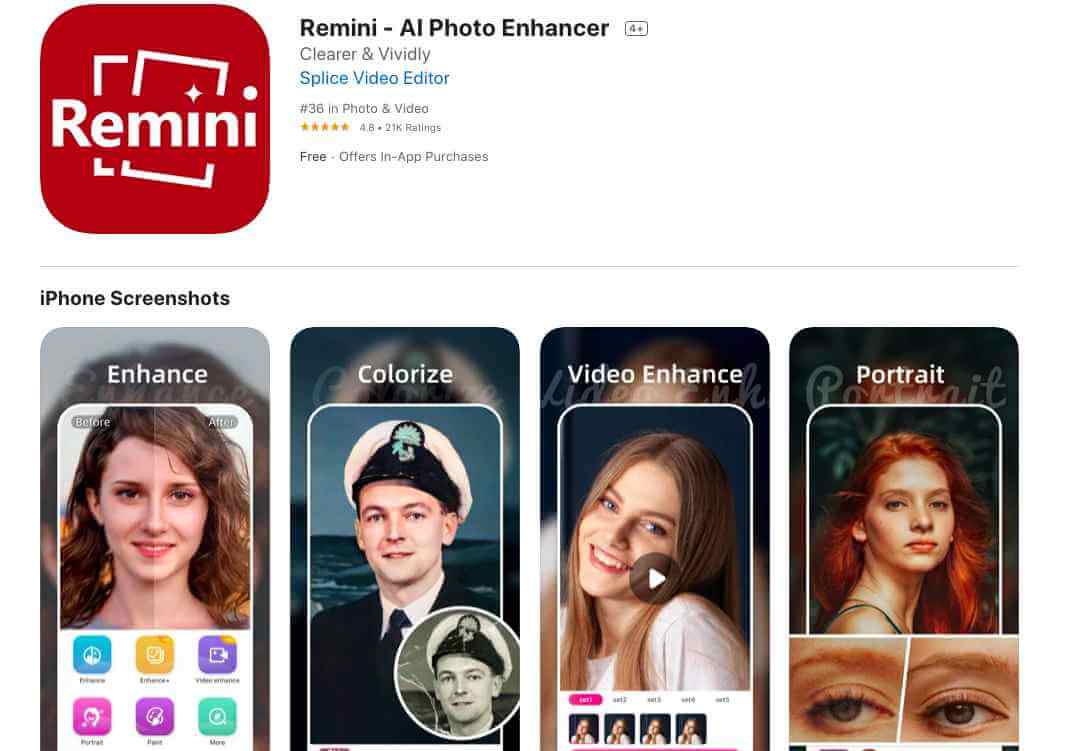
Step 2. Select the photo you want to repair, and the program will automatically repair the photo for you.
Step 3. You can swipe left and right to view the original image and the processed effect, and then click the "Download" button to get the photo.

3 An Online Tool to Improve Photo Resolution AI Image Enlarger
If you don't want to download any software, you can also use online tools to increase the resolution of your photos.
AI Image Enlarger enlarges images through AI technology, making photos high-definition without compromising quality. At the same time, it also provides the function of fine-tuning the photo, so that you can directly adjust the effect in it.
How to convert low-resolution photos to high-resolution through online tools?
Step 1. Go to the following URL https://imglarger.com/Index, then click the Select Image button to continue.
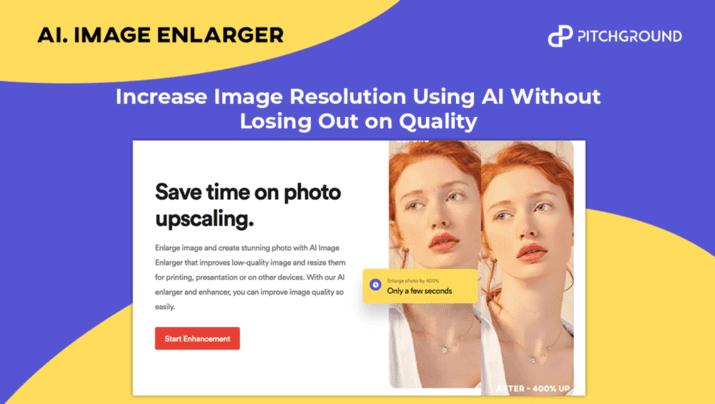
Step 2. Click on the photo you want to fix, and then set the level of enhancement you want.
Step 3.After a while, you can see high-resolution photos, select the path to complete the save.
All in all, the above three tools can help you improve the resolution of your photos, and UltraRepair has more comprehensive functions. If you have a lot of photos that need to be high-definition, we recommend you to use this tool.
Part 3: FAQ about Photo Resolution
1 How can I check the image resolution?
You can click on a photo, right-click , and click Content to view the photo's resolution, which is measured in dpi.
2 Is it possible to convert low resolution photos to high resolution in Photoshop?
Photoshop is a relatively professional software. For ordinary users, it is relatively difficult to improve the resolution of photos in Photoshop, so we recommend you to use the simple tools described above.
3 How do I keep high-res photos when archiving?
In general, we recommend that you save your photos in PNG format, as this is a distortion-free image compression format.
Conclusion
If you're looking for a way to convert low-res photos to high-res, don't miss this instructable. You can choose one of the above tools to quickly increase the resolution of your photos according to your own needs, even if you download a blurry image file, you don't have to worry anymore!





















 December 29, 2022
December 29, 2022