When you encounter the Google account verification screen, also known as the FRP lock screen, the easiest way to bypass it is by entering your Google account credentials—email and password. However, what if you forget the password or don't have access to the original information?
In this guide, we'll show you the best methods how to remove Google lock from any Android phone, whether you have the password or not. Plus, we'll introduce the Top 14 FRP bypass tools to help you bypass FRP lock quickly and easily.

CONTENT:
- What is FRP & How Does FRP Work
- Top 14 FRP Bypass Tools to Unlock FRP Lock Without Password
- iMyFone LockWiper (Android) [Bypass FRP Without Credentials]

- Pangu FRP Bypass APK [Driver Required]
- D & G Password Unlocker [Complex Operation]
- GSM Flasher Tool [Risk of Data Loss]
- SamFw FRP Lock Removal Tool [Need Subscription]
- FRP Hijacker Tool [Complex Operation]
- HushSMS FRP Bypass [Models Limited]
- GSM Aladdin FRP Bypass Tool [Models Limited]
- GSM Flasher ADB Bypass FRP Tool [Complex Operation]
- Octoplus FRP Tool [Complex Operation]
- Quick Shortcut Maker APK [Uncertainty of Validity]
- Samsung Reactivation/FRP Lock Removal Service [FRP Bypass Takes Long]
- UnlockJunky [Models Limited]
- Odin [Samsung Limited]
- How to Remove Google FRP Lock with Password
- Remove FRP Via Settings
- Unlock FRP via Online Methods
- Try Google Credentials
- Get Help from the Phone Manufacturer
- How to Enable FRP Lock After Removing Google Account
- FAQs About Removing Google Lock
- Conclusion
What is FRP & How Does FRP Work
Before diving into effective ways to bypass FRP lock, it's crucial to understand what Google FRP lock is and how FRP works. Once you know this, you'll be able to enjoy your Android phone without any restrictions.
1 What is Google FRP lock?
Google FRP (Factory Reset Protection) is a built-in security feature for Android 5.1 and later. It's designed to protect your data in case your device is stolen or lost.
2 How does Google FRP Work?
Google FRP lock is activated as soon as a Google account is added to your device. When someone attempts a factory reset, the system will ask for the Google account username and password linked to the device. If they can't provide the correct credentials, they won't be able to bypass the Google account verification screen. In other words, they won't be able to use any features of your Android phone.3 What should you do before factory resetting your device?
Before factory resetting your Android phone, make sure to remove the Google account associated with it. If you don't, you'll be stuck at the FRP lock screen after the reset, and you won't be able to proceed without entering the Google account credentials. To avoid this, simply log out of your Google account before you reset the phone
Top 14 FRP Bypass Tools to Unlock FRP Lock Without Password
If you've forgotten your Google account password, don't worry! Here are the Top 14 FRP bypass tools to help you unlock FRP lock without a password. Depending on your device and the features you need, you can choose the easiest FRP unlock tool, then download the FRP bypass APK to get started.
1 iMyFone LockWiper (Android) All-in-one FRP Unlock Tool
Bypass FRP Time: 5 Minutes
Success Rate: 99%
iMyFone Lockwiper (Android) is a powerful FRP bypass tool that can remove FRP lock on your Android phone without password. It supports a wide range of brands and models, including Samsung, Xiaomi, Redmi, etc.
The tool is user-friendly and provides simple steps to guide you to finish the FRP bypass process. With this FRP bypass file, you can bypass FRP lock on any Android phones in 5 minutes and regain access to your device with 99% success rate.

Key Features of FRP Bypass Tool:
- Bypass FRP Without Google Credentials: Bypass Google FRP lock without the email account & password.
- 5 Minutes for Unlocking: Whether you've forgotten your password or bought a used phone without login info, this tool can bypass FRP in 5 minutes.
- Wide Compatibility: Supports over 2,000 Android models across major brands, including Samsung, Huawei, Xiaomi...
- Completely Bypass FRP: It gives you full access to the Android device after unlocking FRP, you won't get blocked or tracked by the previous Google account.
- New Experience: It can completely remove the previous owner's Google account and password. If it's a used phone you bought, you can set up later without restrictions.
- Unlock Android Screen Locks: Also unlock various types of screen locks, including patterns, fingerprint, password lock...
iMyFone LockWiper(Android) supports most Android brands and OS versions. Let's see how to use this FRP unlock tool to bypass FRP with its step-by-step guidance.
Step 1: Download and launch iMyFone LockWiper (Android), select Remove Google Lock (FRP) from two options on the home interface.

Step 2: Connect your device to the computer with a USB cable, then choose your phone's brand.

Step 3: Select the corresponding system version and click Remove Now.

Step 4: Follow the instructions on the screen to turn on USB debugging on your device. After that, hit Next button for the FRP unlock tool to start the FRP bypass process.

Step 5: When your phone enters the next step, LockWiper (Android) will begin the process of removing FRP automatically.

Wait for a few minutes, LockWiper (Android) will complete the process with the FRP bypass files, giving you full access to the Android device's all features. With this FRP unlock tool, you won't be bothered by the FRP lock, try it now!

You can also watch the video to bypass FRP lock.
2 Pangu FRP Bypass APK
Bypass FRP Time: 10–20 Minutes
Success Rate: 70%
This Pangu FRP bypass file can be used to remove the FRP lock on many Android phones.
For those Android devices running Android 5.0 to 7.0, you can download this FRP bypass apk to your device then use a flash drive and an OTG cable to transfer and install the tool on your Android, then you can begin the FRP bypass progress.

- You can use it on a wide range of Android device models.
- It's free to use.
- The tool has a lot of prerequisites, including an OTG cable, a flash drive, a computer, and an internet connection.
- This tool only works for Android devices runing older Android versions.
- The bypassing process is complicated and tech skill is required.
3 D & G FRP Bypass Tool for PC
Bypass FRP Time: 15–30 Minutes
Success Rate: 75%
Unlike Pangu APK, D & G FRP Bypass Tool for Android requires you to install it on your computer and then connect the device with the FRP lock to your computer using a USB cable. When using this tool, you must strictly follow the detailed instructions on the screen or it will fail.
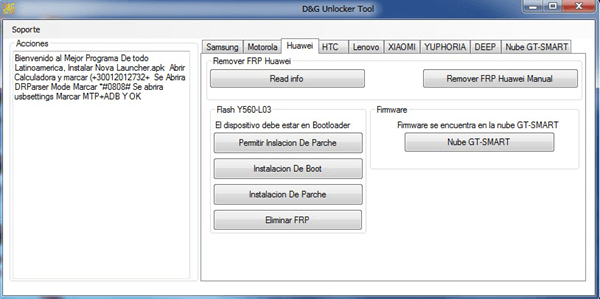
- The FRP unlock tool supports a wide range of Android versions.
- You won't need to use an OTG cable.
- The tool is too complicated to use.
- It does not work with all Android device models.
4 GSM Flasher FRP File Bypass Tool
Bypass FRP Time: 10–25 Minutes
Success Rate: 70%
GSM Flasher Tool is also one of the widely used FRP bypass tools, it is primarily used for FRP bypass and Google lock removal, a great choice for users who've forgotten their Google account after a factory reset.
This FRP tool is also useful for unlocking phone screen locks, should you have forgotten your password, PIN, or pattern.
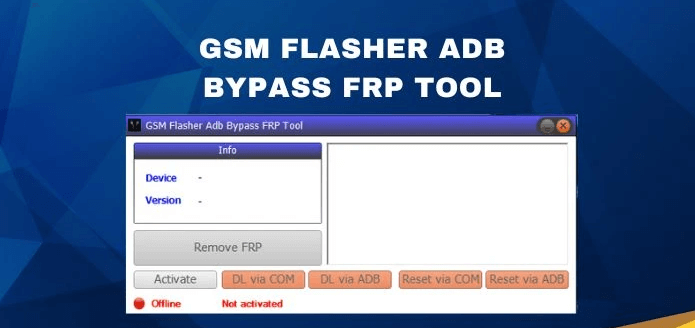
- Bypass FRP on Android devices, no need for Google account message and password.
- The user-friendly interface of the GSM Flasher Tool makes it simple to navigate and use.
- It is compatible with all Windows operating systems including Windows 10, 8, 7, XP, and Vista.
- Newer versions like Android 12/13/14/15 does not supported.
- Some users may find the process a bit technical, particularly if they're not familiar with Android system process.
5 SamFw FRP Lock Removal Tool
Bypass FRP Time: 15-25 Minutes
Success Rate: 60%
SamFw FRP removal tool is a free FRP bypass tool for android users with Samsung devices. It is widely used by technicians to manage, and unlock Samsung phones. More specifically, it can be used to remove FRP lock, and unlock the Google account verification without rooting your device.
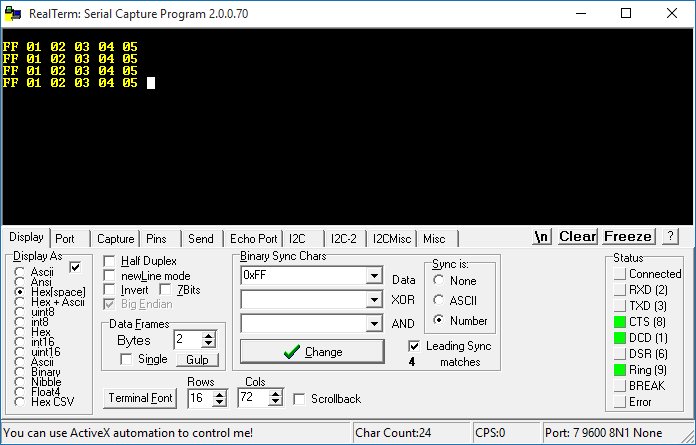
- Compatible with most of the Samsung devices.
- No need to root your device for unlocking the Google account verification.
- It needs subscription to use certain features.
- Does not work for the latest Android versions like the Android 12/13/14/15.
6 FRP Hijacker FRP Bypass Free Download
Bypass FRP Time: 20-25 Minutes
Success Rate: 75%
The FRP (Factory Reset Protection) Hijacker tool can be used to bypass FRP on Samsung Android devices because it uses the vulnerability in the setup wizard to bypass this protection.
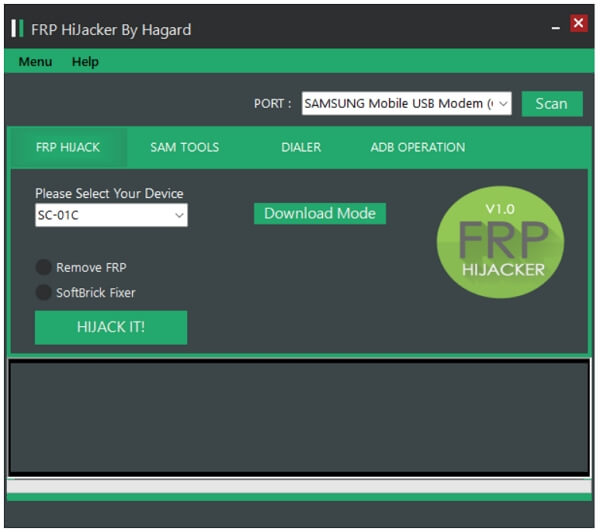
- To use the FRP Hijacker tool, you will need to download the latest version of the app.
- Make sure USB debugging is enabled on the locked device and connected to a computer.
- Open the FRP Hijacker app and select the exploit according to the Android version.
- It will install its version of the setup wizard on the device, you should disconnect and perform a factory reset on the device.
- A straightforward interface that makes it accessible to users.
- It can bypass FRP without the need for additional flashing tools in specific scenarios.
- Requires specific technical steps, not suitable for beginners.
- Suitable for Samsung users only.
- It may not support newer Samsung models or updated versions of Android.
7 HushSMS FRP Bypass
Bypass FRP Time: 40-45 Minutes
Success Rate: 75%
HushSMS FRP bypass file is a valuable FRP unlock tool for Samsung devices. It employs a unique approach, bypassing FRP through a Short Message Service (SMS) method known as SMC push.
This FRP bypass tool for PC is effective for Samsung users facing FRP lock challenges. Users can carefully follow the instructions to ensure a successful FRP bypass.
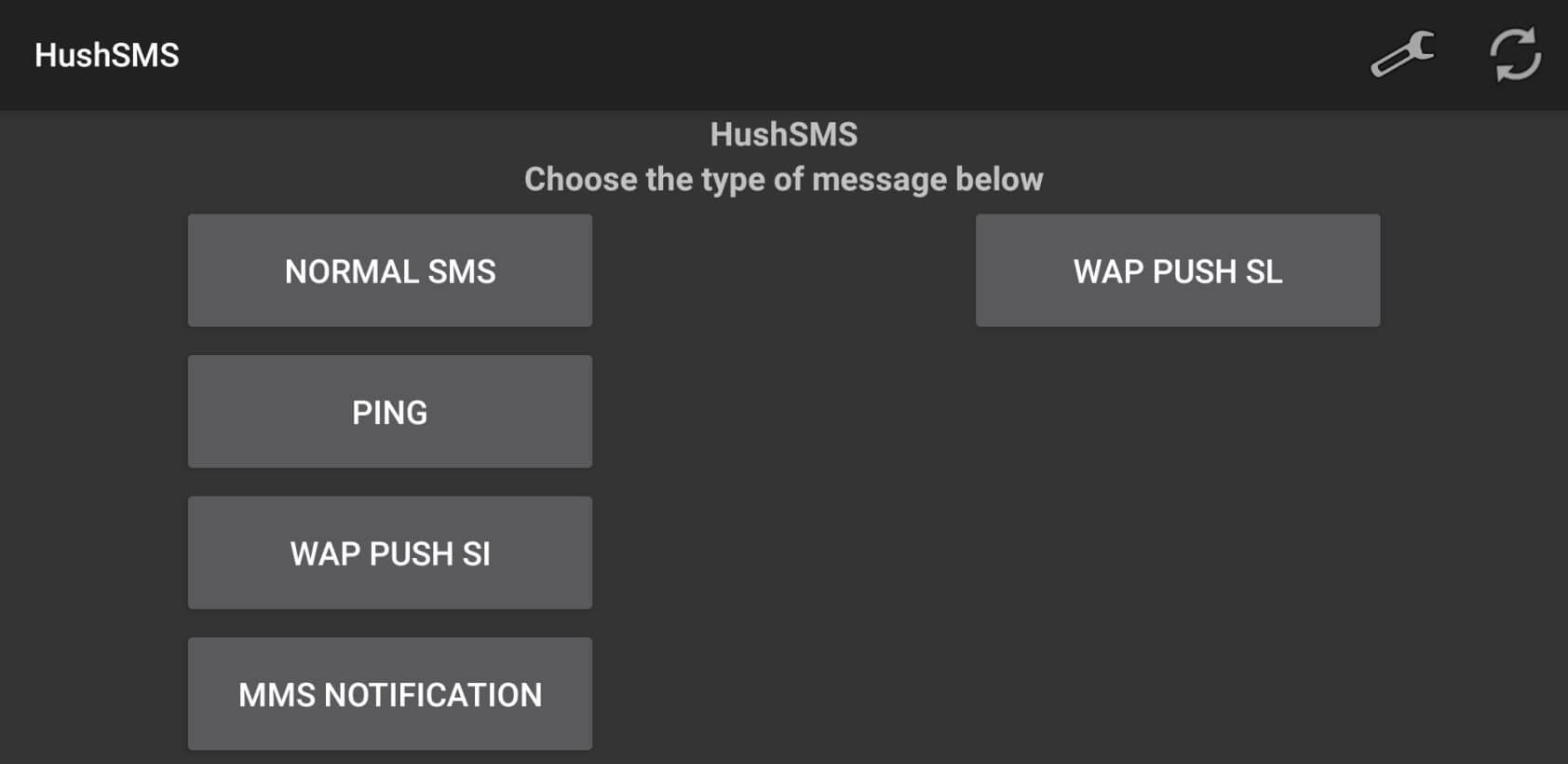
- A free FRP unlock tool for most of the Samsung users.
- Compatible with most Android devices and requires only basic permissions.
- Requires specific technical steps, not suitable for beginners.
- Limited device compatibility.
If you need an easy-to-use FRP unlock tool, you can try iMyFone LockWiper (Android), which can bypass FRP without requiring for Google account or password.
8 GSM Aladdin FRP Bypass Assistant
Bypass FRP Time: 25-35 Minutes
Success Rate: 70%
GSM Aladdin FRP bypass tool is a versatile and free FRP remove tool for Android. It offers a wide range of functionalities beyond FRP bypass, making it a comprehensive solution for users.
However, users should be cautious while operating this free FRP bypass tool for Android to avoid any unintended consequences during the FRP bypass process.
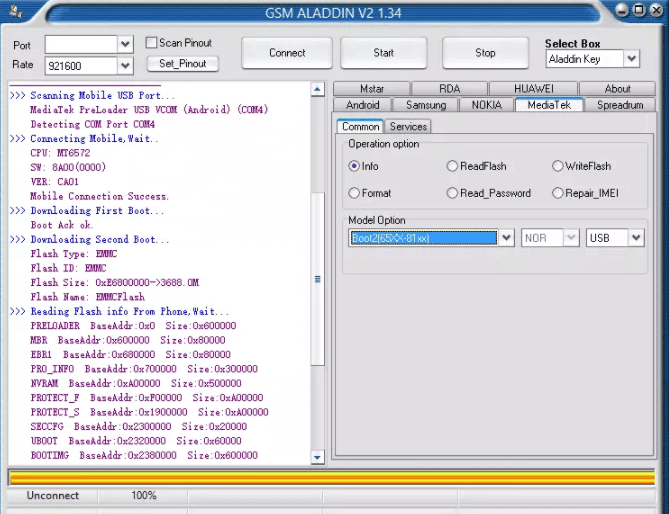
- Unlock and refresh devices.
- Read and write firmware.
- Repair IMEI.
- Supports multiple Android device models.
- Requires specific technical steps, not suitable for beginners.
- May not apply to some newer equipment models.
9 GSM Flasher ADB Bypass FRP Tool
Bypass FRP Time: 25-40 Minutes
Success Rate: 80%
GSM Flasher ADB Bypass FRP Tool is developed for FRP bypass on various Android devices and it's also a free FRP files bypass tool.
It uses the Android Debug Bridge (ADB) mode to perform a FRP bypass, allowing users to regain access to their locked devices, making it a popular choice for FRP-related issues, but it is difficult to operate and requires the user to have some specialized knowledge.
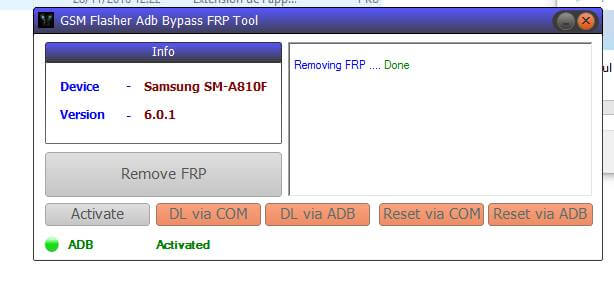
- A free FRP bypass tool for Android users.
- Compatible with a wide range of Android models.
- Requires specific technical steps, not suitable for beginners.
- As an unofficial tool, it lacks technical support or frequent updates.
10 Octoplus FRP Removal Tool
Bypass FRP Time: 30-35 Minutes
Success Rate: 90%
Octoplus FRP unlock tool is designed to bypass Factory Reset Protection for Android. This tool offers a comprehensive solution for users facing FRP lock issues, allowing them to regain devices effortlessly.
With this FRP bypass tool, users can perform a range of tasks beyond FRP bypass, including unlocking and flashing their devices, reading and writing firmware, and repairing IMEI.
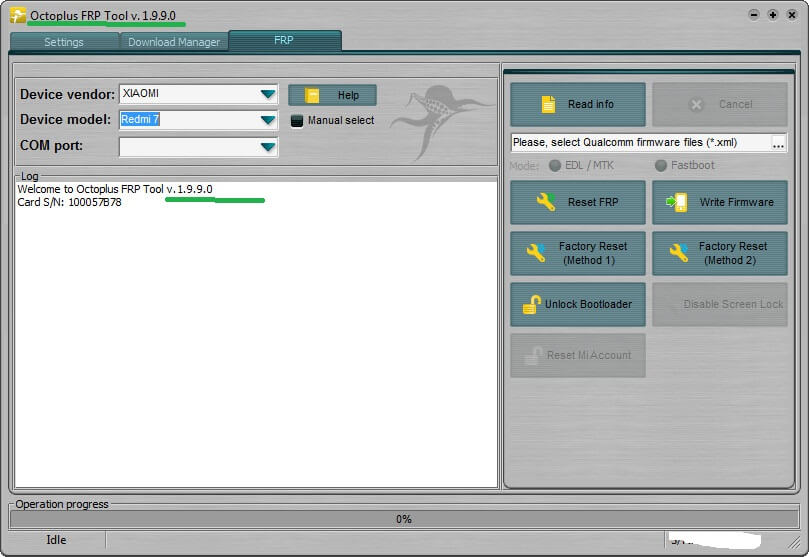
- Supports a wide range of Android models.
- Compatible with a wide range of devices.
- It is not free to bypass FRP lock.
11 Quick Shortcut Maker FRP Bypass APK
Bypass FRP Time: 40-45 Minutes
Success Rate: 70%
Quick Shortcut Maker APK is another free software on bypassing the FRP screen. It is designed to help you with FRP bypass and gain access to your device without the need for complicated procedures.

- This FRP tool works across most Android devices and versions.
- Allows you to create shortcuts to various device settings, enabling you to access specific features or functions with just a few taps.
- One of the free FRP bypass files, convenient to most users.
- There is a potential risk of downloading and installing the FRP tool from untrusted sources.
- The effectiveness depends on the device model, Android version, and security patches. Not all devices may be supported, and some features may not work as expected.
12 Odin [Samsung Limited]
Bypass FRP Time: 35-40 Minutes
Success Rate: 90%
Odin is one of the most commonly used FRP bypass tools for Samsung smartphones and tablets. Originally leaked by Samsung Inc., this tool is lightweight yet highly powerful. It has become widely popular among Android users for its effectiveness. If you're looking to remove Google FRP lock on your Samsung device, Odin FRP bypass is a reliable option
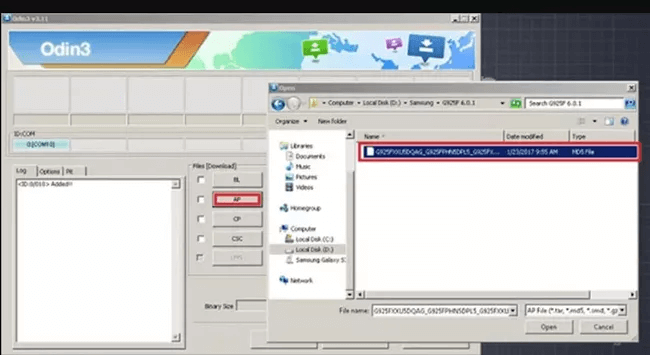
- Advanced users can easily flash custom ROMs.
- Great for manually installing both new and old firmware updates.
- Only works with Windows computers.
- Compatibility issues may arise, and it's mainly suitable for older Samsung device models.
Odin only works for some Samsung devices. If you want to bypass FRP on any Android phones, including Samsung, Huawei, Oppo, OnePlus..., you can try iMyFone LockWiper (Android).
13 Samsung Reactivation/FRP Lock Removal Service
Bypass FRP Time: 1–2 Days
Success Rate: 95%
This is an online FRP unlock tool that requires you to submit your device model and IMEI number. After making a payment, the online service will take a couple of days to begin bypassing FRP.
If the FRP bypass succeeds, you will receive a unique ID and password that allows you to bypass FRP.
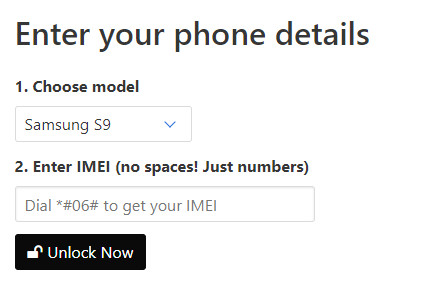
- You get to bypass FRP without a computer or an OTG.
- The online FRP bypass service is easy to use.
- You will receive a Google ID and password that should work for your device.
- You will have to pay beforehand and maybe extra fees further.
- You have to wait for a couple of days to weeks for the bypass to complete.
- After-sale service is not accessible sometimes.
14 UnlockJunky FRP Bypass Online Service
Bypass FRP Time: 1-2 Days
Success Rate: 98%
UnlockJunky FRP Bypass is also an online FRP bypass service specializes in the FRP bypass. Using UnlockJunky, you will simply need to select the device model and the type of lock. Next, all you need to do is pay and wait for this online FRP bypass service team to unlock your device.
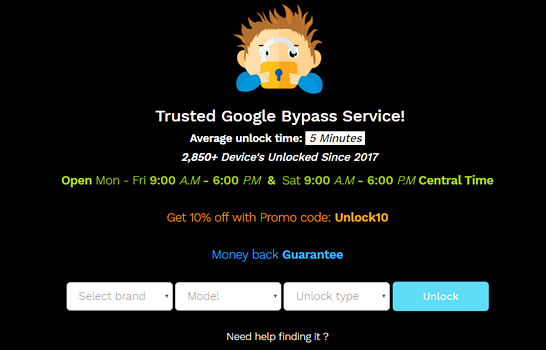
- According to reviews available online, the unlock service is generally quick.
- It operates remotely, so you don't need to visit a physical store.
- It charges a fee, which may vary depending on the type of service and device, starting from $49.99.
- It only supports Samsung, ZTE and Motorola.
How to Remove Google FRP Lock with Password
If you know your Google account password or email, removing the Google FRP lock becomes much simpler. You can easily bypass the FRP lock on your Android device by entering the correct credentials. This is the most straightforward and effective method to regain access to your phone. Here are the steps you can follow to remove the FRP lock:
1 Remove FRP Via Settings
From the Settings app, you can bypass the Google account lock in minutes.
Step 1: Navigate to Settings, tap Accounts or Users & Accounts.
Step 2: Click Google account type and enter your email address.
Step 3: Tap the three dots on the top right corner of your screen.
Step 4: Tap Remove account.
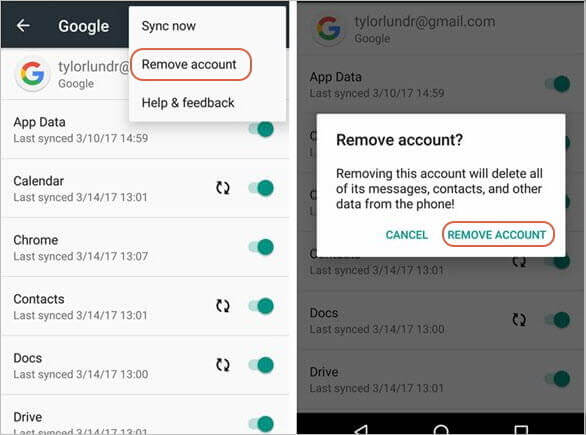
Step 7: Confirm your action by tapping Remove account again.
2 Unlock FRP via Online Methods
Alternatively, you can remove the Google lock directly online if you know the password to the Google account and have an internet connection.
Step 1: Log into the Google account associated with the phone.
Step 2: Under Sign-in & security, select Device activity & notifications.
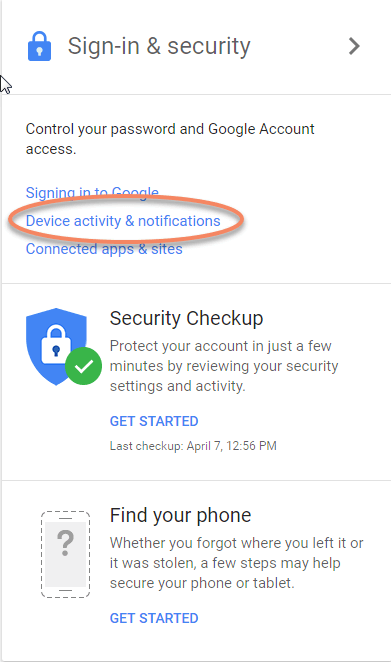
Step 3: Find and hit Review devices under recently used devices.
Step 4: Click on the phone which you want to remove the Google lock from and hit Remove.
Step 5: Click Remove from the confirmation prompt.
Step 6: The access will be removed from your device and shown on the confirmation prompt.
A reset may be carried out automatically on your device or you may need to do it manually from Settings app to complete the operation, depending on the device.
3 Try Google Credentials
If you remember the email, you can also reset the password to remove the FRP lock on your device.
Step 1: Go to Google's official website, then click on the Sign in button at the right corner of the page.
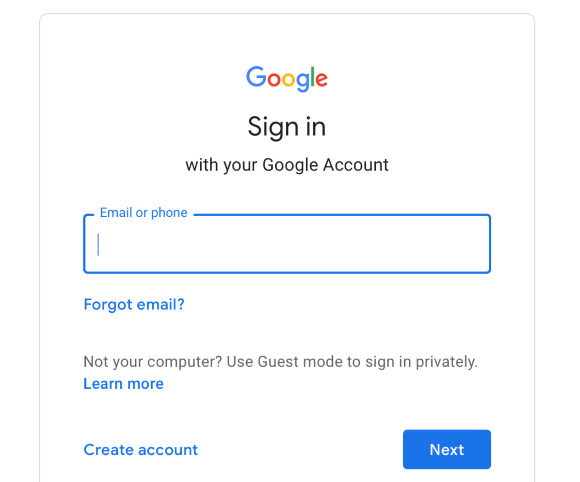
Step 2: Enter the email of your Google account, when redirected to the next page, click the Forgot password to reset your Google account password.
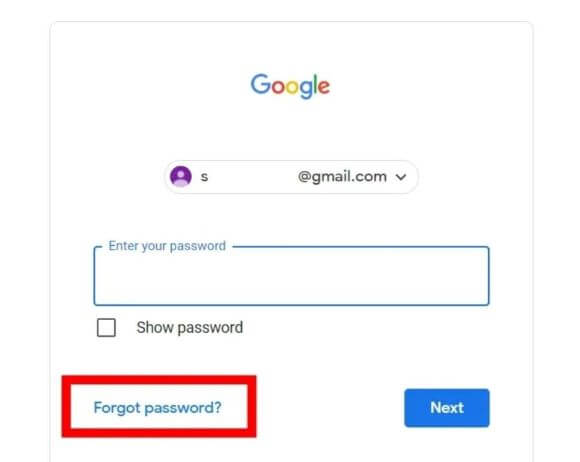
Step 3: Choose a method you like to reset the password, then note down the new password.
Step 4: After that, Google will link the new password to your account. It may take up to 24 hours for a new password to sync. After 24 hours, you can using the new password to log in to your phone. That's how to unlock FRP lock on any Android phones.
4 Get Help from the Phone Manufacturer
The last method to bypass Google FRP lock on any Android phone is to contact the phone manufacturer. Reach out to their service team and explain that you want to remove the FRP lock. If you have the warranty card, it can make the process quicker and more affordable. Be aware, they may ask for some personal information to verify that the account is yours.
How to Enable FRP Lock After Removing Google Account
After removing Google FRP lock, you may be wondering do we still need the FRP lock on device? The answer is a YES, because it is a great security feature to protect your device from any unauthorized factory reset.
So, how to enable FRP lock after factory reset? Follow these steps to enable Google FRP lock on your device after bypassing the previous Google Account:
Step 1: Navigate to Settings app on your device.
Step 2: Tap on Add an account and hit Google first. Then input the username and password of your account to add the account.
Step 3: Once you add an account, the FRP lock will be enabled automatically.
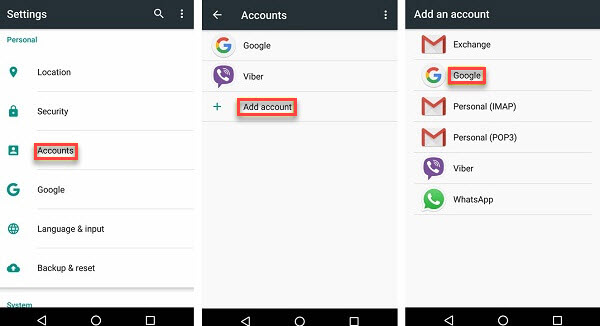
On the other hand, you can also disable the FRP lock on Android devices to avoid forgetting the password and having to reset it again.
FAQs About Removing Google Lock
1 Does a factory reset remove Google lock?
No, factory reset alone does not usually remove Google lock. Factory reset protection is designed to prevent unauthorized access to a device after a reset.
To remove Google account lock, you will typically need to sign in with the Google account and password that were previously used on the device.
2 Is there a tool to bypass Google verification?
iMyFone LockWiper (Android) is a strong FRP bypass tool that can unlock FRP on a variety of Android devices. It is compatible with a wide range of brands and models, including Xiaomi, Redmi, Samsung, and others.
3 How can I prevent getting locked out of my Google account?
To prevent getting locked out, regularly update your recovery information, such as email address and phone number in your Google account Settings. Additionally, enable two-factor authentication for added security.
Conclusion
This comprehensive guide provides valuable insights into how to remove Google FRP lock on any Android phones. With the FRP removal tools introduced, you should be able to break FRP lock in minutes.
Among these solutions, FRP remover iMyFone LockWiper Android is recommended for being able to unlock Google FRP lock on many Android phones running any versions, enabling you to enjoy a hassle-free Android experience again.
-
[2025 Unveil] What Is the Master Code to Unlock Any Phone?
What is the master code to unlock any phone when you don't know the passcode for unlocking the device? Read on this article to find out the answer!
3 mins read -
[2025] How to Reset Samsung Phone When Locked in 5 Ways?
how to reset a Samsung phone when it is locked? IF you want to clear all data from the Samsung phone, read on to learn about 5 factory reset methods.
4 mins read -
[2025 Guide] How to Download & Use Easy Samsung FRP Tool?
Samsung phone stuck on FRP lock, how to bypass it? This article will introduce how to bypass Samsung FRP with easy Samsung FRP Tool for PC.
4 mins read -
OPPO FRP Lock Solutions: Unlocking Your Used OPPO Made Easy
If you have purchased a used OPPO and can't factory reset and stuck in the FRP lock, this post will take you through FRP tool and you can choose the right one.
4 mins read -
How to Bypass Vivo FRP Lock : A Comprehensive Guide
If you are using a Vivo phone and experiencing Google account lockout, then you need to read this article for all the details about Vivo FRP bypass.
3 mins read -
[2025] 9 Popular Phone Unlocking Software for Android
Here are the features and comparisons of 9 popular phone password unlock software to help users whose phones are locked to use their Android phones again.
7 mins read





















Was this page helpful?
Thanks for your rating
Rated successfully!
You have already rated this article, please do not repeat scoring!