If you somehow forgot the pattern lock of your Android phone, don't worry; you are not entirely out of luck because there are several methods available that can help you unlock Android pattern lock. Just follow the provided instructions in this article and you will be accessing the contents of your device again.
Way 1: Unlock Pattern Lock – The Fast Solution
Every pattern lock app including the built-in one in Android allows the user to bypass the pattern lock via the "Forgot Pattern" feature. However, you can only unlock Android pattern if you have chosen Gmail as your recovery email when setting up the pattern lock the first time.
If you did not choose Gmail or completely skipped that part when setting up the pattern lock, then this method of unlocking Android pattern lock will not work.
Steps on How to Unlock Android Pattern Lock via the Forgot Pattern Feature:
Step 1: On the lock screen of your Android device, tap on the Forgot Pattern" option. If you don’t see this option, keep trying the wrong patterns until the "Forgot Pattern" option appears.
Step 2: Now tap on the Forgot Pattern" option and then select "Enter Google account details". After that, input your primary Gmail account and password.
Step 3: Once you have provided the required credentials, Google will either send you an email with the correct unlock Android pattern or you will have the option to change the pattern lock right then and there.
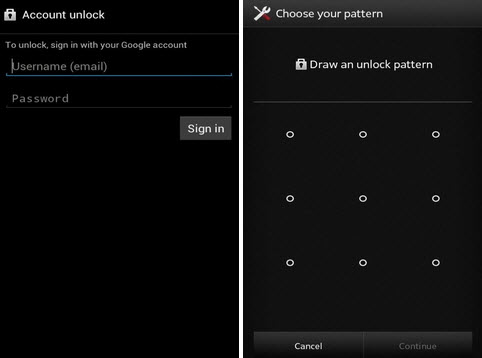
If everything goes right, then you will be able to unlock pattern on your device. Another thing to note here is that you will need a stable internet connection on your Android device for this method to work. You can use both your mobile network as well as your Wi-Fi network to connect to the internet and unlock Android pattern.
Way 2. Unlock Pattern Lock – The Best Solution
One of the best ways to quickly and conveniently unlock Android pattern lock is to use a professional screen lock removal tool. iMyFone LockWiper (Android) is a recommended choice. This tool can help you bypass your device’s screen lock and FRP lock. The best thing about it is that you don’t even need any technical knowledge about unlock.
Features of iMyFone LockWiper (Android)
Unlock Android pattern and other screen lock without password in 5 minutes.
All kinds of screen locks can be bypassed via this tool like pattern, fingerprint, PIN, password, and face lock.
User-friendly tool. No technical knowledge is required to bypass Android screen lock via this tool.
Compatible with 6000+ Android devices like Samsung, Huawei, LG, Motorola, etc.
How to Unlock Android Pattern Lock from PC using LockWiper (Android)
Step 1: Launch LockWiper (Android) on your computer and click the "Start" button to start the process.

Step 2: Connect your Android device to your PC via a compatible USB cable.
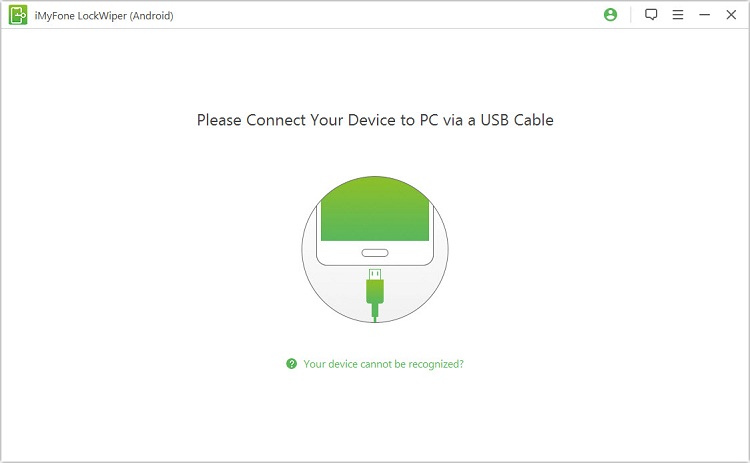
Step 3: On the next screen, click on "Start to Unlock" to continue.

Step 4: Once the required files are downloaded, follow the on-screen instructions to reset your device.
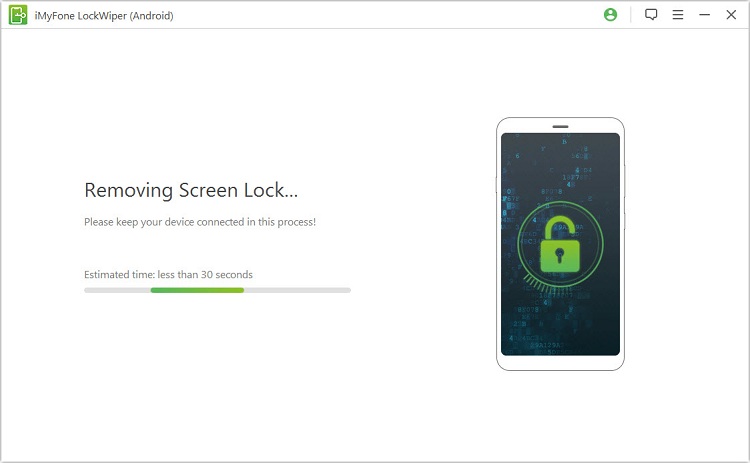
Step 5: LockWiper (Android) will reset the device and unlock the screen lock on your Android device.

Way 3. Unlock Pattern Lock – Android Device Manager
You can also use Android Device Manager to have pattern unlock on your Android device. Just like the "Forgot Pattern" method, you need to be logged into the Google account for this method to work.
Steps on Android Pattern Unlock via Android Device Manager
Step 1: Visit google.com/android/devicemanager on your computer or other phones.
Step 2: Log into the Google account that is being used on your locked Android device.
Step 3: Next, select the device that you want to unlock in Android Device Manager interface. Then click on the "Lock" option.
Step 4: Now input a password and then click the "Lock" option.
Step 5: Now you will see the password field on your phone. There, input your new password and your device will be unlocked.
Step 6: After that, you can disable/remove the screen lock via the Settings app of your device.

Way 4. Unlock Pattern Lock – Samsung’s Find My Mobile
If you have a Samsung Android device, then you can have pattern unlock via the Find My Mobile service. Keep in mind that this method will only work if you have set up a Samsung account in your locked device.
Steps to Unlock Pattern Lock via Samsung’s Find My Mobile
Step 1: Visit https://findmymobile.samsung.com/ on your favorite web browser and log into your Samsung account.
Step 2: After logging in, find and click on the "Lock my screen" button.
Step 3: Next, input a new PIN in the first field and continue by clicking on the "Lock" button. After a minute or two, your Android’s lock screen will be changed to the PIN you have entered on the website.
Step 4: You can then use that PIN to unlock your device.
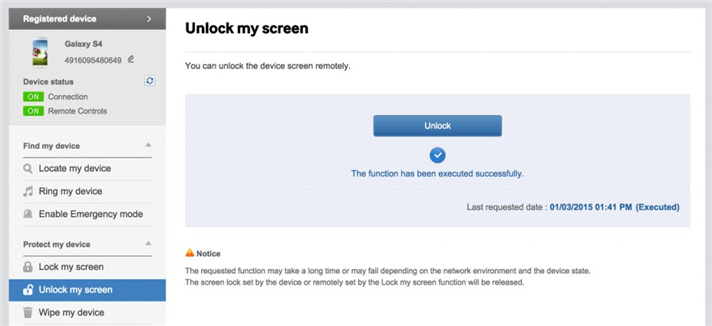
Forgetting your Android’s pattern lock can be a big hassle but it’s not the end of the world. There are several ways to unlock Android pattern lock. One of the best ways to do this is to use a professional Android lock screen removal tool.
iMyFone LockWiper (Android) is a recommended choice as it is user-friendly and very reliable when it comes to removing any kind of Android screen lock.






















 July 24, 2024
July 24, 2024

