With iOS 10, the “press home to unlock feature” has been bought on the device as new default behavior for opening an iPhone. If you don’t need the new feature on your iPhone, you can choose to disable it and go back to the old way of unlocking your phone. Following the steps below to make a quick change so that you can turn off press home to unlock.
How to Turn Off Press Home to Unlock via iOS Setting
For anyone who does not like pressing Home button like you may like to know whether there is a way to disable Press Home to unlock iPhone in iOS 10. There is no way to get the slide to unlock back on iOS 10 devices, but you can set it to use Touch ID only to unlock your device. Or you can turn it off press home to unlock and just use a digit code to unlock your iPhone.
1. Turn Off Press Home to Unlock iPhone
Step 1. Go to Settings app > Choose General.
Step 2. Tap on Accessibility > Tap on Home Button.
Step 3. Turn on Rest Finger to Open.
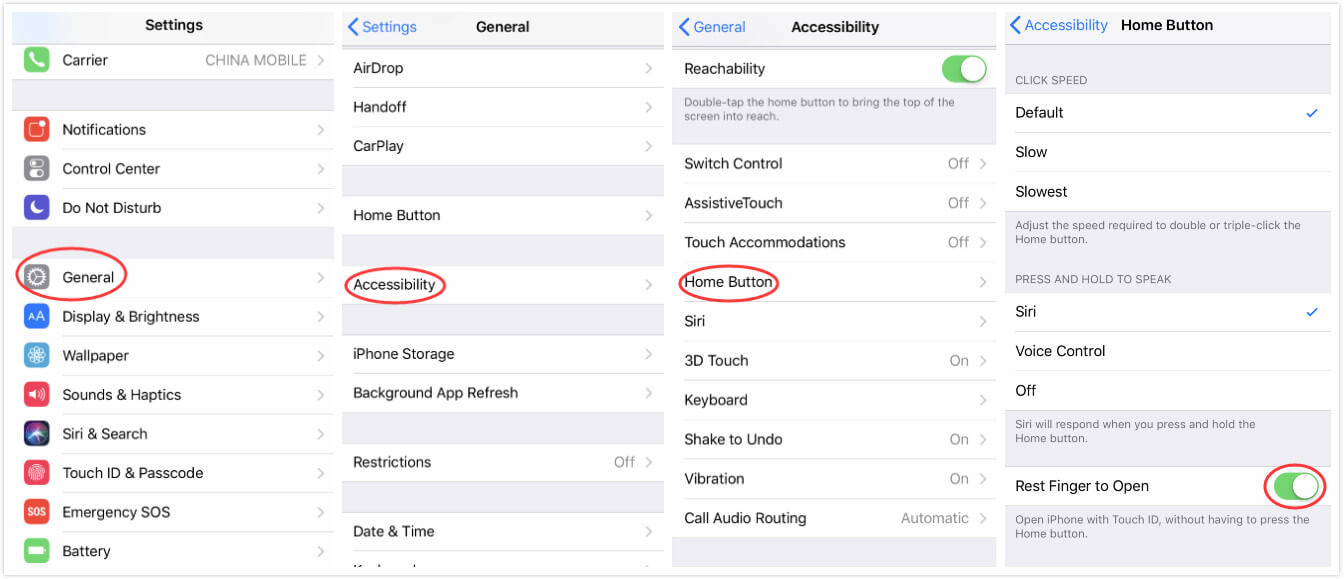
Now you can touch the Home button lightly to unlock your iPhone instead of pressing the Home button.
2. Turn Off Touch ID to Unlock iPhone
Step 1. Go to Settings app > Choose General.
Step 2. Scroll down and select the "Touch ID & Passcode".
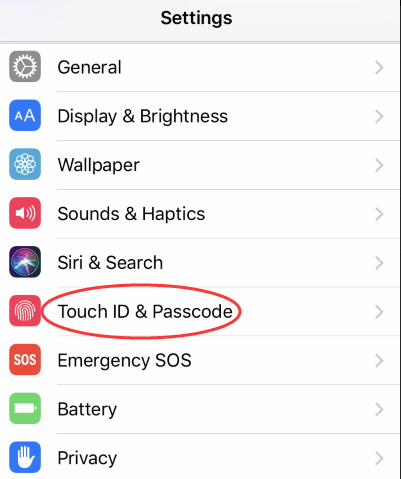
Step 3. You will be required to enter your 4/6 digit password to continue.

Step 4. Then you can see “iPhone Unlock” under the “USE TOUCH ID FOR” section. Just turn off the “iPhone Unlock”.
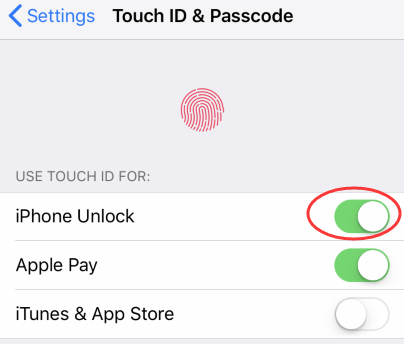
Turn off Screen Lock with Passcode Remove Tool
iMyFone LockWiper iPhone passcode unlocker is a proven and effective means of turning off your screen lock in the event where you forget your iPhone Passcode. The software is easy to use and can help you turn off press home to unlock in the shortest possible time.
LockWiper Unlock iPhone without Passcode
- iMyFone LockWiper has a well-built functionality and easy-to-use design that offers the smartest and safest means of unlocking your iPhone
- Also, it offers the options for unlocking unresponsive iPhone screen, including 4-digit, 6-digit passcode, Touch ID and Face ID.
- Remove Screen Time passcode from your iPhone so that you can use it without limits.
- Its efficiency has been tested and proven by several iPhone users out there, who have successfully unlocked their iPhones without hassles.
How to Use iMyFone LockWiper
Step 1: Open iMyFone LockWiper software and click "Start."

Step 2: Connect your iOS device to you computer. It will show the device information and then you can start to download the firmware.

Step 3: Wait a few seconds to download and verify the firmware. After that you can start to extract it.

Step 4: Click “Start Unlock” to begin the unlocking process.

Step 5: Just enter “000000” to continue.

Step 6: The process will only last a few minutes before your iPhone unlocks successfully.

There you are, you have erased the disabled iPhone without iTunes successfully.
There you are, you have a lasting solution to turn off screen lock on your iPhone. No more inconveniences, no more stress. You can get it solved once and for all using iMyFone LockWiper iPhone passcode unlocker. There is no need to retrain your fingers in a rather frustrating process. iMyFone LockWiper is easily available for download. Enjoy!

















 April 1, 2025
April 1, 2025

