How to Unlock iPhone with Unresponsive Screen?
Category: Unlock iPhone

3 mins read
“Why does my iPhone touch screen not working properly and why can’t I unlock my iPhone? I want to figure out the causes and find a solution to fix this unresponsive screen.”
For iPhone users, it is annoying to encounter the issue of iPhone screen not working. It is mainly caused by hardware and software issues, falling to the ground, or some bugs occurring.
In this article, we illustrate some methods to unlock iPhone with unresponsive screen.
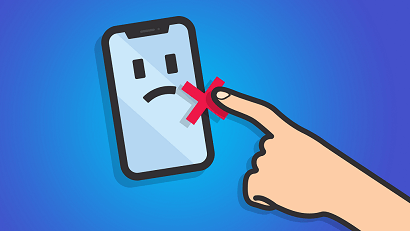
In this article:
Part 1. Unlock iPhone with Unresponsive Screen via LockWiper
iMyFone LockWiper is a professional unlock screen tool, it can fix many kinds of screen problems including unlocking disabed iPhone without any password when iPhone screen not responding to touch.
The biggest advantage of this tool is that it has a very user-friendly interface and easy-to-understand instructions to help users bypass the screen lock even when iPhone screen won't respond to touch.

- Turn off all types of lock screens from iPhone including Touch ID.
- Use iPhone bypassing iPhone screen issues such as lock screen and broken screen.
- Remove Apple ID and iCloud accounts from all iOS devices without a password.
- Compatible with all iOS versions and iOS devices, including iOS 17 and iPhone 15.
Here are the detailed steps to fix iPhone screen touch not working:
Step 1: Select the Unlock Screen Passcode option. Tap on the Start to start the process.

Step 2: Click the Download tab to download the right firmware package.

Step 3: Click Start to Extract.

Step 4: Click Start Unlock to address the screen issues. Finally, click Unlock.

Wait for a while, then your screen issue will be solved. You can reset the screen lock and control iPhone again.
Part 2. Unlock iPhone with Unresponsive Screen for Free
If you are in a hurry and want to fix this problem just by adjusting the iPhone, then you can try the methods below.
1 Force Restart iPhone to Fix iPhone Screen Not Working Issue
Performing a hard reset on your iPhone is still the easiest and fastest way when your iPhone screen won't respond to touch. Simply tap the relevant button and start the reboot that can solve the troubles.
However, it must be noted that different versions require different methods of operation, so check out the next steps.
- For iPhone 6 or earlier: Press and hold the Home Button and Power Button at the same time, then you will see the Apple logo appear on the black screen.
- For iPhone 7 or iPhone 7 Plus: Press and hold the Volume Down Button and the Power Button at the same time, then a bar appears to warn you to slide it to restart.
- For iPhone 8 or later: Press the Volume Up Button quickly and then release it, and also press and release the Volume Down Button quickly. After that, long press and hold the Power Button until the Apple logo appears.
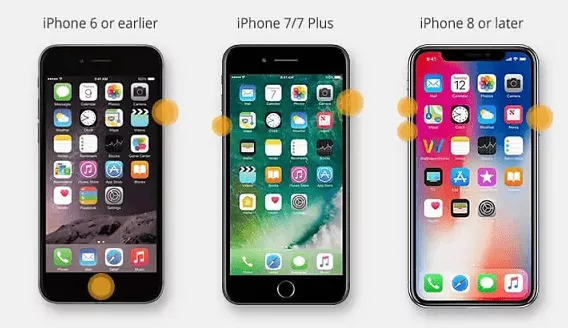
2 Unlock the Unresponsive Screen Passcode via iTunes
If you have already synced your iPhone with PC, you can unlock iPhone with unresponsive screen via iTunes by erasing the screen passcode.
Step 1: Connect your iPhone to your PC with a lighting cable.
Step 2: iTunes will detect your device automatically. Click the Device icon on the left, then go to the Summary lab.
Step 3: Tap on the Restore iPhone and follow the instructions to continue.

Use iTunes to unlock iPhone screen not working issue may clean up all your data. Please think twice before using this method.
3 Use a Keyboard to Unlock iPhone with Unresponsive Screen
Using an external keyboard might also help unlock iPhone with unresponsive screen. Besides, you don’t need to worry about data loss with the help of the external keyboard. Let’s see the detailed steps!
Step 1: Connect your external keyboard to your iPhone through Bluetooth or the OTG cable.
Step 2: Press the Power Button which warns you to enter the passcode.
Step 3: Type the passcode by keyboard, and then you will unlock your unresponsive iPhone screen.
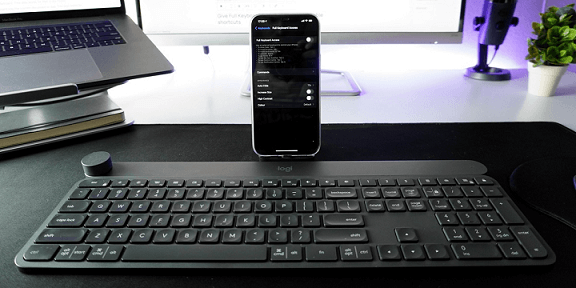
Your best solution to unlock iPhone without passcode when the screen unresponsive/disables/not working .
4 Consider Siri to Unlock iPhone with Unresponsive Screen
Siri may be a possible trick to help you unlock iPhone with unresponsive screen. This method works while Siri is enabled on your iPhone and you are required to use your voice to give commands.
Prerequisites: Siri is enabled on your iPhone and you've tried using Siri by voice before.
To use this method, the following steps are required:
Step 1: For an iPhone 8 or earlier, you need to press the Home Botton to activate Siri. While for iPhone X or later, press the Power Button to activate Siri.
Step 2: Once done, ask Siri to turn on the VoiceOver.
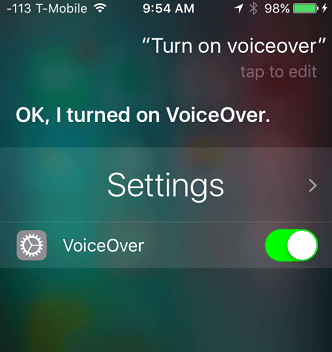
Step 3: Swipe to select the Slide to Unlock option, and tap on the right passcode buttons, then tap them to enter passcode.
Step 4: Double-click Done to submit the passcode.
5 iCloud to Fix iPhone Unable to Unlock Issue
The iCloud service can unlock your iPhone if the screen is unresponsive/damaged. If you make sure that Find My is enabled on your iPhone, you can unlock your iPhone remotely through the iCloud website or another device.
Step 1: Open icloud.com and sign in with your Apple ID and password.
Step 2: Click the All Devices option at the top and select your iPhone from the drop-down list.
Step 3: Click the Erase iPhone to erase your iPhone and unlock it remotely.
Step 4: Click Erase to confirm the action.
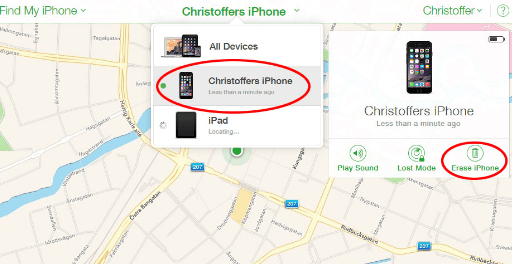
FAQs about Unlocking iPhone with Unresponsive Screen
1 How to reset an unresponsive iPhone?
Press and quickly release the volume up button. Press and quickly release the Volume Down button. Press and hold the Side button. When the Apple logo appears, release the Side button.
2 How to access your iPhone if the screen is broken?
Plug the external keyboard into your iPhone via the USB cable and press the "space bar" twice. This will bring up the lock screen. Enter your passcode. Press and hold the Home button to activate Siri.
3 How to fix an unresponsive touchscreen?
- Reboot the device.
- Clean the touchscreen and screen protector.
- Dry the smartphone.
- Gently tap every corner of the iPhone.
- Remove the SIM card, memory card, and peripherals.
- Adjust iPhone 3D Touch sensitivity.
Conclusion
Having an iPhone with an unresponsive screen can be the most frustrating thing ever. To unlock iPhone with unresponsive screen both systematically and safely, we highly recommend iMyFone LockWiper.
Its professional screen issue-fixing skills and other functions can be a good helper when you encounter any of the screen issues. Just download it and give it a try!























