You may run into an iOS error if your iPad keeps asking for password continuously even when you have entered the correct one multiple times. Whether you input the password or touch “Cancel”, the result is the same. A few moments later the request is back up, like it never left.
You should not worry about this bug as it is really common recently. This error message is usually caused by system or app update, account settings or restoring, etc. Since the reasons are complex, you may need to try several methods to solve this issue. But don't worry, all of the methods are simple and easy to operate.
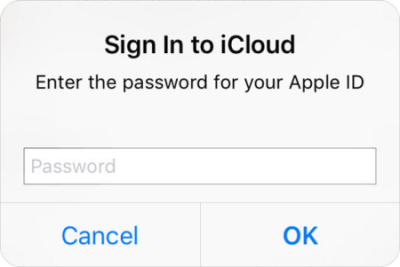
Part 1: iPad Keeps Asking for Password? Fix it with Common Ways
- Solution 1: Restart Your iPad First
- Solution 2: Check for "Waiting" App
- Solution 3: Reset Network Settings
- Solution 4: Reset Your Apple ID Password
- Solution 5: Sign out Apple ID
Part 2: iPad Keeps Asking for Password? Fix it without Apple ID Password 
iPad Keeps Asking for Password? Fix it with Common Ways
If your iPad keeps asking for password multiple times, you can try these common methods to fix it. This is an old bug and the causes are ambiguous. But don't worry, it can be solved easily. You should try below ordinary solutions to fix the issues.
Solution 1. Restart Your iPad First
This is the easiest way to fix the problem of the iPad keeps asking for password. Please try to restart your iPad first since many small bugs on the iPad can be fixed easily by rebooting.
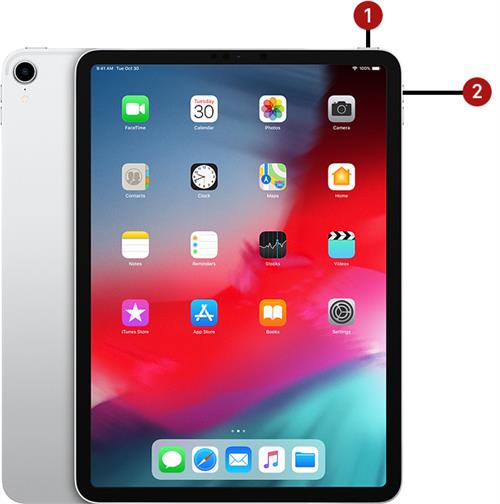
- Press and hold the Top button and either volume button until you see the power-off slider.
- Switch the slider to turn off your iPad.
- Press and hold the Top button until the Apple logo appears.
Solution 2. Check for "Waiting" App
Your iPad may get stuck in the weird loop if an app fails to download or install. You should scroll through the pages of the home screen on your iPad to check if there is an app that appears waiting. If you find any apps are stuck in "Waiting", you should follow the steps below to solve the issue.
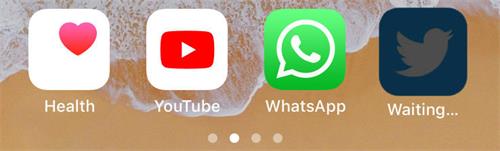
- Press and hold the app until the app starts jiggling and an "x" icon appears on it.
- Tap the "x" to delete the app. If this not works, you should move to the next step.
- Go to "Settings > General > iPad Usage".
- Scroll through the app list and look for that app.
- Click on the app, then tap "Delete App" to uninstall the app.
Solution 3. Reset Network Settings
The invalid or wrong Wi-Fi configuration setting can cause the problem of the iPad keeps asking for password. You should reset the iPad network to fix the problem by following steps.
- Open the Settings app on your iPad.
- Navigate to "General" and scroll to the bottom.
- Click on "Reset" and select "Reset Network Settings".
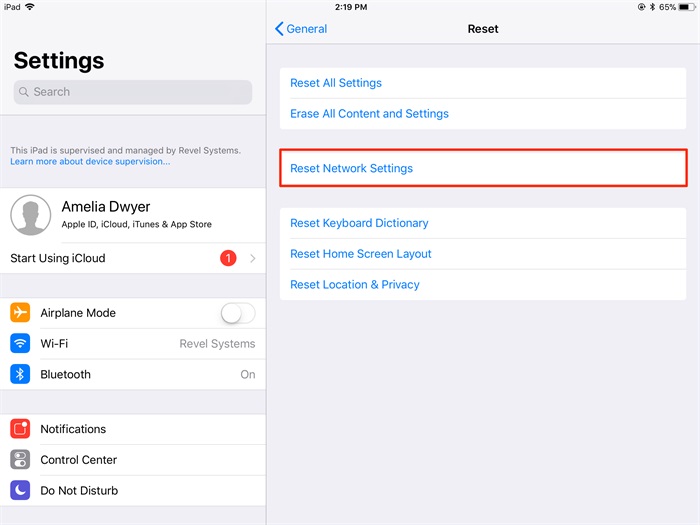
- Follow the on-screen instructions to complete the process.
Solution 4. Reset Your Apple ID Password
If your iPad is running on iPadOS 10 or later, you can use this method to try to fix the problem of the iPad keeps asking for Password. You should take the following steps.
- Go to "Settings > [Your Name] > Password & Security".
- Click on "Change Password".
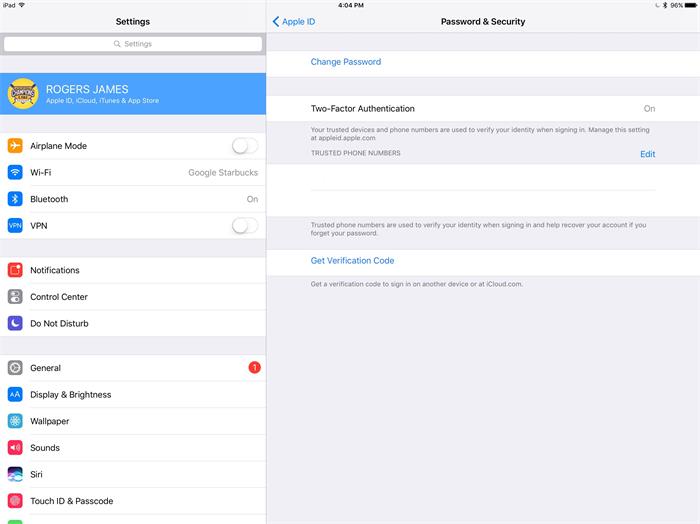
- Enter your iPad passcode to continue.
- Enter and confirm a new password for your Apple ID.
- Click on "Change" at the top right corner.
- Sign in your iPad with your new Apple ID password.
Solution 5. Sign out Apple ID
Many iPad errors or bugs can be caused by the iCloud account. You can log out your Apple ID and log back to reset the verification mechanism on Apple ID. It will very likely to solve this issue. If you can’t remember your Apple ID password, just skip this method and go through the next method.
If you’re using iOS 10.3 or a later version, you can do the following:
- Launch the Settings app and click on [Your Name] at the top of the screen.
- Scroll to the bottom and click on the "Sign Out" tab.
- Enter your Apple ID password and tap on "Turn Off".
- Click on the "Sign In" tab on the same page and enter your Apple ID login details to log in your Apple ID.
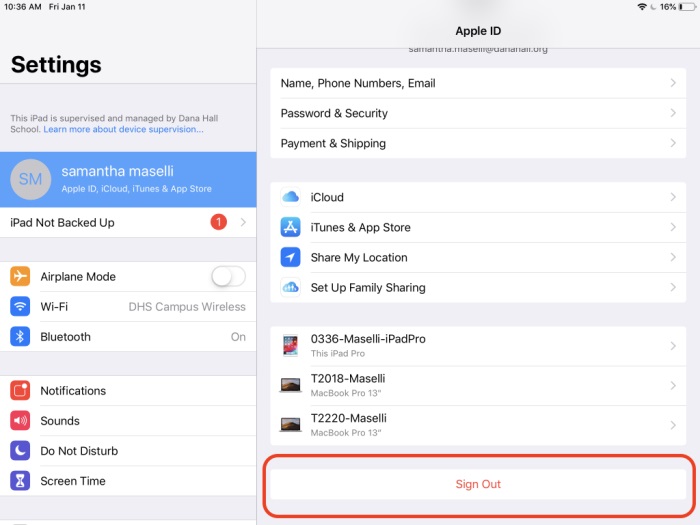
If you’re using iOS 10.2 or an earlier version, do the following on your iPad or iPhone:
- Got to "Settings" and select "iCloud".
- Scroll to the bottom of the screen and select "Sign Out".
- Wait a while before going back to open "Settings".
- Select "iCloud", select "Sign In".
- Enter your iPhone passcode which should give you freedom from the incessant password requests.
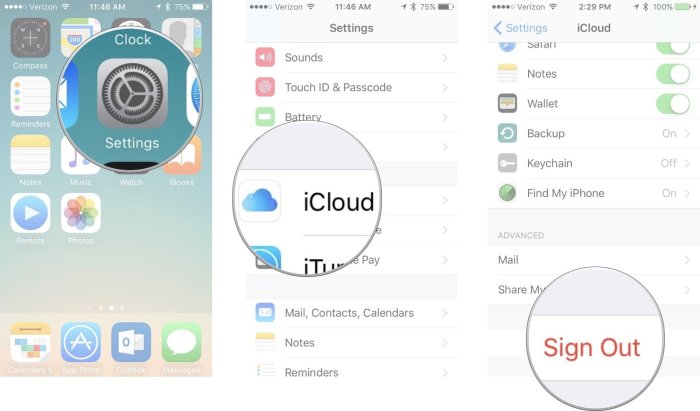
iPad Keeps Asking for Password? Fix it without Apple ID Password (100% Fixed)
If you don't remember your Apple ID password, you need to use third-party software to fix it. The iMyFone LockWiper is a user-friendly and intuitive software designed to fix any iOS problems. It removes an Apple ID and iCloud account from an iPad while fixing the error message completely. Let's go through its main functions.
Key features of iMyFone LockWiper:
- Fix the problem of the iPad keeps asking for password completely and permanently.
- Directly bypass Apple ID and iCloud account, and reset your iPad.
- Change your Apple ID and iCloud account without a password.
- Suitable for all of the iPad, iPhone, and iPod models. Great for all iOS versions (iOS 17 icluded).
- Get rid of digital screen passcode, including pattern, Touch ID and Face ID without difficulty.
LockWiper is able to work very well with all of the latest versions of iOS and latest iPhones and iPads. Its efficiency is top notch and has been tested and proven by several iPhone users who have successfully unlocked their iPhones. Top tech media, like SOFTPEDIA, download.hr, etc. also highly recommend it.

Fix the problem of iPad keeps asking for password using LockWiper:
Watch the step-by-step video to unlock Apple ID without email, security questions or phone number.
Step 1. Download iMyfone LockWiper onto your PC, then choose the "Unlock Apple ID" mode.

Step 2. Connect your Apple device to your PC using your original USB cable.
Step 3. Click on the "Start to Unlock" tab. And wait for the software to remove the Apple ID and iCloud account on your iDevice.
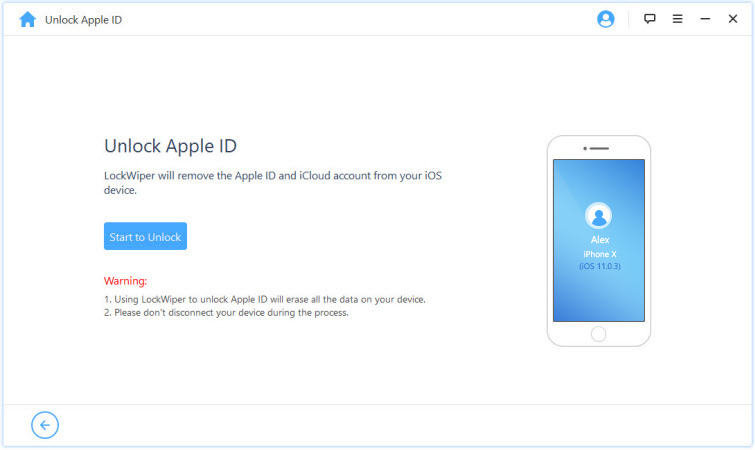
Step 4. Congratulations! LockWiper has completely removed the Apple ID and iCloud account associated with your iDevice in 5 minutes.
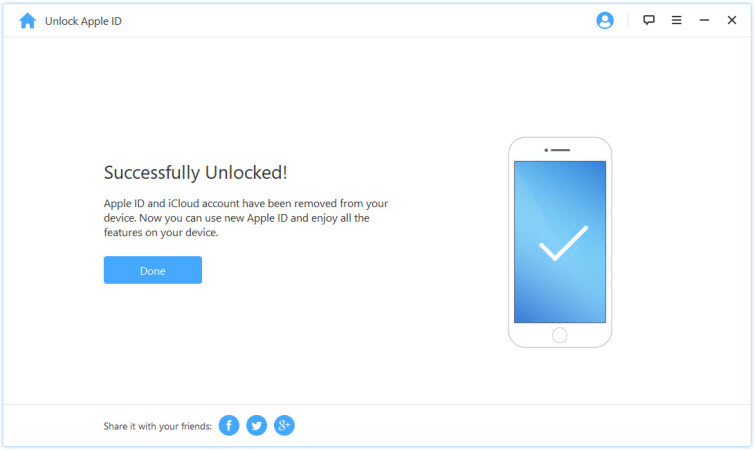
If your iPad/iPhone keeps asking for password, you can try the 6 solutions to fix it. iMyFone LockWiper is a great choice if you cannot remember the Apple ID password. It can directly bypass the Apple ID password and completely fix the error message. iMyFone LockWiper offers a free trial now, just download and try it!
Home > Unlock iPhone > [Solved] 6 Ways to Fix iPad When iPad Keeps Asking for Password

















 April 1, 2025
April 1, 2025

