WhatsApp’s usefulness makes it one of the most popular messaging apps in the world. It is useful for both personal and professional communication and therefore tends to have a lot of important information on it. having a backup for your WhatsApp messages and the media is, therefore, a very good idea. This way, if you lose the data as is often the case or when you change devices you can restore the backup and pick up where you left off.
In this article, we are going to share with you the various ways you can backup and restore WhatsApp messages.
Backup and Restore WhatsApp on Android
Android device users can choose to backup and restore their devices via Google Drive or using an SD card. Here’s how the two methods work in greater detail.
Option #1. Backup and Restore WhatsApp via Google Drive
Most people choose to backup and restore via Google Drive because the process is easy and automatic. When you lose your messages or you want to switch from one Android device to another, Google Drive makes it very easy to restore the chats.
To backup WhatsApp Chats via Google Drive, follow these simple steps;
- Step 1: Open WhatsApp on your Android device
- Step 2: Tap on the menu icon (the three vertical dots at the top right of the screen)
- Step 3: Tap Settings > Chats > Chat Backup
- Step 4: Tap on “Google Drive Settings” and select the backup frequency you would like to use
- Step 5: Tap “Account” to select the account you would like to use. You can also create one by tapping “Add Account.”
- Step 6: Tap “Allow” and then “Backup Over” to choose whether you would like to use Wi-Fi only or not.
- Step 7: If you would like to include videos, tap the box next to “Include Videos” and then tap “Back Up” to initiate the backup process.
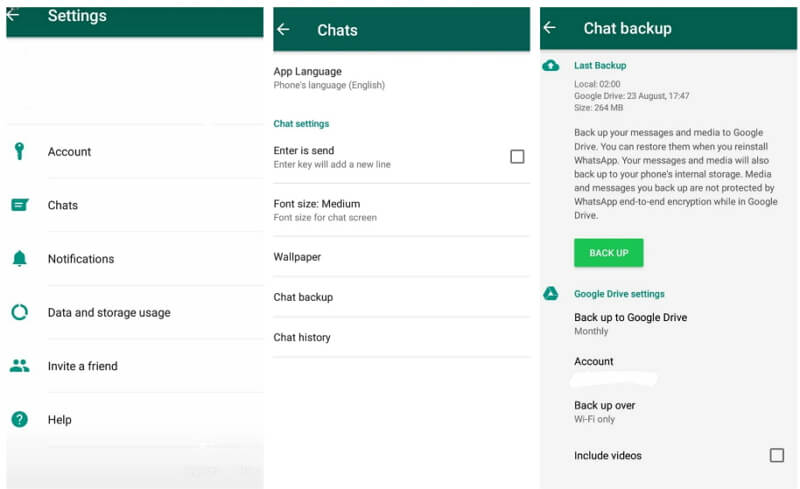
To restore the WhatsApp backup via Google Drive, follow these simple steps;
- Step 1: Install WhatsApp on the new Android device. If it is old device, delete WhatsApp and then reinstall it from the play store.
- Step 2: Launch WhatsApp and then tap “Agree and Continue” and then allow WhatsApp to access your contacts.
- Step 3: Verify your country and phone number.
- Step 4: Now tap “Continue” and WhatsApp will access the Google Drive Backup and select the account that contains the backup.
- Step 5: Tap “Restore” to restore the backup and then continue with the setup process when the restore is complete.
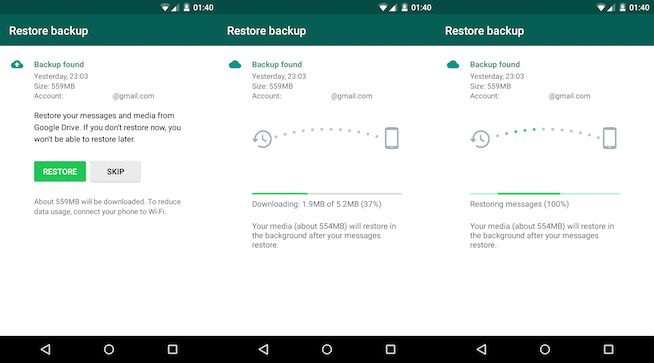
Option #2. Backup and Restore WhatsApp on Android SD card
Android device users with SD cards on their devices can also choose to backup and restore the device using the SD card. This is a great way to avoid the pitfalls of using Google Drive and save storage space on their device.
To Backup WhatsApp to Android SD card, follow these simple steps;
- Step 1: Open WhatsApp on your Android device and then tap “Menu >Settings”
- Step 2: Tap “Chats > Chat Backup” and then tap “Backup to Google Drive.” Here change the frequency to “Never” to disable to automatic backup.
- Step 3: Now tap on “Back Up” and WhatsApp data will be backed up to your SD card.
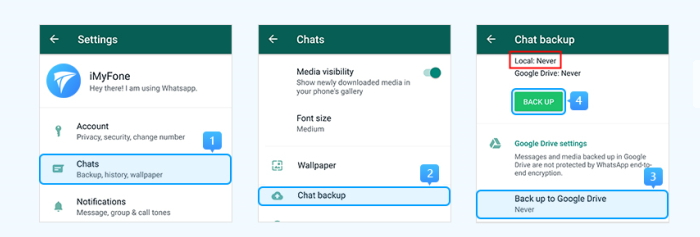
To restore the backup to your device, follow these simple steps;
- Step 1: search for a reliable file manager app on the play store and then download it on to your device.
- Step 2: Use the file manager app to navigate to the folder named sdcard/WhatsApp/Databases
- Step 3: Find the backup file msgstore-YYYY-MM-DD.1.db.crypt12 in this folder and rename it to msgstore.db.crypt12
- Step 4: Now uninstall WhatsApp, reinstall it on your device and when prompted, tap “Restore” to restore the backup.
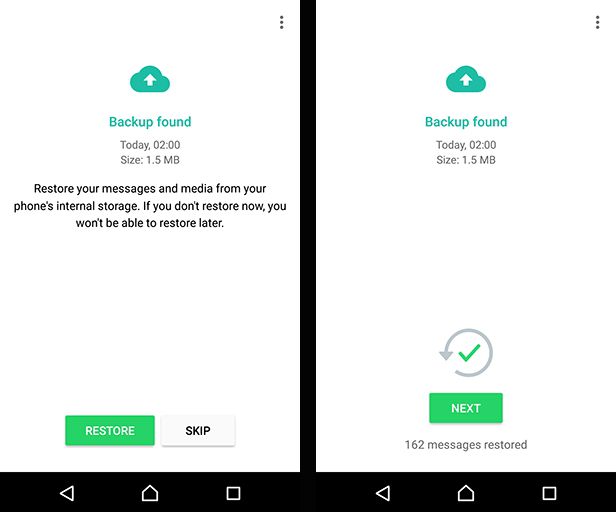
Backup and Restore WhatsApp on iPhone
You can backup and restore WhatsApp on your iPhone in WhatsApp itself of via iTunes. Here’s how to use both methods;
Option #1. Backup and Restore WhatsApp on iPhone via WhatsApp
To back up WhatsApp on your iPhone in the app itself. Here’s how to do it;
- Step 1: Open WhatsApp on your iPhone
- Step 2: Tap Settings > Chat Settings > Chat Backup
- Step 3: Tap “Back up Now” and your messages will be backed up to iCloud
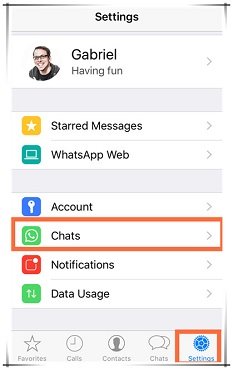
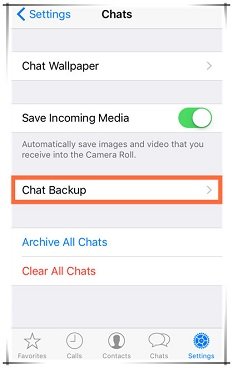
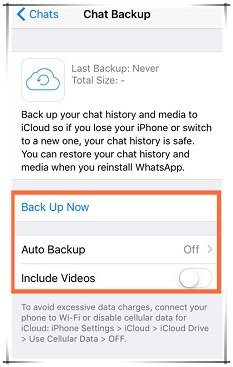
To restore this backup on your iPhone, follow these steps;
- Step 1: Begin by first checking if an update is available in iCloud. You can do that by going to WhatsApp > Settings > Chats > Chat Backup
- Step 2: Once you are certain there is a backup, delete WhatsApp from your device and then reinstall it from the App Store
- Step 3: Sign in and verify your phone number. Tap “Restore Chat History” to restore the messages back on the device.
Option #2. Backup and Restore WhatsApp on iPhone via iTunes or iCloud
You can also choose to backup and restore WhatsApp messages via iTunes or iCloud. To back up the messages to iTunes you will need to connect the device to the computer and launch iTunes. The process is quite simple just follow the instructions on this page.

With iTunes, you can also very easily restore the backup back on to your device. You’ll have to connect the iPhone to the computer again and follow the instructions on this page.

Backup and Restore WhatsApp Between iPhone and Android
If you are looking for a more comprehensive backup and restore solution that is not device specific, iMyTrans is the best solution. This tool is easy to use and create a full backup for your WhatsApp messages on your Android or iPhone device to computer. You can also easily restore the backup to any device whether it is an iPhone or Android device without OS-restrictions. It is therefore the ideal tool when you want to switch devices and the fact that it highly effective makes it the best tool to backup and restore WhatsApp for both Android and iPhone.
Step #1. WhatsApp Backup on iPhone or Android
Follow these simple steps to backup WhatsApp via iMyTrans;
- Step 1: Download and install iMyTrans to your computer and then launch the program. In the main window, click on “Backup WhatsApp on your Devices”
- Step 2: Connect your Android device to your computer and wait for the program to recognize the device. Click “Backup” when the device is detected. Keep the device connected to the computer until the process is complete.

Step #2. Restore WhatsApp Backup to iPhone or Android
To restore the backup to any other device, follow these simple steps;
- Step 1: Select “Restore WhatsApp to Devices” from the program’s main window and then select the backup file you would like to restore from.
- Step 2: Click “Yes” when a popup appears notifying you that all existing WhatsApp data on the device will be erased.
- Step 3: Now connect the device to the computer and as soon as the program recognizes the device, click “Restore” to begin the process.
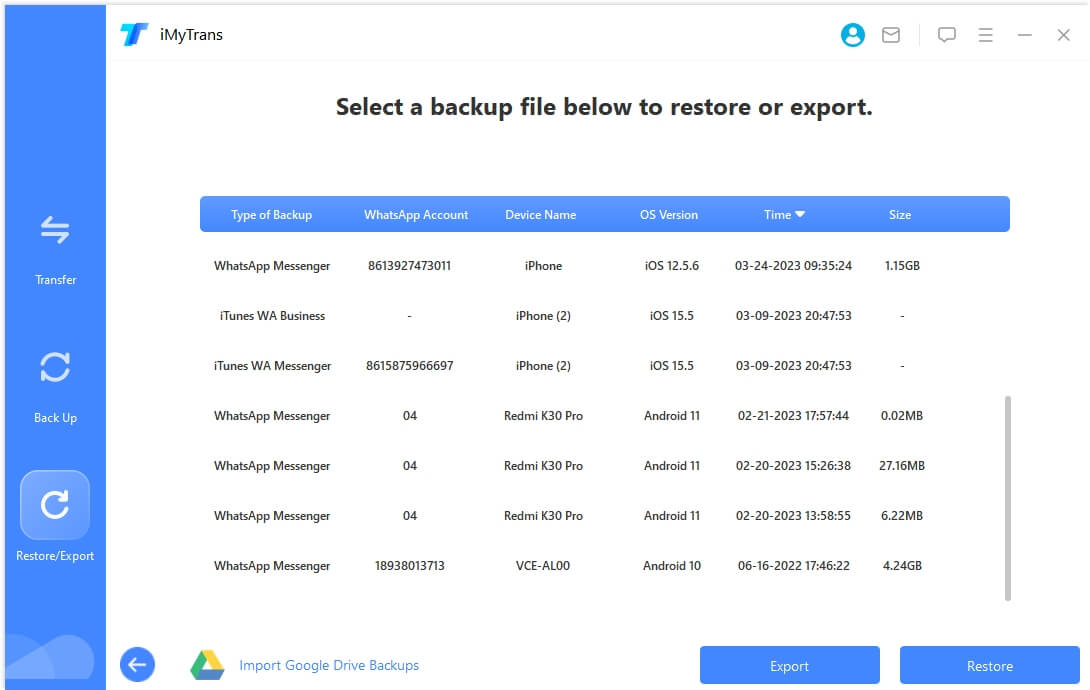





















 December 9, 2022
December 9, 2022