WhatsApp is the world most popular chat app. It can be used to send different media files, especially images. Over the years, many users have complained about WhatsApp reducing their image quality. (However, they seem to have found a way around this technical defect by sending their image files as a document.) You will agree that depending on the quality of the information on the image, the image quality would be of no use if sender deletes it. This scenario can leave an image recipient biting their finger. To prevent this feeling, you can learn how to recover WhatsApp images deleted by sender.

Part 1. How to See Photos on WhatsApp Deleted by Sender
Once the photos on WhatsApp are deleted by sender, accessing such images may seem impossible. However, you can still see the photos. This part discusses how an iPhone or Android phone recipient can see photos on WhatsApp after the sender has deleted them. The general feature on both OS to see photos on WhatsApp deleted by sender is the notification.
1. See WhatsApp Deleted Photos by Sender on iPhone via Notifications
For iPhone users, the notification may not allow you to see the full message, but your phone’s notification center will show you enough to know what was sent. However, you need to be extra careful because the message will disappear as soon as you tap on the notification.
Watch Video Tutorial to Recover Deleted WhatsApp Messages on iPhone
2. View Photos Deleted by Sender on WhatsApp On Android 11 via Notification History
Android phone users can view photos deleted by the sender on WhatsApp through the notification history feature. So that when your notification has been cleared, you can still access its information via the notification history. The reason for the ignorance of most people about this feature is that it is hidden.
Below are the steps to turn on or off the history and how to create a widget on your home screen to easily access the feature.
- To Turn Off Notification History
- Click on Settings> Apps> notifications> Notification History.
- On the options screen, turn on the feature.
- How to Add the Notification Log to your Home Screen as a Widget
- Hold down your finger on your home screen to load its list of options.
- From the options, click on Widgets.
- Navigate to the Settings widget and click on it.
- In the Settings widget, look for Notification History and click on it.
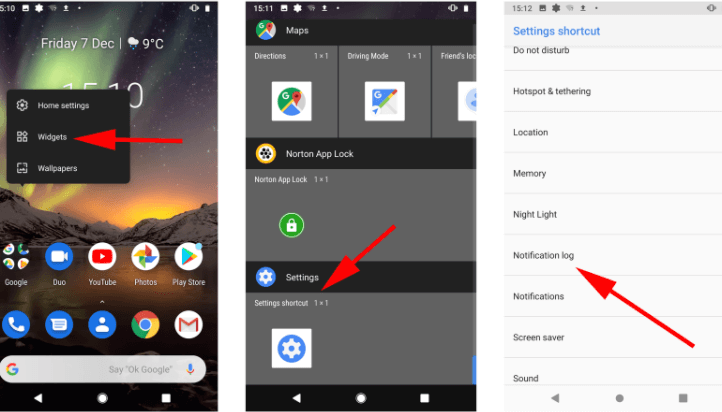
Part 2. Can I Recover WhatsApp Images Deleted by Sender
Other than glance at the image in your notification, you can ask the sender to send the deleted photo back. But because of other certain circumstances, you may not be able to use the two options. The ultimate option is recovering deleted WhatsApp photos from the sender. You can restore it through your backups or a recovery software tool.
However, the solution to recover WhatsApp images deleted by sender depends on the device' s OS. The sections below address the possible solutions to recover WhatsApp photos deleted by sender.
Part 3. How to Recover WhatsApp Photos Deleted by Sender on iPhone
WhatsApp that runs on iOS devices backs up data on iCloud and iTunes. More about how to recover your images from these backups are discussed below.
1. Recover Deleted Photos from WhatsApp Via iCloud
WhatsApp allows your account to restore all its chats, including media and especially images, once you uninstall it and install it back. This restores feature works because of the backup in your iPhone's iCloud. However, this method does not allow you to preview the images you want to restore. It restores all your chats, including images. Check for existing backup of data on your account.
- To do so, open your WhatsApp Settings. Click on Chats.
- Confirm that there is a backup or click on Chat Backup to perform the backup.
- Then you can uninstall your WhatsApp, and open your Apple Store to reinstall the app.
- Fill in your account details. Click on Restore when WhatsApp asks you to get back all your chats.

After the messages have been restored, the images and other media will appear in your chats.
2. Recover Deleted WhatsApp Images by Sender from iTunes
Recovering WhatsApp data from iTunes backup is considered the easiest way for iPhone users. To recover your images, you can use the iTunes or Finders app. Like restoring images through iCloud, the iTunes recovery method does not allow you to preview the images you want to restore. Instead, all your chats, including images, will be restored.
- Launch the iTunes or Finder app on a Mac or Windows computer. Then connect your iPhone to the computer.
- Select the Trust This Computer option on the screen, your iPhone will be displayed on the screen. Click on the iPhone.
- Select the Restore option. On an encrypted backup, enter the passcode to unlock it.

3. Recover Deleted WhatsApp Photos by Sender Without Backup
Lastly, you can recover deleted WhatsApp photos that are not backed up with our software tool. iMyFone ChatsBack is a reliable software tool that you can use to retrieve deleted WhatsApp images. It will easily get your deleted photos from WhatsApp on the regular WhatsApp and WhatsApp business.
Key Features of iMyFone ChatsBack:
- Retrieve deleted WhatsApp messages and attachments directly from iOS/Android device, Google Drive backup or iTunes backup.
- Preview recoverable WhatsApp data before performing the final recovery.
- Get deleted WhatsApp & WhatsApp Business data back to iPhone/Android device.
- Recover WhatsApp data to PC as HTML/PDF/Excel/CSV files.
Here is the free download link that you can try it for free.
It uses four different recovery modes to recover your messages. These modes are Device Storage, Google Drive, iTunes, and History Records. iPhone users can use iTunes and the History Records mode to recover deleted WhatsApp photos that are not backed up. It has a review function to choose the deleted WhatsApp photos you want to be recovered.
Step1. Download and open the software on a computer from our official website. Connect your iPhone to the computer with a cable.
Step2. Pick one of iTunes or the History Records mode. Click on the Start button to scan for all your WhatsApp chats.

Step3. On the scanned list, select the deleted images on WhatsApp that you want to recover. Tap on Recover to get the images on your phone or computer.

Part 4.How to Recover WhatsApp Images Deleted by Sender on Android
If you have backed up, you can recover WhatsApp images on Android phones via two means. They are either backed up on your cloud storage or available on your local storage. However, you can recover deleted WhatsApp images in Android phones that are not backed up. This section explores how to do so.
1. Get Deleted Photos from WhatsApp Via Local Backup
All chats, including media files like images, are locally backed up on your Android phone. So, users can refer to this backup to get deleted photos. This approach has the limitation of restoring all your chats.
- Open the File Manager app on your device. Go to the backup file location for your WhatsApp chats.
- Root Storage: Device Storage → WhatsApp → Database
- SD Card: SD Card → WhatsApp → Database
- You will find files in the msgstoreYYYYMMDD.1.db.crypt12 file name format. Among these files, select the file containing the image and rename it to msgstore.db.crypt12.
- Uninstall the WhatsApp application on your phone, then restore it. Set up your account using your account details.
- WhatsApp will prompt you to restore all your messages.Complete the process by clicking on Restore.
After your messages have been restored, the images will also be recovered.
2. Download Deleted Photos in WhatsApp from Google Drive
You can download deleted photos in WhatsApp through Google drive backup. This method is also limited because you cannot pick the images you want to download. Instead, it restores all your chats.
- Uninstall and install WhatsApp from Android Google Play Store.
- Set up your Android device with your account details.
- The app will prompt you to restore all your chats, then click on Restore.
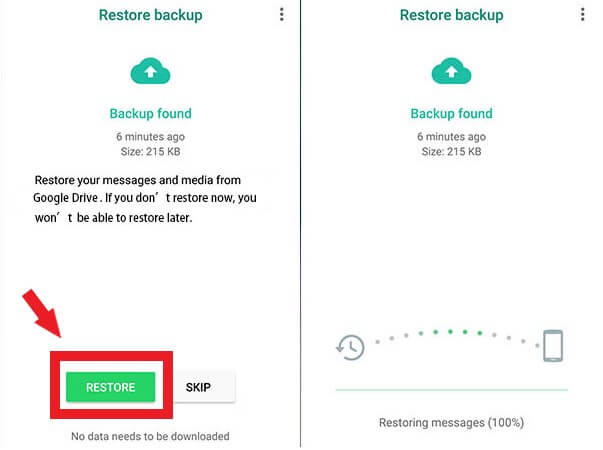
This will restore all your chats from Google Drive and download your deleted images that are backed up.
3. Recover Deleted WhatsApp Photos Without Backup
Android users can also recover deleted WhatsApp photos without backup using our software tool. iMyFone ChatsBack is an efficient and reliable tool for WhatsApp data encryption, decryption, and deletion. And before restoring your photos, you can review all your chat. You can also select the photos you want to recover.
- Download and Launch our software from our official website. Connect your phone to the computer.
- Select either the Device Storage, Google Drive, or History Records mode.And fill in your phone contact to get a verification SMS.
- Click on the Start button to scan for all your WhatsApp chats. Select the deleted WhatsApp photos you want to recover from the scanned list. Click on Recover to get the images to your phone or computer.
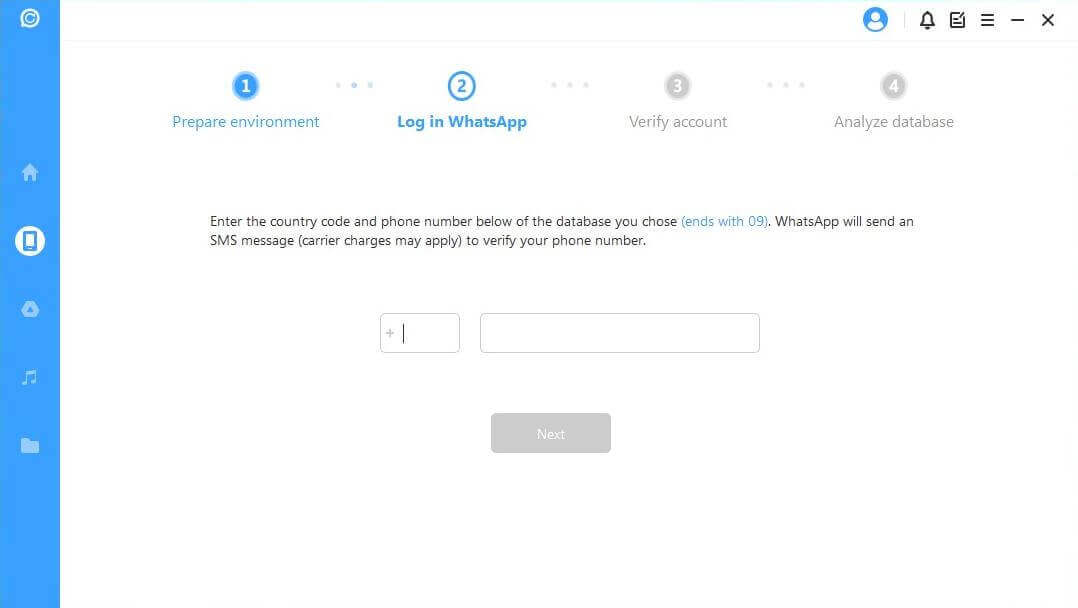
Conclusion
WhatsApp images are important parts of the instant messaging app. But if a sender has a rethink or mistakenly deleted the images, all hope is not lost on seeing or recovering the image(s). That is why this article has considered how to see and recover WhatsApp images deleted by sender for both Android phones and iPhones.

















 May 6, 2024
May 6, 2024
