Looking for a perfect way to transfer data (Contacts) between iPhone and Android? If yes, then read this article carefully. We will show you how to use Bluetooth to transfer contacts from iPhone to Android and Android to iPhone. Moreover, we also have a bonus tip for you to transfer WhatsApp contacts between iPhone and Android.

Table of Content [Hide]
Part 1. How to Transfer Contacts from Android to iPhone via Bluetooth
Connecting both Android and iPhone through Bluetooth is a very simple and trouble-free process. There is no requirement for any extra hardware to connect both devices. Through Bluetooth, you can connect both devices wirelessly and share data between both devices. Here are the steps through which you can turn on and use Bluetooth to send contacts from Android to iPhone.
Steps to Transfer Contacts from Android to iPhone via Bluetooth
Step 1: Turn on Bluetooth on Android by tapping on the Settings icon on your mobile. Tap on the Device Connectivity > Bluetooth and turn it on.
Step 2: For iPhone, go to the Settings app and tap on the option with the name Bluetooth. This will show you the option to turn it on. Tap on that option to turn on Bluetooth on the iPhone.
Step 3: Now, go to the Android mobile and select the contacts which you want to transfer or move from Android to iPhone. Select the contacts.
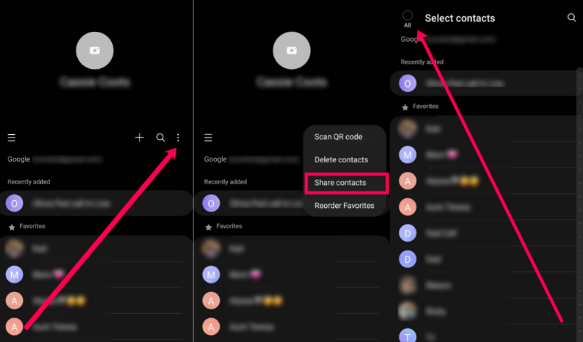
Step 4: Tap on the Share icon at the bottom. Select Bluetooth as the sharing option and choose the iPhone to which you want to send these contacts.
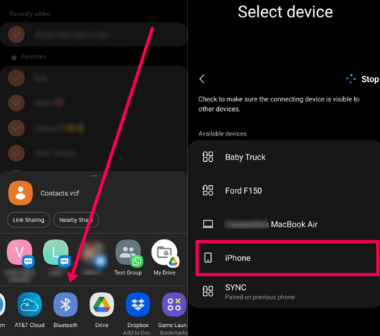
Step 5: After sending contacts from Android, you will receive a notification on your iPhone for accepting the shared files. Tap on the Accept option and receive the contacts. The received contacts will automatically be added to your contact list on your iPhone.
Part 2. How to Transfer Contacts from iPhone to Android via Bluetooth
We have seen how to transfer contacts from Android to iPhone via Bluetooth. Now, let's see how to transfer contacts from iPhone to Android via Bluetooth. The method is similar to the first one. The way you send contacts from Android to iPhone is similar to sending contacts from iPhone to Android by switching mobiles. Here are the steps you can follow to send contacts from iPhone to Android using Bluetooth.
Steps to Transfer Contacts from iPhone to Android via Bluetooth
Step 1: Turn on the Bluetooth option on both iPhone and Android by following the same steps (Step 1&2) in the above part of this article.
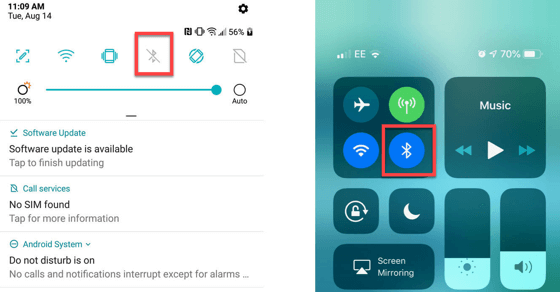
Step 2: Make sure to keep both mobiles in the Bluetooth range. Now, unlock the iPhone and go to Contacts. Select the contacts you want to share, or you can also select all contacts at once to create a file for you.
Step 3: After selecting the contacts, tap on the Share button and select Bluetooth as the sharing option. When you tap on Bluetooth, there will be all the available nearby devices on the screen. Select your Android device and transfer your data.
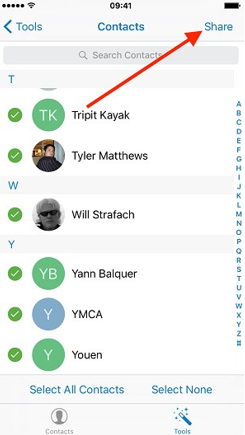
Step 4: Now, go to Android mobile, and you will see a notification for accepting the transferred data. Tap on the Accept option, and the contacts will be received and saved on your Android automatically.
Bonus: How to Transfer WhatsApp Contacts Between Android and iPhone
Besides Bluetooth, there are many methods to transfer contacts between iPhone and Android using a trouble-free procedure. As a bonus tip, we are going to share iMyTrans, which is one of the best WhatsApp data transferring software. Through its powerfully designed algorithm, this software allows the flexible transfer of different data types between iPhone and Android devices. You can also use iMyTrans to transfer WhatsApp contacts between Android and iPhone.
- Easily backup all your crucial WhatsApp data without any invasion of your privacy.
- Selectively restore or export your WhatsApp to a new device.
- WhatsApp transfer between different devices can be achieved within a few steps. No restriction of operation systems.
- Restore any Google Drive backup of WhatsApp you’ve made before. [iOS supported]
Step 1.Launch iMyTrans on your computer. Now, open the software and connect both iPhone and Android to your computer through USB cables. Allow permission and trust the computer from both mobiles.
Step 2.Once both devices are recognized by the computer, You will see the blue button of Transfer on the computer screen. Click on this button. This will start the procedure of data transferring.

Step 3.During the transfer, make sure to have a good internet connection, and your cooperation is highly required. Wait for a while for the process to be completed. Once all the data is transferred, you will get a Done button at the bottom of the computer screen.

Step 4.Click on this button, and your transfer process will end. Now, you can have the same WhatsApp data and contacts that you want to transfer between Android and iPhone.

Conclusion
Switching mobile phones is very common nowadays. This requires transferring data between devices at a fast rate. Besides mobile switching, there can be other reasons for the shifting of data between devices. Whatever the reason is, you should know the best way to transfer data between two devices. You can try Bluetooth as it works the best. But if you want to transfer contacts to transfer contacts from iphone to iphone without icloud or transfer contacts from android to android directly, you can use iMyFone iMyTrans. It can transfer all your WhatsApp data without any hassle.





















 February 10, 2023
February 10, 2023

