Indeed, WhatsApp changed communication ways nowadays, and we need to backup some precious data from WhatsApp sometime. Most people use Google Drive to backup data, but they can't find WhatsApp's backup location. So, where it is?
In today's article, I'll show you how to access the WhatsApp backup location on Google Drive, and an alternative way to help you backup WhatsApp. Let's move on!
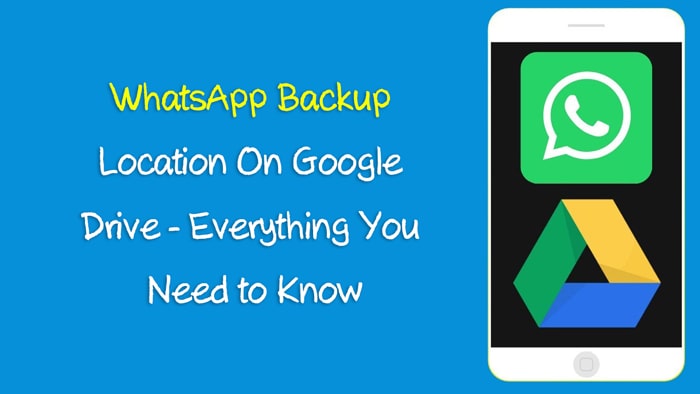
Part 1: WhatsApp Backup Location on Google Drive
As the backup folder is saved as hidden data, it may be hard to find the backup data on Google Drive. We are going to discuss some easy steps through which you can find your WhatsApp data backups on Google Drive below.
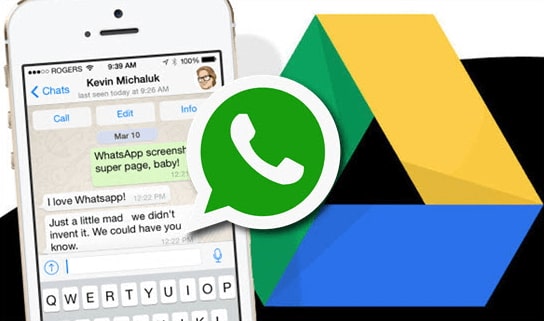
01 Google Drive WhatsApp Backup Location On Mobile
If you are using the android Google Drive application on mobile, you can follow these steps to locate the backup files on Google Drive.
First, open Google Drive on your device. Press the three horizontal lined icon (≡), or swipe the screen from left to right to open the menu bar.
Here, you will see Backups in the menu bar and tap. Then you will see all the backed-up files on your drive. You can also see the date and time this backup is created. But you cannot access the individual messages here.
If you want to restore the backups, open the same profile in WhatsApp, and you will get the messages back.
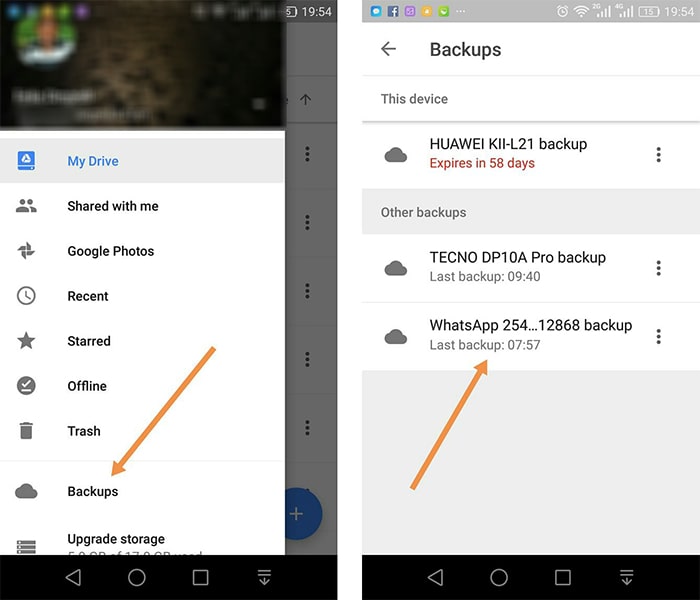
02 Google Drive WhatsApp Backup Location On Web
If you are locating the backups in Google Drive website on your desktop, follow the steps below you can find your saved chats on Google Drive.
Visit the Google Drive webpage on your browser. Login to your Google account. Put the details of your account i.e. email and password, to log in to your account.
Search the left menu to find out the Backup option and click. Then, you can see all the backups you have made in Google Drive.
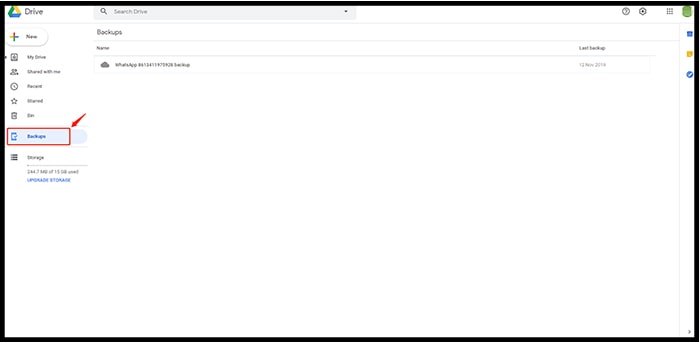
Scroll down to the WhatsApp backup, the latest backup date will give you the idea that the data you want to be saved or not. You can double-click the backup to view details.
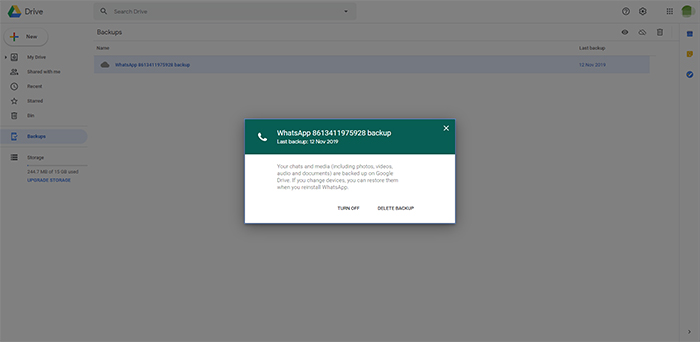
Part 2: How to Turn Off WhatsApp Automatic Backup on Google Drive?
If you don’t need to take backups of your files on Google Drive, you can turn off the automatic backup feature of WhatsApp.
To turn off the WhatsApp Backup feature, you need to follow these steps.
First of all, open the Google Drive webpage and log in to your Google account, then click on the gear icon and select Settings.
At the Settings window, tap on the “Manage Apps”. A list of apps that you have connected with Google Drive will appear. Go to WhatsApp in the list, it will take some time to show the information depending on the data size.
Click on the "Option" button, and press "Disconnect" from Drive. It will disable the auto backup of WhatsApp data on Google Drive.
In this way, you can delete hidden app data and turn off the WhatsApp Backup on Google Drive.
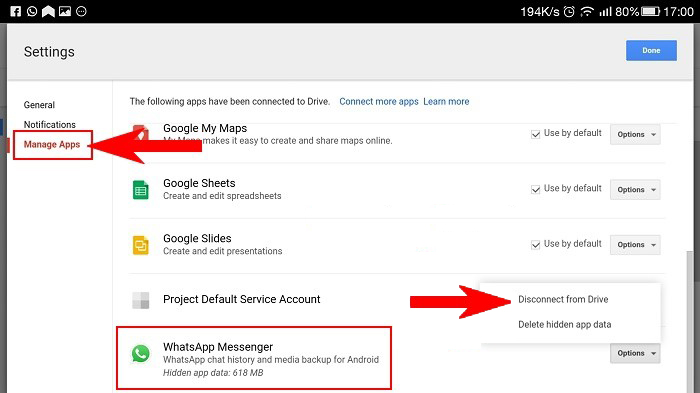
Run WhatsApp on your device. Tap More Options > Settings.
Select Chats > Chat Backup. Choose in between the auto backup and manual back options.
Click Backup to Google Drive and add your Google account details. Then, you have to select the backup frequency and choose never.
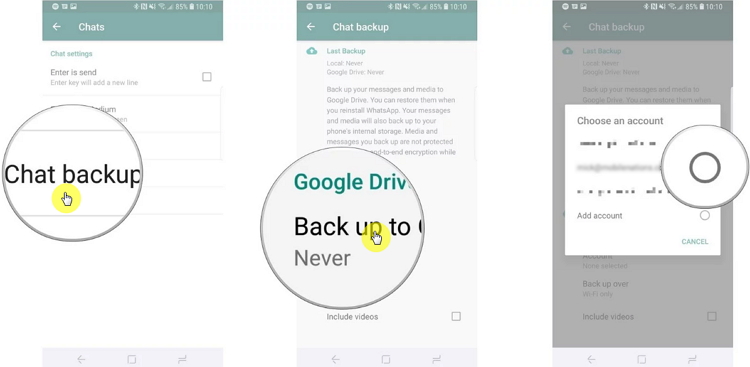
Part 3: WhatsApp Backup on Google Drive: Pros & Cons
In the table below, you can see the benefits and disadvantages of backup your WhatsApp data on Google Drive.
Pros
- Convenience to users. The data can remain permanently in Google Drive. You can access and restore your backed-up files to any other device.
- It's free.
Cons
- It loses encryption when you backup your data on Google Drive.
- It may compromise your privacy, security, and the quality of your data.
- Your data might get overwritten when you back up on Google Drive.
- If you change your device from android to iOS, the backed-up data cannot restore, you cannot read the WhatsApp data in the Google Drive backup directly.
Part 4: iMyTrans - Best Alternative to Backup on Google Drive
iMyTrans is a tool that helps you back up your WhatsApp data from your phone to PC. Unlike Google Drive, it also enables you to transfer data from android to iPhone.

iMyFone iMyTrans - iDeal Tool to Backup WhatsApp Data
Transfer/Backup/Restore/Export WhatsApp on iPhone/Android.
- Keeps every backup.
- Selectively transfer the data you need.
- Restore WhatsApp in the most flexible way.
- No WiFi needs.
Backup WhatsApp data with 3 simple steps
Download and install iMyTrans on your PC, and connect with your device. In the main screen, click "Back Up".
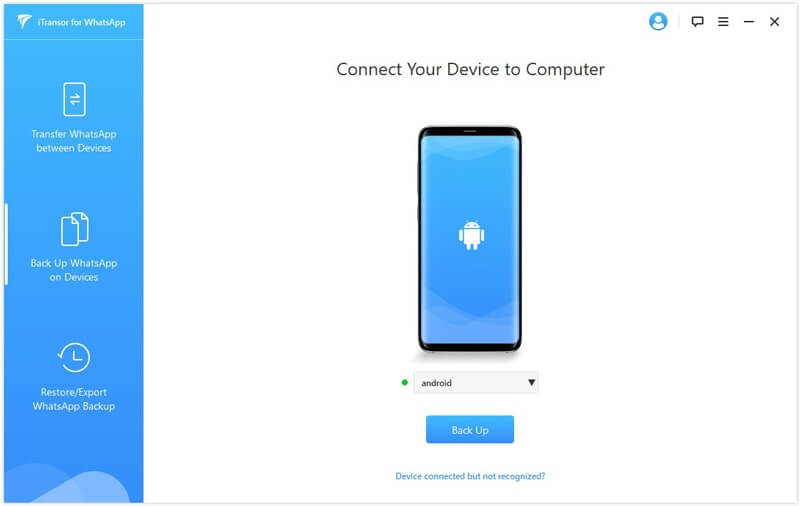
Then the system will scan the data of your WhatsApp. Please keep waiting for the progress finish.
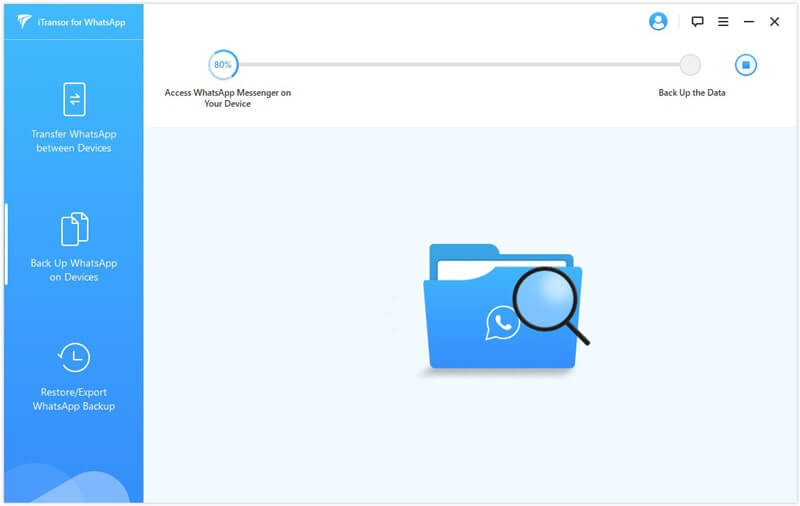
You will get a notification when the backup is complete, and you can check it on your PC.
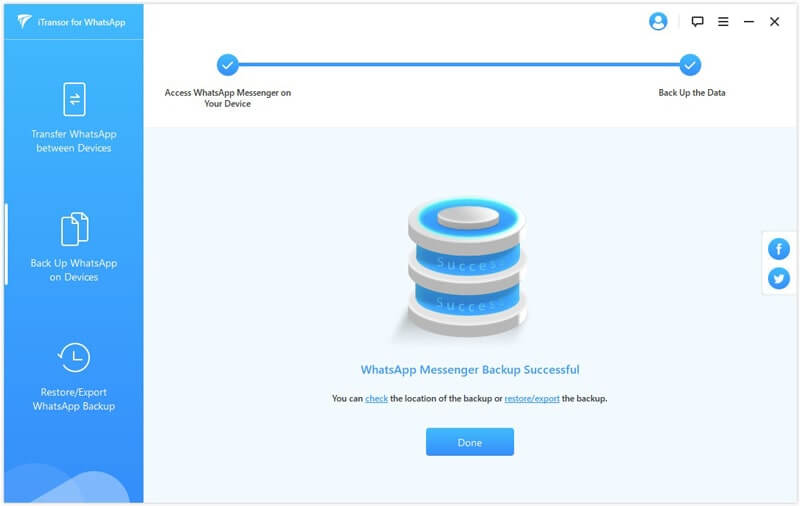
Final Thoughts
Here we have come to know that how to access the WhatsApp backup location on Google Drive.
If you need to backup WhatsApp data, we highly recommend iMyTrans to you! With the help of this tool, you can backup data whenever you want, and export them easily! Come on and have a try now!

















 July 5, 2023
July 5, 2023