Since 2009 people around the world have enjoyed the free, multi-platform messaging technology behind WhatsApp.
While the basic functions of the powerful messaging app are pretty easy to understand and utilize, there are some additional benefits that many users never tried. We’ve gathered together a bunch of essential hidden features in WhatsApp that can improve your messaging activity.
Change the text format in WhatsApp
Sometimes you need a little extra flair to your text messages. While some people rely on internet shorthand like lol or gtg, there are other ways to change the look and format of your text font, like using bold, italics, strikethrough, and font type.
To change the text to bold in WhatsApp:
Step 1.Launch the app and type a message like normal.
Step 2.Enclose the message texts you want bold by surrounding it between two * characters. Then?hit the "Send" button.
An example would be if we want to bold the word “fun.” We would write, “Does it look like *fun*? You can also use the built-in options to select the section you want modified to reveal your device’s native menu. For example, an iPhone would have the BIU option, and Android would have the three-dot menu where you can choose boldly.
- For Italics, use _ around the text: "Does it look like _fun_".
- For strikethrough, use ~ around the text: "Does it look like ~fun~".
- ?For the Moonscape font, use three ‘ around the text: "Does it look like ‘’’fun’’’?
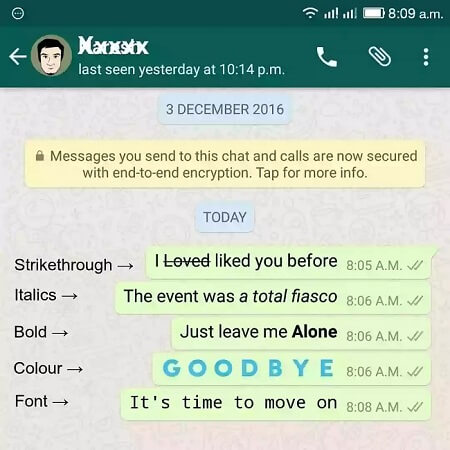
2. Pin a Chat to the Top of the Screen
This is a great hidden feature for keeping your most essential chats quickly accessible at the top of your WhatsApp screen. Instead of searching through endless messages, you can always quickly review the text whenever you want.
For Android users:
Long-press on the chat you want pinned, and tap on the pin icon you want to emerges.
For iPhone users:
Step 1.Swipe right on the chat you want pinned.
Step 2.Select the “Mark as unread” option, and the chat will be in the top.
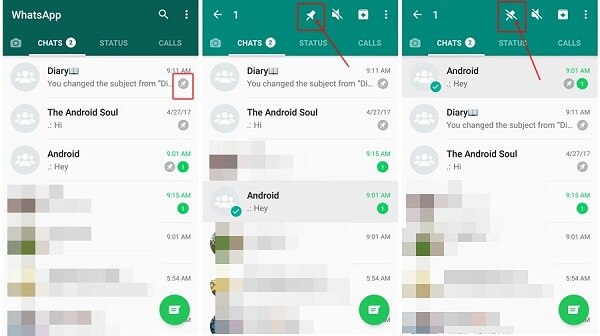
3. Check the Data Usage for Each WhatsApp Contact
Sometimes you want to free up more data in your device or apps. Other times you simply want to know what contact you’re sharing the most information with regularly. For either case, all you do is:
For Android users:
Step 1.Open WhatsApp and tap on the Setting > Data >Storage Usage.
Step 2.Click on the contact or chat you want to see how much data it is using.
For iPhone users:
Step 1.Open WhatsApp and click on the three dots in the top right corner.
Step 2.Select settings, then tap on “Data and storage Usage”. And then you can select Storage Usage and look through your contacts to see how much data is being used.
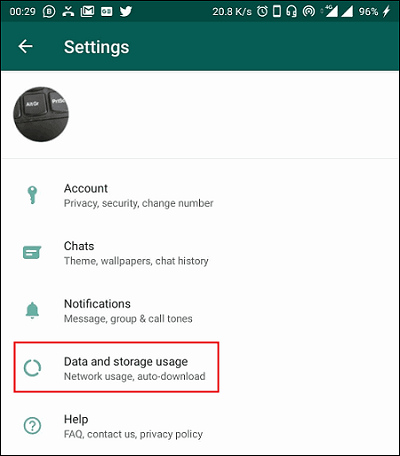
4. Find Who You Talk to Most
Sometimes you may want to see who you speak with the most between your friends, family, coworkers, and extended relations across other countries on the application.
You can have a quick trick for figuring that out:
Step 1.Open WhatsApp and tap on the three dots on the top right corner, and click “Setting”.
Step 2.Tap on Data and storage usage, and you can see a list of groups and users you talk to most.
Step 3.Tap on specific users or groups to reveal the number of texts, stickers, photos, videos, and other content you’ve exchanged.
5. Make Your Messages Disappear
With the use of the disappearing message option, you can keep your phone running smoothly and not fill up with endless chat messages. It will automatically remove new messages sent in an individual chat after seven days. See how it work:
Step 1.Open WhatsApp and an individual chat, tap on the contact name and select the option for Disappearing Messages.
Step 2.Tap continue if you’re prompted, and you’re good to go.
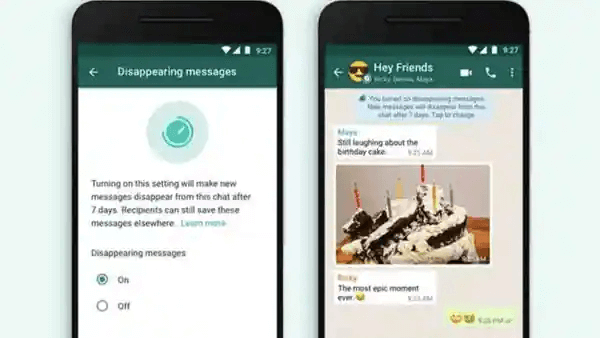
Note
You can do the same series of steps for group messages as well.6. Secure Your WhatsApp using Fingerprint lock
Using your device’s biometrics security features like fingerprint locking ensures your data remains safe and secure while adding another layer of protection beyond the application. This way, if someone does somehow get your phone, your WhatsApp messages will stay secure.
For Android users:
Step 1.Open WhatsApp and tap on the Three Dots at the top right, then tap on "Setting" > "Account" > "Privacy".
Step 2.At the bottom, tap on Fingerprint Lock, then select the option to Unlock with fingerprint and confirm by placing your finger on the sensor.
Step 3.Select how long to set the lock for, and you’re done.
For iPhone users:
Step 1.Open WhatsApp and tap on Settings in the bottom right.
Step 2.Tap Account > Privacy > Screen Lock.
Step 3.Select the option to Require Touch ID and an option for how quickly the security feature is required.
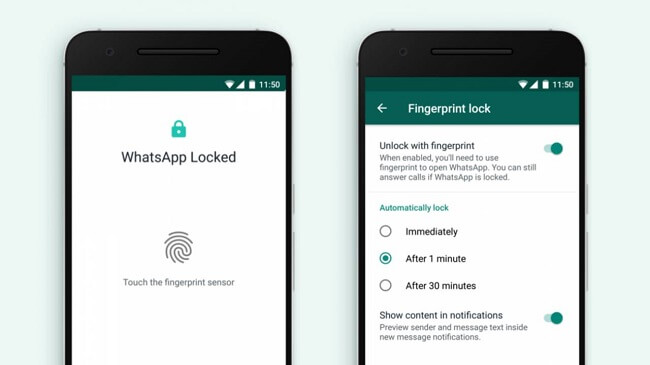
7. Get Personalized Notifications in WhatsApp
Setting a customized sound or alert for your different contacts is a great way to stay organized in your WhatsApp system. See how to get a personalized notification on different devices:
For Android users:
Step 1.Open WhatsApp then go to Settings.
Step 2.Tap on Apps and Notifications > App Notifications.
Step 3.Modify any notifications settings you want, including for groups and contacts, simply tapping on them. And you can see a section for Custom Notifications as well to use any tone you want.
For iPhone users:
Step 1.Open phone Settings > Notifications > WhatsApp.
Step 2.Modify your alert styles to whatever you’d like.
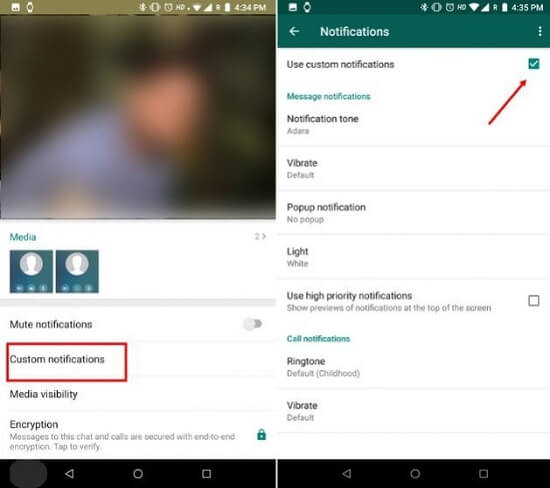
8. Custom Backgrounds in WhatsApp
A great way to avoid sending messages to the wrong contact or group is to set up customized backgrounds for the message screen. Here is the use method for Android & iPhone users:
For Android users:
Step 1.Open WhatsApp and go to Chats. Then select the chat you want to modify, then tap the menu button and choose Wallpaper.
Step 2.Select a default option or a custom photo from your device.
Step 3.Tap on Set Wallpaper and make sure the “For this Chat” option is selected, then hit OK.
For iPhone users:
Step 1.Open WhatsApp and select a conversation.
Step 2.Tap on the profile picture or name at the top and choose Wallpaper & Sound.
Step 2.Select Choose a New Wallpaper and then use a default option or your own photo.
Step 2.Move and resize the photo, then select "Set".
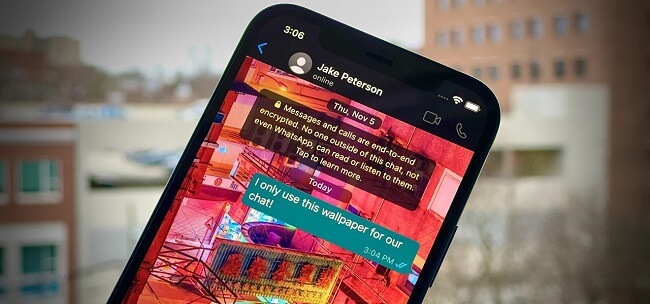
9. Listen to Audios before Sending Them in WhatsApp
Hearing your audio before sending it ensures the correct file is getting to the intended contact, and it has the same quality you enjoyed. See how to do it:
Step 1.Open WhatsApp and the chat you’ll send the audio.
Step 2.Create or upload the audio you wish to send, but do not send it yet.
Step 2.Tap on the Play button, and it will play your audio.
Step 2.When satisfied, you can cap on the send button or delete according to your wishes.
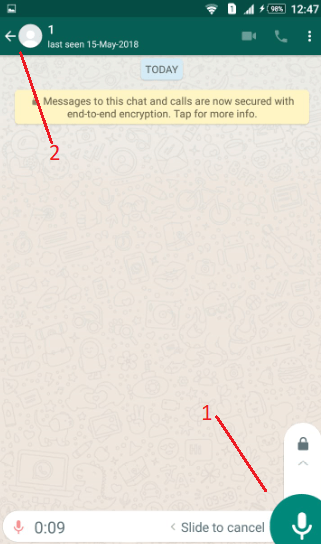
10. Email Your Chat Conversations in WhatsApp
Send yourself or other people important chat is a valuable feature many users have yet to embrace. You can follow the steps below to see how to email them:
For Android users:
Step 1.Open WhatsApp and tap on the chat you want to mail.
Step 2.Tap on the three dots menu > More option.
Step 3.Select the Email Chat option and provide the name and email for the recipient, then hit Send.
For iPhone users:
Step 1.Open WhatsApp and tap on Chats, then locate the chat you want to email and swipe left.
Step 2.Select the More option and then tap on Export Chat.
Step 2.Select whether or not you wish to include the media in the chat, and then select the Mail option.
Step 2.Provide the recipient’s email and send.
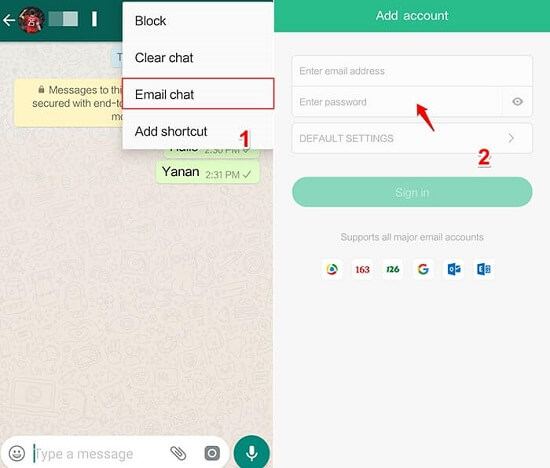
11. Send Your Location to a Contact
This is a great way to ensure your friends and family can meet up wherever you agree to go by sending your exact location data through WhatsApp. Follow the method below to send location:
For Android users:
Step 1.Open WhatsApp and select the specific chat, then tap on the paperclip to the right of the messenger box.
Step 2.Select Location then Share Live Location and set a time frame.
For iPhone users:
Step 1.Open WhatsApp > Chat, select a specific chat and tap on “+” symbol to the left of the messenger box.
Step 2.Select Location and then share Live Location and set a time frame.
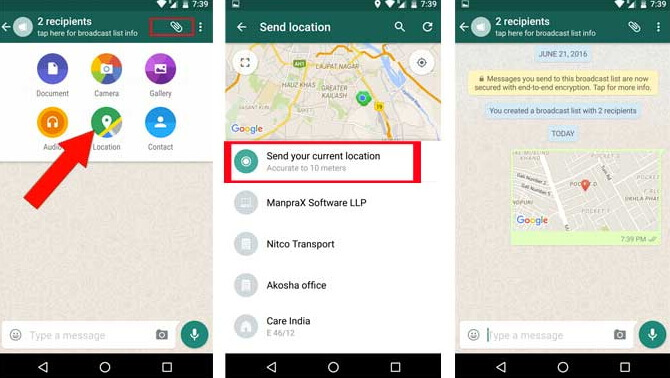
12. Hide Your Profile Picture in WhatsApp
If you are more of a private user that doesn’t want their image shown around, you can follow a simple procedure to hide your selected profile picture.
Step 1.Open WhatsApp and go to Settings, tap Account > Privacy.
Step 2.You’ll see an option for Profile Photo where you can toggle it off or on.
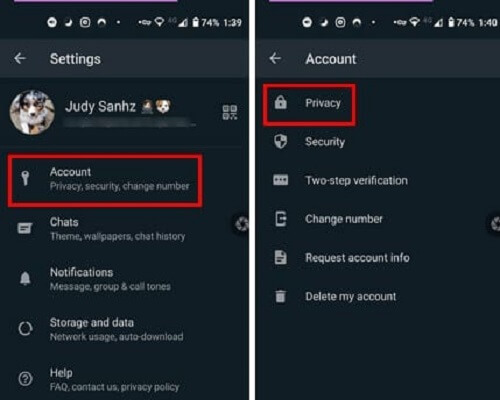
13. Stop Images and Video Appearing in Your Phone Gallery
WhatsApp downloads all media by default to your photo library on your device. This can take up a lot of space when left unchecked. See how to stop it appearing on your phone gallery:
For Android users:
Step 1.Open WhatsApp and tap on Settings > Chat.
Step 2.?Toggle off the Show Media in Gallery option.
For iPhone users:
Step 1.Open WhatsApp and tap on Settings > Chat.
Step 2.Toggle off the Save to Camera Roll option.
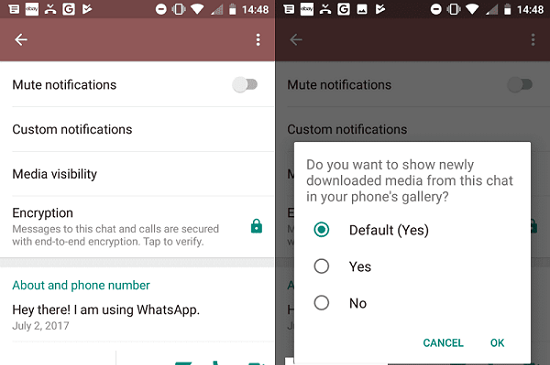
Conclusion
WhatsApp has many hidden features that enhance your usability and enjoyment of all the different messaging systems. Did you find some hidden features we did not mention above? Leave your favorite WhatsApp hidden features in the comment if you want.






















 November 19, 2021
November 19, 2021