[2025] How to Recover Permanently Deleted Photos from Google Photos
Category: Android Recovery Tips

4 mins read
Summary:
Oops! Deleted some pics from your Google account by mistake? No worries! This article's got your back, guiding you through Google photo recovery and answering all your questions about getting those photos back.Losing cherished photos feels like losing a piece of your memory, but with Google Photos, your memories remain secure in the cloud. Even if you accidentally delete photos from your device, they are safely stored in Google Photos, ready for retrieval.
But what if you've permanently deleted photos? Can you recover them from Google Photos Trash after 60 days? YES! You can! Just follow our steps, you can effortlessly recover those permanently deleted photos from Google Photos. Let’s go!
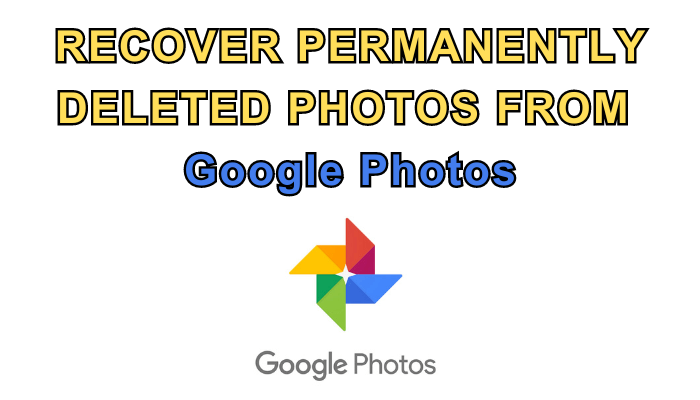
In this article:
- Part 1. How to Recover Deleted Photos from Google Photos (After 60 Days)
- Part 2. How to Find Deleted Photos from Google Photos (within 60 Days)
- Method 1: Restore Google Photos on Android Device
- Method 2: Recover Google Photos on iPhone
- Method 3: Recover Deleted Photos from Trash on the Web
- Part 3. FAQs about Google Photos Recovery
Part 1. How to Recover Deleted Photos from Google Photos (After 60 Days)
If your Google Photos are accidentally deleted, recovering them is a simple process. Deleted photos are initially moved to the trash bin, where they stay for 60 days. After this period, if they are removed from the trash bin, recovery becomes challenging. There's still a chance to recover your deleted photos!
While recovering permanently deleted photos from Google Photos is typically not possible, there's an exception if your Google account was associated with your Android device before the deletion. In this scenario, you can still rescue your lost memories using D-Back for Android, a powerful photo recovery app that works directly from your phone.
Highlighted by an exceptionally high success rate, it stands as the top Google photo recovery app.

Key Features:
- Ensures 100% security, with no risk of leaking or retaining your personal information.
- Directly retrieves deleted photos from your Samsung device.
- Capable of recovering photos lost due to deletion, broken, or factory resetting.
- Allows selective recovery of photos rather than restoring all of them.
To explore iMyFone D-Back for Android and determine its suitability for Google Photo recovery, begin by downloading the free version. Once installed on your computer, follow these steps:
Step 1: Launch iMyFone D-Back for Android and select "Recover Phone Data."

Step 2: Choose the Device Name and Device Model of your Android device, then click Next.

Step 3: Allow the necessary firmware to download and connect your Android device using a USB cable.

Step 4: Select the Gallery file type and click Next. D-Back will initiate the scan of your Google Photos.

Step 5: Upon completion of the scan, browse through the photos and choose the ones you wish to recover. Click the 'Recover' button to restore your files directly to your computer.

Given iMyFone D-Back for Android's high success rate, it stands out as the optimal solution for restoring backup photos from Google Photos. Its user-friendly interface makes it suitable for various Android data recovery scenarios!
Part 2. How to Find Deleted Photos from Google Photos (within 60 Days)
You can retrieve deleted Google Photos by accessing the trash folder, and this approach is effective for recovering photos within 60 days after deletion.
Method 1: Restore Google Photos on Android Device
If you've deleted your Google Photos on an Android device, you can follow a step-by-step procedure to recover them.
Check the Trash on your Android device:
Step 1: Open the Google Photos app.
Step 2: Tap on the "Library" tab at the bottom.
Step 3: Choose "Trash" from the menu.
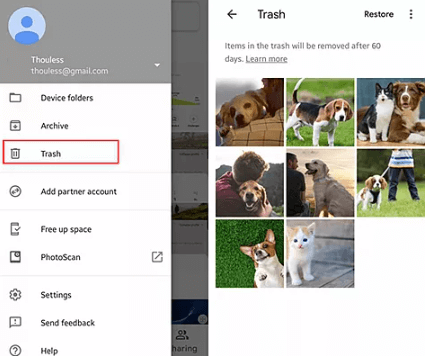
Step 4: Browse the deleted photos and select the ones you want to recover.
Step 5: Tap "Restore" to bring back the selected photos.
Method 2: Recover Google Photos on iPhone
For iPhone users, fret not! Here's a step-by-step guide to restoring your cherished photos from Google Photos:
Step 1: Launch the Google Photos App
Tap on the Google Photos icon on your iPhone's home screen to open the app.
Step 2: Access the Trash Folder
Navigate to the top-left corner of the screen and tap on the menu icon (three horizontal lines). A drop-down menu will appear. Select the "Trash" option from the menu.
Step 3: Select the Photos for Recovery
Locate the photos you wish to restore within the Trash folder. Tap and hold on any one of the photos. This will enable the selection mode. Keep tapping on each photo you wish to recover.
Step 4: Initiate the Restoration Process
Once you've selected all the desired photos, look towards the bottom of the screen. You'll find a "Restore" button there. Tap the "Restore" button to begin the restoration process.
Your selected photos will be restored from the Trash folder and reintegrated into your Google Photos library.
Method 3: Recover Deleted Photos from Trash on the Web
Step 1: Access Google Photos on PC
Open your web browser and navigate to "photos.google.com". Log in to your Google account if prompted.
Step 2: Locate the Trash Folder
In the upper-left corner of the screen, click on the hamburger menu icon (three horizontal lines). From the drop-down menu, select the "Trash" option.
Step 3: Select the Photos for Recovery
Within the Trash folder, browse through the deleted photos and identify the ones you want to restore. Choose the photos you want to restore by clicking on them. The selected photos will have a blue border around them. You can select multiple photos at once.
Step 4: Initiate the Restoration Process
Once you've selected the desired photos, look towards the top-right corner of the screen. You'll find a circular arrow icon with a downward pointing line. Click on this "Restore" icon.
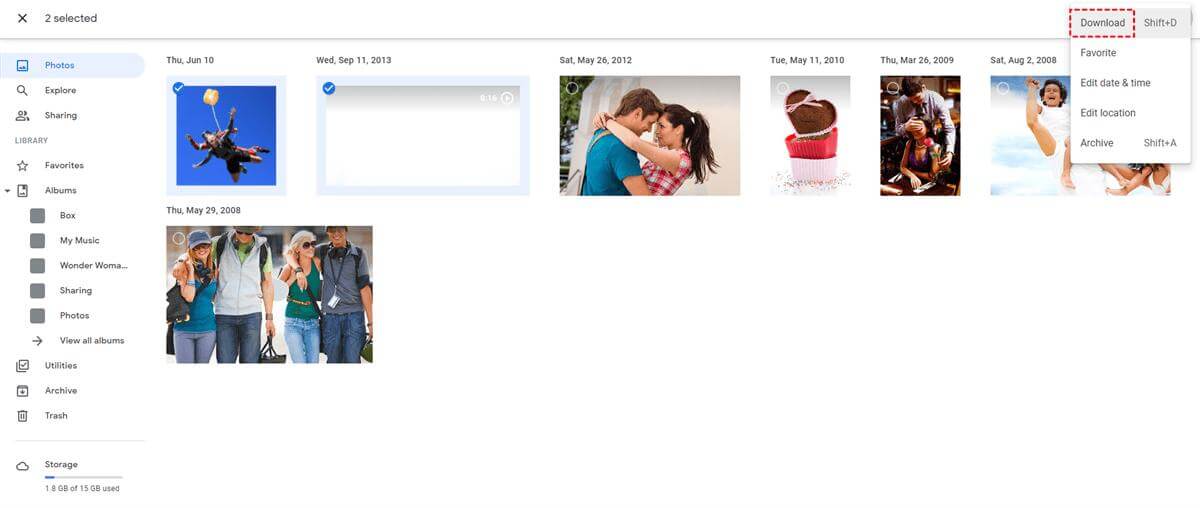
Part 3. FAQs about Google Photos Recovery
Do you still have questions about recovering permanently deleted photos from Google Photos after 60 days? Here, we answer some common questions:
1 Why Can't I Find Those Deleted Photos in Google Photos?
Here are some possible reasons:
- The Trash folder was emptied: If you emptied the Trash folder after deleting the photos, they're gone for good.
- The photos were deleted over 60 days ago: Google Photos keeps deleted photos in the Trash for up to 60 days. If you deleted them more than 60 days ago, they're permanently deleted.
- You deleted the photos from the Trash folder: Once you delete photos from the Trash folder, they're permanently deleted.
2 How to Find the Missing Photos from Google Photo?
If your attempts at Google Photo recovery have been unsuccessful, consider reaching out to Google Support for assistance.
Step 1: Visit the Google Support page and click on "Contact Us."
Step 2: Choose from three communication options: chat, call back, or email.
Step 3: Explain your issue either through text or voice chat.
Step 4: The support agent will provide guidance on restoring backup photos from Google Photos based on your specific situation.
The best data recovery software, iMyFone D-Back, is a powerful tool for retrieving deleted files. It effortlessly recovers deleted photos from Google Photos and can also restore other lost files from various devices such as computer hard drives, USB drives, SD cards, external hard drives, and more.
3 How to Download All Photos from Google Photos in One Go
If you wish to download all your photos from Google Photos:
1. Navigate to Google Photos and log in to your account.
2. Manually select all your photos.
3. Click on the more icon and select Download.
4 How Many Photos Can Google Photos Store?
Your Google account storage is limited to 15GB unless you upgrade. This includes all files stored on your Google Drive and Google Photos.
Conclusion
After reading this article, you should have a good grasp of effective methods on how to find deleted photos. While checking the Google Photos trash folder is a common approach, using a dedicated Google photo recovery tool like iMyFone D-Back for Android is often more effective. This program ensures easy restoration of deleted data from your Android device or Google backup, offering a reliable solution to retrieve your photos.
Recover Permanently Deleted Photos on Android with One Click.



















