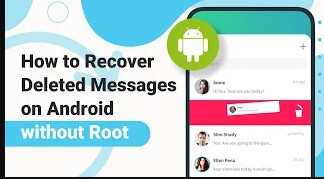How to See Blocked Messages on Android? [5 Methods]
Category: Android Recovery Tips

5 mins read
Sometimes people may accidentally block certain messages, or intentionally set up message blocking to avoid being harassed by unwanted information. If you want to view blocked messages but are unsure of how to do so, keep reading this article.
In this article, we will provide a detailed guide on how to view blocked messages on Android phones and offer useful tips for specific brands like Samsung and Huawei, helping you easily and safely find those blocked messages.
Video Guide: How to Recover Lost Messages from Android?
In this article:
- Part 1. Can You Check the Blocked Messages on Android Phone?
- Part 2. How to View and Recover Deleted Blocked Messages on Android?
- Part 3. Other Methods to See Blocked Messages on Android
- Method 1. Restore Blocked Messages to Inbox
- Method 2. Viewing Blocked Messages on Google Pixel XL
- Method 3. See Blocked Messages on Samsung Galaxy
- Method 4. Check blocked Messages on Huawei Phone
- Part 4. Hot FAQs about Blocked Messages on Android
Part 1. Can You Check the Blocked Messages on Android Phone?
Yes, you can see blocked messages on Android. While you won't receive notifications or hear calls from blocked numbers, their messages linger in a hidden folder. This means you can check them out at any time.
When you block someone, their messages and calls won't reach you unless you unblock them. Text messages are routed to the Block SMS folder, while calls are sent to voicemail. Unless you check the Blocked SMS folder, you won't be aware of messages from the blocked numbers.
However, the numbers you've blocked can still receive your calls and messages without any issues. Notifications for messages from blocked numbers won't be active as for unblocked messages. Blocking is not permanent; you can unblock any number at your convenience.
After unblocking, you'll receive calls and messages from them again, but the previously blocked messages won't be automatically restored.
Part 2. How to View and Recover Deleted Blocked Messages on Android?
Many Android users want to know how to unblock texts. Among the various methods, we highly recommend using iMyFone D-Back for Android, an Android data recovery tool.
This is the best method to retrieve blocked text messages. D-Back for Android is a highly effective and reliable data recovery software designed to recover inaccessible and lost data. You can click the button to download D-Back for Android and then quickly access blocked messages.
With D-Back, you can also recover many types of files and recover data directly from your phone's internal storage, Google Drive, and even from broken phones.

Key Features:
- Retrieve deleted messages, photos, videos, audio, contacts, call logs, documents, app data, and more.
- Recover data directly from your phone's internal memory, even after accidental deletion or formatting.
- Works seamlessly with over 6,000 Android devices, from older models to the latest flagships.
- Preview recoverable files before committing to full restoration. Only bring back what you truly need!
- Works effectively on both rooted and unrooted Android devices.
Follow the steps below to recover your blocked messages using D-Back for Android:
Step 1: Download and launch D-Back Android on your computer, then connect your phone to the computer. Select "Recover Phone Data".

Step 2: Choose 'Quick Scan' or 'Full Scan' based on your requirements.

Step 3: After the scan is complete, preview and select the data you wish to recover, then click 'Recover.'

Part 3. Other Methods to See Blocked Messages on Android
Android phones enable users to view messages from blocked numbers. You can access the block list on your Android phone and read blocked messages by opening the block list. We offer four different methods to see blocked messages on Android.
1 Method 1. Restore Blocked Messages to Inbox
Regain access to blocked messages effortlessly by restoring them directly to your inbox. Follow these precise steps:
Step 1: From your Android device's main screen, locate and tap on the "Call & Text Blocking" option.
Within the Call & Text Blocking settings, select "History" followed by "Text blocked history" to reveal the sequestered messages.
Step 2: Meticulously review the list of blocked messages and decisively tap and hold those you wish to reclaim.
Step 3: Upon selecting the messages, tap the "Menu" icon prominently displayed at the top of the screen. From the presented options, confidently select "Restore to Inbox" to commence the process.
Upon completion of these straightforward steps, the previously blocked messages will seamlessly integrate into your primary inbox, allowing for effortless viewing and interaction.
2 Method 2. Viewing Blocked Messages on Google Pixel XL
Step 1: Locate the Messages App: Start by searching for the Messages App on your Google Pixel XL's home screen using the Google search bar. Once you find it, tap to open it.
Step 2: Access the "Spam & Blocked" Folder: Look for the three vertical dots at the top of the Messages search bar. Tap these dots to reveal a drop-down menu. Select the "Spam & Blocked" option from this menu.
Step 3: Choose the Message you Want to View: Within the "Spam & Blocked" folder, locate and select the specific message you want to view.
Step 4: Review the Message and Unblock if Needed: When you open the message, you'll see a notification at the top explaining why it was labelled as spam. If this is a mistake, tap the "Not spam" option to report it as legitimate and move it back to your main inbox.
Step 5: Check your Main Inbox: After reporting the message as "Not spam," you'll receive a notification confirming the action. Head back to your main inbox, where you'll now find the restored message alongside your other conversations.
3 Method 3. See Blocked Messages on Samsung Galaxy
Samsung smartphones, among the top players in the Android world, offer a convenient way to access and restore blocked messages. Follow these simple steps:
Step 1: Launch the Messages App: Locate and open the messaging app on your Samsung device.
Step 2: Access Block Management: In the top right corner, tap the three vertical dots to reveal a menu. Select "Settings" from the list.
Step 3: Navigate to Blocked Messages: Within the Messages Settings, choose "Block numbers and messages."
Step 4: View and Select Messages: You'll see two options: "Block numbers" and "Blocked messages." Tap "Blocked messages" to view the list.
Step 5: Restore Desired Messages: Tap the "Edit" button at the top and select the message(s) you want to restore. Then, tap the "Restore" button at the bottom of the screen.
4 Method 4. Check blocked Messages on Huawei Phone
Step 1: Open Messages and Access Filter: Start by launching the Messages app on your Huawei phone. Tap the three vertical dots at the bottom of the screen to reveal a menu. Select "Harassment filter" from the options.
Step 2: Browse Blocked Messages: This opens your block list. Browse the messages and locate the one you want to restore.
Step 3: Restore Your Message: Tap the chosen message to see a pop-up menu. Choose "Restore To Messages" to bring it back to your main inbox.
Step 4: You can now view the message alongside your usual conversations.
If you want to avoid blocking this contact again, consider adding them to your Whitelist from the same pop-up menu. This ensures you receive all future texts without interruption.
Part 4. Hot FAQs about Blocked Messages on Android
1 Do people know you blocked them on iPhone?
Blocking a number keeps their calls and messages from reaching you, but they won't receive any notification about being blocked. However, they may suspect something's up if their calls go straight to voicemail or their texts seem undelivered.
2 What happens if you try to text a blocked number Android?
- For you:
Your message appears to send normally. No error messages or delivery failures pop up.
However, you won't receive any response from the blocked contact. Their reply remains unseen in your inbox.
- For the blocked contact:
They receive your message as usual. It lands in their inbox like any other text.
They might suspect something's up if they don't hear back from you, but they won't receive any notification about being blocked.
3 Can I read blocked messages on WhatsApp?
No, you can't directly view messages from blocked contacts within WhatsApp. However, there are other ways to potentially access their content. Consider exploring your phone's blocked message folder or utilizing data recovery software, depending on your device and the circumstances.
Conclusion
If you ever find yourself in a situation where you need to recover blocked text messages on your Android phone, there's no need to panic. Several methods can help you retrieve these messages easily. As mentioned above, the Block SMS folder is the primary option to unblock the number and recover the messages.
The most effective solution is to use iMyFone D-Back for Android. This powerful tool can recover blocked text messages, calls, and other lost data on your Android phone.
Click 'Free Download' to start your free trial now!
Restore/Export deleted Text Messgaes on Android with One Click.