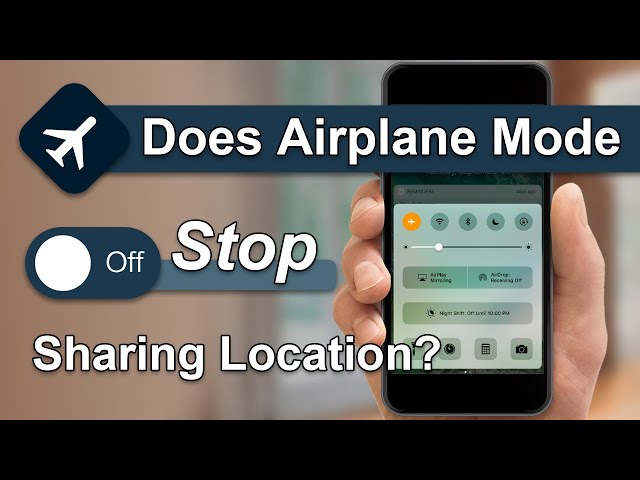According to a study by the New York Times, your mobile phone updates your location more than 14,000 times per day with more accuracy than one could possibly imagine.
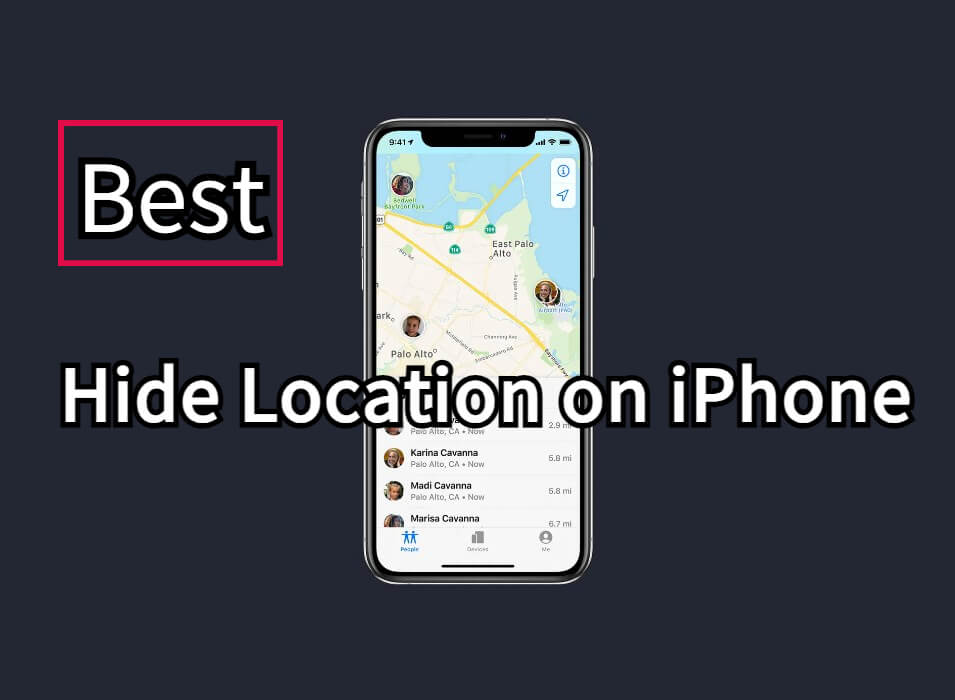
Besides this, there are many instances where knowing answers to how to hide location on iPhone can come in handy. So, how to hide location on iPhone? In this end-to-end guide, we will talk about easy ways of how to stop sharing location without notifying anyone or, in other words, safely. Let’s begin!
In this article:
Way 1: Turn on Airplane Mode
This is one of the common ways of how to hide location on iPhone - just turn on your Airplane mode. While this is not the perfect solution to hiding location on iPhone, it can work for you in a few scenarios.
This is useful if you want to freeze iPhone location. But before you get into that, here are the steps to do that.
Step 1: Go to the ‘Home’ screen on your iPhone and swipe up to open the “Control Center”.
Step 2: Among the array of options, you will see the “Airplane” mode icon. Tap on it to switch it on.
Does Airplane Mode Stop Sharing Location
The icon’s color will change to light blue indicating that it’s now on. Be advised that turning on airplane mode on your iPhone will disable services such as Bluetooth, cellular connection, Wi-Fi (you can turn it on later. It basically helps you to cut all connections from the digital world, along with when you are looking for ways of how to hide location on iPhone without them knowing.
While it may seem like a perfect and easy solution to your problem, it has one big problem. Turning on the airplane mode on your iPhone prevents you from using other services like connecting to your cellular data, calling anyone, etc.
Way 2: Turn Your Share My Location Off
The another easy method to hide your iPhone location is stop sharing location. A word of caution before you move forward - this method only works on Apple devices that run on iOS version 8 or higher, it's works on stoping sharing location without nofifying iMessage or other tracking apps.
Though a limitation before we even have begun with this step might sound like a downside but this can actually work for you in a few specific scenarios where you want an instant solution to how to hide location on iPhone without them knowing.
Here’s how to do that.
Step 1: Open “Settings” on your iPhone and then click on the “Privacy” option.
Step 2: Find the “Location Services” from the menu of options that appear on your screen and click on it.
Step 3: Click on the “Share My Location” option to see your device’s current status.
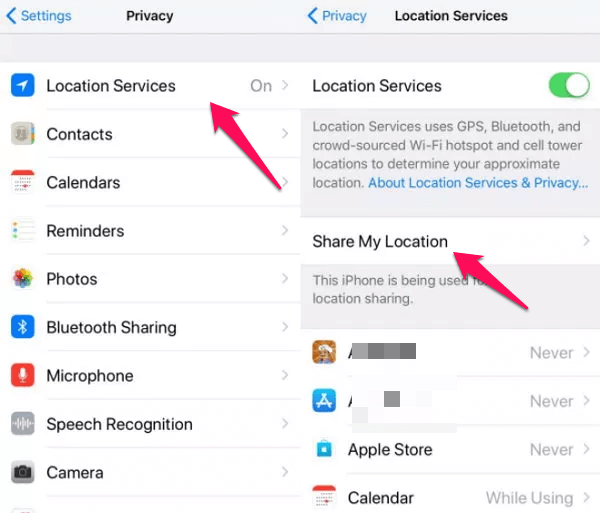
Step 4: Under the “Share” button, find an option for “My Location”. Toggle to turn it off if its status depicts otherwise.
This is an easy option to work with but it has a few limitations:
Way 3: Turn Off Location Sharing on Find My Friends App
Find My Friends is a helpful app that allows your friends and contacts to know where you are. It can be incredibly useful in a few situations, for instance when you are planning to go to the movies with a group of your friends. You can just turn on your location and your group of friends can know how far you are from the multiplex and vice versa.
But, as with many other things, the Find My Friends app has its downside as well.
It can compromise your privacy and hence, you will have to turn off the location access to this phone when you want to protect your privacy.
Here’s how to turn off location sharing on the Find My Friends app.
Step 1: Open the “Find My Friends” app on your iOS device. In the latest versions, it has been renamed to “Find My”.
Step 2: Tap to open the “Me” option that appears at the bottom side of your screen. It will open your profile settings within the app. Find the “Share My Location” option from the menu that appears.
Step 3: You can see the current status of that option and if it’s on, you can switch it off by toggling on it. If you want to, you can also restrict a few people from your contacts list from knowing your location. To do so, click on the “People” option and choose any member from your contact list. Click on “Don’t Share” or “Stop Sharing My Location” for the chosen contact.
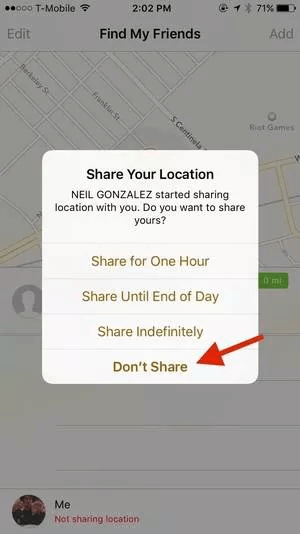
And that’s how to hide your location on iPhone without them knowing because the app doesn’t notify the other person that you have stopped sharing your location with them.
Way 4: Use Location Services Option
One of the reasons why Apple is so popular is because of its security options. Given that, a lot of methods of how to hide location on iPhone are provided by Apple itself. An excellent example of this is how you can hide your location on your iPhone by using location services options.
Besides turning off your location for all the apps, you can also select particular apps you don’t want to access your location.
Here’s how to hide iPhone location using Location Services options.
Step 1: Open the “Settings” app. Go to “Privacy” and choose the first option, that is, “Location Services”.
Step 2: You can directly tap on the button that appears next to “Location Services” to turn it off. If you do this, you will cut the access to your location from all the apps.
Step 3: If you want apps like the Weather app to still have access, you can turn off location for certain apps. Tap on the app you don’t want your location known to and choose from the list of options - “Never”, “Always”, and “While Using” to control when that particular app has access to your location.
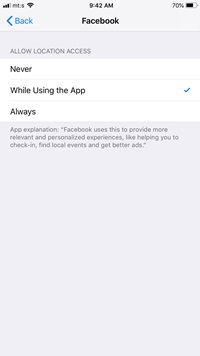
That’s it. The reality is that not every app needs your location to function but most of the apps you have on your iOS device have access to it. Identify those apps and turn off the access to your location for them.
Way 5: Use System Services
Did you know that iOS keeps tabs on your location and stores them? Well, it does! In this section, we will see how you can use “System Services’ to edit/delete a location entry.
Here’s how to hide location on iPhone through the System Services app.
Step 1: Go to the “Setting” app and click on the “Privacy” option.
Step 2: Find the “Location Services” options and then navigate to “System Services” to access your settings.
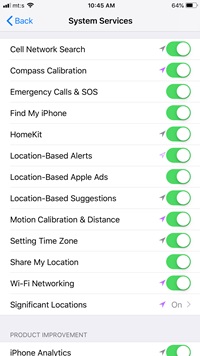
Step 3: You’ll see a list of options that you can use to customize your location sharing and ensure that your exact preferences are saved. If you want to completely cut off the access to your location, go to “Significant Locations” and click on it to toggle it off. You can also choose the “Clear History” button to remove the locations that are already logged in.
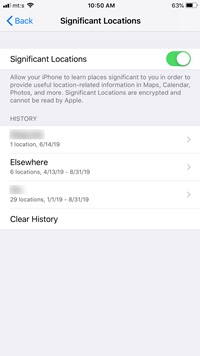
The next option is a bit obvious but it definitely is an effective one when you are looking for ways to hide your location on your iPhone.
Way 6: Hide Your Location with a VPN
One of the easiest ways of hiding your location on iPhone is by using a VPN. By installing a VPN, which is a virtual private network, your iPhone receives and sends data through shared or public networks. This makes your iPhone believe that you're connected to a private network which in turn, helps you to hide your location.
To use VPN, you’ll have to download an useful VPN location changer that facilitates it such as Express VPN. In this section on how to hide location on iPhone.
Here’s how you can use VPN to hide your location.
Step 1: Add a VPN on your iPhone. Once the app is installed, your iOS device will ask for permissions.
Step 2: Click on the “Allow” button and the VPN app will be configured automatically. Once this is done, Go to the “Settings” app on your iPhone.
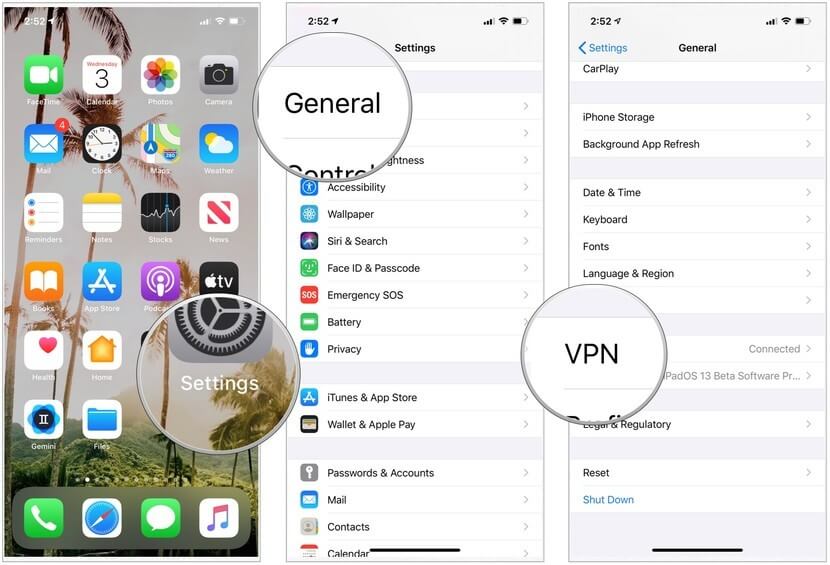
Step 3: Click on the “General” option and followed by the “VPN” option. If you have installed multiple VPN apps on your device, choose the one you want to use from the list.
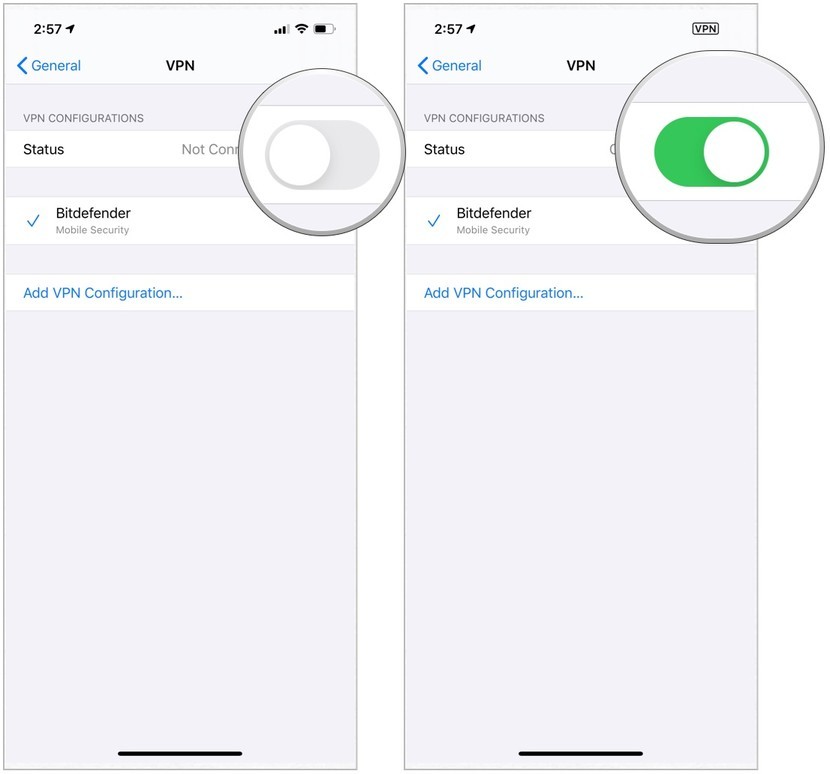
Way 7: Use Apps to Change iPhone Location (iOS 17 Supported)
Well, if all of the options mentioned above are too much for you and you are looking for a simple solution to how to hide location on iPhone, there are a few apps you can use to change your location on iPhone. The advantage of using such apps is that your device actually believes that you are that virtual location. This means that you won’t have to limit access or turn off location for any or all apps.
One of the apps that have been remarkable is location changer iMyFone AnyTo. This app is a widely used and 100% safe tool to change your iPhone’s location. It tricks your device and all the apps on it into believing that it is in a virtual location.
Here’s how you can use iMyFone AnyTo to change the location
Step 1: Download the AnyTo app for free on your phone (iPhone or Android). Once the download is complete, open iMyFone AnyTo to start your free unlimited trial.
Step 2: Click the AnyTo icon, open AnyTo app. Follow the instructions in the software to complete the basic settings before changing the location.
Step 3: Select the location you want to change, choose the mode you need, then click the Move button. Your location will be changed within seconds.

Besides, you can also change iOS/Android GPS location on PC with 1-click, enjoy your iMyFone AnyTo full version trial now!
Connect iPhone/Andoid devices to the PC. Click "Get Started".
Select Teleport Mode or Multi-spot Mode to plan a route.
Click the Move button to change location on the map to this new location!
And that’s it. That’s how you can change your iPhone or any other iOS device’s location using iMyFone AnyTo using just these 3 steps. The best answer to how to hide location on iPhone is just spoofing your location using iMyFone AnyTo.
Related FAQs
1. How do I hide my location on my iPhone without them knowing?
The fastest way to hide your location is to turn on Airplane mode, but it will prevent you from using other services like connecting to your cellular data, calling anyone, etc.
2. Can you change your location on iPhone?
Yes of course. By using a phone location changer - iMyFone AnyTo, you can change your iPhone’s location to anywhere all around the earth.
3. How do I stop sharing my location without them knowing?
Simply turn your “Share My Location” off. Open “Settings” on your iPhone and then click on the “Privacy” option. Find the “Location Services” from the menu of options that appear on your screen and click on it. Here, you can toggle to turn “Share My Location” off if its status depicts otherwise.
Conclusion
These are a few easy solutions to how to hide location on iPhone. We hope that you use them to protect your privacy and use them whenever necessary to make the most out of them. Having said that, the best and the safest solution is to use location changer iMyFone AnyTo to change your location on your iOS device. Download the tool now and start using it to change the location of your iOS device.