Losing important files and sensitive data can be stressful, particularly when you don't have a backup created for them. For this reason, there are various data recovery software solutions that you can try, and Recuva is one of them. However, the users often ask, "can Recuva recover overwritten files?" and "can Recuva recover corrupted files?"
If you have had similar concerns, we have all the information in this article!
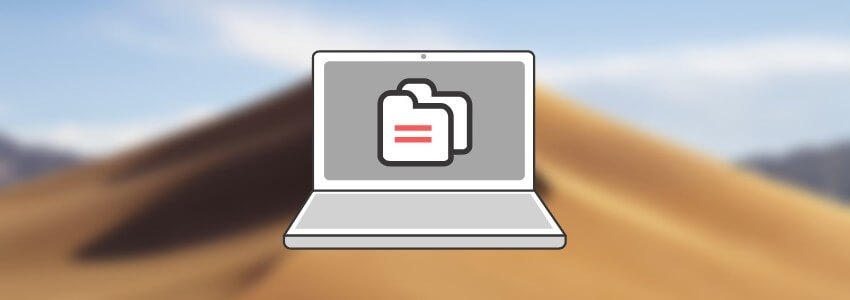
- Part 1. Can Recuva Recover Overwritten Files And How to Restore Overwritten Files
- Is It Possible for Recuva to Recover Overwritten/Corrupted Files
- Recover Overwritten/Corrupted Excel Files/Photos on Windows&Mac without Backup

- Some Possible Methods to Retrieve Overwrtitten/Corrupted Files (Backup Needed)
- Part 2. FAQs About Recuva File Recovery
Part 1. Can Recuva Recover Overwritten Files and How to Restore Overwritten Files
It's common for people to ask if they can recover overwritten files with no previous versions with Recuva. However, it is not possible because Recuva only recovers the deleted, lost, and formatted files, so we talked about D-Back Hard Drive Recovery Expert. You cannot use Recuva to recover the overwritten files, irrespective of which operating system you use.
1.1 Is It Possible For Recuva To Recover Overwritten/Corrupted Files
No, Recuva can't recover overwritten files and other file formats. This is because it's designed as a data recovery software, so you can only restore the formatted, deleted, and lost files.
1.2 Recover Overwritten/Corrupted Excel Files/Photos On Windows & Mac Without Backup
D-Back Hard Drive Recovery Expert is one of the best solutions for people who don't know how to recover overwritten data. This is because it offers the users to recover overwritten files Mac free and supports overwritten word document recovery Mac. D-Back Hard Drive Recovery Expert can be used to recover files from an extensive range of devices, including SSDs, SD cards, cameras, and USB drives.
It supports over 1000+ file formats, including photos, audio, videos, documents, and archives. The best thing about D-Back Hard Drive Recovery Expert is that it offers raw partition recovery, formatted partition recovery, and corrupted partition recovery. Some of its features include:
Main Features about iMyFone D-Back:
- The deep scan feature extracts and recovers the inaccessible, deleted, and lost data
- Unique algorithm promises the quickest scanning process
- The filter feature is available for rapid file location by the data and type
- Offers file scanning and previewing
Now that you know the D-Back Hard Drive Recovery Expert features let's see how you can use it to recover the overwritten and corrupted files on Windows and Mac:
Step 1. Download iMyFone D-Back
To begin with, you must download iMyFone D-Back on your Windows PC.

Step 2.Selecting the Location
When the software is downloaded and installed, launch it, and you will see the interface as added below. In this step, you need to select the files where corrupted and overwritten files are located.

Step 3. Start the Scan
As a result, the software will run a deep scan of the selected folder, and you can keep checking the scanning status on the top of the screen.

You can also press the pause button if you want to pause the file scanning process.

Step 4. Previewing & Recovering
Once the scanning process is complete, you will be able to see the file. You can also search the files from the search bar. In addition, you can quickly locate the files by mentioning the name or file format.

Once you find the files and have selected them, tap on the "recover" button, and you are good to go. As far as macOS is concerned, you can use the exact instructions to recover corrupted files on Mac systems.
So, if you've always wondered how to recover an overwritten Excel file on Mac or overwritten Word document on Mac without a time machine, you know the way.
1.3 Some Possible Methods to Retrieve Overwritten/Corrupted Files(Backup Needed)
While D-Back Hard Drive Recovery Expert is great for people who want to know how to recover overwritten photos and other files, some different ways don't require you to use the software. So, let's check out the details!
1 Using File Explorer
If you've enabled the Windows Backup Service, you will be able to use File Explorer to recover the overwritten files. For this, you can follow the below-mentioned steps;
Step 1. Open The File Explorer Drive
Firstly, you need to open the File Explorer on the PC and open the drive to restore overwritten files.
Step 2. Select The Files
Open the drop-down menu and choose "restore previous versions" and the original versions you want to recover.
Step 3. Recover
Once you have selected the files, please tap on the restore button, and the files will be retrieved in their original location.
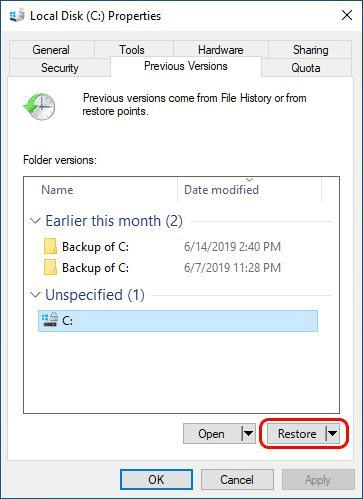
2 Using System Restore
If you want to restore the overwritten files, you can opt for System Restore, as it's the most efficient and convenient way of recovering the files. So, follow these steps;
Step 1. Open System Restore
To begin with, you'll have to open the system Restore by searching for it on the Windows search bar.
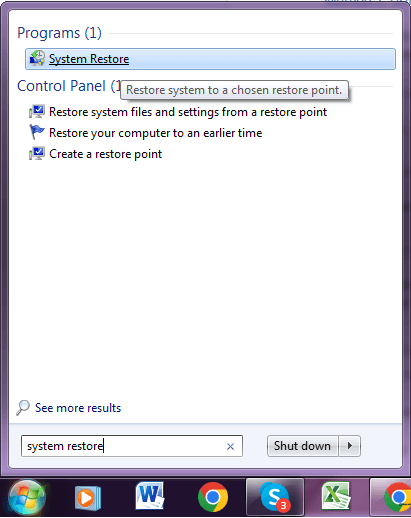
Step 2. Choosing Data
When it's opened, choose the outcome option and the date you lost the Recuva data.
Step 3. Follow Instructions
When you select the date, there will be on-screen prompts that you need to follow. As a result, the system will be restored, and you will have access to the files.
Part 2. FAQs about Recuva File Recovery
2.1 Can You Restore Overwritten Files In Recuva
No, Recuva and other data recovery software don't work all the time. This recovery software can recover formatted or deleted data from your hard drive.
2.2 How to Recover Corrupted Files From Hard Disks
If you want software that works on Mac and Windows, you can use iMyFone D-Back.
2.3 How to Recover Corrupted PowerPoint File Windows 10 Using
We have already mentioned how you can use iMyFone D-Back to recover the corrupted files, and it can recover every file format.
2.4 Can I Recover an Overwritten PowerPoint File Using Recuva
No, you cannot recover the overwritten PowerPoint file with Recuva. But iMyFone D-Back can help you.
2.5 I Overwrite a File By Mistake, Can I Restore It Using Recuva
You cannot use Recuva to recover the overwritten files because it can only recover the lost, formatted, and deleted files.
Conclusion
Recuva might be an excellent data recovery software, but it doesn't work with corrupt or overwritten files. This is because it only supports the restoration of deleted, formatted, and lost data. For this reason, you can depend on iMyFone D-Back to recover whichever files you want, irrespective of the operating system and file formats.

















 March 29, 2023
March 29, 2023