Have you ever accidentally deleted or lost some of the videos on your iPhone for mistaken deletion, iOS upgrading, or damaged device? If you have backed up the videos to iTunes or iCloud, you can get them back by restoring the backup which means you have to erase all the content and settings from your device. This often results in loss of data that was not included in the backup.
If this sounds like your dilemma, we have good news for you. There is a tool that can actually help you gain access to the iCloud or iTunes backup files and consequently extract the videos from iPhone backup. Keep reading to find out how.
Extract Videos from iPhone Backup Using iMyFone iTransor
The best tool to help you gain access to your backup files is iMyFone iTransor iPhone backup extractor. This tool can easily and very quickly get into either your iCloud or iTunes backup files and allow you to selectively export various types of files you want. The following are some of the program’s features we are certain you will find very useful.
iMyFone iTransor
Key Features:
- It is very efficient in data extraction. It can extract 18 different types of files such as photos, text messages, notes, voice memos, WhatsApp messages, Kik messages and more from iOS devices or iTunes/iCloud backup.
- It can also be used to backup your data on iOS devices in a flexible way. That's to say, you can back up the entire device or just back up certain types of data, like messages, WhatsApp data, WeChat data and more will be added in the updates.
- Its preview function allows for selective data extraction.
- It works for all iOS devices including iPhone 8/X/XS/XR/11 and iOS versions including iOS 13/12/11.
Here’s how to use this program to extract videos from your iTunes and iCloud Backup files.
1 Extract Videos from an iTunes Backup File
Step 1: Download and install the program to your computer. Launch it and from the main window, select "Extract Data from Backup" and then choose an iTunes backup that you want to extract videos from.

After you click "Next", you need to choose Video as the data type that you need to extract. Click "Next" again.

Then it will start to scan your iTunes backup.
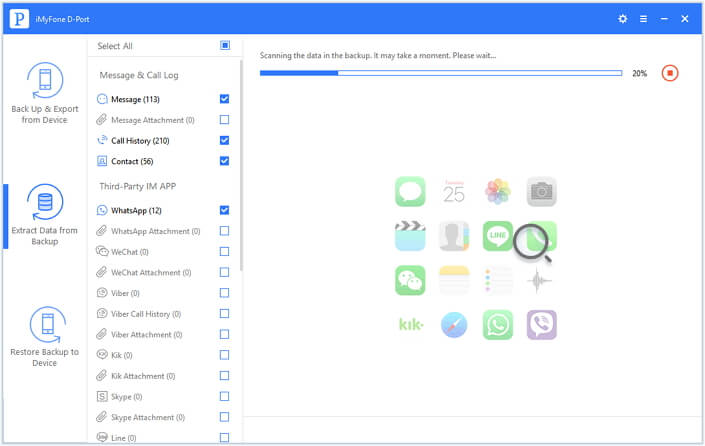
Step 3: Once the scan is complete, all the videos available on that particular backup file will be available on the next window. Select the videos you want to extract and then click "Extract" to save them.
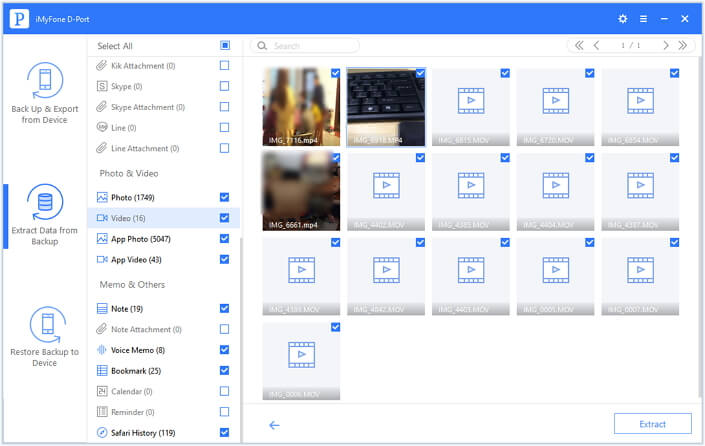
2 Extract Videos from an iCloud Backup File
Step 1: From the primary window, select "Extract Data from Backup" and then click "Download iCloud Backup" to begin.
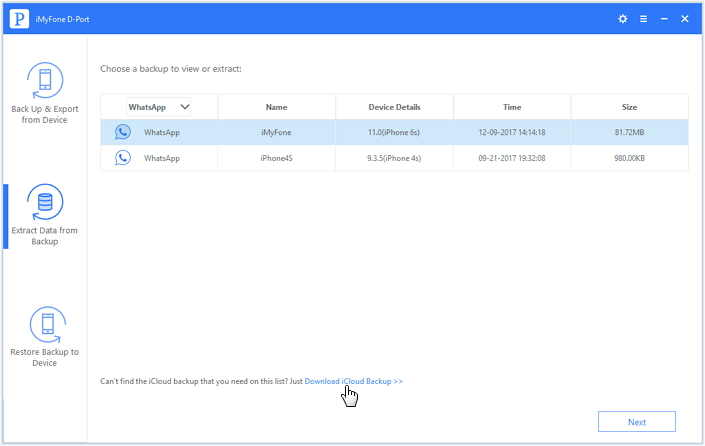
Step 2: Log in to your iCloud account using your Apple ID and password and then select the iCloud backup file that likely contains the missing videos. Click "Next" to proceed.
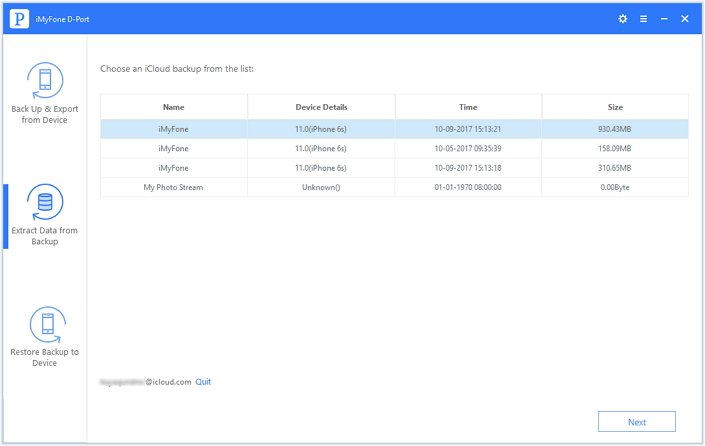
Select the type of file "Videos" to extract in the next window and then click "Next" to allow the program to download your iCloud backup and pick out all the videos in that backup.
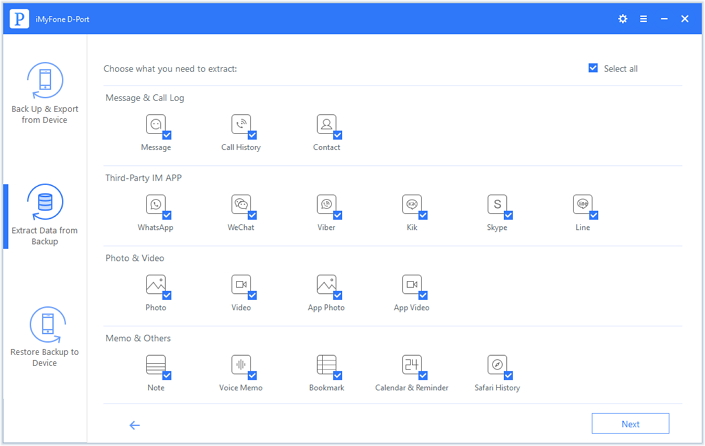
Step 3: Once the scan is complete, you should see all the videos on that backup file. Select the missing videos from the results page and then click "Extract" to save them on your computer.
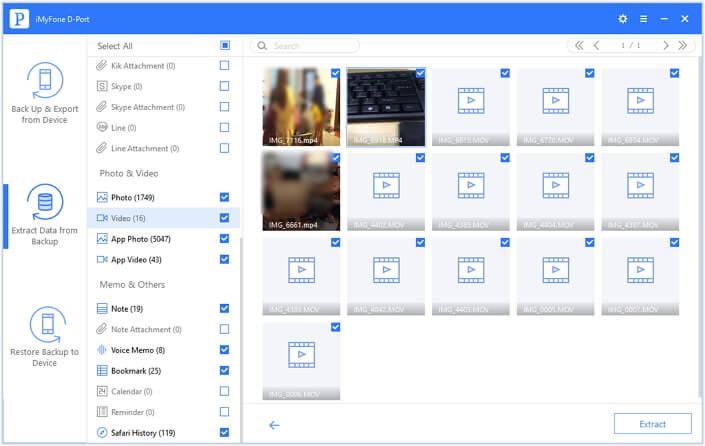
As you can see, one can easily extract videos from iPhone backup using iMyFone iTransor by the above steps. Now download iMyFone iTransor data extractor to give it a try!

















 September 26, 2022
September 26, 2022


