WhatsApp is one social network app that took the world by a storm. This free app can be downloaded on smartphones including iPhone. This messaging app uses the Internet to send messages, audios, videos, and documents and even make calls.
In the event of using your iPhone, you may accidentally delete all WhatsApp attachments and you realize that you need get them back. What you need to do is to look for an iOS recovery tool that will restore all WhatsApp attachments of your iPhone. In this article, we will show you how to do so.
1 Recover Deleted WhatsApp Attachments without Backup
First let us see how you can recover WhatsApp attachment on your iPhone.
Tool We'll Use- iMyFone D-Back Recovery
iMyFone D-Back is a powerful software that you can use to restore WhatsApp attachements. With this program, you can scan the deleted files from your iPhone directly or extract them from backup files. Here are some of its key features.
- 100% securely recover all deleted WhatsApp messages and attachements.
- 4 recover modes - come with the highest success rate of retrieving.
- Support to export and restore WhatsApp conversations to devices and computer.
- It supports most of the iOS and Android versions including the latest iOS 15 and Android 11.
When you don’t have a backup for your iPhone, you will have to scan the deleted WhatsApp attachment directly on your iPhone using "Device Storage" mode.
Step 1. Choose "Device Storage"
On opening the installed software, you can click on "Device Storage" option.

After that choose WhatsApp Messenger and click on "Start" button to begin the scanning.

Step 2. Preview and Restore WhatsApp Attachment
When the scanning is complete the program will display all WhatsApp content of your iPhone. Click on WhatsApp attachments to go through each attachment. When you are satisfied mark on those that you want to restore and click on "Recover to Device" or "Recover to PC" button. This will allow you to save the recovered files on your iPhone or computer.

Then we will see how you can recover WhatsApp attachment from iTunes and iCloud backup.
Tool We'll Use- iMyFone D-Back iPhone Data RecoveryiMyFone D-Back iPhone data recovery is a another software that you can use to restore WhatsApp attachments. This lightweight software supports multiple data types that you could have possibly lost in any case. Here are some of its key features.
- Built in with four recovery modes; Smart Recovery, Recover from iOS Device/iTunes Backup /iCloud backup.
- It supports to recover lost iPhone Kik messages, WeChat messages, contacts, call logs, notes, videos and much more.
- It supports data loss scenarios like accident data deletion, virus attack, broken devices, disabled iPhone, system inaccessibility, factory reset and others.
- It supports iOS devices running iOS 10/9/8/7, even the latest iOS 10.3.
- It is built with Fix iOS system feature that allows you to repair iOS devices that display white screen, Apple logo, black screen, and those stuck in recovery mode.
2 Recover Deleted WhatsApp Attachments from iTunes Backup
If you had synchronised you iPhone with iTunes then you recover from iTunes backup by following these steps.
Step 1. Click on "Recover from iTunes Backup"
For this method you don't have to connect your iPhone to the computer. Just click on "Recover from iTunes Backup" and then click on "Start".

On the next window that appears you have to select the file type to restore. Tick on "WhatsApp" icon and then click on "Next". From there, click the backup file to scan and click on "Scan" button.

Step 2. Preview and Restore Files
Once the scanning process is over you can now go through the retrieved WhatsApp files. Click on each file attachment to see if it is exactly what you want. Next, mark on the desired WhatsApp attachment and click on "Recover" button.
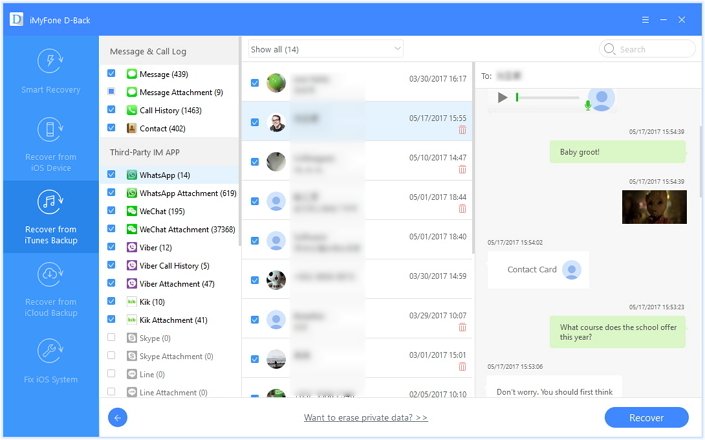
3 Recover Deleted WhatsApp Attachments from iCloud backup
For this recovery mode, you should have done a backup of WhatsApp to iCloud account.
Step 1. Click on "Recover from iCloud Backup" and Log in
To begin with click on "Recover from iCloud Backup" option and click on "Start" icon. You will be able to mark the file types that you want to restore. Ensure you have marked on WhatsApp icon.

When you click on "Next" a window will appear that lets you log in to your iCloud.

Step 2. Download Backup File and Scan
Now that you are signed in to your cloud account, choose the backup file to scan and then click on "Download". Once the backup file is downloaded you will have to scan the downloaded backup file.

Step 3. Preview and Restore WhatsApp Attachments
Next you can now preview WhatsApp attachments by click on its "WhatsApp attachment". You can the check on the attachments that you want to restore and complete the action by clicking on "Recover". You will be able to restore the files to your computer.

Now download iMyFone D-Back iPhone data recovery to get back the deleted WhatsApp attachments on your iPhone.





















 January 12, 2023
January 12, 2023