With a powerful iPhone in our hand, we are always ready to record precious moments of our lives. The Apple phones are equipped with powerful camera sensors, which allow the users to record beautiful videos.
However, due to unfortunate circumstances, our videos get deleted from the iPhone and we are left to search various ways of recovering the lost files. The reasons for the deletion can be corrupt software or memory, accidental deletion, virus attack, etc.
Once the videos get deleted from the iPhone, you take new videos and save in the same memory. In this case, the newer videos or files are overwritten and get saved in the iPhone.
Can I Recover Overwritten Video Files?
Now, the important part is to recover overwritten video files from the iPhone. The chances of recovering the lost data depend on whether you have a backup or not. If you have accidentally deleted the video, Apple retains the deleted videos in the Recently Deleted album, from where you can restore the deleted videos. However, if the deleted videos are more than 30 days old, you can only rely on the backups.
So this is the most important question that arises after your videos have accidentally got deleted. When the videos are overwritten, there is no such recovery tool that can recover overwritten video files directly from the devices. If your videos got deleted due to some reason, then you can get only on iTunes or iCloud backup.
It has to be noted that if you have lost the data and want to recover it, you should immediately stop using your device. This is because any new data written into your device might overwrite your lost data and make them unrecoverable.
Check & Confirm Whether You Can Recover Overwritten Video Files on iPhone
Now, you don't have to worry about your lost videos from iPhone because iMyFone D-Back is a specialised tool to check whether the lost videos of your phones are recoverable or not.
iMyFone D-Back is a data recovery software, which recovers the iPhone data that are lost under various circumstances. It is able to analyze and recover the lost files from the iOS device. You can either choose to recover the data from the device or from the iTunes or iCloud backup. But before that, you need to check whether the overwritten video files are in the device or backups or not.
Checking Your iPhone with No Backup
iMyFone D-Back allows you to check the recoverable video files in various modes. iMyFone D-Back allows you to check for the video files on your device. Just follow these steps to check and recover the data in your device.
- Launch iMyFone D-Back and select “Recover from iOS device” from the tabs on the right and then click on “Start”.
- Now connect your iPhone to the computer. The data recovery program will automatically detect your device. Click on “Next”.
- There will be various types of data files displayed on the screen. Select those which you want to recover and click “Scan”. It will immediately start looking for the deleted data in your device.
- After the scan gets finished, all the data, which can be recovered, would be displayed on the screen. You can choose the one you want to recover and then click on “Recover” on the screen.



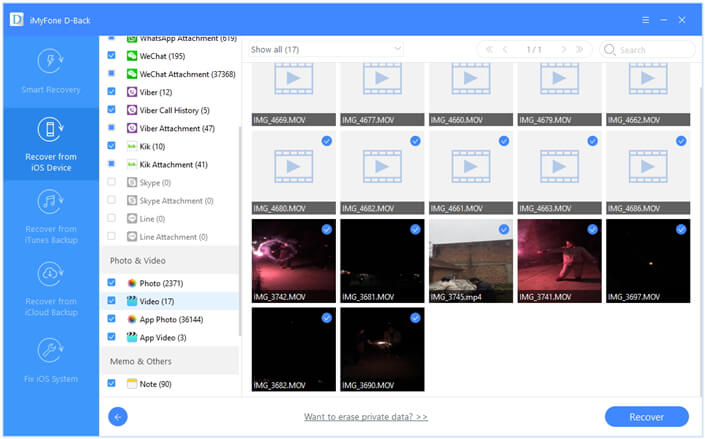
Checking Your iTunes Backup
If you have lost the video files due to mistake or because of corrupt software, virus attack, etc, you can easily check the iTunes backup to recover overwritten video files in simple steps.
- Open the program on your computer and choose Recover from iTunes Backup.
- All your iTunes backups will be listed on the screen, so just select the one you need.
- Here choose the video type to start scanning.
- After scanning, all the recoverable videos will be shown. Now you can click the Recover button after preview the listed data.



Checking Your iCloud Backup
You can also check for the video files on the iCloud backup and recover them by the following steps:
- Click Recover from iCloud Backup after launching this program.
- Login your iCloud account and then all the iCloud backups will be shown on the screen. Just select one you need to continue.
- Now choose video file type or other data type you need to start the scanning process.
- All the recoverable data will be shown on the screen for you to preview, so choose the ones you need to recover.



Conclusion
There are various benefits of using iMyFone D-Back for recovering the lost data than using the official way which needs you to restore your whole iTunes or iCloud backup with overwriting your current data. If you are not aware where your data is backed up, you can use this program to have a check. Once you select the way in which you lost your data, the program will analyze and help in recovering the data quicker and safer.
Once you start using iMyFone D-Back you will be relieved to recover the data lost due to unfortunate circumstances. But of course you are free to choose the one that suits your need and the one that you trust. If you have any questions regarding the iMyFone D-Back, feel free to comment below. Do you know any other way of recovering the data? Let us know in the comments.

















 January 12, 2023
January 12, 2023