As the most common form of communication for most iPhone users, text messages represent a large volume of the data on iPhones. And text messages can contain a lot of important information both in their messages and the attachments they carry. This is why losing some of the text messages on your device can be a difficult situation to be in.
Backups are essential and they do help. But, if you lose text messages that weren’t included in a backup, you can be in a particularly not good place. Even if you do have a backup of the lost text messages, there are certain situations where restoring the device to that backup is not viable. The primary reason for this is, restoring a device to a backup requires a factory reset which could result in data loss. So, what can you do, if you’ve lost some of your text messages? Read on to find a safe, reliable and effective solution.
Tool You’ll Need
You can probably guess that we are going to be using a data recovery tool. But we are not just going to be using any data recovery tool, but the best in the business. Not only will this data recovery tool work to get your text messages back, but it will do so in the shortest time possible and with as little input on your part as possible. In other words, you will be able to get your text messages back with ease and in just a few minutes.
iMyFone D-Back iOS Data Reccovery
iMyFone D-Back will help you to recover the text messages whether you have a backup for them or not. You can recover messages directly from your iPhone or your iCloud or iTunes Backup files.
Key Features:
- It is very easy to use. A dimple 3 step process is all that’s needed to recover your missing text messages.
- It is compatible with all versions of the MacOS
- It is compatible with all iPhone models and all versions of the iOS firmware
- You can use it to recover up to 22 different types of data and as such is a useful tool to have for emergency reasons.
Let’s take a look at how to use iMyFone D-Back to recover your missing text messages.
Mode 1: Recover Messages Directly from the iPhone
This recovery method is ideal for the recovery of text messages you had yet to include in any of your backups. But to recover these messages, you have to ensure that the missing messages are not overwritten. To avoid overwriting the messages, simply stop using the iPhone as soon as you discover that the messages are missing. That said, here’s how to recover deleted text messages on your iPhone using iMyFone D-Back.
Step 1: Download and install the program on your Mac and then open it. Form the main window, select “Recover from iOS Device” and click “Start.” Go ahead and select “Message” in the next window. This is to specify the type of data you want to recover. Click “Next” to continue.
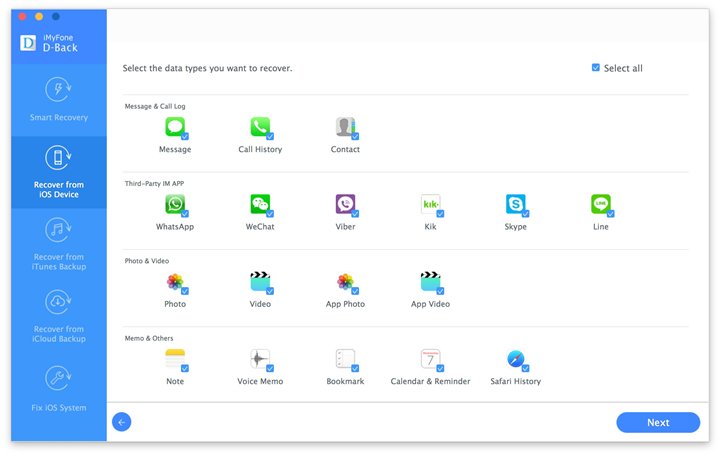
Step 2: You should then connect the iPhone to the Mac and wait for the program to detect the device. Once the device has been detected, click “Scan.”
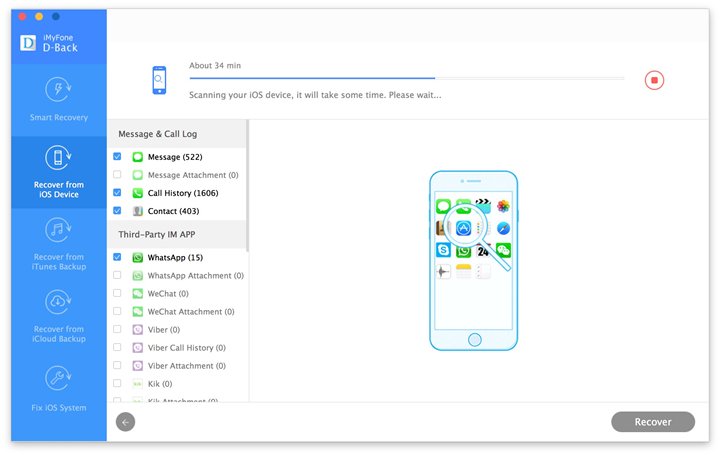
Step 3: Wait for the program to analyze the iPhone and scan it for the missing messages. When the process is complete, you should see a list of all the messages on your iPhone. Select the ones you would like to recover and click “Recover” to choose a location on your Mac to save them.
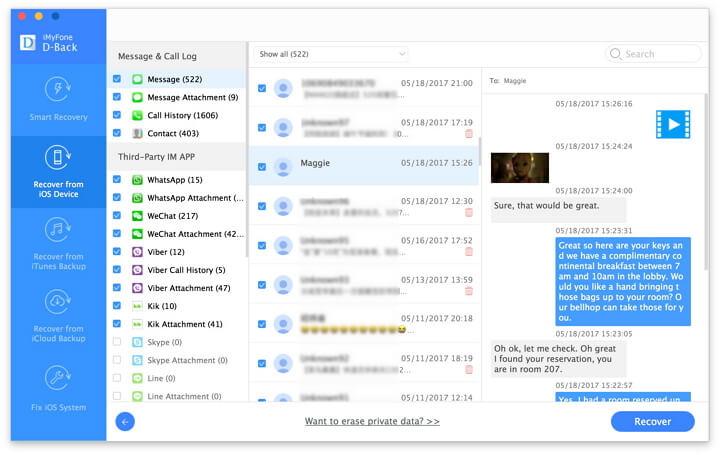
Mode 2: Recover Messages from iTunes
If you have a backup of missing messages in iTunes, you can use D-Back to extract them without having to restore the device. Here’s how.
Step 1: From the program’s main window, choose “Recover from iTunes Backup” and click “Start.” In the next window, select “Message” and click “Next.”
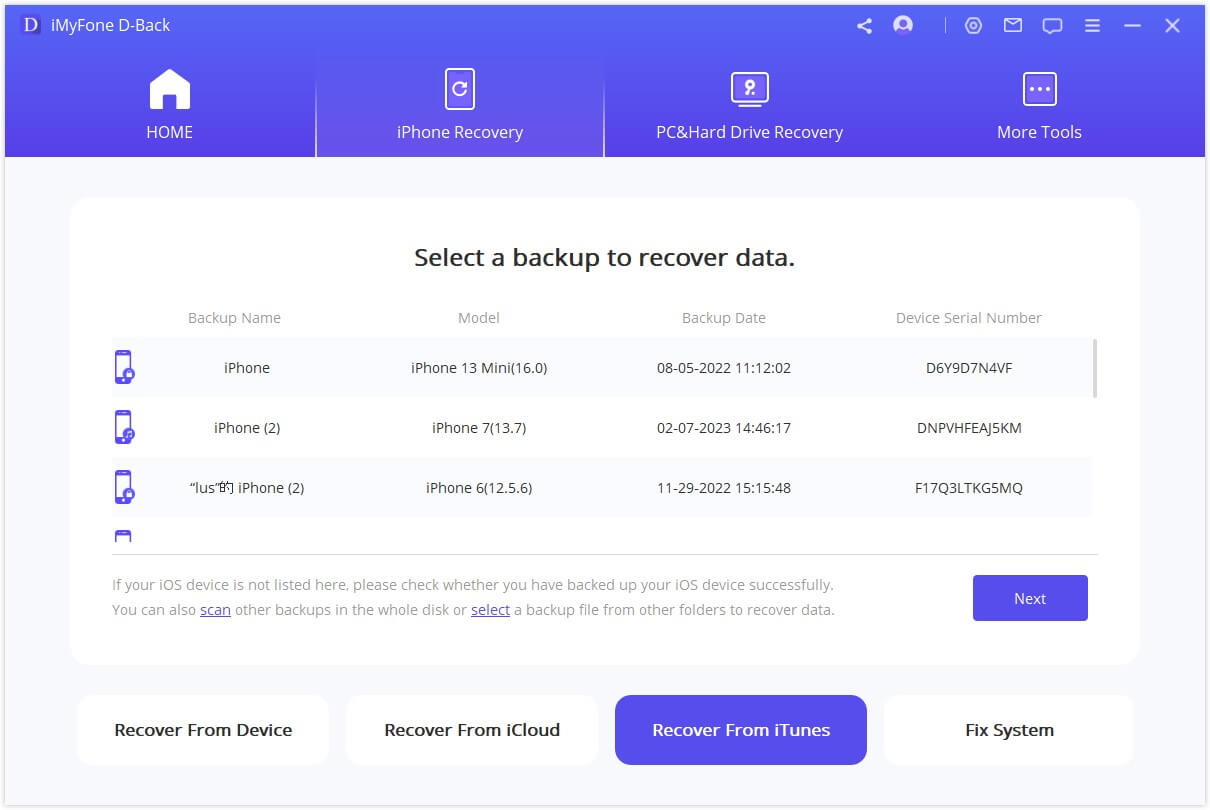
Step 2: select the most relevant backup from the list provided and click “Scan”.
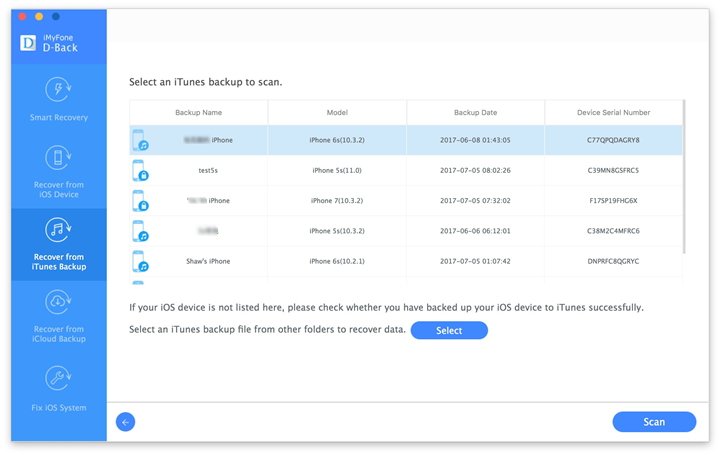
Step 3: Once the program is done analyzing the selected backup, you should see the results on the next page. Select the messages you want to recover and then click “Recover” to save them to your Mac.
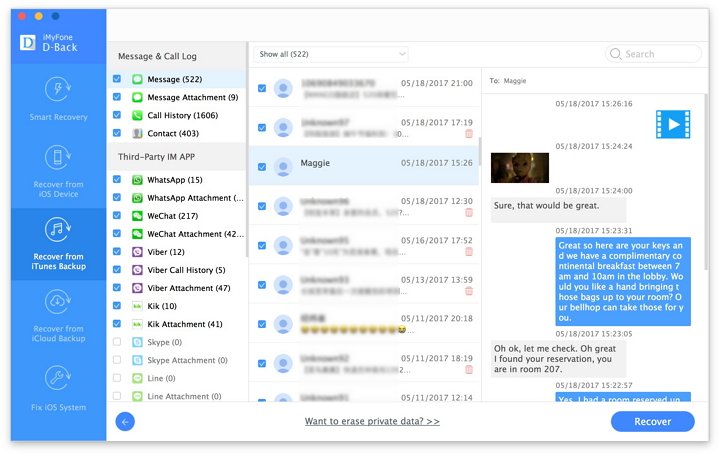
Mode 3: Recover Messages from iCloud
In much the same way, you can recover messages from your iCloud backup file using D-Back. Here’s a step by step guide.
Step 1: From the main window, select “Recover from iCloud Backup” and click “Next.” In the next window, select “Message” and click “Next.”
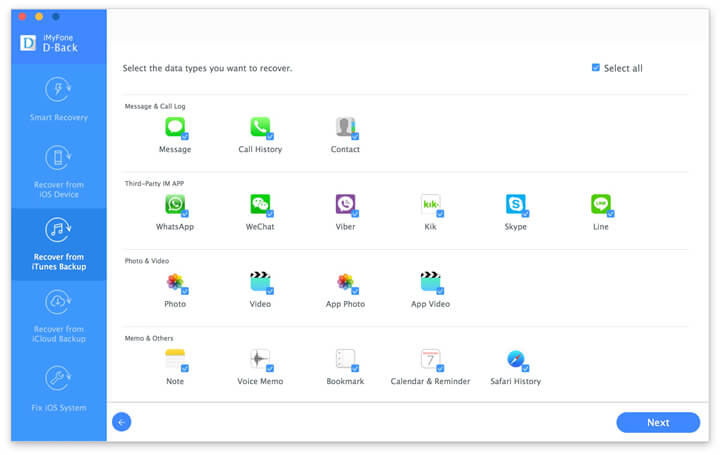
Step 2: Then sign in to iCloud to allow the program detect the iCloud backup files on your account. Once signed in, select the most relevant one and click “Next.”

Step 3: When the program is done analyzing the backup file selected, you should see a list of your messages. Select the ones you want to recover and then click “Recover.” Choose a location on your Mac to save them and you’re done.
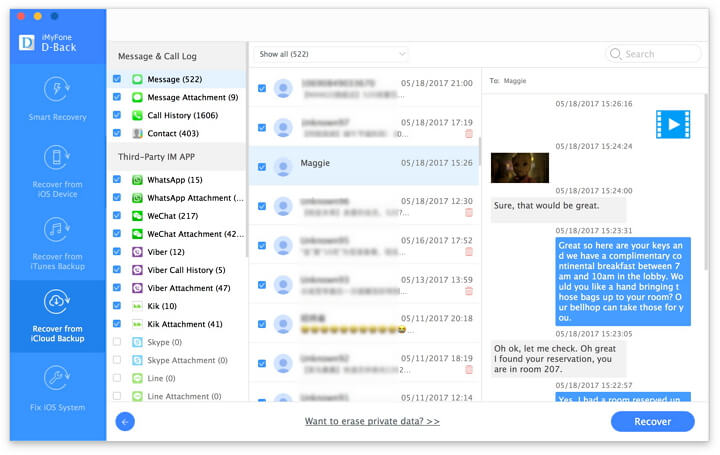
With iMyFone D-Back, you don’t have to worry about whether or not you can get your messages back. You just get them back and pick up where you left off.

















 January 12, 2023
January 12, 2023