The need for restoring iPhone arises out of several issues. For instance, one of the iPhone users found the phone to be problematic after upgrading to the latest iOS. Others faced the need of restoration due to jailbreak and accidental deletion.
It is possible to restore the content/data of your iPhone by using several restoration tools. Apple also provides the chance to reclaim the content through its iTunes and iCloud backup facility.
However if you haven't made a backup with iPhone or iTunes, how to restore it without Backup? Restoring the content of your iPhone without Backup in simple steps is possible with the help of iMyFone D-Back. The specially designed data recovery software gives you the chance to restore iPhone without backup. The features of the software represent it and promote it as the leading recovery tool for iPhone. Some of the exceptional features include:
iMyFone D-Back iPhone Data Recovery
Key Features:
- Recover over 22 file formats such as photos, text/Whatsapp/Wechat/Kik messages, contacts, notes, videos and more.
- Four recovery choices that allow the user to choose the appropriate action based on the situation under which they lost the data.
- Provides a preview of the recoverable content, making it easy to decide the needed files for recovery.
- Support almost all the iOS devices running iOS 7/8/9/10, inclduing the latest iOS 10.3.
Note: You can easily recover data stored on your iPhone or even bring back the deleted one’s using iMyFone D-Back. However, it is important that you still have your iPhone from which you wish to recover data and is recognizable by the computer.
2 Ways to Restore iPhone without Backup
Part 1. Restore iPhone Data without backup using Smart Recovery
Step 1: Launch the software after downloading it from the website. Select “Smart Recovery” tab and click the “Start” button.
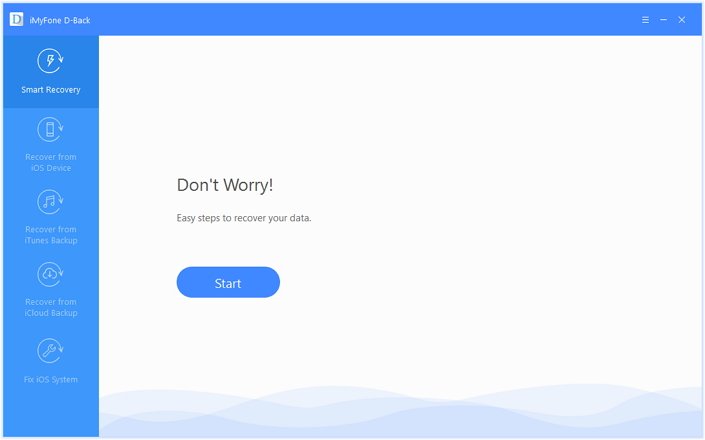
Choose the file types that want to retrieve. If you are looking for images, select "photo" tab, making it easy for the software to identify all the images that are recoverable from the device.
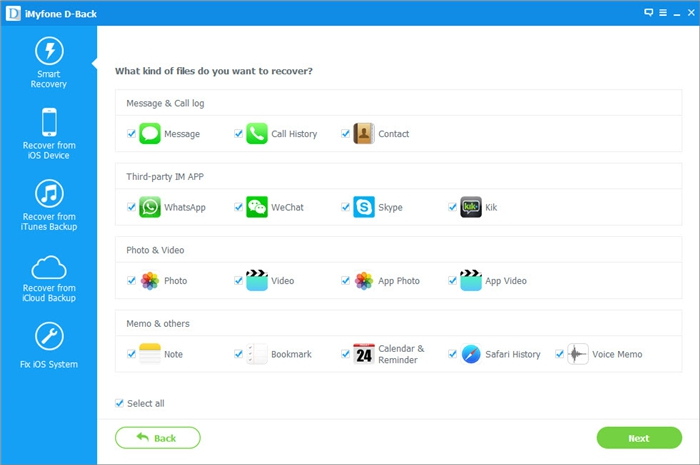
Step 2: It is important that you tell the software under what circumstances you lost the data. Based on the selection, the software will begin scanning by choosing appropriate recovery option.
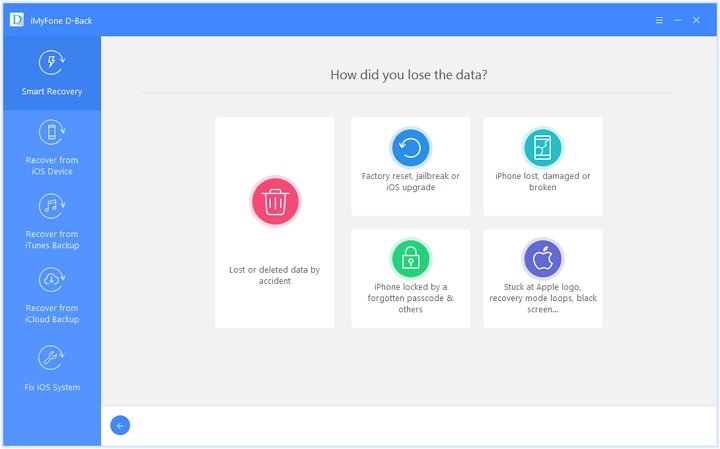
Step 3: Once the scan is complete, iMyFone D-Back will display all the data that are recoverable and available in the device. iMyFone D-Back analyzes the data and decides to recover the content from your device. It will retrieve the data that you choose or the entire content and store in on your desktop in the preferred folder.
Part 2. Recover data from iOS device without backup
Step 1: Launch iMyFone D-Back software. From the main window, select “Recover from iOS Device” tab from the left pane. Click the “Start” button to begin the next process.

You will have to select the files that you wish to recover. If you are searching for photos, you can only select photos rather than the entire data. However, you can make multiple selections in this section. Once done, the application will ask you to connect the phone to the computer.

After you connect the phone, the software will detect automatically and displays the device in the window. After you see the device, click the “Scan” button to begin searching for your images.

Step 2: iMyFone D-Back begins scanning your iPhone. As soon as the scan finishes, it will display all the recoverable data available in the device. You can check all the files by choosing the appropriate tab or select “Only show deleted files” to view the deleted data. You can then pick the data that you would like to retrieve. After selection, click the “Recover” button located at the bottom right corner.

A small pop-up window will open up and ask you for the location where you want to store the recovered data. You can continue with the existing destination or pick a new folder. After you provide the location, iMyFone D-Back will proceed with the recovery process and retrieves the data to the chosen destination folder. The time taken for the process is dependent on the number of files selected for recovery. Therefore, it is important to be patient until the process is complete.
Why not download iMyFone D-Back iPhone data recovery , and have a try now?





















 January 12, 2023
January 12, 2023
