“I was wondering where deleted photos go on the iPhone. Does Apple have a copy of them to make it easier to recover them?”
Well, this is a question that is in a lot of iPhone users’ minds, especially if they have lost some of their photos and are wondering how to get the back. It is a question our users have asked us a lot and we thought we’d finally answer this question in the form of an article. This post will share with you where your deleted photos go on iPhone as well as several steps that you can take to get them back.
The First Place Photos Go is the Recently Deleted Folder
The first place your photos go to when you delete them, whether accidentally or on purpose is the “Recently Deleted” folder. All photos that live in the “Recently Deleted” folder will be available to you for 30 days, after which they are permanently deleted. If you have just accidentally deleted your photos, follow these simple steps to recover them from your “Recently Deleted” folder.
Where is "Recently deleted folder" on iOS 11 and later:
Step 1: Open the “Photos App” on your iPhone.
Step 2: Tap on “Albums” at the bottom right of your screen.
Step 3: Tap “Recently Deleted” (You may have to scroll down or up to find the folder).
Step 4: Tap “Select” on the top right of the screen.
Step 5: Tap on the photo or photos you want to recover and then click “Recover” at the bottom right of the screen.
Step 6: Tap on “Recover” again and when prompted and the photos will be restored.
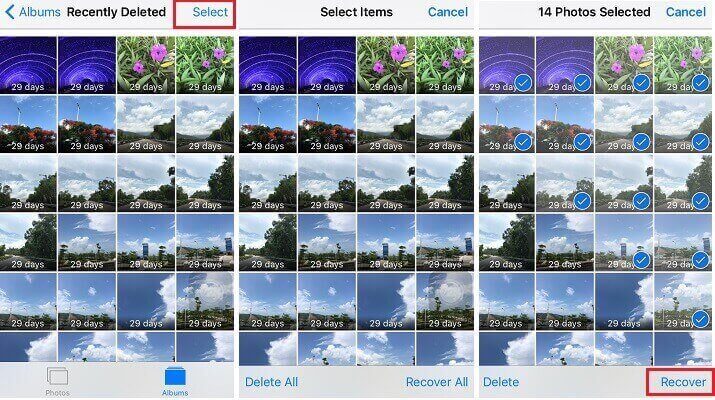
Where is "Recently deleted folder" on iOS 13/12:
In iOS 12, you may notice that the “Recently Deleted” folder is a little bit hidden. It has also changed in appearance and may not be as easy to see as in iOS 11 and earlier. But you still access it the same way, by going to open the Photos app and tapping on the Albums tab. You may have to scroll to the very bottom to see the “Recently Deleted” folder.
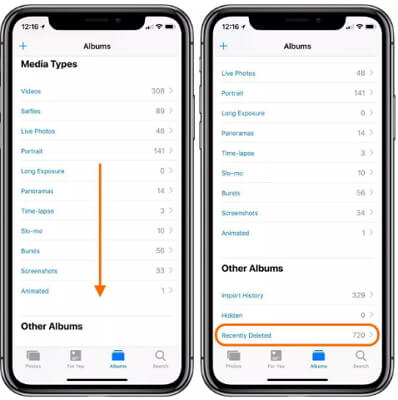
What Happens When You Delete Photos in the “Recently Deleted” Folder?
The one important thing you should note is that if you delete photos that are in the “Recently Deleted” folder, they will be gone forever. Apple doesn’t keep any more copies of the deleted photos. Therefore, if you lose your photos and then you also delete them from the recently deleted folder, your only hope to get them back is to rely on other high-tech solutions.
If You Want to Recover the Deleted Photos on iPhone
If you have deleted some of your photos in the “Recently Deleted” folder and you want to get them back, you may need to employ the services of one of the best data recovery tools to help you get them back. This tool is known as iMyFone D-Back and it can be very useful in helping you recover lost data even if you don’t have a backup of the data.
Key Features:
Recover Photos Directly from the iPhone
Step 1.Launch the program and select “Recover from iOS Device” from the main window. Click “Start”.

Step 2. The program will ask you to connect the iPhone to the computer using a USB cable. Do this and then click “Next”.

Step 3. In the resultant window, ensure “photo” is selected as the type of data you want to recover. Click “Scan” to continue.

Step 4.Wait for the scanning process to be completed and then select the missing photos from the results page. Click “Recover” to choose a location on your computer and save the recovered photos.

Recover Photos from an iTunes Backup
If you have an iTunes backup file containing the missing photos, you can extract just the photos in these simple steps.
Step 1. From the main window, select “Recover from iTunes Backup” and then click “Start”. You should see a list of iTunes backup files on that computer listed in the next window. Select the most relevant one and then click “Next”.

Step 2.Select “Photo” in the next window and then click “Scan” to continue.

Step 3.From the results page, select the photos you would like to recover and then click “Recover” to save them to your computer.

Recover Photos from iCloud
To selectively recover the photos from iCloud, follow these simple steps.
Step 1. From the main window, select “Recover from iCloud” and click “Start”. To gain access to your iCloud backup files, you will need to sign in to iCloud.


Step 2.Then select a category you need, in this case, choose "Photos". Click ‘Scan”.
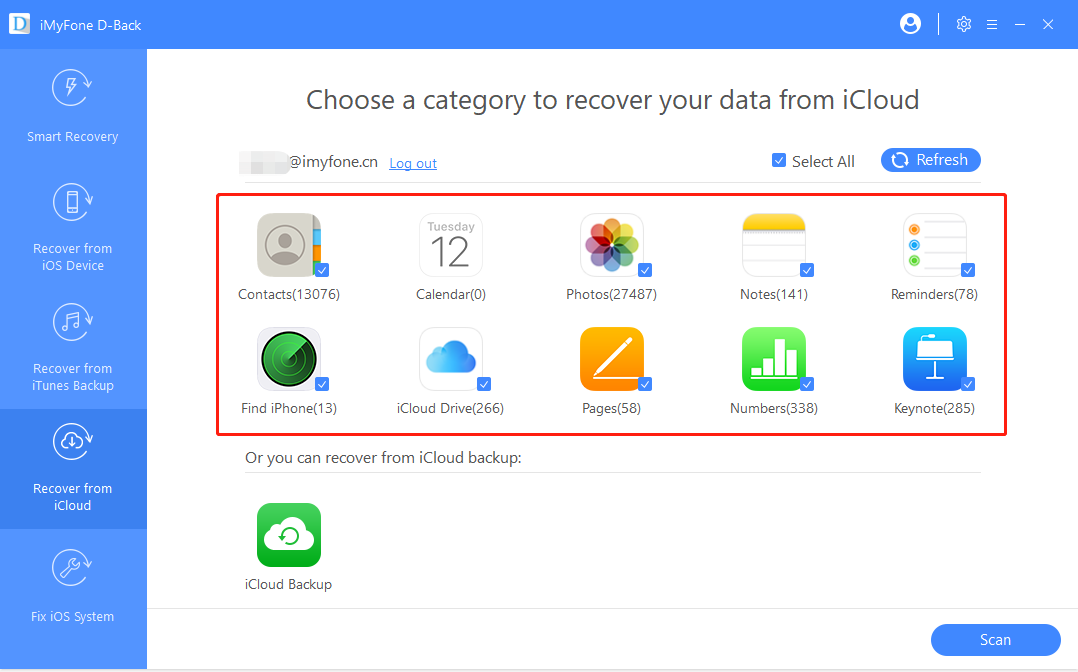
Step 3.The program will scan and analyze the backup file and display its contents on the next page. Select the missing photos from the displayed results and then click “Recover” to save them to your computer.
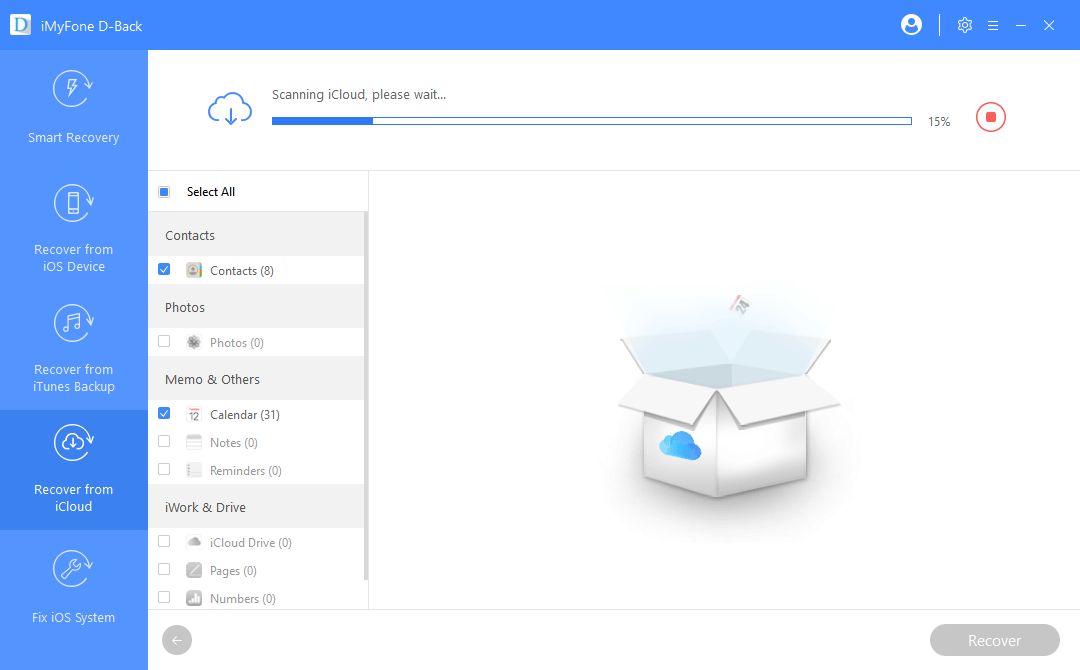
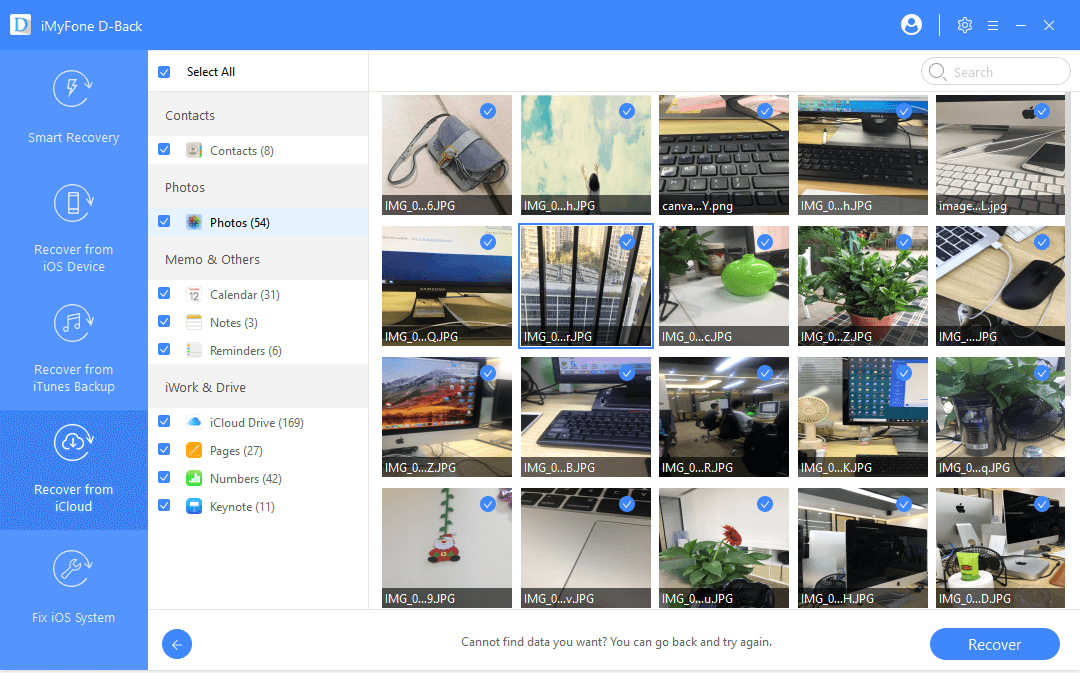
Final Verdict
Hope the above methods will help you recover the lost iPhone photos. Please make sure that you back up your device on a weekly/monthly basis to ensure the safety of your precious memories. If you have any other questions about where do delete the photo go on iPhone, just leave your comments below. The other readers can be able to take part in this discussion. Some users have already sent us feedback.

















 January 12, 2023
January 12, 2023

