“Hi, I have been trying to upgrade my iPhone to iOS 26 but my iPhone getting stuck in recovery mode. When I connect the iPhone to iTunes, a message appears saying that my iPhone is in recovery mode! I need help to get my iPhone out of recovery mode. Please help me out.”
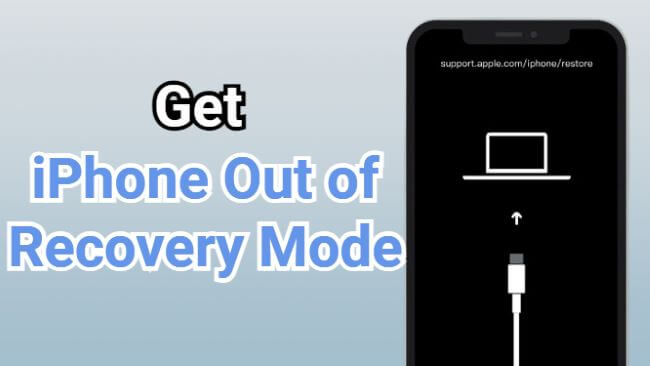
So, how to get iPhone out of recovery mode might also be a question when you try to update the iPhone to the latest iOS version but get stuck in this recovery mode.
Whatever the reasons, here are several ways you can try to exit recovery mode on iPhone. The free tool to exit iPhone recovery mode will be introduced as well.
In this article:
- What Is iPhone Recovery Mode?
- How to Get iPhone Out of Recovery Mode with 1-Click? [Free to Use]

- How to Take iPhone Off Recovery Mode Without Computer? [Manual Steps]
- How to Take iPhone Out of Recovery Mode with iTunes/Finder? [Erase All Data]
- How to Exit Recovery Mode on iPhone by DFU Mode? [Wipe All Data]
- How to Put iPhone in Recovery Mode Manually?
- How to Fix iPhone Won't Go into Recovery Mode?
- How to Restore iPhone with Recovery Mode?
- How to Fix iPhone Stuck in Recovery Mode?
- FAQs about Recovery Mode on iPhone
What Is iPhone Recovery Mode?
What is recovery mode on iPhone? iPhone Recovery Mode is a built-in troubleshooting feature that allows you to restore or update your iPhone using a computer when the device is stuck on the Apple logo, boot loop or experiencing software issues.
It is especially useful when your iPhone cannot be recognized by iTunes or Finder directly, but you still want to install a new iOS.
How to Get iPhone Out of Recovery Mode with 1-Click?
In this part, you can learn how to exit recovery mode on iPhone with a free tool. If you want to save time and trouble, follow to check it out.
The recovery mode is also known as restore mode, which shows support.apple.com/iphone/restore on the screen.
1 Get iPhone Out of Recovery Mode with 1 Click for Free
The easiest way to get your iPhone out of recovery mode is by using this iPhone recovery mode free exit tool - iMyFone Fixppo.
With 1-click, you're 100% guaranteed to exit iPhone recovery mode for free!
This is the video on how to get iPhone out of recovery mode:
Here is how to get iPhone out of recovery mode with Fixppo:
Step 1: Download iMyFone Fixppo with the button below, install and launch it, then connect your stuck in recovery mode iPhone to the computer.
Step 2: From the Recovery Mode tab, hit the Exit button to exit iPhone recovery mode.
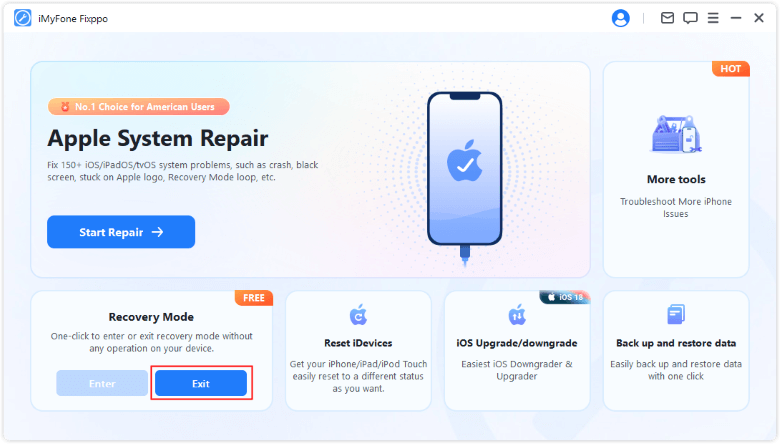
In a few seconds, you can see that you have exit recovery mode on iPhone successfully, totally free to use.
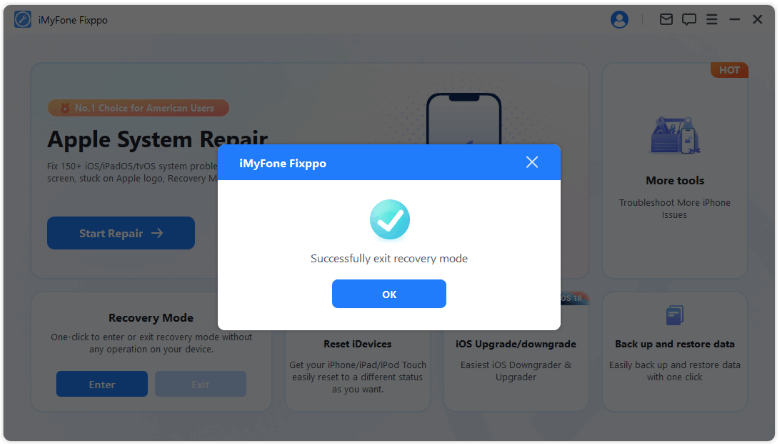
2 Try Standard Mode to Exit Recovery Mode on iPhone
If your iPhone still stuck in recovery mode and the free method above can't help, there may be iOS bugs on your iPhone that needs fixing first, the Standard Mode of Fixppo can help you with that.
How to get iPhone out of recovery mode? After fixing the iOS problems, you can exit recovery mode on iPhone without hassle.

iPhone Exit Recovery Mode Tool:
- Free Exit/Enter: Support entering/exiting iPhone recovery mode without home button by 1-click for free.
- No Data Loss: Standard Mode can fix iOS system and exit your iPhone out of recovery mode without losing data.
- Other Features: Fix 150+ iOS/iPadOS system problems, including iPhone recovery mode not working, iPhone black screen, iPhone stuck on hello screen, etc.
- Wide Compatibility: Compatible with all iPhone models and all iOS versions, including iOS 17/18/26.
Here is how to get iPhone out of recovery mode with Standard Mode via Fixppo:
Step 1: Download iMyFone Fixppo to your computer, launch it then click Start Repair from the interface.
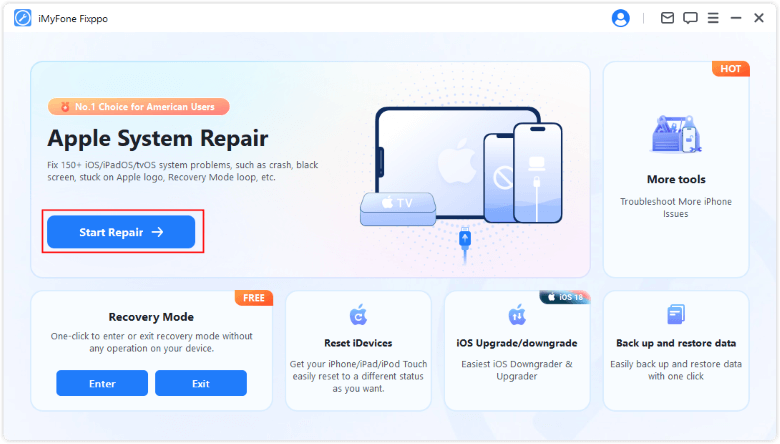
Step 2: Choose the Standard Mode to fix iOS system without losing data.

Step 3: The software will then automatically detect your iPhone model and show you the available iOS firmware. After that, click the Download button to get the firmware file that will then be used to fix the buggy iOS system.
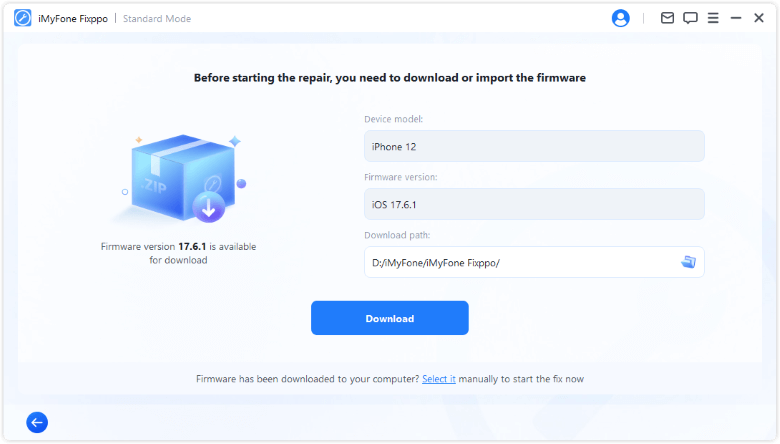
Step 4: When the firmware is downloaded, please click the Start Standard Repair button for Fixppo to get your phone out of recovery mode without damaging the data.
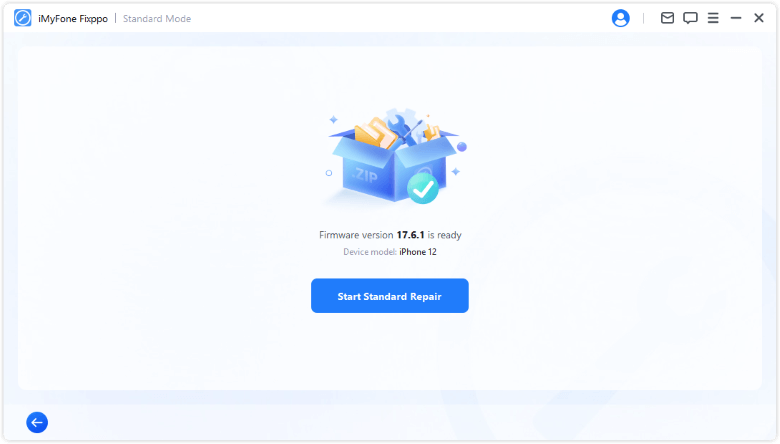
Whichever the method you take, you don't have to worry about whether recovery mode delete anything on your iPhone. The answer is NO! You can try Fixppo with 100% secure!
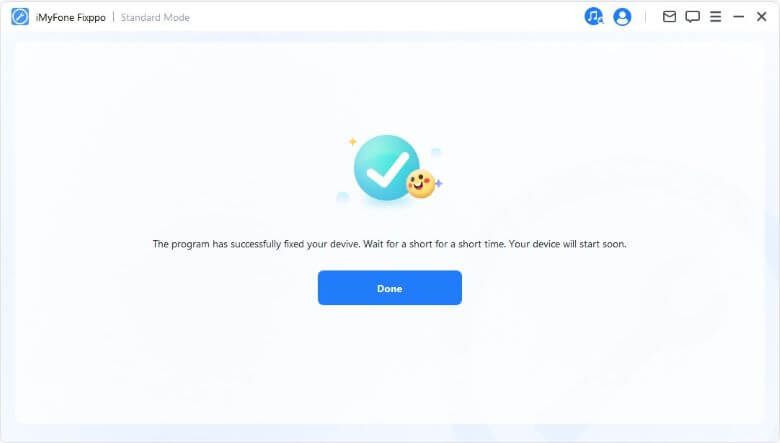
How to Take iPhone Off Recovery Mode Without Computer?
If you are wondering how to get out of iPhone recovery mode without computer and resume the normal working of the phone, you can try to force restart your iPhone, which is quite convenient and there's a good chance that you can exit iPhone recovery mode without computer:

- To force restart iPhone 6 series:
- To force restart iPhone 7/7 plus models:
- To force restart iPhone 8/X/11/12/13/14/15/16/17 models:
Press and hold the Home and Power button together, wait until the Apple logo screen appears.
Press and hold the Volume Down and the Power button together, don't release until you see the Apple logo.
Press the Volume Up, then the Volume Down button, and finally press and hold the Power button. Release it when you see the Apple logo screen.
How to Take iPhone Out of Recovery Mode with iTunes/Finder?
Another way to get iPhone out of recovery mode is by using iTunes/Finder. If your device can be successfully detected, then you can take iPhone out of recovery mode with ease. Follow steps here.
Your iPhone will be completely erased if you try to get it out of recovery mode using iTunes, so please make a backup first.
Here's how to exit recovery mode on iPhone with iTunes:
Step 1: On a Mac with macOS Catalina, open Finder. For Windows computer or Mac running macOS Mojave or earlier, open iTunes and if prompted, download the most recent version.
Step 2: Connect your iPhone to your computer.
Step 3: When your phone is connected, iTunes/Finder will pop up saying that your iPhone is detected in recovery mode.
Step 4: Click the Restore button for iTunes/Finder to begin taking your iPhone out of recovery mode.

If your iPhone in recovery mode doesn't detected by iTunes, try to force restart your device then reconnect it to the computer again.
How to Exit Recovery Mode on iPhone by DFU Mode?
DFU (Device Firm Update) Mode is the deepest restore mode that can be used on iPhone or any iOS device. Compared to other solutions you find to exit recovery mode on iPhone, DFU Mode is more likely to be the final fix for serious iOS problems.
It is important to note that DFU Mode will completely erase all data on your iPhone, making it just like a new iPhone. Here's how to do.
Step 1: Open iTunes and connect your iPhone to the PC.
Step 2: Follow the detailed guidance here to put your iPhone into DFU Mode.
Step 3: When your iPhone is in DFU Mode, try to get your iPhone out of recovery mode by restoring.
How to Put iPhone in Recovery Mode Manually?
Some of you may want to know how to put iPhone into recovery mode without computer manually and correctly. This guide can guide you on how to enter recovery mode on iPhone for different iPhone models, let's go through them!
▼How to place iPhone 8/X/11/12/13/14/15/16/17 in recovery mode:
Quickly press Volume Up > Volume Down button, then press and hold the Side button until you see the recovery mode screen, which will show up after the Apple logo appear.
▼How to boot iPhone 7/7 plus into recovery mode:
Press and hold the Volume Down button and the Side button at the same time. When the screen shows the connect to iTunes logo, release the buttons.
▼How to get iPhone 6 into recovery mode:
Press and hold the Home + Side buttons simultaneously. When the recovery mode screen shows up on the screen, let go of your fingers.

How to Fix iPhone Won't Go into Recovery Mode?
If your iPhone won't go into recovery mode, you may find it difficult to restore your device, fix a software glitch, or troubleshoot an update issue.
Fortunately, you can resolve this problem by using this free tool, which enables you to boot iPhone into recovery mode with 1-click, totally free.
Step 1: Download iMyFone Fixppo and launch it, then connect your iPhone to the computer.
Step 2: From the Recovery Mode tab, hit the Enter button to get iPhone into recovery mode.
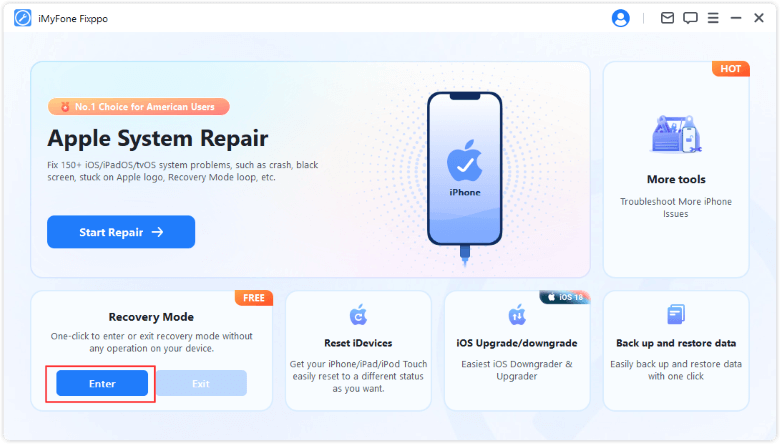
Step 3: In a few seconds, your iPhone will be in recovery mode. It's free to use!
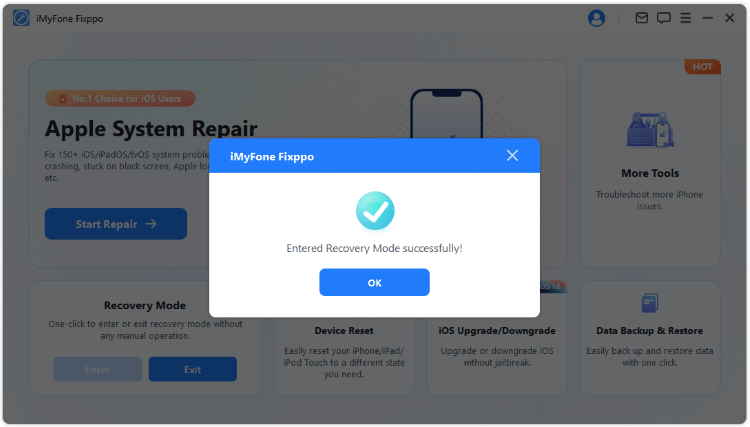
How to Restore iPhone with Recovery Mode?
If your iPhone is unresponsive or experiencing serious software issues, restoring it using recovery mode can be an effective solution. This method allows you to reinstall iOS to resolve problems. In this part, we’ll show you how to restore iPhone with recovery mode.
Step 1: Update your iTunes/Finder to the latest version.
Step 2: Follow the above methods to put iPhone in recovery mode manually. Or, try Fixppo to put iPhone in recovery mode with a single click.
Step 3: Connect your iPhone to the computer. Then, a prompt will appear in iTunes/Finder, asking whether you want to Update or Restore your iPhone.
Step 4: Click Restore. This will restore and erase your device.

Step 5: Wait for the process to complete, then set up your iPhone as new or restore from a backup.
If your iPhone won't restore in recovery mode, you can repeat these steps or try other methods to restore your iPhone.
How to Fix iPhone Stuck in Recovery Mode?
If your iPhone is stuck on connect to iTunes logo and won't exit no matter what you try, don’t worry. The good news is that there are several ways to fix it and get your iPhone back to normal. In the following section, we’ll walk you through different methods to resolve an iPhone stuck in recovery mode.
1 Force Restart iPhone
If your iPhone is stuck in recovery mode, the most straightforward method to get it out is by hard rebooting your device. This method can force close your iPhone then restart it, make your iPhone go back to the home screen.
In terms of how to force restart iPhone, you can head to the third part, which includes the detailed steps.
2 Use iTunes to Update iPhone
If your iPhone is stuck on recovery mode, it means it can be detected directly by iTunes. If that's the case, you can use iTunes to update iPhone, as a method to free exit recovery mode on iPhone.
This method won't cause any data loss, so you can feel free to try it.
Step 1: Launch iTunes and connect your stuck iPhone to the computer.
Step 2: From the two options, choose Update, which can then refresh the system and reboot your iPhone to the normal state.
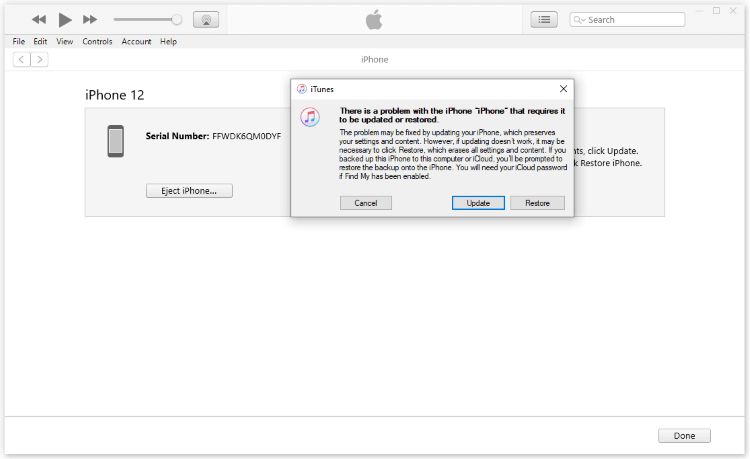
Hot FAQs about Recovery Mode on iPhone
1 How long does iPhone recovery mode take?
The time spent on restoring iPhone in recovery mode depends on the size of the downloaded file and the speed of network. The process typically takes between 30 minutes to an hour to complete.
2 Does recovery mode erase data on iPhone?
Yes. If you want to restore iPhone in recovery mode using iTunes or Finder, then all iPhone data will be erased.
3 Why my iPhone stuck in recovery mode?
Having an iPhone stuck on restore screen/recovery mode isn't uncommon and there are a few reasons for this problem arising.
- You failed when trying to update the iOS version.
- There are software or hardware problems with your iPhone iOS system.
- The jailbreaking of your iPhone is not going smoothly.
4 How to get iPhone out of recovery mode without itunes?
To exit recovery mode on iPhone without using iTunes, the easiest way is by trying Fixppo, which supports getting your iPhone out of recovery mode in 1 simple click without iTunes/Finder.
5 Will I lose data if my iPhone stuck in recovery mode?
The answer is no if you try the correct method to exit your iPhone out of recovery mode. To exit recovery mode on iPhone, try Fixppo to 1-click exit without losing data.
6 How long does it take for iPhone to get out of recovery mode?
It depends. If you try the free tool to help iPhone exit restore mode, it takes 5 seconds. But if you try the normal procedures, it may take about 15 minutes.
Conclusion
That's all about how to get iPhone out of recovery mode and more information about iPhone recovery mode. If you want an all-in-one way to get out of recovery mode on iPhone, iMyFone Fixppo is definitely an option that worth trying to exit recovery mode on iPhone for free. Do not hesitate to try it for free now!
-
Fix iPhone Stuck on Update Requested [iOS 18/26 Supported]
iPhone stuck on update requested? Learn why it happens and discover 8 proven solutions to get your iOS update back on normal without data loss.
3 mins read -
[2025 New] How to Stop iOS 17/18/26 Update in Progress?
How to stop iOS 17/18/26 update in progress when you feel like staying in the current iOS version? Here's how to do it via 4 methods.
3 mins read -
5 Ways for iOS 26 Beta Download [Developer & Public Beta]
How to get iOS 26 beta? Whether you want to download iOS 26 developer or public beta, you can find the suitable methods with our guide. 5 Ways here!
3 mins read -
17 Important Facebook Statistics You Should Know in 2025
Do you want to know some up-to-date Facebook statistics? We break down 17 must-know Facebook stats about demographics, engagement rate and more.
3 mins read -
[2025 Full Guide] All About iOS Update Issues and Solutions
Have you encountered different problems during or after iOS update? This article focuses on all iOS update issues and solutions. Hope you can learn from it.
5 mins read -
[Full Guide] 50+ iOS 18 Bugs and Fixes You Should Know 2025
What are some known iOS 18 bugs? Read on this article to learn everything about iOS 18 bugs and fixes.
5 mins read
















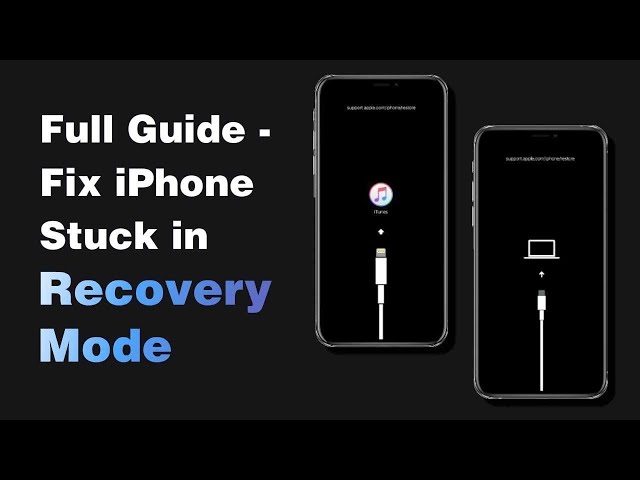

Was this page helpful?
Thanks for your rating
Rated successfully!
You have already rated this article, please do not repeat scoring!