Whether you like it or not, issues related to notifications disappearing from the lock screen are quite common when you upgrade to iOS 16/17/18. But there's no need to worry that much at first, as you do have plenty of options to repair this issue. Ideally, you want to try out every idea listed here, so you can deal with the issue once and for all.
1. Reset Your Notification Settings
Sometimes the notification not working or disappear if the notification settings are not correct. This can happen at times, so what you want to do is to enter Settings > Notifications. Here you will find a list of apps that are allowed to send you notifications. You will have to browse that list in order to find the app that you are interested in.
Once you find the application, you will be able to select whether you want any notifications from them or not. You can choose to have sounds or a badge app icon in the notification. You can even select how to show the alert and where to show it.
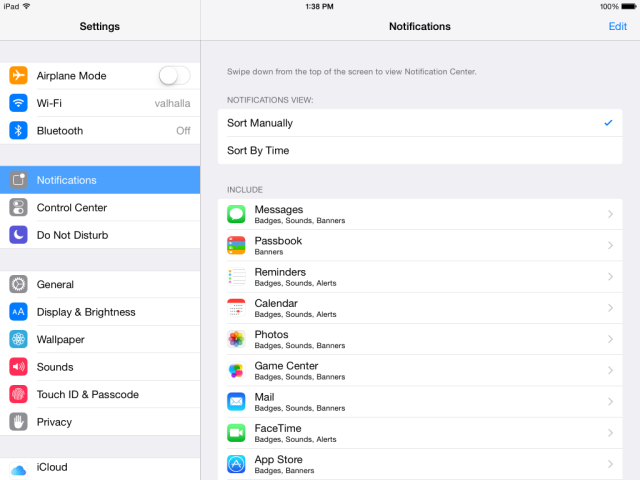
2. Re-turn On the Notifications for Certain Apps
This issue appears due to specific problems with a single app, most likely from a single update. What you can do is to Toggle Off and On notifications from a specific app. To do this, you have to go to Settings > Notifications, choose the app and then toggle off the Allow Notifications option. You will also have to wait for a few seconds; then you have to turn it back on.
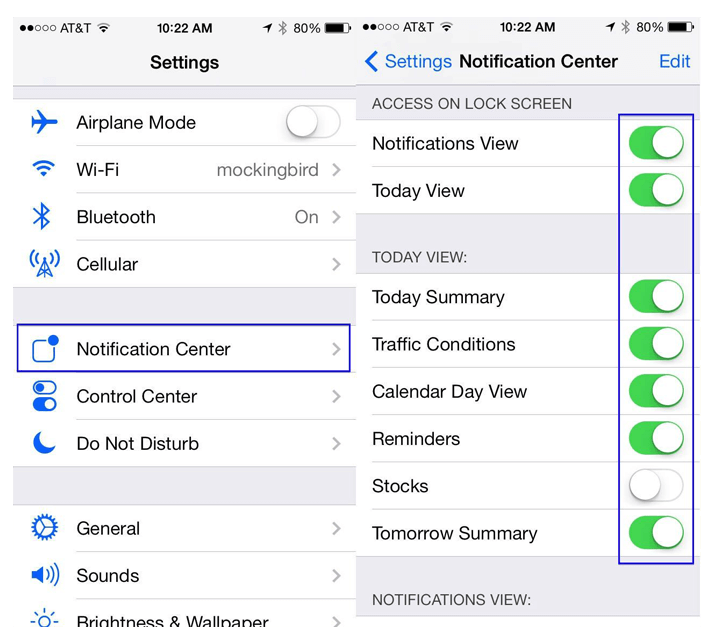
3. Turn Off the Show in History Option
There are some users that stated turning off 'Show in History' is the best option you can take into account. If you want to do this, then the best thing you can focus on is to go to Settings > Notifications and then you can select the application that you don't see notifications for. Make sure that you switch off 'Show in History'; just to be safe and ensure that it works the way you want!
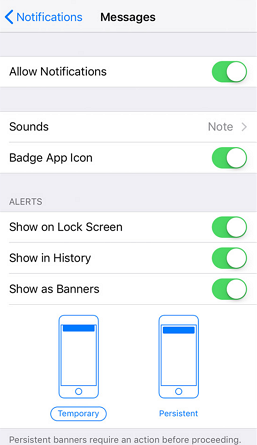
4. Reset All Settings on iPhone
Sometimes you will need to reset all settings if the aforementioned approach does not work and still, the notifications are disappearing from lock screen on your iPhone. What you want to do here is to go to Settings > General > Reset and then you will have to select the Reset All Settings option.
This is a good way to make sure that the notifications will come back. However, you have to keep in mind that the device may end up asking for your passcode when you attempt this approach.

5. Fix Notification Errors by Refreshing iOS
Finding the right way to eliminate this notification issue can be very tough. If you find it super hard to deal with this issue with the ideas listed above, then you may want to give the iMyFone iOS System Recovery a try. This is a professional iOS repair tool that helps you get your iPhone back to normal quick and easy. What does the program can do for you?
- Fix notification errors on iPhone/iPad without any data loss.
- The whole process can be pretty easy and completed in less than 20 minutes.
- It works no matter what iPhone models and iOS versions you use. iPhone 15/16 and iOS 17/18 are supported, also.
- It can fix other iPhone issues, such as clock disappear from lock screen, iPhone notification no sounds and much more.
Fix Notifications Disappearing from Lock Screen on iPhone by Repairing iOS
You can install and use the iMyFone application to solve notifications problems in just several steps. Make sure that you download the program from its official website and then install it. Once that is done, follow the steps listed below:
- Launch iMyFone iOS System Recovery and choose the Standard Mode, which will secure the data on your iPhone, from its main window.

- Set your device in DFU mode or Recovery mode so that your iPhone will be detected. You will have complete instructions on how to do that within the app.

- Now you will have to download the firmware for your device. Make sure that you select the right device type, although the app will automatically detect the latest firmware and other necessary information.

- After the firmware is downloaded, you will have to press Start to Fix. The process will take up to 10 minutes, so wait until it's done.

As you can see, even if notifications are disappearing from the lock screen, there are some ways of dealing with the issue. Try to follow all the tips listed above and if they don't work, use whatever means at your disposal to adjust and adapt everything adequately. Remember that iMyFone iOS System Recovery will help you do a complete iOS repair if needed so if all things fail, you should consider giving it a shot!

















 September 13, 2024
September 13, 2024