You can also read this guide in Français.
Question: Why I can't delete photos from iPhone 8? There is no trash icon at the bottom of the photos app for certain photos, so what do I do?
This is an issue which a lot of iPhone users experience on a daily basis and while the reason for this occurring isn’t always clear, there is a way for you to get around it. Today we’ll be showing you the best way to fix the “can't delete photos from iPhone” issue in just a few minutes, so let’s jump right in.
Why You Can't Delete Some Photos from iPhone X/8/7/6/5 (Plus)?
As we said above, the reason for experiencing this issue isn’t always clear but there are a few common reasons for this occurrence.
- It may be that the photo you’re trying to delete has been synced with your iPhone through your iCloud Photo Stream. If that’s the case, you have to disable this feature to get rid of your photos because the photos actually are not stored on your device.
- You may find that some of the photos that you’ve synced from iTunes library won’t be removable. In the event that this is the reason, it’s a simple fix and we’ll be showing you how.
Fix “Can't Delete Photos from iPhone 8/7/6/5 (Plus)” without iTunes
Generally, you can use iTunes to unsync the photos. But what if you cannot access the iTunes you synced before? Then, using iTunes is not available for you. The iPhone data eraser which is recommended to delete synced photos called iMyFone Umate Pro for Win/Mac. It gives you easy way to deal with photos that are synced from iTunes.
Keatures for Photo Management:
- All the features related to photos support iTunes synced photos.
- You can backup photos to computer and delete from iPhone.
- You can permanently delete photos from iPhone and iCloud without chance of recovery.
- You can export photos to computer and compress iPhone photos, which saves 75% space.
- "Deleted files" that are still recoverable will be scanned and completely overwritten.
How to Delete Photos Which Can't be Deleted from iPhone X/8/7/6/5 (Plus)?
Step 1. Start off by connecting your iPhone to your computer, and launching iMyFone Umate Pro.
Step 2. Choose Erase Private Data tab from the left sidebar. Let it scan your iPhone.
Step 3. Preview and select the synced photos. Click Erase Now button to continue.

It’s that easy. To fix “cannot delete photos from iPhone 8/7/6/6s/5/4 (plus)” is now made simple, with the help of iMyFone Umate Pro. If you want to backup and delete photos, you can use the Photos feature in 1-Click Free Up Space.
Also read:
How to Delete Synced Photos from iPhone without iTunes
Selectively Delete Synced Photos from iPad with/without iTunes
Fix “Can't Delete Photos from iPhone 8/7/6/5” Using iTunes
Next, let’s take a look at how you can use iTunes delete such undeletable photos.
- Connect your iPhone to your computer using the appropriate USB cable, and launch iTunes.
- Select your iPhone from the devices menu, followed by clicking on the “Photos” tab.
- Now, take a few minutes to unselect any of the photos which you’ve been struggling to delete.
- Finally, click on either of the “Apply” or “Sync” buttons at the bottom of the program.
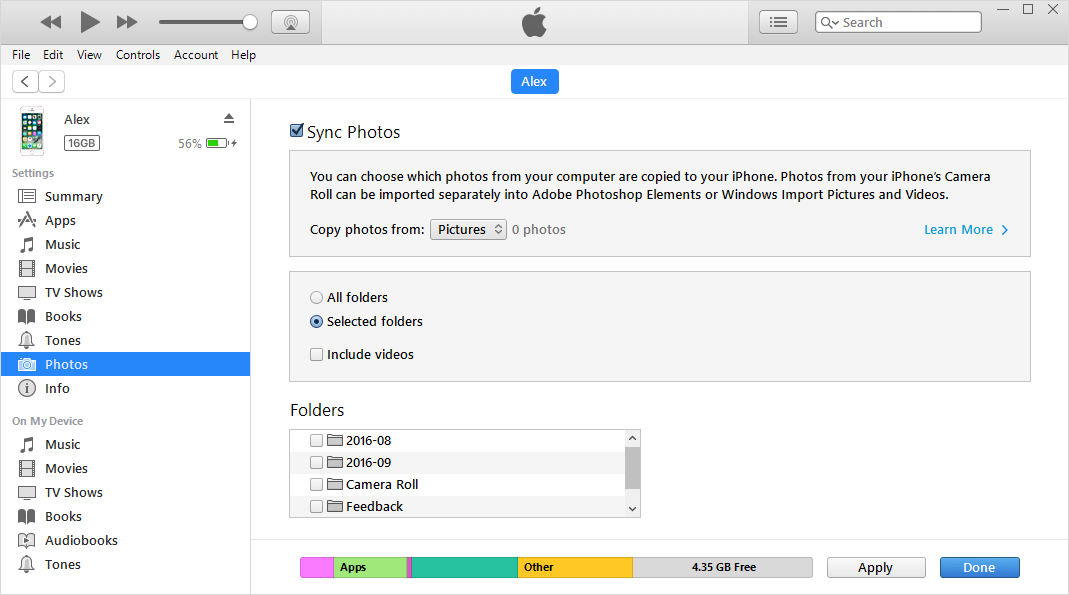
To Conclude …
We understand – if you can't delete photos from iPhone 8/8 Plus and you’re trying to clear out some of your storage space, then it can be frustrating. Fortunately, though, with the help of iMyFone TunesMate, you can fix this in just a matter of minutes.






















 March 12, 2024
March 12, 2024
