How to view your broken iPhone screen on computer clearly? Is there a way to use a broken touch screen? How can I regain control of my iPhone with a broken screen? Can I still use it fluently?
When your iPhone screen not responding to touch, it could be due to a broken or damaged screen, malfunctioning touch sensor, or other reasons that may disrupt the device's touch sensitivity. Having a broken iPhone screen can be incredibly frustrating, as it restricts your ability to use and navigate your device. However, there are methods available that allow you to mirror and control your iPhone when your iPhone screen not responding to touch, even with a cracked screen.

In this article, we explore how to reuse iPhone with a broken screen smoothly and clearly, offering essential insights and a step-by-step guide to help you regain control, retrieve data, and effectively manage your device.
CONTENT:
How to Control iPhone with Broken Screen on Windows PC
1 iMyFone MirrorTo [Easy & Free]
iMyFone MirrorTo is a great application to show your iPhone screen that also enables you to control your iPhone's screen on your Windows PC. It offers a user-friendly interface and a seamless mirroring experience, making it a reliable choice for using iPhone with broken screen if your iPhone screen not responding to touch.
MirrorTo only allows you to view your iPhone screen clearly on the computer and help you to control the iPhone screen. Your phone touch needs to work, at least you can tap "trust" to allow the permission for screen mirror & control.

- Cast your iPhone screen on PC or mirror to Mac so you can view the broken screen clearly.
- Control iPhone on PC with the computer's mouse to reuse your broken iPhone.
- Run iOS apps on PC such as type and send messages to chat with your friends, families, and colleagues.
- Adjust the mirrored screen size as you like, or go full screen.
- iPad Mirroring: You can also mirror your iPad screen to PC to enjoy a bigger screen.
- HD Screen: Provide a 1080P/60FPS mirroring screen for clear viewing.
View & use iPhone with broken screen on computer with iMyFone MirrorTo:
- 1. Download & install MirrorTo from its official website. Then launch it.
- 2. Connect your iPhone & Windows PC with a USB cable or connect them on the same Wi-Fi.
- 3. On MirrorTo, Choose "iOS" & "USB Connection" on your PC.
- 4. On your iPhone, tap the passcode to let your iPhone trust your computer.
- 5. Then your cracked iPhone screen can be displayed clearly on your PC.
- Although iOS 18 and macOS Sequoia have improved screen mirroring, some users still encounter screen mirror not working issues. For those needing broader device compatibility or desktop interaction features, tools like iMyFone MirrorTo offer a practical workaround.
- If you're dealing with an Android phone with a broken screen, here's how to access your Android device with a damaged screen and recover your data or control your phone.
- 1. Jailbreak your iPhone: Ensure your iPhone is jailbroken before proceeding.
- 2. Install Veency: Use Cydia to install Veency on your iPhone.
- 3. Install a VNC viewer: Download and install a VNC viewer on your Windows PC.
- 4. Connect to the same Wi-Fi network: Ensure both your iPhone and PC are connected to the same Wi-Fi network.
- 5. Enter your iPhone's IP address and establish the connection: Launch the VNC viewer on your PC, enter your iPhone's IP address, and establish the connection to control your iPhone from your PC.
- 1. Connect your iPhone to your Mac using a lightning cable.
- 2. Launch QuickTime Player on your Mac from the Applications folder or Spotlight.
- 3. Click on "File" in the menu bar and select "New Movie Recording."
- 4. A recording window will appear. Next to the record button, click on the downward arrow and select your iPhone as the camera and microphone source.
- 5. Your iPhone screen should now be visible in the QuickTime Player window on your Mac.
- 6. Use your Mac's keyboard and mouse to navigate and interact with your iPhone's screen.
- 1. Download and install TeamViewer on both your Mac and your broken iPhone from the official website or App Store.
- 2. Launch TeamViewer on your Mac and sign in to your TeamViewer account (create one if you don't have it).
- 3. On your broken iPhone, open the TeamViewer app and sign in using the same TeamViewer account.
- 4. In the TeamViewer app on your Mac, a list of available remote devices will be displayed. Select your broken iPhone from the list.
- 5. Follow the on-screen prompts to establish a remote connection between your Mac and iPhone.
- 6. Once the connection is established, you will be able to view and control your iPhone's screen directly from your Mac, despite the broken display.
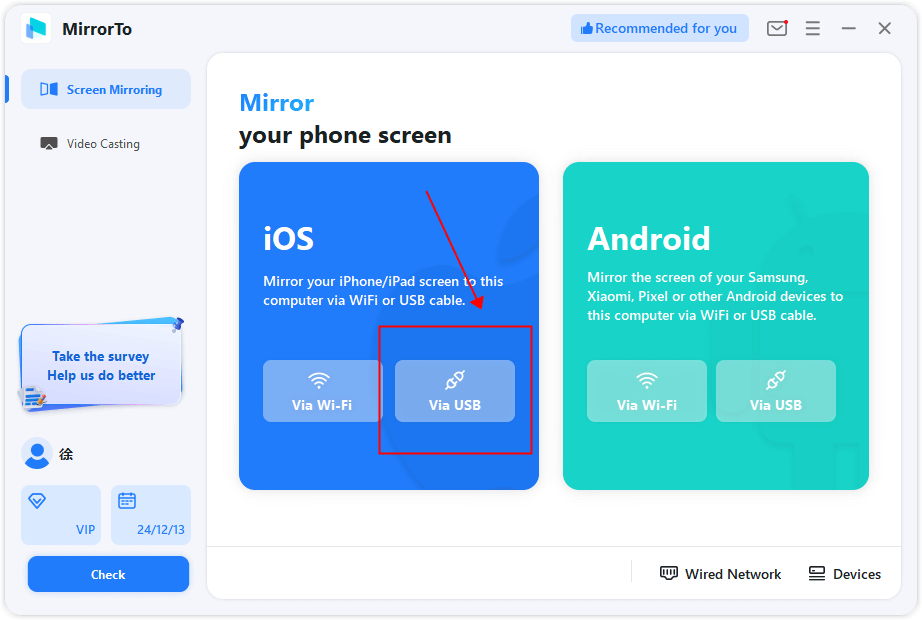
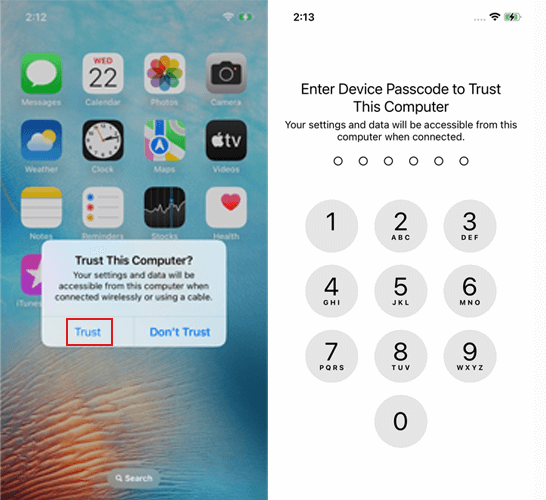

Watch the video tutorial to view a broken iPhone screen:
2 Veency [Need Jailbreak]
Veency is an app for remote desktop control of iOS devices. By installing Veency on your jailbroken iPhone and using a compatible VNC viewer on your Windows PC, you can establish a connection and gain full access over your device's screen and functions. Veency provides an intuitive interface and allows for smooth interaction, making it an effective solution for managing an iPhone with a broken screen.
Using Veency to remote control iPhone screen needs to jailbreak your iPhone.For users who prefer not to jailbreak, MirrorTo provides a plug-and-play alternative.
To control an iPhone from a PC with a broken screen using Veency:
How to Access Broken iPhone Screen on Mac
1 QuickTime Player
QuickTime Player is a multimedia player and screen recording software for Mac. It supports various file formats, offers video playback, audio recording, editing capabilities, and is commonly used for watching videos and capturing screen recordings.
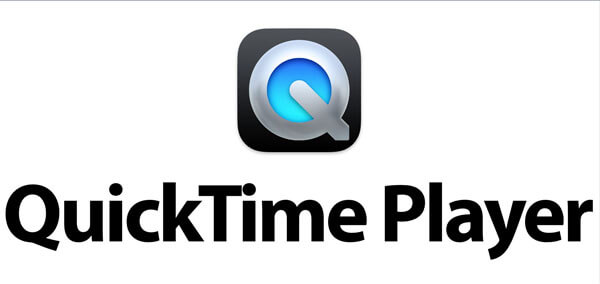
Using QuickTime Player:
2 TeamViewer
TeamViewer is a leading remote desktop software that enables users to connect and control remote devices. It allows for remote access, collaboration, and support across different platforms, providing secure and reliable remote connectivity.
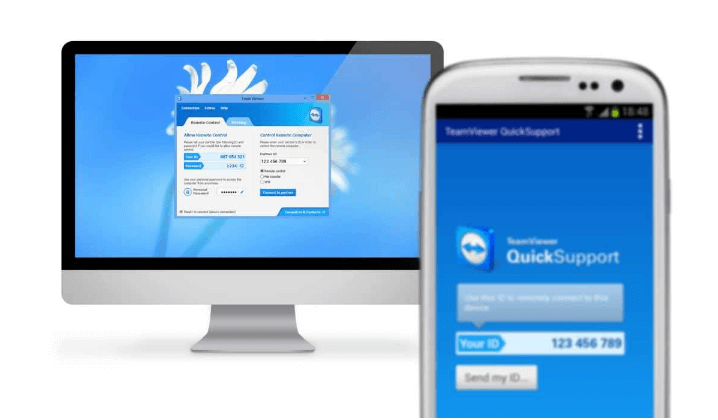
Using TeamViewer:
How to Remotely Control Broken iPhone Screen
If you want to remotely control iPhone in another room in your house or in the office, you can choose iMyFone MirrorTo. It allows you to cast your iPhone screen on your computer clearly. Then you can use the iPhone broken screen on the PC with a mouse. Check the detailed MirrorTo guide for control iPhone on PC.
Control iPhone Broken Screen on PC/Mac Easily.
If you want to remotely control iPhone broken screen from a distance, you need the help of some remote control softwares, such as TeamViewer, AnyDesk, SplashTop, and so on. Let's take TeamViewer for example.
TeamViewer is a popular remote control and desktop sharing software that can be used to control your iPhone from another device remotely. Let's see how to use TeamViewer to remote control iPhone broken screen:
Step 1. Download and install TeamViewer on your computer from the official website. On your iPhone, go to the App Store > search for "TeamViewer QuickSupport" and install the app.
Step 2. Open TeamViewer on your computer and create a TeamViewer account.
Step 3. Open the TeamViewer QuickSupport app on your iPhone. You will see a TeamViewer ID on the main screen.
Step 4. Enter the TeamViewer ID from your iPhone in the "Partner ID" field on your computer.
Step 5. Once the connection is established, you may need to grant permission on your iPhone. Your computer screen will display your iPhone's screen, and you can now remotely control your iPhone.
You can check this article about remote into iPhone and iPad.
How to Turn Off iPhone Without Screen Touching
If you need to turn off your iPhone without using the touchscreen when your iPhone screen is not responding to touch, you can use the AssistiveTouch feature, which provides on-screen touch controls.
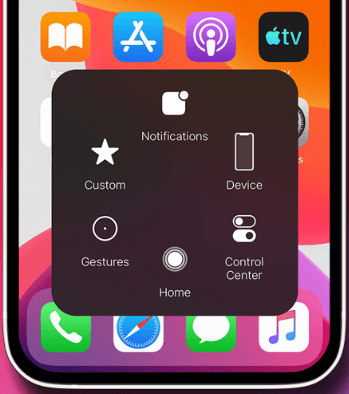
Here's how you can enable AssistiveTouch and turn off your iPhone:
Step 1. On your iPhone, go to Settings > Accessibility > Enable AssistiveTouch.
Step 2. In the "Accessibility" menu, tap "Touch". Inside the "Touch" menu, tap on "AssistiveTouch" and toggle the switch to enable it.
Step 3. Once AssistiveTouch is activated, a small on-screen button will appear.
Step 4. Tap the AssistiveTouch button, and a menu will pop up. Tap on "Device". Press and hold the "Lock Screen" icon until the "slide to power off" slider appears.
Step 5. Slide the "slide to power off" slider to turn off your iPhone.
Using AssistiveTouch is a convenient way to control your iPhone without physically touching the screen. It provides a virtual touch interface that allows you to perform various functions, including turning off the device.
FAQs about Cracked iPhone Screen Mirror & Control
1 Can I mirror and control my iPhone with a broken screen?
Yes, it is possible to mirror and control your iPhone with a broken screen using various software solutions available for Mac and Windows computers like iMyFone MirrorTo.
Stream Broken iOS and Android Screen with Audio to PC and Control Mobile Screen from PC.
2 How can I mirror my iPhone's broken screen on my computer?
You can use software like iMazing, TeamViewer, or other screen mirroring applications to mirror your iPhone's broken screen on your computer.
3 What benefits does screen mirroring offer for a broken iPhone?
Screen mirroring allows you to view and interact with your iPhone's screen on a larger computer display, enabling you to access your device, retrieve data, and navigate apps despite the broken screen.
4 Can I control my iPhone from my computer with a broken screen?
Yes, by mirroring your iPhone's screen on your computer, you can use your computer's mouse and keyboard to control your iPhone's functions and perform tasks that would otherwise be difficult with a broken screen.
5 Are there any limitations to mirroring and controlling a broken iPhone screen?
Depending on the severity of the screen damage, some touch functionalities may be limited or unavailable. Additionally, the performance of the mirroring software and the connection quality may impact the responsiveness and overall experience.
6 How do I get my iPhone to trust my computer with a broken screen?
If your iPhone has a broken screen and you can't interact with the "Trust This Computer" prompt. So we need to learn how to control iPhone with unresponsive screen:
1. Connect your iPhone to the computer using a USB cable.
2. Try unlocking the iPhone using the passcode, Touch ID, or Face ID.
3. Enable VoiceOver via Siri if available.
4. Use iTunes on the computer; sometimes, it prompts trust.
5. If all else fails, consider remotely erasing the iPhone through iCloud, but this results in data loss.
6. If these steps don't work, consider seeking professional assistance from an Apple Store or authorized service provider.
7 Can I control an iPhone from another iPhone?
Apple doesn't provide a built-in feature that allows you to directly control one iPhone from another iPhone. The iOS operating system has certain security and privacy measures in place that restrict such functionality.
For troubleshooting or providing assistance on another person's iPhone, Apple generally recommends using features like screen sharing during a FaceTime call. This allows you to share what's on your screen with the other person, but it doesn't provide direct control.
8 What is the app for broken iPhone controller?
Sure! There isn't a specific app from Apple for diagnosing iPhone touchscreen issues. Third-party apps like "iMyFone MirrorTo" and can "Phone Doctor Plus" help, but they may not always be accurate.
9 What is the best software for iPhone showing your iPhone screen?
For iPhone with a broken screen but the touch feature still work, use iMyFone MirrorTo to show your iPhone screen on a PC clearly and type on your iPhone. It supports keyboard input and mouse control for screen control. You can also record your iPhone broken screen on the PC with 1080P videos.
Conclusion
In the article, readers are presented with effective solutions to view broken iPhone screen on a computer and even access it. The focus is on the MirrorTo Screen Mirror software, which enables users to mirror and control their iPhone screens on a computer. With this information, readers can overcome the challenges of a broken iPhone screen and regain control of their device.




















Was this page helpful?
Thanks for your rating
Rated successfully!
You have already rated this article, please do not repeat scoring!