UltraRepair gives you the best solution to repair your broken files including images, videos, and documents.
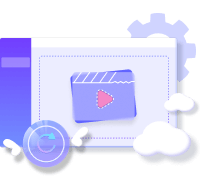
I believe that when watching videos, everyone will choose a higher resolution option, so that the interface can display clearer and more detailed picture quality.
However, when you download a very blurry video, or a low-resolution video from a client or friend, is there a way to increase the video resolution?
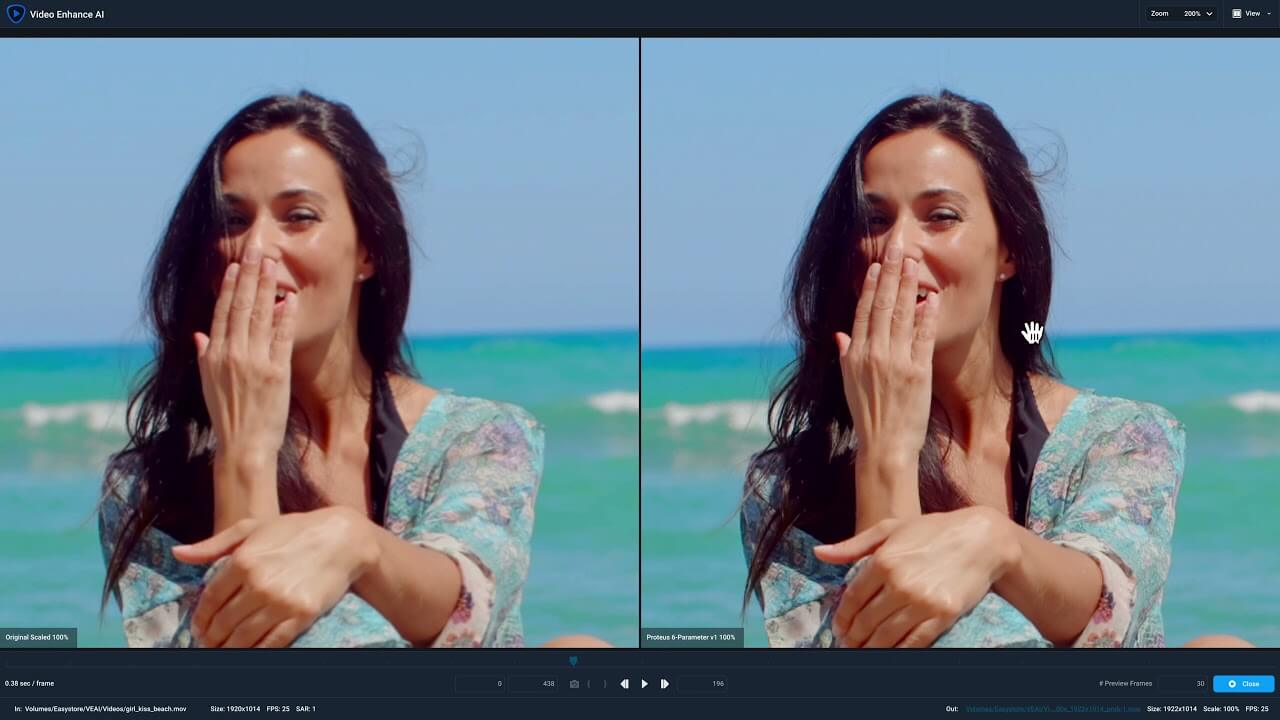
In this technologically advanced age, nothing is impossible!
After actual measurement, we have sorted out 5 video resolution enhancer, the effect of which will definitely surprise you!
Part 1: What is Video Resolution?
Resolution refers to the resolution of video details. The higher the resolution, the higher the video quality. It is usually indicated as the number of pixels in one direction, which is "the number of horizontal pixels * the number of vertical pixels", such as 1920*1080.
Since the movie is composed of countless pictures, you can also understand this set of values as the resolution of one picture, and the resolution of each consecutive picture is the same.
Perhaps you will find that many video streaming platforms allow users to adjust the resolution themselves. While higher resolution videos are clearer, higher numbers can also affect download and transfer speeds.
The resolutions we commonly see are 720P, 1080P, 2K and 4K, and the meanings of these specifications are as follows:
- 720P:The resolution is 1280*720 pixels, and the following value is used as the indicator.
- 1080P: The resolution is 1920*1080 pixels, and the following value is used as the indicator.
- 2K: The pixels in the horizontal direction reach a resolution of more than 2000, such as 2560*1440.
- 4K: The resolution of the pixels in the horizontal direction reaches more than 4000, such as 4096*2160; but due to the different scope of application, other similar specifications were later extended to be also called 4K, such as 3840*2160.
When the previous shooting technology was not mature enough, 720P was already the limit value of high-definition video, because it was called standard high-definition. The default value of most video playback devices now is 1080P, also known as full HD. Even if there are higher resolution options, users may have to watch the movie on a larger screen to see the difference.
Part 2: How to Choose a Software to Increase Video Resolution?
Upscaling video resolution is not difficult, but you first need to find a useful video upscaling software. You may be able to find several tools on the Internet, most of which use AI technology to improve the quality of the video.
To help you pick the right software faster, we've listed important considerations below to help you make your decision.
- Ease of Operation.
- Price.
- Diversity of repair functions, such as noise reduction, color enhancement, etc.
- The effect and success rate of video resolution enhancement.
Part 3: 5 Video Resolution Enhancer
We will explain the functions and operation steps of these 5 video resolution enhancement software in detail, and compare the advantages and disadvantages of each tool, and attach the following table.
|
Video Resolution Enhancer
|
|||||
|---|---|---|---|---|---|
|
Repair effect
|
Good, improved significantly.
|
Good for anime movies, but not very suitable for restoration of other movies.
|
Not bad, the video resolution has improved.
|
Good, the video resolution has improved.
|
Good, the video resolution is improved, the repair time is long
|
|
Simple and easy to use interface
|
Simple, one-click to complete
|
The screen is simple and the operation is cumbersome.
|
Conditions need to be set manually.
|
Conditions need to be set manually.
|
The screen is simple and the operation is cumbersome.
|
|
Whether it can be repaired in batches
|
Yes
|
No
|
No
|
No
|
No
|
|
Other useful functions
|
Repair damaged photos and documents.
|
No
|
Noise reduction, increased stability, etc.
|
Sharpen, denoise, etc.
|
No
|
1 iMyFone UltraRepair
iMyFone UltraRepair is a powerful video resolution enhancement software, because its operation interface is very simple and clear, and it can almost complete the picture quality enhancement with one key, and the effect is excellent.
In addition to low-resolution videos, it can repair corrupted or unplayable videos, and supports files from all camera devices, including cameras, cell phones, and more.
In addition, the batch repair function of iMyFone UltraRepair is very convenient, saving a lot of unnecessary import and waiting time. Whether the picture is blurry or the audio is too low, you can use this software to quickly solve the problem. It provides a free trial version for users to experience the effect, you may as well download and try if you need it!
- Improve many damaged or broken files with low pixilation, bad audio, low saturation, and so forth.
- Advanced technology and algorithms are used to ensure a high file repair success rate.
- Unplayable files captured with famous camera manufacturers such as Canon and others can be restored.
- Support the latest Windows 11 & macOS 10.15.
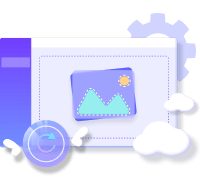
Step 1.Launch iMyFone Ultra Repair on your PC. To begin, upload the blurry Snapchat?video to Ultra Repair. Click the video icon that says "Please add video(s) and begin fixing" or the "Add video" button.
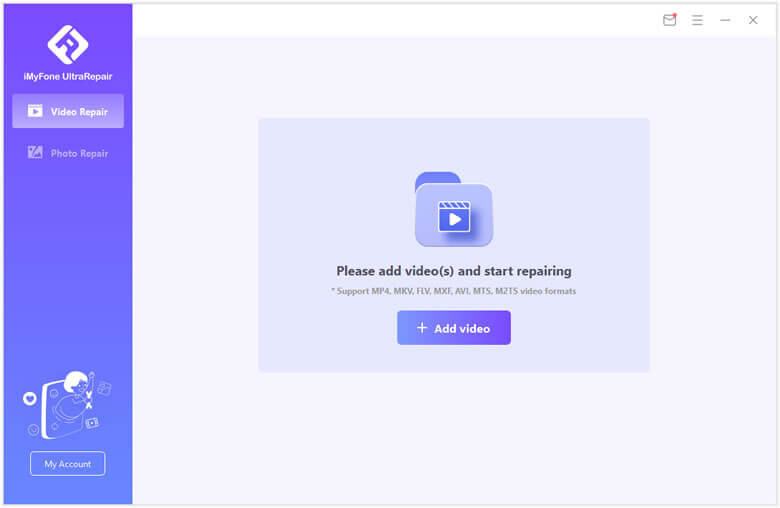
Step 2.When the uploading procedure is complete, the user interface will display the file name, size, length, and resolution of the Snapchat blur videos.
Step 3.To begin the repair procedure, click "Repair." When the repair procedure is complete, a pop-up box will appear indicating that your videos were successfully fixed, and you can choose whether or not to save the videos to your computer.
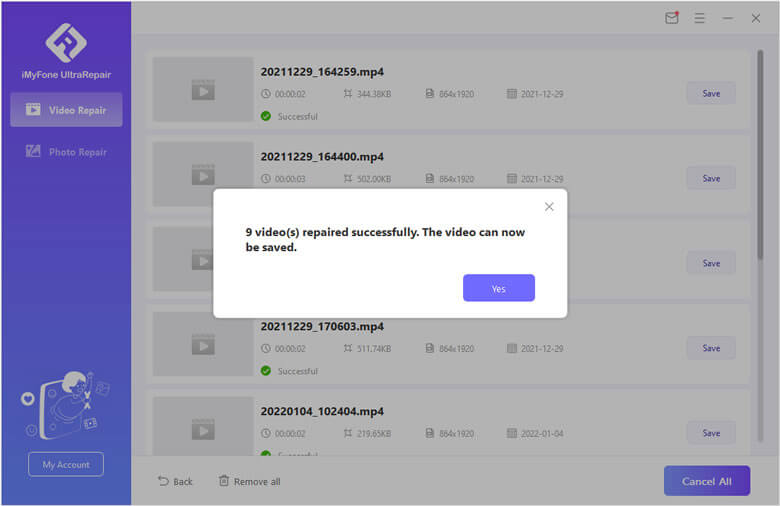
Step 4.By pressing "Save" or "Save All," you may now save a specific video or all of the fixed videos. Remember to select the storage path before saving the videos.
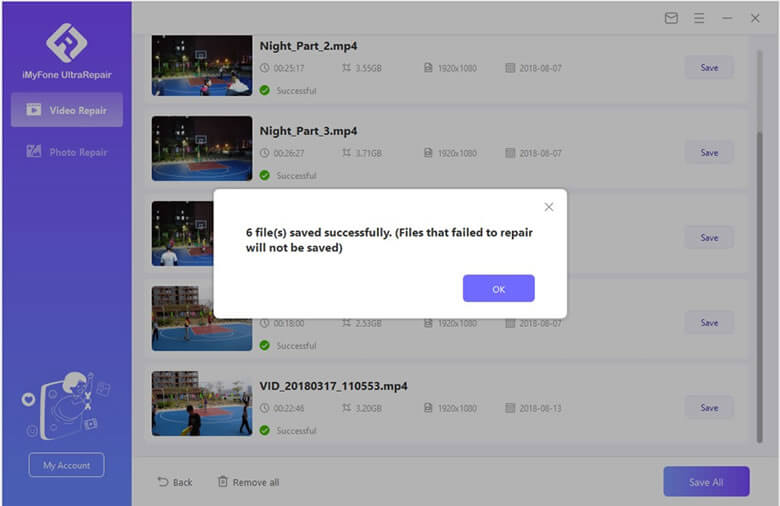
And it’s done.
Pro
- Simple and convenient operation.
- Supports batch processing of video files.
- Supports a wide variety of file formats, including MP4, MKV, FLV, MXF, AVI, MTS, etc.
- Support video, photo, document repair.
Cons
- A different name is required when saving.
2 Anime4KCPP
Are you an anime lover? If you want to increase the resolution of anime videos, Anime4KCPP is a good choice.
This software uses a special algorithm to adjust the lines and large areas of color blocks in the film, so it is suitable for restoration of animation films, and even the quality is greatly stretched to 4K. In addition, it is an open source software that all users can use for free on their own.
Step 1. Go to GitHub to download the "GUI" version of Anime4KCPP to your computer. Unzip the archive for later use.
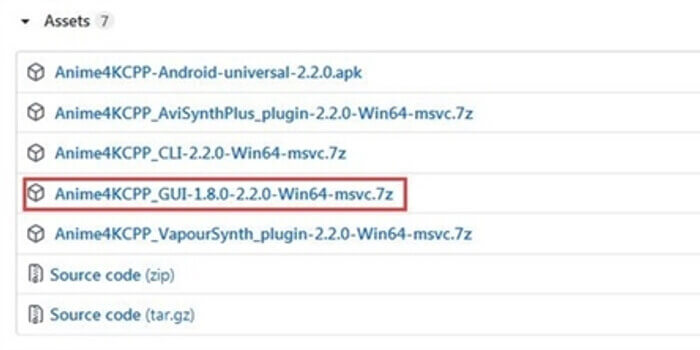
Step 2. Next, you need to go to https://ffmpeg.org/ to download the FFmpeg software, which is an open source tool for video processing. After the download is complete, unzip the file and click into the "bin" folder. After finding "ffmpeg.exe", copy it to the root directory of Anime4KCPP.
Step 3. At this point, you can click to open the Anime4KCPP program, and then start to increase the video resolution. Click the "Settings" field at the top of the software interface, then adjust the "Magnification" to the desired value, and enable "GPU Acceleration" to speed up the processing.
Step 4. Finally, click on the "Home" field above, and drag the video you want to fix into the software. After clicking the "Start Processing" button below, wait for the video resolution process to complete.
Pro
- Free to use.
- Good for repairing anime videos.
Cons
- Poor interface.
- The operation process is cumbersome.
- Not very good for general video repairs.
3 Vidmore Video Enhancer
Vidmore Video Enhancer is another useful video resolution enhancement software, in addition to repairing the picture quality, you can also directly use it to adjust the brightness and contrast. In addition, it also provides functions such as removing noise and reducing video shake.
If you want to improve your movie viewing experience, you can follow the steps below to effectively enhance the movie resolution:
Step 1. After downloading Vidmore Video Enhancer to your computer, click the "Add File" button on the main interface of the software.
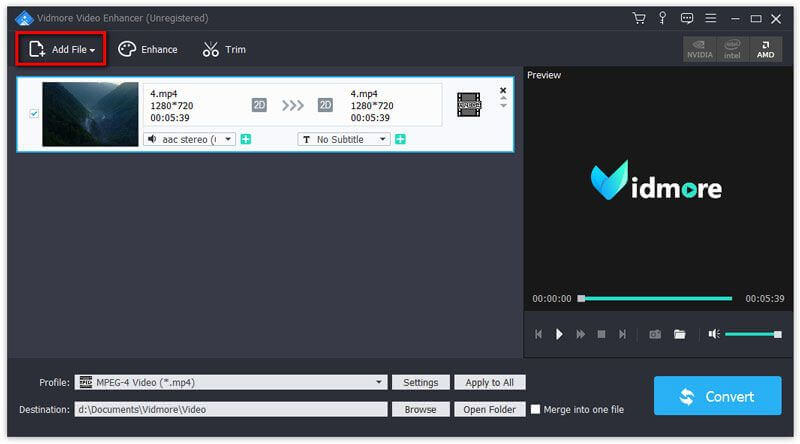
Step 2. Then, click the "Enhance" button at the top of the interface, and you will see a new window pop up.
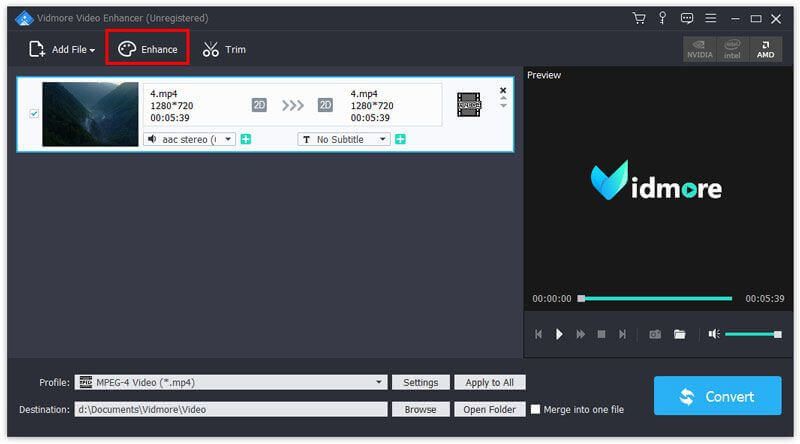
Step 3. Check the "High Resolution" option to increase the video resolution, and you can also check the "Optimize Brightness and Contrast", "Remove Video Noise" and other options according to your needs. When done, click the "Apply All" button.
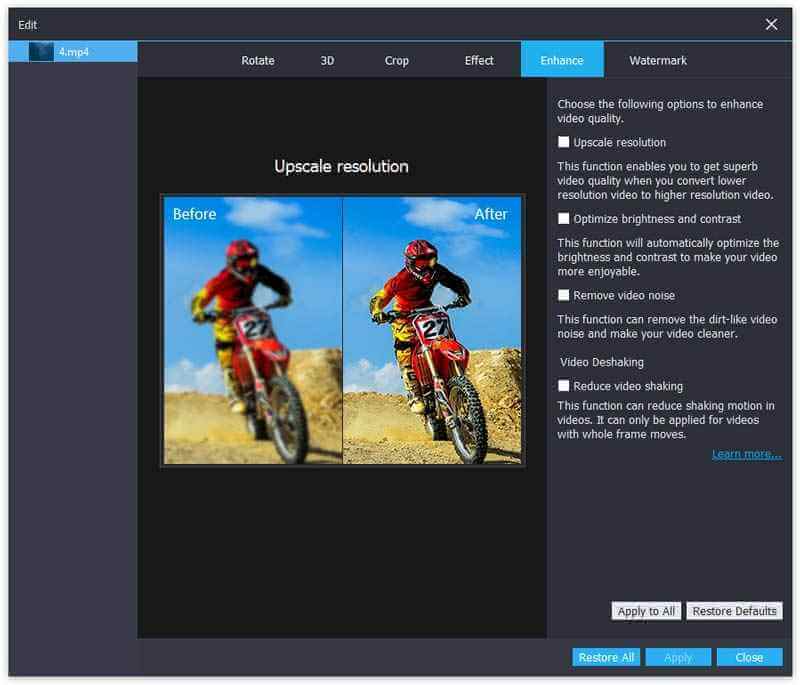
Step 4. Finally, select the output format you want, set the storage location, and click "Convert".
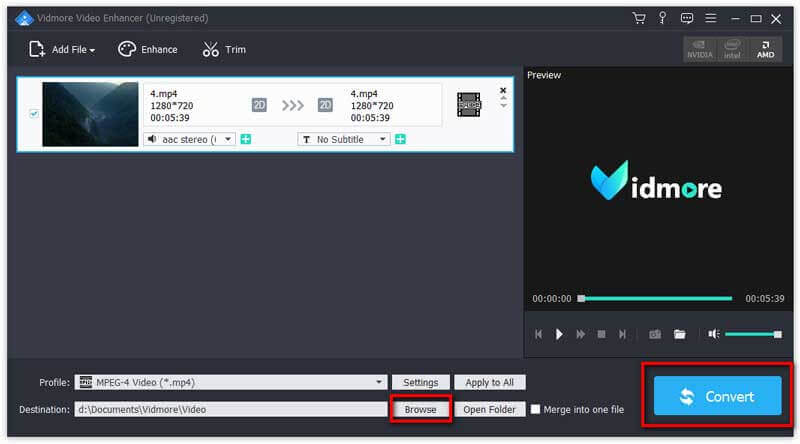
Pro
- Support video editing function.
- The operation interface is intuitive and easy to understand.
Cons
- The free trial version has a limited number of uses.
- Only English interface.
4 Topaz Video Enhance AI
Topaz Video Enhance AI uses AI technology to improve the resolution of videos. The effects include sharpening, denoising, etc., while preserving the fine details of videos. Its operation is simple and clear, and in addition to the general full HD option, this software also supports resolution upscaling up to 8K, which is a good tool.
Step 1. Download Topaz Video Enhance AI to your computer, then import the video you want to repair into the software.
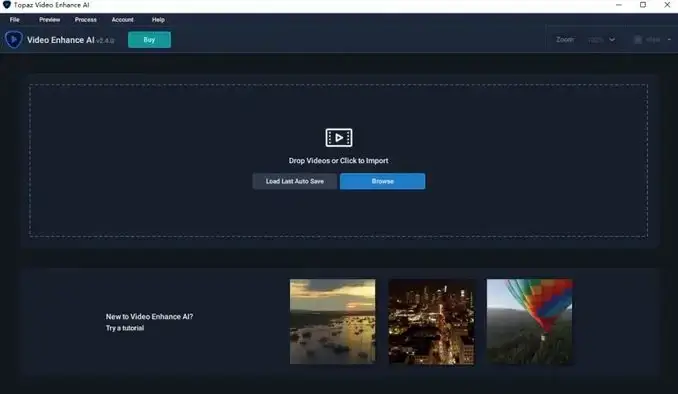
Step 2. Click "High" in "Video Quality Options", and then click the resolution you want in "Output Size", such as "HD" or "4K".

Step 3. Once done, you can set the file name and storage path, and click "Start Program" to restore the image quality.
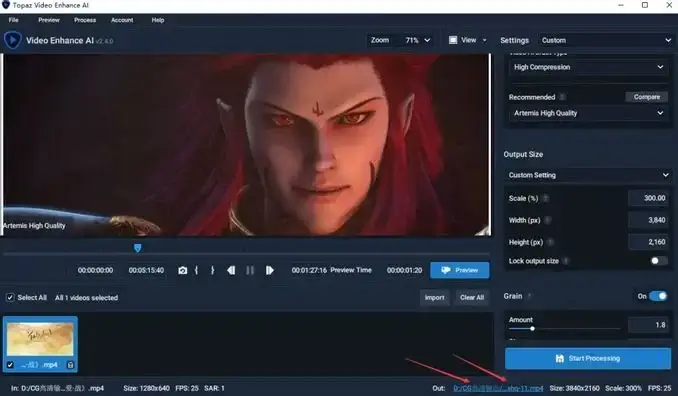
Pro
- Supports up to 8K resolution boost.
Cons
- The process of increasing the video resolution is slow.
- Only English interface.
5 VIDEO2X
If you are looking for free online video upscaling software, VIDEO2X is another option for you. This is an open source tool that combines a variety of machine learning techniques and modules to quickly improve the quality of your videos.
It should be noted that this software will not run slightly on computers with low computing power, and its operating interface is relatively simple.
Step 1. Go to GitHub to find VIDEO2X and download the zip file with the word "full".
Step 2. Next, unzip the file and open the "video2x_gui.exe" file, click "Main" > "Select File" at the top of the main interface, and then import the video you want to repair.
Step 3. Click the "Driver" list in the "Express Setting" field, then select "Waifu2X Caffe", and select your desired magnification in the "Scale Ratio" list. When done, click the "Start" button.

Pro
- Free to use.
Cons
- Simple operation interface.
- The setting process is relatively complicated and the operation steps are cumbersome.
Conclusion
We have introduced you to 5 useful video resolution enhancer that will definitely help you improve your video quality. If you are looking for a tool that is easy to use and can improve video resolution with one click, then iMyFone UltraRepair is the best choice for you! Its operation is very simple, whether it is to fix blurry photos or videos, it can help you.





















 December 29, 2022
December 29, 2022
