What Does DFU Mean?
DFU is essentially an abbreviation for Device Firmware Update. It is a device restore mode that allows you to restore your iPhone. iPhone DFU restore mode reloads the software as well as the firmware of your device. It is a deeper restore mode than the ordinary Recovery Mode. This mode reconfigures the software of your device and updates it. It is commonly used to fix software issues that your iPhone device could be experiencing.
How to Do iPhone/iPad DFU Restore Using iTunes
Before you use the iPhone DFU restore mode, it is essential to point out that if you haven’t upgraded your operating system to the latest version, the DFU restore will automatically upgrade your device and this is not reversible once done.
Step 1: Connect your device to a computer and then lunch iTunes on the computer.
Step 2: While iPhone is connecting to iTunes, operate to put your iPhone into DFU mode.
- For iPhone 8 or Later: Press and quickly release Volume Up button, press and quickly release Volume Down button, then press and hold the Side button until you see the iTunes icon on iPhone.
- For iPhone 7/7 Plus: Press and keep holding the Side and Volume Down buttons at the same time until you see the iTunes icon on your device.
- For iPhone 6s and Earlier: Press and hold the Home and Side buttons at the same time until you see the iTunes icon on your device.

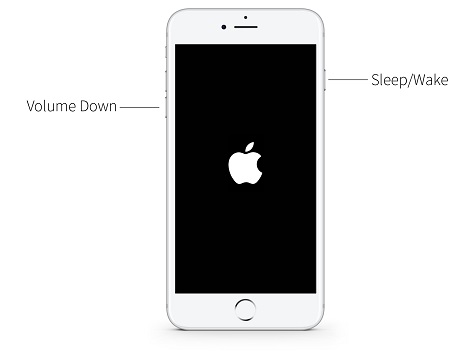

Step 3: When your iPhone is in DFU mode, you will see a pop-up window on iTunes. Select “Restore” on it.
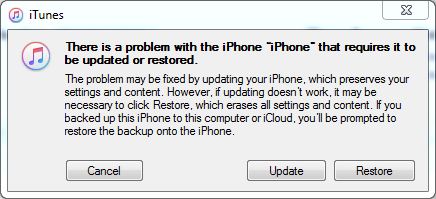
Step 4: Confirm that you want to restore your iPhone to proceed.
Please note that, if the restoring process takes more than 15 minutes, your iPhone will exit the DFU mode. At that time, you need to repeat the Step 2 and Step 3 until it finally completes.
How to Automatically DFU Restore iPhone/iPad without iTunes
As you can see, to DFU restore iPhone via iTunes is a complicated process and takes time. Additionally, there is no guarantee that it will work. The best and most convenient method to DFU restore iPhone is by using iMyFone LockWiper. This is a great software program that not only allows you to carry out iPhone DFU restore but also lets you unlock your device without a passcode.
iPhone DFU Restore Can Be Done Easily:
- DFU restore your iPhone/iPad without putting your device in DFU mode manually
- iPhone DFU restore can be done in a few clicks
- Promise high success rate that it doesn’t have time limits
- Fix various major or minor issues after DFU restore
- Also erase Apple ID when restoring iPhone.
Steps to DFU Restore iPhone/iPad in Mere Minutes
Step 1: The first step is to download, install and launch iMyFone LockWiper on your computer. Click your iPhone to computer and click “Start” on LockWiper to proceed.

Step 2: Click “Next” and then “Download". It will start downloading and verifying the firmware package for your iPhone.

Step 3: Then click “Start to Extract”. When it’s done, click “Start Unlock”.

Step 4: Enter 000000 into the box and confirm by clicking “Unlock”. LockWiper will automatically put your iPhone in DFU mode and restore your iPhone completely.

See, you don’t need to put your iPhone in DFU mode manually. You just need a few clicks.
Some Tips You Might Be Interested In
When you DFU restore your iPad/iPhone, the computer will erase everything on your device and reload every code that controls the software as well as the hardware on your device. If you don't want to continue restoring your device, you can exit the DFU mode.
How to Exit DFU mode on iPhone/iPad
- For iPhone 6s and below, press and hold down the Home button as well as the Wake/Sleep button until your device reboots.
- For iPhone 7/7 Plus, press and hold the Side and Volume Down buttons until the device reboots.
- For iPhone 8 and above, quick-press the Volume Up button on the side of the device and quickly press the Volume Down button. Then press and hold the singe Side button until the device reboots.
Don’t DFU Restore Your iPhone When It’s Water-Damaged
If your iPhone is water damaged, you should not DFU restore it as this will damage it further. Instead, seek the help of a professional technician.
Conclusion:
iPhone DFU restore mode allows you to update, upgrade and fix software issues your device might be experiencing. The best way to ensure that you DFU restore your iPhone is by using iMyFone LockWiper. It is convenient, easy to use and if very effective.





















 February 17, 2023
February 17, 2023
