
Sonia bought a new iPhone, she found her new iPhone asking for passcode but she never set one, this is weird. If you have the same problem, continue to read this article to get the answer and fix the issue
New iPhone/iPad Asking for Passcode – Try Default Passcode
When your brand-new iPhone asking for passcode, you can simply try the default passcode to unlock it. Many users successfully unlock their iPhone with the default iPhone passcode "123456" or "000000". If it’s a 4-digit passcode, try "1234" or "0000".
If the default passcode works, you can now set up your iPhone. Then go to "Setting > Touch ID & Passcode" to remove or change the screen passcode.
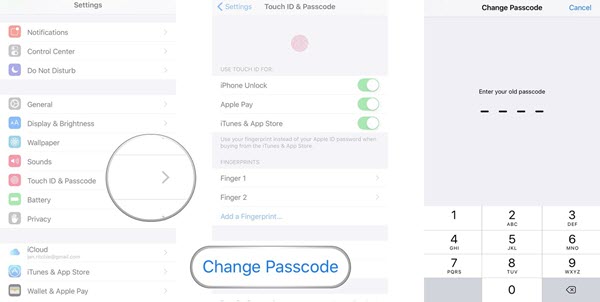
Brand New iPhone/iPad Asking for Passcode - Unlock It without Passcode
If the iPhone default passcode doesn’t work, you’d better consider a great iPhone passcode unlocker - iMyFone LockWiper is the tool for remove passcode.
It was designed to solve any iPhone/iPad lock issues. Within a few steps, it can remove the screen lock from a locked or disabled iPhone or iPad without requiring passcode and no tech skills are required.
With LockWiper, You Can:
- Unlock iPhone Screen Passcode: Help get into locked or disabled iPhone without passcode, which supports Face ID, Touch ID, or passcodes.
- Unlock Apple ID: Easily remove Apple ID and iCloud account from iPhone without password even when Find My iPhone is enabled.
- Unlock Restrictions Lock: Quickly recover restrictions or Screen Time passcode without losing data.
- Promise high successful unlocking rate even to unlock second-hand device
- All iOS models and versions are well-supported
LockWiper Using Steps to Fix “New iPhone Asking for Passcode”:
Step 1. Directly install iMyFone LockWiper on your PC or Mac. Open the application and select "Unlock Screen Passcode" as the case may be.

Step 2. Connect your device and click "Start." Your iPhone should be automatically detected. Check your device information and click "Download".

Step 3. When downloading a firmware package is done, click “Start to Extract”.

Step 4. Click "Start to Unlock" button then to complete the unlocking process.

No doubt, it is annoying when a new iPhone asking for passcode. However, this piece has shown you how to solve this issue. And iMyFone LockWiper is your best choice anytime.

















 July 24, 2024
July 24, 2024
