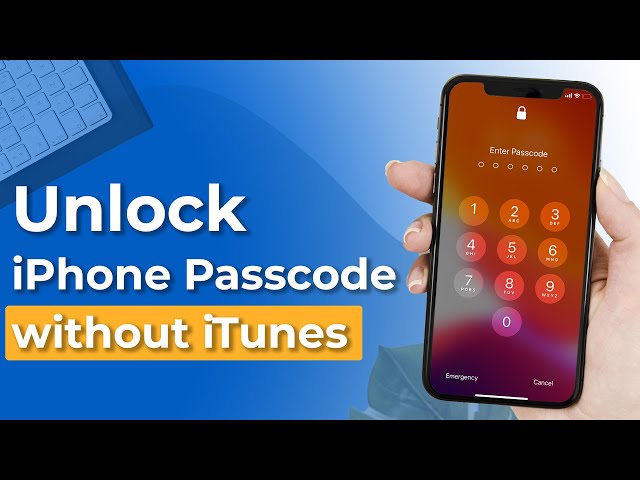[2024 New] How to Unlock Disabled iPhone Without Password
Category: Unlock iPhone

3 mins read
Being locked out of your iPhone can be very frustrating, and whether you've forgotten your passcode or it's due to some mistake, it's not that easy for how to unlock disabled iPhone.
Luckily, in this article, we will cover the 3 best ways to unlock disabled iPhone 15/14/14 Pro Max without a passcode.
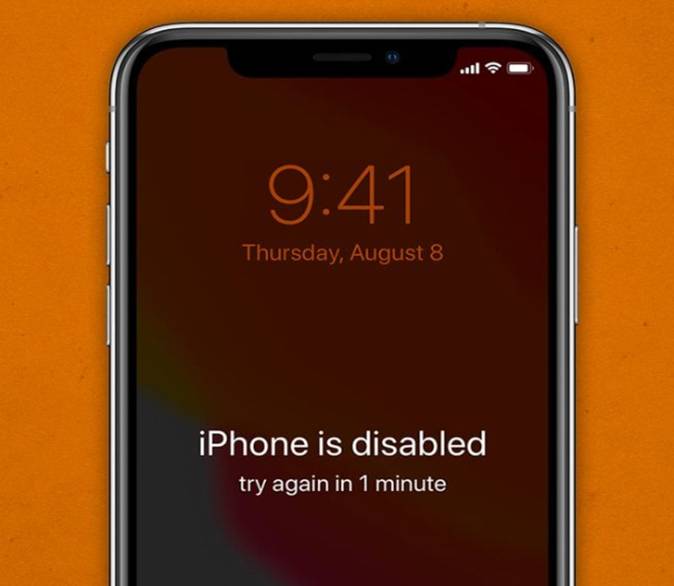
In this article:
Part 1. Why is Your iPhone Disabled?
Well, in general, the possible cause of a disabled iPhone is that you have entered the wrong passcode too many times.
iPhones have a security feature that will disable the device if a user enters an incorrect passcode more than 7 times. This time, the device must be unlocked by entering the correct passcode or by other official methods.
Part 2. 3 Ways on How to Unlock a Disabled iPhone
1 Use Professional Password Unlocker
If you have the misfortune of having your device securely locked and you want to know how to open disabled iPhone, then iMyFone LockWiper is your best choice to make the unlocking process incredibly easy.
As a professional screen unlocker, it is easy to use, fast and effective - can unlock a disabled, unavailable, security locked iPhone 15/14/14 Pro Max or other iPhone models in minutes and don't need iTunes.

- Easily remove all types of iPhone passcodes, including a 4-digit/6-digit passcode, Face ID, Touch ID and more.
- Quickly bypass Screen Time password.
- Instantly delete Apple ID/iCloud account without previous owner.
- Efficiently remove iPhone/iPad MDM without passcode.
Video on how to unlock disabled iPhone via LockWiper:
Step 1: Download LockWiper on your device. Then, launch the tool opt for the Unlock Screen Passcode mode and click on Start.

Step 2: Connect your disabled iPhone to your computer. After, click on the Next button.
If your device is not recognized you need to put your device into DFU/Recovery Mode.

Step 3: Select the firmware version and click on Download. Next, click on Start to Extract and kindly wait for it to complete.

Step 4: Click on Unlock. Within a while your device will enter into Recovery Mode automatically.

The process will take a few minutes, after which you will be able to unlock disabled iPhone without iTunes and use your device!
2 Via iTunes
Unlock disabled iPhone with iTunes is a simple process that requires a few steps and the right tools. There are some simple steps that you need to follow for it. These are as follows:
Step 1: Primarily you need to turn off your iPhone and then connect your iPhone to computer.
Step 2: Then, Wait for iTunes to detect the device.
Step 3: In iTunes, a prompt will appear mentioning that you need to resolve the problem with your iPhone. In the prompt, hit the Restore.
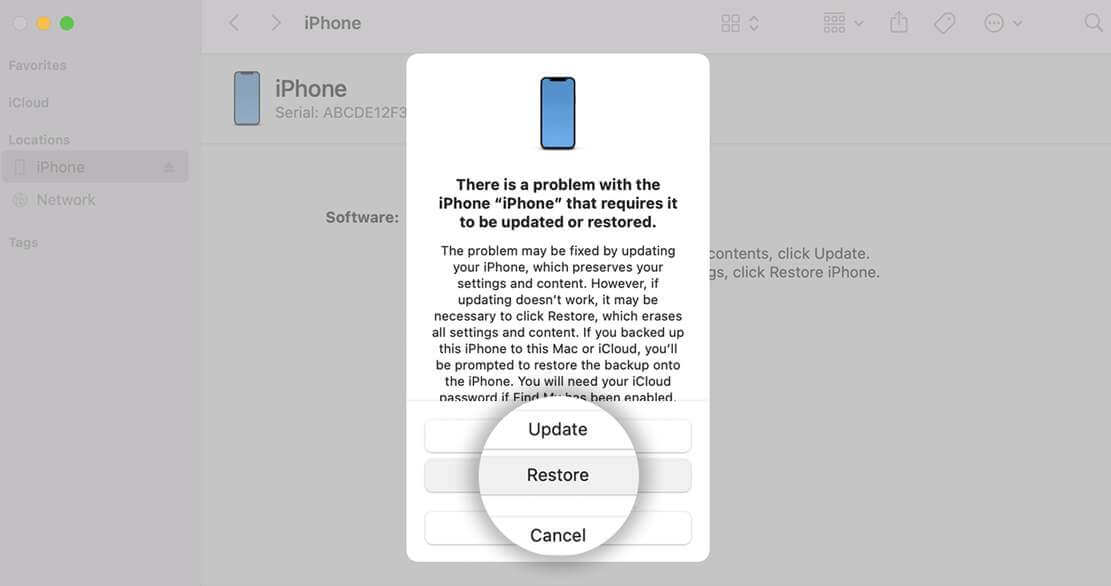
Wait until the restoration process is completed. Afterward, you are all set to use your device again.
3 By Find My iPhone – iCloud
Find My iPhone application helps you locate, lock and erase your iPhone remotely. This application can be accessed via iCloud on web or the “Find My iPhone” application on another iDevice.
You must have “Find My iPhone” feature enabled before your device gets disabled.
Step 1: Log into iCloud.com and sign in to your iCloud account with your Apple ID.
Step 2: In iCloud.com, select Find My iPhone.
Step 3: Select the iPhone that you want to unlock.
Step 4: Now, since your iPhone is disabled, you should see the option to Erase iPhone. Click on this option.
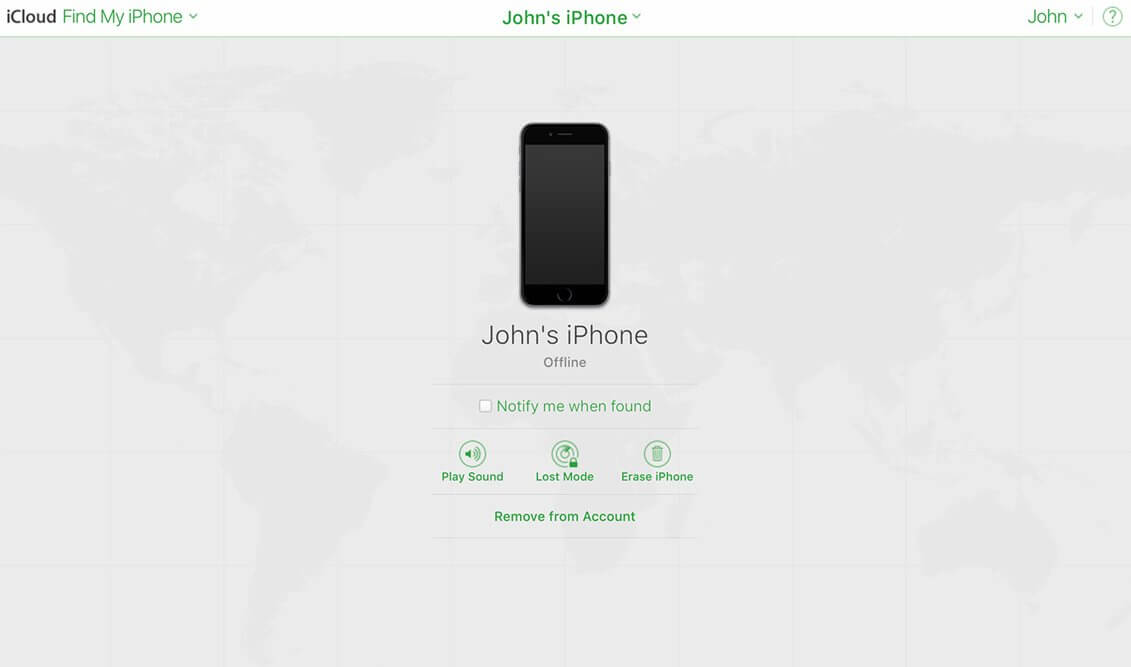
Step 5: When prompted, enter your Apple ID password.
Step 6: Your iPhone will be erased and you should be able to access it again.
Once unlock disabled iPhone, you can set up your device as a new one or restore it from a previous backup.
Download now to unlock your disabled, broken and frozen iPhone 15/14/14 Pro Max.
Part 3. Methods That Don’t Work
There are many methods prescribed online, but below are the ones that don’t work.
- The make-a-fake-emergency-call method no longer works because the bug was fixed.
- Accessing your iPhone's keychain directory using iExplorer, iPhone Browser, or SSH to delete the passcode file from on your jailbroken device no longer works.
- Find My app does not allow you to set a new passcode lock or overwrite the old one.
- Using Siri helps to get into iPhone when iPhone is locked instead of being disabled. Besides, it only works for some specific iOS versions. Even if you are in the right version, this way doesn’t always work.
Part 4. FAQs about Unlocking Disabled iPhone
1 How do I get my iPhone out of disabled mode?
If your iPhone is stuck in disabled Mode, you can try entering the passcode again, but if you can't remember it, you'll need to restore your iPhone via Recovery Mode.
2 Can I unlock a disabled iPhone without erasing it?
Yes, it is possible to unlock a disabled iPhone without erasing the data. There are many third-party unlocking tools available online that can help you unlock your iPhone without wiping any of the existing data.
3 How do I force a disabled iPhone to factory settings?
Some simple steps that are needed to follow to force a disabled iPhone to factory settings are as follows:
Step 1: Primarily, visit www.iCloud.com on a computer or another device and log into your iCloud account (Apple ID).
Step 2: Here, click on Find iPhone and in the given menu click on the All Devices option.
Step 3: After that, select the device that has been disabled and click Erase iPhone.
And that’s it! After that your device will reset back to factory settings and all data will be removed from your device!
4 What happens when iPhone is disabled completely?
When an iPhone is disabled, it means that the user is unable to access the device until it is restored.
Conclusion
Overall, unlocking disabled iPhone without passwords can be a difficult task, but it is not impossible. With the right tools and methods, users can easily unlock their devices and access their data.
This article has provided 3 of the best ways on how to do this, you may agree that iMyFone LockWiper is the best way to unlock disabled iPhone.