While WhatsApp brings some amazing features, it misses some. One of those amazing features is the google drive backup process. However, a feature it misses is that once you create the backup, you cannot read a specific chat in it without restoring the whole backup. However, we know some solutions that you can use to decrypt WhatsApp backup from Google Drive.
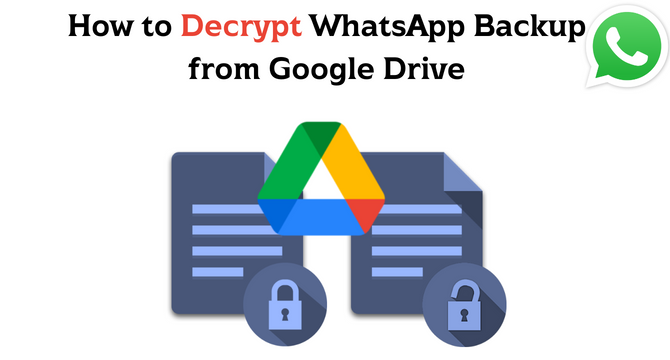
Table of Content [Hide]
Part 1. Decrypt WhatsApp Backup from Google Drive Without Restoring It [Android & iOS]
There is no official way for you to direct decrypt WhatsApp backup on Google Drive, so you will need to make use of third-party tools. Among all the tools we have tested, iTransfor for WhatsApp is one of the best WhatsApp backup and restore tools you can have on your PC, and you only have to provide an authentication account and password. The program brings all the useful features that WhatsApp is missing itself, and you can easily fulfill all your WhatsApp transfer requirements.
Main Features about Ringtones
- WhatsApp Transfer: You can easily transfer WhatsApp data between iPhone and Android devices within 1 click.
- WhatsApp Backup and Restore: You can backup and restore WhatsApp to any devices without OS restrictions.
- Selectively Export to Multiple Formats: You can enjoy easy file exporting in PDF, TXT, HTML, CSV, and other formats.
- 100% success rate and no data loss at all.
Step 1.Launch iMyTrans on your computer. Go to the module Restore/Export WhatsApp Backup and then click on the option Import Google Drive Backups.
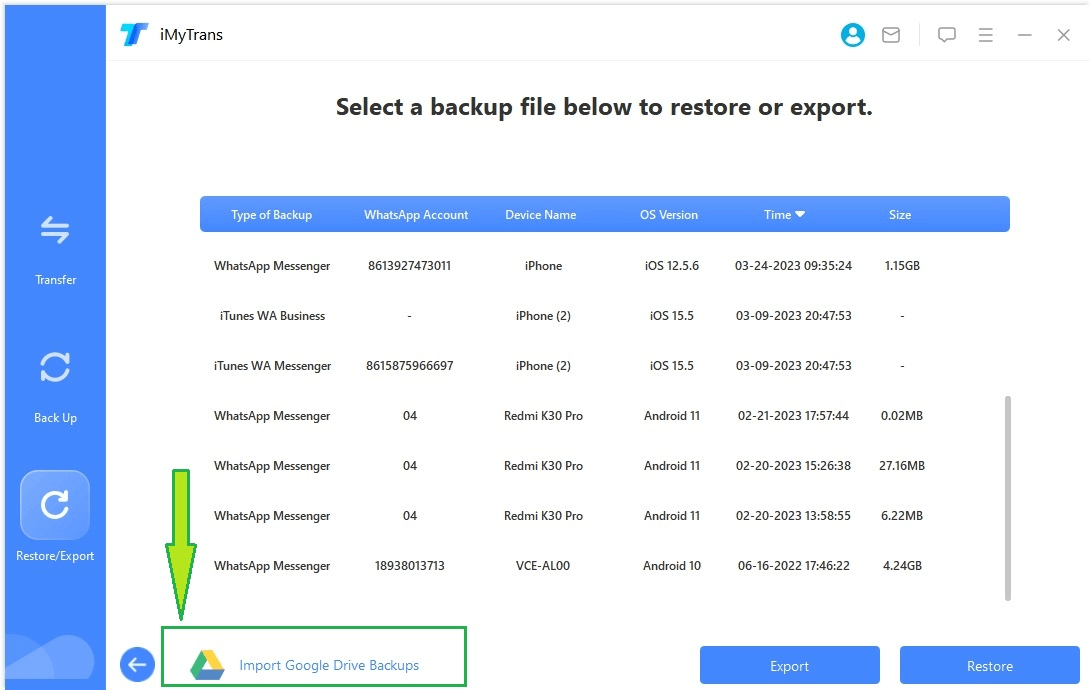
Step 2.You will need to log into your Google account first, and choose the backup you want to decrypt when the list of WhatsApp backups appear. Click the download icon and choose eitherRestore to Device or Export to Computer according to your needs.

Step 3.Now you will need to finish the last verification step. Enter the phone number you used for your Google Drive and submit the verification code you received.
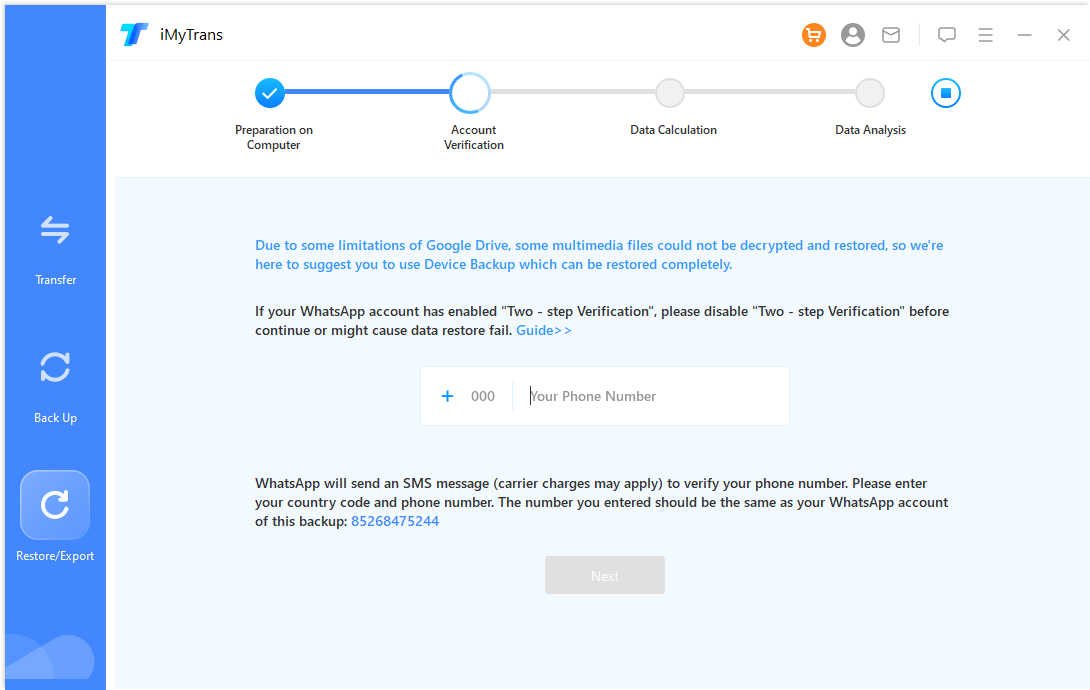
Step 4.From there, you can finally decrypt your WhatsApp backup on Google Drive and can view the details as it appears on your phone.
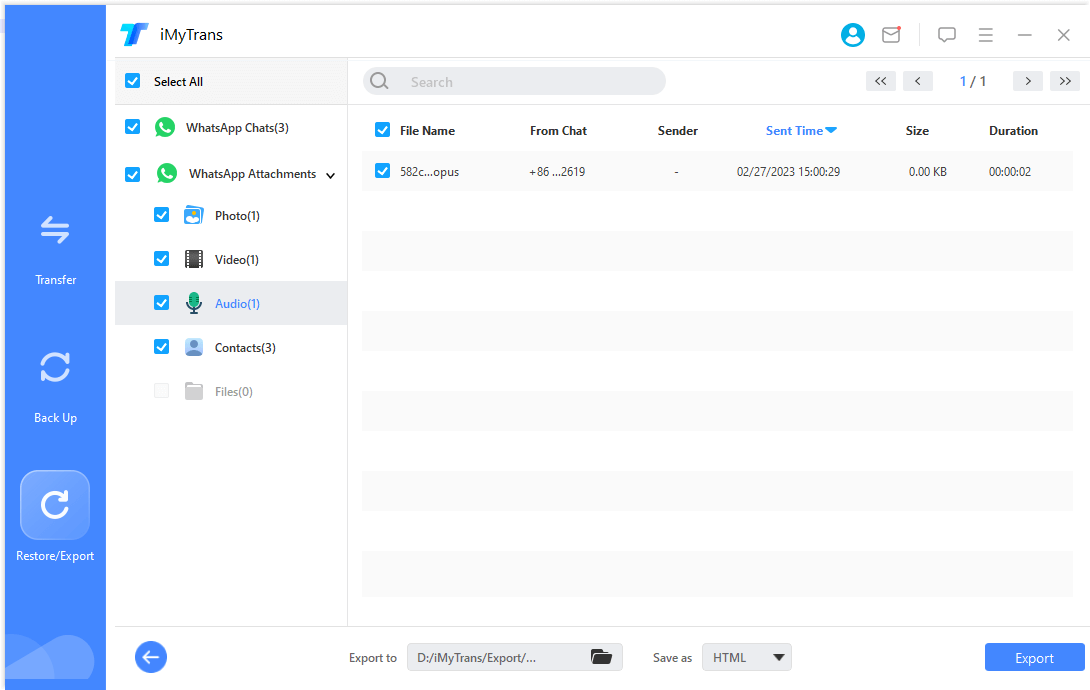
Part 2. Decrypt WhatsApp Backup File by Restoring to Android
Another simple method that can work for you how to decrypt the WhatsApp backup files from google drive by restoring them to your Android device. It is how the process officially works according to WhatsApp. Below are the steps that you will need to follow:
1. Install WhatsApp
You will need to install WhatsApp on your device to use this method. When WhatsApp installation is complete, you will log in like you normally do when you start using the WhatsApp application.
2. Select backup restoring option
There will be a backup restore option at the beginning of the setup process. Select Google Drive backup and Restore that specific backup that you want. In this way, you can easily officially decrypt that backup.
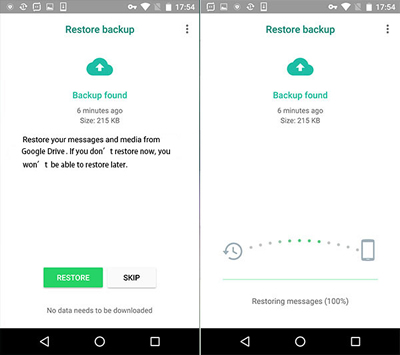
Remember that this method will not work on any iPhone because the support for restoring Google drive backup is not there yet. This method will not work if you do not have the authentication information for that google account. Additionally, suppose you restore your backup to one device. In that case, you will need to use the same WhatsApp account that will deactivate WhatsApp from any other smartphone it is currently running on.
Bonus: Alternative Tool to Backup and Read WhatsApp on Computer [No Need to Decrypt]
Say that you want to keep your WhatsApp messages on your phone and your computer and do not want the difficult decryption process, you can choose to backup WhatsApp to your own computer in which data is really safe. In that case, you can also use iMyTrans. It has a backup feature that lets you keep all your messages on your smartphone as it is, and at the same time, you can have a backup created on your PC.
Thus, exporting that backup anytime to a specific file format will become so easy. You can also upload that to google drive or iCloud if you want and restore it to any other smartphone.
Step 1.Take your phone's USB cable and connect it to the PC after starting iMyTrans on your PC.

Step 2.Once the tool detects your smartphone, you can begin the backup process and wait for it to complete. When the backup is complete, you can press the Done button. The backup process will finish quickly.
Step 3.If you want to check the backup, you can simply go to Restore/Export WhatsApp Backup again in the program, and you will see the backup list.

Step 4.Choose one and continue the process by clicking on any button, you will be led to the detail WhatsApp Chats and other WhatsApp Attachments.

With this simple way, you will never need to work on anything like how to decrypt a WhatsApp backup file. So, it brings an easier experience for you.
Conclusion
When you decrypt WhatsApp backup from google drive, you can easily read any specific chat without needing to restore the whole backup. iTransfor for WhatsApp will make things pretty quick because decryption does not take too long. Just be careful about following all the steps correctly for everything to work fine for you.






















 February 14, 2023
February 14, 2023
