Lost Contacts? Solve How to Sync Contacts to WhatsApp!
Category: Transfer WhatsApp

11 mins read
"What steps should I take to synchronize the contact details of my long-time friend with my WhatsApp account?"
The contacts will be synced as long as they use WhatsApp. Naturally, you will not need further operation to add or sync contacts to WhatsApp. But there are exceptions - When you change your phone number, or add an SIM card on your phone, it is the time that you need to sync contacts to your WhatsApp for better communication with your business partners or friends.
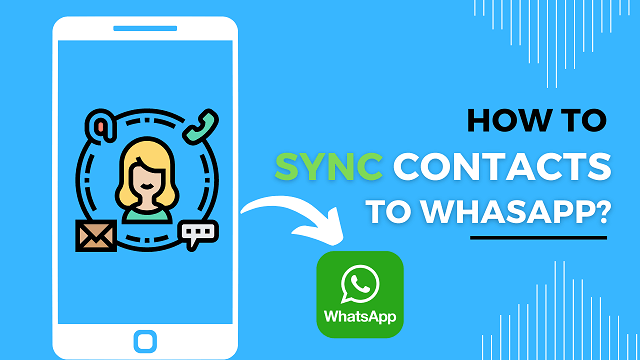
To assure WhatsApp access to your contacts, or find back your old friend’s WhatsApp account, follow the instruction below:
In this article:
- Part 1. How to Sync Contacts to WhatsApp?
- 1.1 How to Sync Contacts on WhatsApp Android?
- 1.2 How to Sync WhatsApp Contacts with iPhone Contacts?
- 1.3 How Can You See WhatsApp Contacts on Android/iPhone?
- 1.4 How Can You See WhatsApp Contacts on iPad?
- Part 2. Why WhatsApp Not Sync Contacts?
- Part 3. Fix Contacts Not Syncing to WhatsApp
- Part 4. Best WhatsApp Management Tool – iMyFone iMyTrans
Part 1. How to Sync Contacts to WhatsApp?
Adding contacts to WhatsApp is really simple. This is due to the app's automated importation into its database of all the contact information recorded in your address book. Your connections will immediately show up in your WhatsApp contacts list as long as they are WhatsApp users. You must check that WhatsApp has permission to do this in your settings.
Here is the guide:
1 How to Sync Contacts on WhatsApp Android?
- Ensure that you have the latest version of WhatsApp installed on your Android phone. You can update it from the Google Play Store if needed.
- Make sure that your contacts are saved in the Contacts app on your Android phone. If you have recently added new contacts, wait for some time to allow the phone's system to synchronize them.
Step 1. Accessing your Android phone and locating the WhatsApp application. You can typically find it on the home screen or within the app drawer. Launch the app by tapping on the WhatsApp icon.
Step 2. Once WhatsApp is open, tap on the three-dot menu icon in the top-right corner of the screen. This will open a dropdown menu.
Step 3. In the dropdown menu, select "Settings" to access the WhatsApp settings.
Step 4. In the Settings menu, tap on "Accounts" or "Account" (depending on the WhatsApp version).
Step 5.After launching the WhatsApp application, you will be directed to the "Privacy" settings. Proceed by scrolling downwards until you locate the "Contacts" option.
Step 6.Tap on "Contacts" to open the contact synchronization settings.
Step 7.In the Contacts settings, you will find an option to "Sync Contacts" or "Allow WhatsApp to access contacts." Tap on this option to enable it. You might also see options to choose specific accounts or contact groups to sync with WhatsApp. Make sure the appropriate account or groups are selected.
Step 8.After enabling contact synchronization, WhatsApp will start syncing your contacts in the background. It might take a few minutes, especially if you have a large contact list.
Step 9.Once the synchronization is complete, you should be able to see your contacts in WhatsApp. Open a chat and tap on the chat icon or the "+" button to access the contact list. Your synced contacts should appear in the list.
That's it! You have successfully synced your contacts to WhatsApp on your Android phone. Now you can easily find and message your contacts within the app.
2 How to Sync WhatsApp Contacts with iPhone Contacts?
- Before proceeding, it is important to confirm that you have the most recent version of WhatsApp installed on your iPhone. You should update it by accessing the App Store and obtaining the latest version.
To proceed, navigate to your iPhone's home screen and locate the Settings app. Tap on the Settings icon to open the application.
Step 1. Scroll down and tap on "Privacy".
Step 2. In the Privacy settings, tap on "Contacts".
Step 3. You will see a list of apps that have access to your contacts. Find "WhatsApp" in the list and make sure the toggle switch next to it is enabled. This allows WhatsApp to access and sync your contacts.
Step 4. Once you've enabled WhatsApp in the Contacts settings, open the WhatsApp app on your iPhone.
Step 5. In WhatsApp, tap on the "Chats" tab at the bottom of the screen.
Step 6. In the top-right corner of the Chats screen, you will see a "New Chat" icon (usually looks like a square with a pencil inside). Tap on this icon.
Step 7. Now you will see the contact list within WhatsApp. Scroll through the list to check if your contacts are already synced.
Step 8. If you don't see your contacts in the list, pull down on the contact list to refresh it. WhatsApp will initiate a sync process to fetch your contacts from the iPhone's address book.
Step 9. Wait for a few moments while WhatsApp syncs your contacts. If you have a large contact list, it may take a little longer.
Step 10. Once the sync is complete, you should see your contacts in the WhatsApp contact list. You can now start chatting with them through WhatsApp.
That's it! You have successfully synced your contacts with WhatsApp on your iPhone. Now you can easily find and message your contacts within the app.
3 How Can You See WhatsApp Contacts on Android/iPhone?
To see WhatsApp contacts on Android, follow these steps:
Step 1. Open the WhatsApp application on your Android/iOS phone. You can find the WhatsApp icon on your home screen or in the app drawer. Tap on it to launch the app.
Step 2. Once WhatsApp is open, you will be on the "Chats" tab by default. At the top of the screen, you will see a magnifying glass icon and a chat icon. Tap on the chat icon.
Step 3. Upon opening the Settings app, you will be directed to the "New Chat" screen. Within this screen, you will find a comprehensive list of your WhatsApp contacts, neatly arranged in alphabetical order.
Step 4. Scroll through the list to browse your WhatsApp contacts. Simply type the name of the desired contact, and the list will promptly filter to display the relevant results.
Step 5. When you find the contact you want to chat with, tap on their name to open a chat window. From there, you can send messages, make calls, or share media with the contact.
That's it! You can now see your WhatsApp contacts on your Android phone and start chatting with them through the app.
4 How Can You See WhatsApp Contacts on iPad?
Make sure you have WhatsApp installed and set up on your iPhone with the same phone number that you want to use on your iPad. To see WhatsApp contacts on an iPad using the WhatsApp Web feature, follow these steps:
Step 1. On your iPad, open a web browser (Safari, Chrome, etc.) and visit the WhatsApp Web website: web.whatsapp.com.
Step 2. You will see a QR code displayed on the website.
Step 3. On your iPhone, open the WhatsApp application.
Step 4. In the WhatsApp app, tap on the "Settings" tab at the bottom-right corner of the screen.
Step 5. Within the Settings menu, locate and select the option labeled "WhatsApp Web/Desktop".
Step 6. Tap on "Scan QR Code".
Step 7. Use your iPhone to scan the QR code displayed on the WhatsApp Web website with the iPhone's camera.
Step 8. Once the QR code is successfully scanned, your WhatsApp account will be linked to WhatsApp Web on your iPad.
Step 9. On your iPad, you will now see your WhatsApp contacts, chats, and conversations. You can browse through the contact list, tap on a contact to view the chat history, and send messages.
Step 10. To initiate a new chat, tap on the chat icon (usually looks like a square with a pencil inside) at the bottom-right corner of the screen and select a contact from the list.
Please note that to continue using WhatsApp on your iPad, your iPhone needs to stay connected to the internet and should have an active WhatsApp connection. Also, WhatsApp Web on the iPad relies on the internet connection of your iPhone.
Part 2. Why WhatsApp Not Sync Contacts?
There are various possible reasons why WhatsApp may fail to sync contacts. Here are the top five potential factors:
1 Permission not granted
Ensure that you have granted WhatsApp the necessary permissions to access your contacts on your device. On both Android and iOS, go to the device settings, locate the app permissions or privacy settings, and make sure that WhatsApp has permission to access your contacts.
2 Contact synchronization disabled
Check if the contact synchronization feature is enabled within the WhatsApp settings. Sometimes, this feature may be disabled by default or accidentally turned off. Open WhatsApp, go to the settings menu, and look for the option to sync contacts. Enable it if it's disabled.
3 Account syncing issue
If you recently switched devices or logged out and logged back into your WhatsApp account, it may take some time for the contact synchronization to complete. Give it some time to sync in the background, or try restarting your device and opening WhatsApp again to initiate the syncing process.
4 Incomplete contact information
Make sure that the contacts you expect to see in WhatsApp have complete and accurate information saved in your device's contact list. If a contact is missing important details like a phone number, WhatsApp may not sync it. Verify and update the contact information if necessary.
5 App version compatibility
Ensure that you are using the latest version of WhatsApp available for your device's operating system. Outdated versions of WhatsApp may have compatibility issues that could prevent contact synchronization. Update WhatsApp from the respective app store to the latest version.
It's important to note that these reasons are general possibilities, and the specific cause for contacts not syncing can vary based on individual device configurations and settings. If you continue to experience issues with contact synchronization, you may consider reaching out to WhatsApp support for further assistance.
Part 3. Fix Contacts Not Syncing to WhatsApp
To fix contacts not syncing to WhatsApp, you can try the following methods:
01 Grant WhatsApp the necessary permissions
On your device, go to the settings and locate the app permissions or privacy settings. Make sure WhatsApp has permission to access your contacts. If the permission is not granted, enable it for WhatsApp.
02 Enable contact synchronization in WhatsApp
Open WhatsApp and access the settings menu. Look for the option to sync contacts or allow WhatsApp to access contacts. If it's disabled, enable it to initiate the synchronization process.
03 Restart your device
Sometimes, a simple device restart can resolve syncing issues. Restart your phone or tablet, open WhatsApp again, and check if the contacts sync properly.
04 Check internet connectivity
Ensure that you have a stable internet connection on your device. Contacts syncing requires an active internet connection, so verify that you are connected to Wi-Fi or cellular data.
05 Update WhatsApp
Make sure you have the latest version of WhatsApp installed on your device. Outdated versions may have compatibility issues with contact syncing. Update WhatsApp from the respective app store to the latest version available.
06 Clear WhatsApp Cache (Android only)
If you're using WhatsApp on an Android device, you can try clearing the app cache. Go to your device's settings, locate the app settings, find WhatsApp, and clear the cache. Restart WhatsApp and see if the contacts sync properly.
07 Reinstall WhatsApp
As a last resort, you can try reinstalling WhatsApp. Uninstall the app from your device, restart the device, and then reinstall WhatsApp from the app store. Set it up again with your phone number and check if the contacts sync correctly.
Part 4. Best WhatsApp Management Tool – iMyFone iMyTrans
WhatsApp data transfer is essential for ensuring data continuity, preserving valuable conversations, and providing users with a smooth transition when changing devices or performing backups/restorations.
Reason Why You Need a WhatsApp Transfer Tool:
1 Switching to a new device
When individuals get a new phone or switch between different mobile platforms (such as Android to iPhone or vice versa), they often want to transfer their WhatsApp data to the new device. This ensures that they can access their chat history, contacts, media files, and other important data without starting from scratch.
2 Data backup and restoration
WhatsApp data transfer allows users to create backups of their chat history, settings, and media files. These backups serve as a safeguard against accidental data loss, device damage, or app uninstallation. If needed, users can restore their WhatsApp data from a backup to retrieve their conversations and files.
3 Upgrading WhatsApp or changing phone numbers
Upgrading to a new version of WhatsApp or changing phone numbers may require data transfer to ensure a smooth transition. By transferring WhatsApp data, users can retain their existing chats and settings while using the updated version or a different phone number.
4 Preserving sentimental or important conversations
People often have sentimental or important conversations on WhatsApp, such as messages from loved ones, business discussions, or important information shared within groups. Data transfer allows individuals to preserve these conversations when switching devices or performing data backups, ensuring that the valuable content is not lost.
5 Seamless user experience
WhatsApp data transfer provides a seamless user experience by allowing individuals to carry their chat history and settings across different devices or when reinstalling the app. It eliminates the need to manually recreate contacts, search for old messages, or start conversations anew, enhancing convenience and continuity.
Transferring WhatsApp data using third-party apps like iMyFone iMyTrans can offer several advantages:
Best WhatsApp Data Management Tool

Comprehensive data transfer:Third-party apps like iMyFone iMyTrans often provide a comprehensive solution for transferring WhatsApp data. They allow users to transfer not only chat history but also attachments, contacts, call logs, and other related data. This ensures that all important WhatsApp information is transferred to the new device or backup location.
Cross-platform compatibility:Third-party apps like iMyFone iMyTrans often support cross-platform transfers, enabling users to transfer WhatsApp data between different operating systems. For example, you can transfer WhatsApp data from an Android device to an iPhone or vice versa. This flexibility is especially valuable for users who switch between platforms.
Ease of use:Third-party apps usually offer a user-friendly interface and straightforward steps to transfer WhatsApp data. They simplify the process and eliminate the need for technical knowledge or complex procedures. Users can follow intuitive instructions to initiate the transfer without hassle.
Additional features: Some third-party apps come with additional features that enhance the transfer process. For instance, iMyFone iMyTrans may offer options like selective data transfer, previewing WhatsApp data before transfer, or creating local backups. These features provide more control and flexibility during the transfer process.
Backup and restore functionality: Along with data transfer, third-party apps like iMyFone iMyTrans often offer backup and restore functionalities. Users can create backups of their WhatsApp data and restore them when needed. This ensures that users have a reliable backup of their WhatsApp data, protecting against accidental deletion or device issues.
Efficient and reliable transfer: Third-party apps are designed to provide efficient and reliable data transfers. They optimize the transfer process, ensuring that data is transferred accurately and without loss. This helps to maintain the integrity of conversations, attachments, and other WhatsApp data during the transfer.
It's important to note that when using third-party apps, it's recommended to choose reputable and trusted ones to ensure data security and privacy. Reading reviews, checking the app's reputation, and verifying the app's security measures can help in selecting a reliable third-party app for WhatsApp data transfer.
How to Transfer WhatsApp with iMyFone iMyTrans?
Step 1. Install iMyFone iMyTrans.
Launch iMyFone iMyTrans and open the WhatsApp module. Choose “WhatsApp” icon on the main interface.

Step 2. Connect both your devices.
You may now connect both devices to your computer using USB or lightning cords so that MobileTrans can recognize them. You may switch their designations by pressing the flip button, which would indicate them as either the source or the destination.

Step 3. Access WhatsApp Contacts and Messages
Finally, you may select "Start" to allow the program to send contacts and other data from WhatsApp to the selected device. iMyFone iMyTrans will notify you once the WhatsApp data transfer is finished.

Wrapping Up
WhatsApp is essential in our daily life, so it’s necessary to know some tips for using it. In this article, you learn how to add new contacts to WhatsApp on Android device/iPhone. As you can see, I've included a variety of ways to add WhatsApp people to your critical contacts list. In addition to these approaches, you may also use iMyFone iMyTrans to transfer your app data effortlessly across devices.























