”I can not restore my iPhone as it keeps asking me to turn off Find My iPhone. Can you help me?”
Yes, we can! Sometimes it is good to keep your Find My iPhone turned on, however, you may need to disable this feature when you’re restoring your iPhone. In this article, we are going to exhibit 4 ways to restore your iPhone without turning off Find My iPhone.
Part 1. Comparison Between Easy Way and Official Ways
In this part, we will share with you the comparison table between an Easy Way and Official Ways to help you make a suitable choice.
Here is the comparison table:
| iBypasser | iCloud | iTunes | Recovery Mode | |
|---|---|---|---|---|
| Success rate | High | Medium | Medium | Medium |
| Time needed | 10~15 minutes | 25~30 minutes | 35~40 minutes | 30~35 minutes |
| Password needed | No | Yes | Yes | Yes |
| Extra tools | iBypasser | NO | iTunes | iTunes |
| Difficulty | Quite easy | Fairly easy | Complex | Complex |
Recommend level |
Part 2. An easy Way to Restore iPhone without Turning Off Find My iPhone
iMyFone iBypasser is more convenient and faster than other tools. Not only can it bypass iCloud activation lock, but also it can help you complete the process of restoring iPhone. People who want to restore their iPhone without turning off Find My iPhone can have a try!
Key Features of iMyFone iBypasser
- Remove iCloud activation lock without Apple ID.
- Bypass screen lock without password.
- Turn off iPhone camera sound easily.
- Turn off Find My iPhone activation lock without Apple ID.
- Remove iPhone/iPad SIM lock from different carriers.
Jailbreak is required before bypassing iCloud activation lock. And the jailbreak solutions are different between Mac version and Windows version. In this part, let’s take Mac version as an example. Here are the steps:
Step 1. After installing, launch iBypasser and select the Bypass iCloud Activation Lock Screen. Then, follow the instructions and click Start to go on.
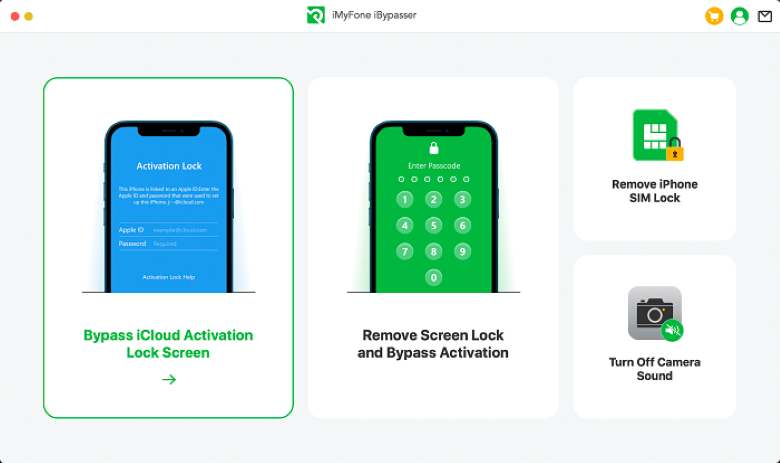
Step 2. Click "Start" and connect your iPhone to the computer with a USB cable.
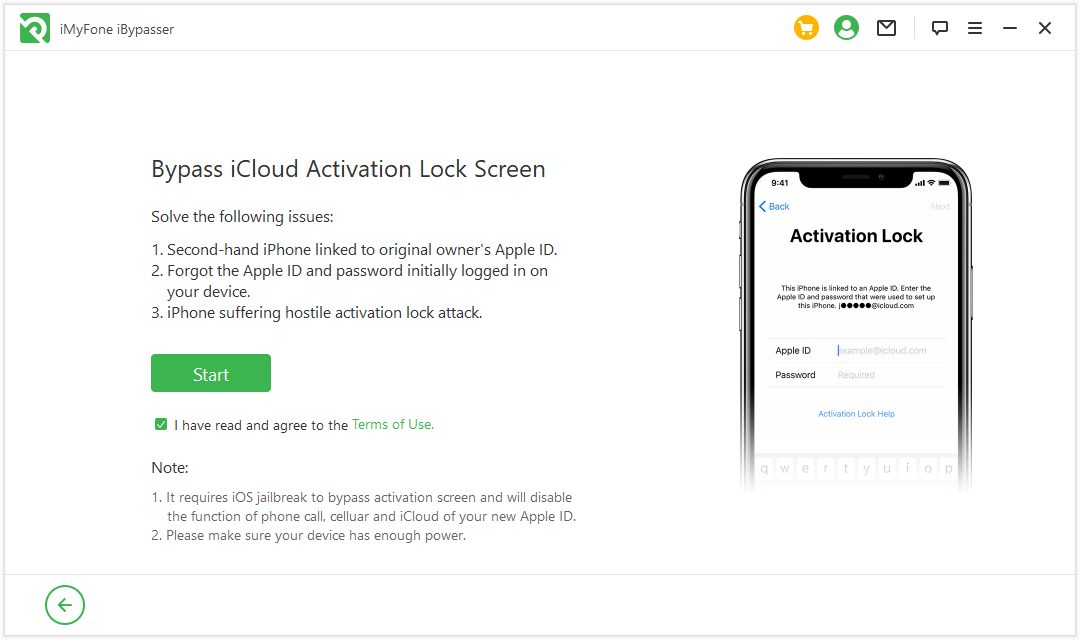
Step 3. Jailbreak is required before bypassing iCloud activation lock. iBypasser will notify you to download a jailbreak package. Then, click "Next" after downloading jailbreak package finishes.
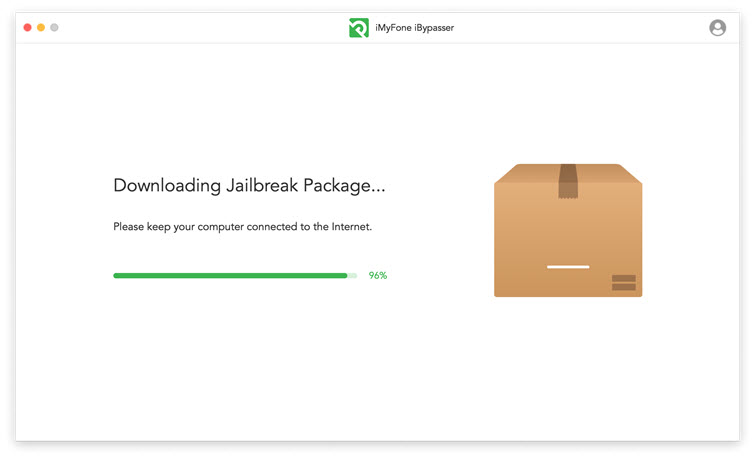
Step 4. Follow the prompts to put your iPhone into DFU mode. When you see the Please Jailbreak Your Device, Click Next to proceed.

Step 5. Waiting for a while, and you will see Successfully Bypassed on the screen.
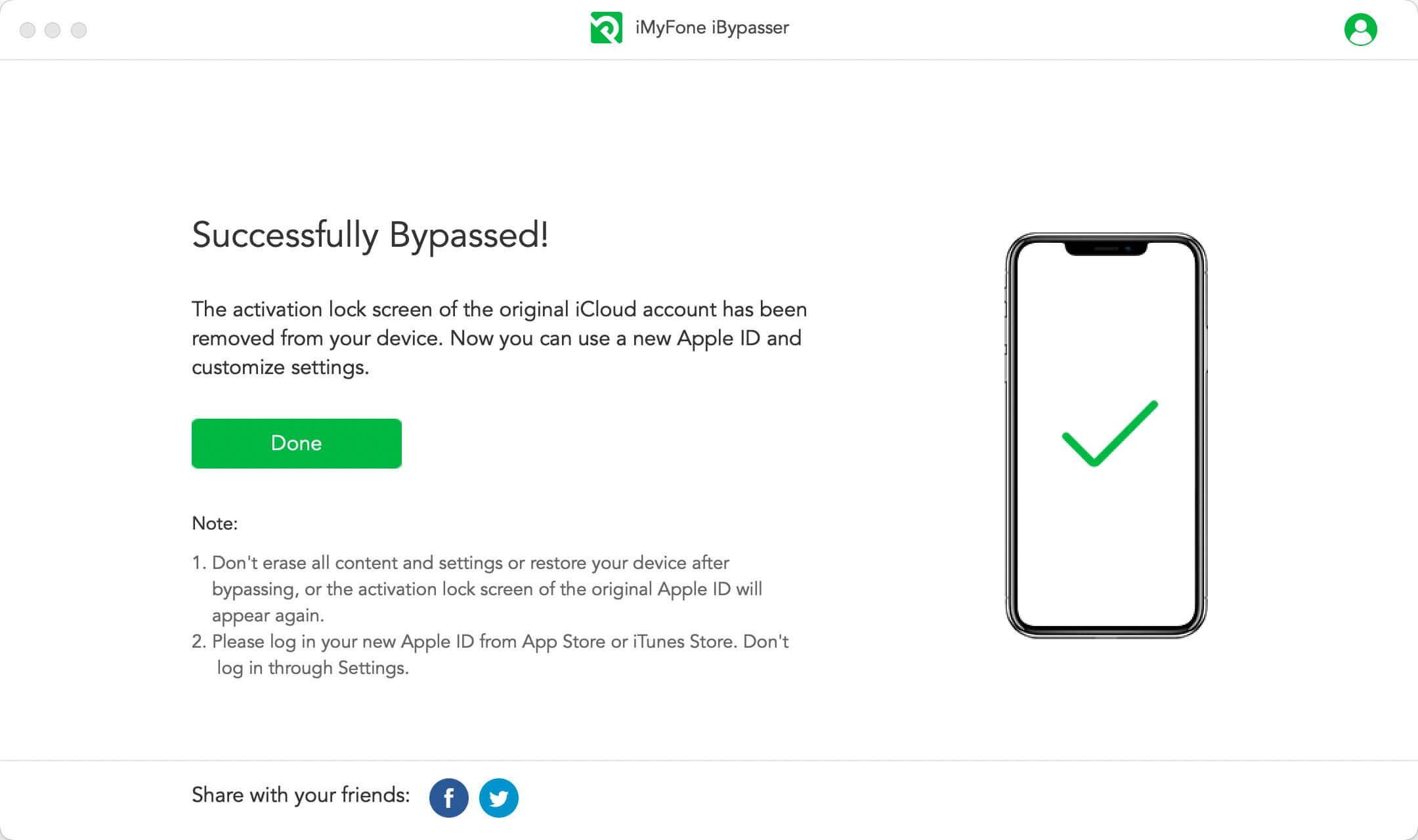
Part 3. 3 General Ways to Restore iPhone without Turning Off Find My iPhone
In this part, we are going to show you 3 general ways. Before trying these solutions, your data should be backed up first. A convenient way to back up your iPhone is to back it up to iCloud. Now, we will show you how to backup your data via iCloud.
Go to Settings, and click iCloud. Then, click iCloud Backup and turn it on.
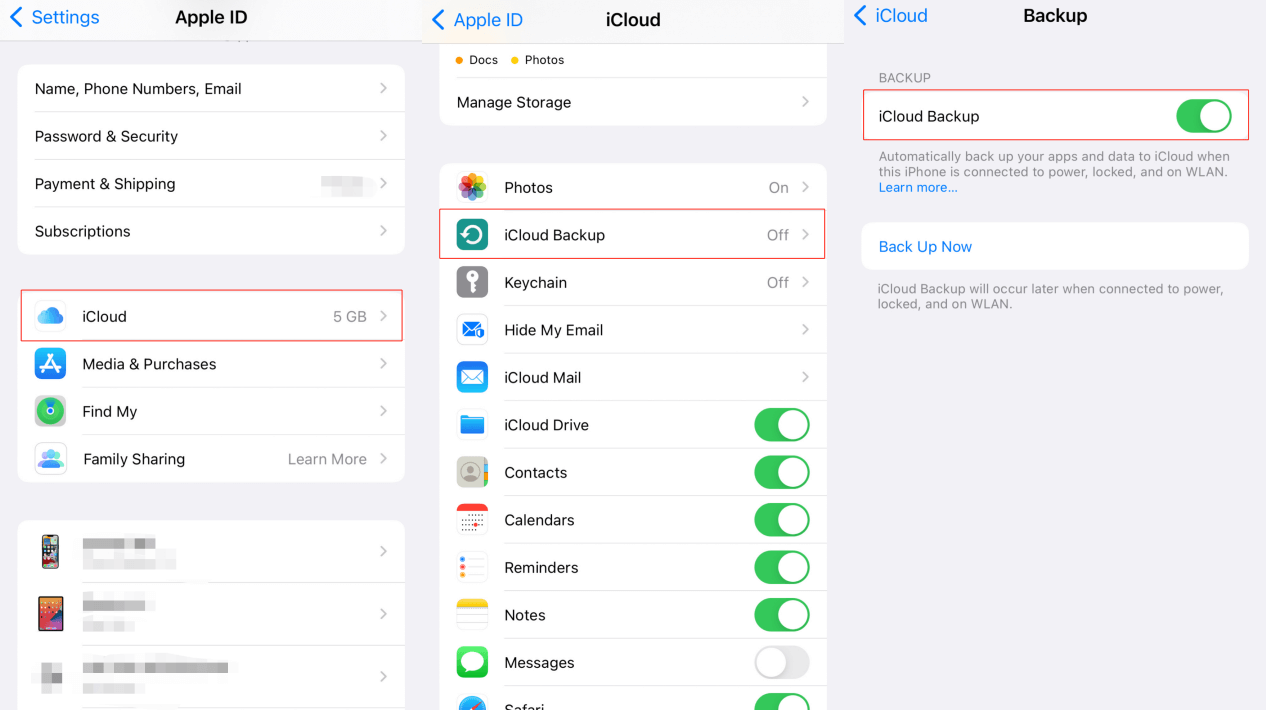
Note
Please connect your iPhone to a Wi-Fi network as Apple devices will not back up through cellular connection.
1 Restore iPhone without Turning Off Find My iPhone by iCloud
Step 1. Go to Settings -> General -> Transfer or Reset iPhone, then click Erase All Content and Settings.
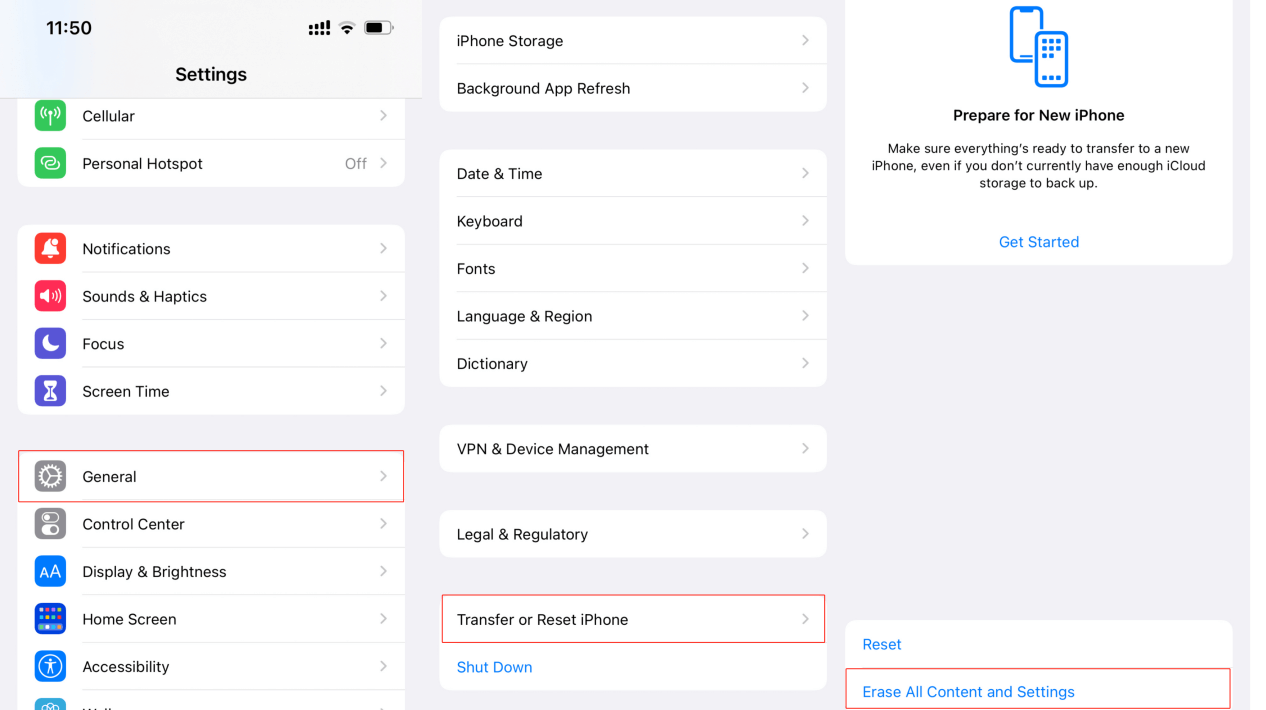
Step 2. Follow the instructions until you see the APPs & Data. Then, click Restore from iCloud Backup.
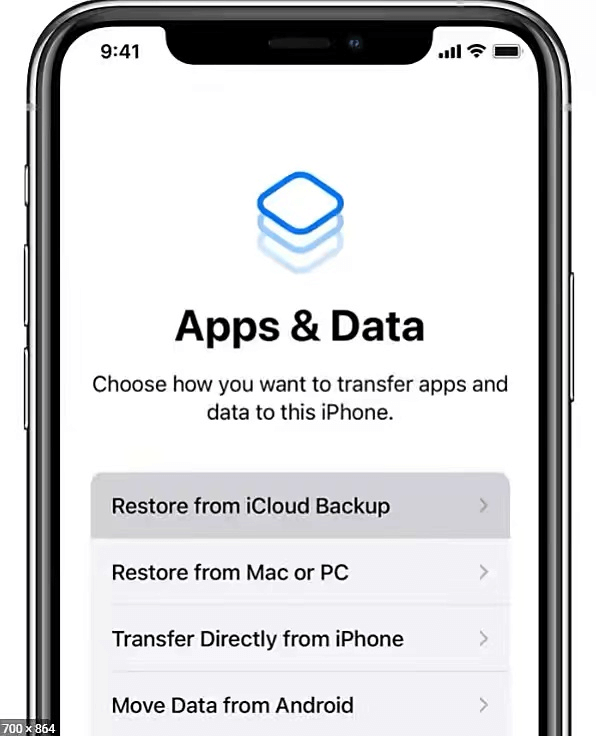
Step 3. Sign in iCloud and select the backup data to restore. Finally, sign in your Apple ID and restore purchases.
Once you’ve finished the steps above, you can restore your iPhone.
2 Restore iPhone without Turning Off Find My iPhone by iTunes
Step 1. Turn on iTunes. If you use windows computer, you need to download this software. But if you have a Mac, this software should have been downloaded.
Step 2. Connect your iPhone to your computer. If you get the prompt, like Trust This Computer, just click it. Then, select Restore Backup.
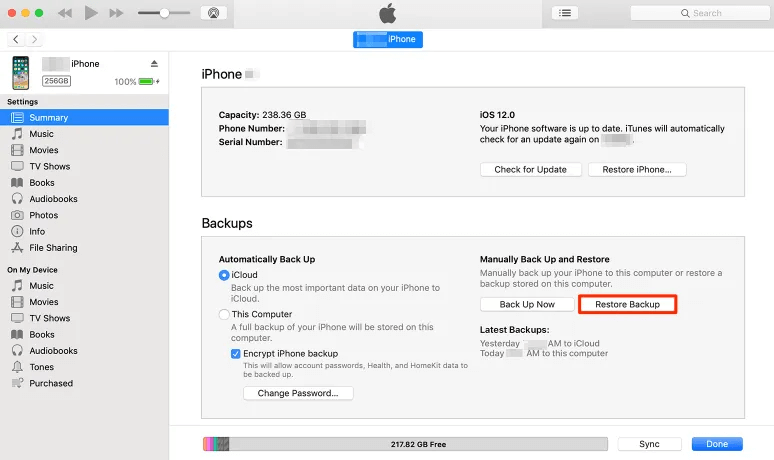
Step 3. Restore iPhone without Turning off Find My iPhone by Recovery Mode.
3 Restore iPhone without Turning Off Find My iPhone by Recovery Mode
Anther way to restore your iPhone without turning off Find My iPhone is to put your iPhone into Recovery Mode. Then you’ll be prompted to activation lock when the process finishes and your password are needed to unlock your iPhone. The steps between various iPhone models are slightly different. But don’t worried, we will present them for you in details.
For iPhone 6s or earlier models:
Step 1. Press and hold the Side(or Top) Power Button until you see the shutdown slider. Then, drug the slider to shut down.
Step 2. After that, press and hold the Home Button while connecting iPhone to the computer.
Step 3. Keep pressing the Home Button until the Recovery Mode appears.
For iPhone 7, iPhone 7 Plus:
Step 1. Press and hold the Side Power Button until the shutdown slider appears. Then, drug the slider to shut down.
Step 2. After that, press and hold the Volume Down Button while connecting iPhone to the computer.
Step 3. Continue to hold the volume Volume Down Button until the Recovery Mode appears.
For iPhone X and later models, iPhone 8 and iPhone 8 Plus:
Step 1. Press and hold the Side Power Button and one of the Volume Buttons until you see the shutdown slider. Then, drug the slider to shut down.
Step 2. After that, press and hold the Side Power Button while connecting iPhone to the computer.
Step 3. Finally, keep pressing the Side Power Button until you see the Recovery Mode.
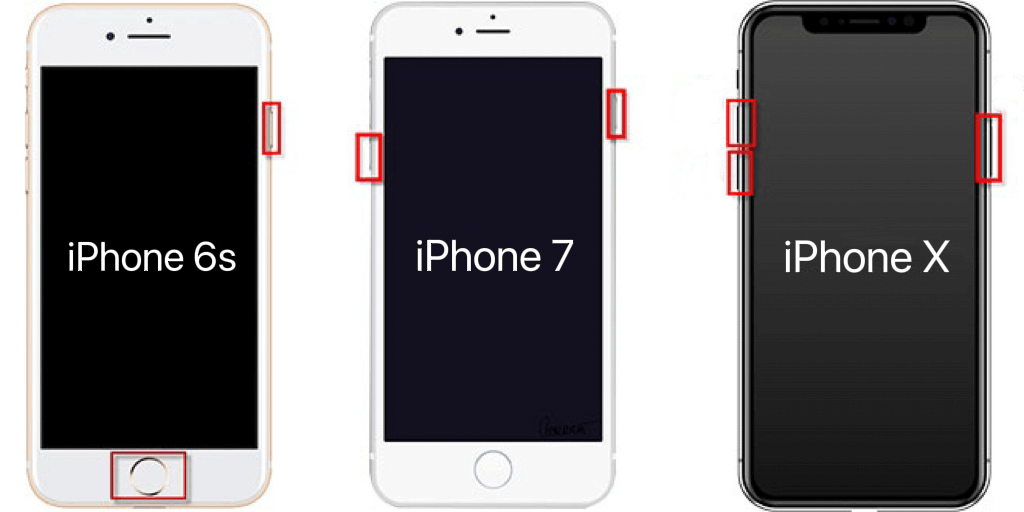
You can choose the corresponding methods to enter Recovery Mode, and then connect iPhone to the Mac or PC. After you’ve entered this mode, you can follow the steps we have mentioned above to complete the restore process.
Note
Conclusion
From this artcle, you can select the most appropriate solution to restore your iPhone without turning off Find My iPhone. Though general ways can help you sometimes, but what if you forget your Apple ID or password? Owing to the strengths of iMyFone iBypasser, I strongly recommend you to have a try!






















 April 18, 2023
April 18, 2023

