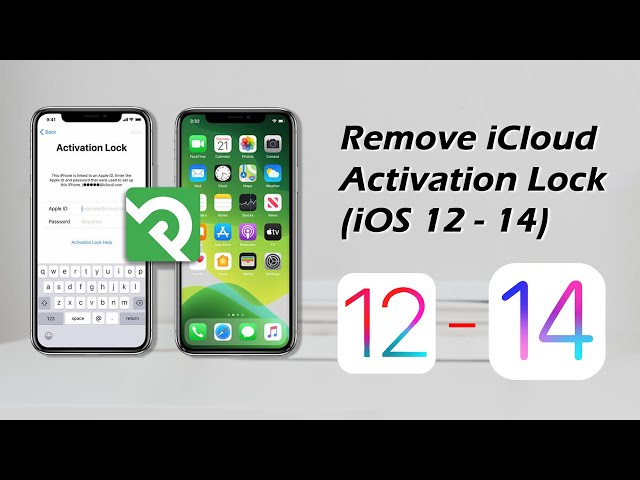Have you ever tried to turn off the "Find My" Service on your Apple Watch or other iOS devices? Read the following article until the end to find out everything you need to learn related to this service and why you might want to turn it off. Many users have reported some issues related to the "Find My" service, and some do not find it useful. So, let's dive right into it and see why you might want to turn off Find My iPhone on the Apple Watch.
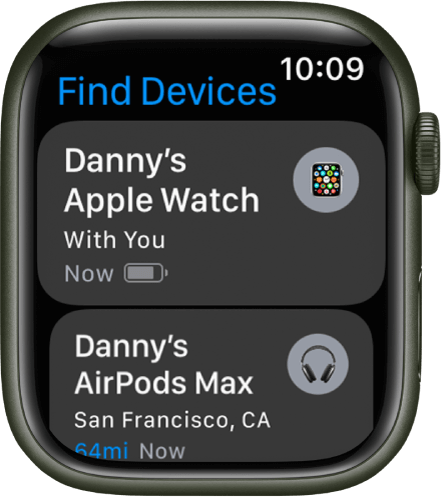
- Part 1: Why Do you Need to Turn Off Find My Apple Watch
- 1.1 Repairing Your Apple Watch
- 1.2 Giving Your Apple Watch to Someone Else
- 1.3 Leaving your Apple Watch Behind
- Part 2: How to Turn Off Find My iPhone on the Apple Watch?
- FAQs about Turning Off Find My iPhone from Apple Watch
- How to Turn Off Find My iPhone on other iOS Devices?
Part 1: Why Do you Need to Turn Off Find My Apple Watch?
There are many reasons users face where they want to turn off Find My Apple Watch. Find My Apple Watch is a useful and practical feature, but there are certain situations where this feature can be a problem.
1.1 Repairing Your Apple Watch
If you accidentally break your Apple Watch or run into some issues with it, you will most likely send it to a technician to get it repaired. Several apple repair stores and third-party technicians operate to fix people's gadgets. An Apple Watch is an elegant and delicate device, and it can break.
In case of any damage to the watch, the technician will likely ask you to leave the watch at their repair store. It is in your best interest to turn off the Find My Apple Watch and secure your privacy in that situation.
This would not let the technician know the location of your devices via your Apple Watch.
1.2 Giving Your Apple Watch to Someone Else
If you want to gift your Apple Watch to someone else among your friends or family, it is also very important to turn off Find My service. If you do not turn off find me on Apple Watch, they can stalk you and know your location.
1.3 Leaving Your Apple Watch Behind
Sometimes you do not want to wear your Apple Watch or take it off for a few days. In this situation, turning off the Find My feature will also benefit you by keeping unwanted people picking up your watch and knowing your location.
Part 2: How to Turn Off Find My iPhone on the Apple Watch?
If you run into any situation mentioned in the upper section, you will likely be tempted to turn off Find My on your Apple Watch. Here is how you can do it in a few easy steps.
Steps to Foloow
- First, you need to turn off your Apple Watch.
- Go to the "Apple Watch" app on your iPhone.
- Click on the “My Watch” icon in the application.
- Tap the info icon, then tap “Unpair Apple Watch”.
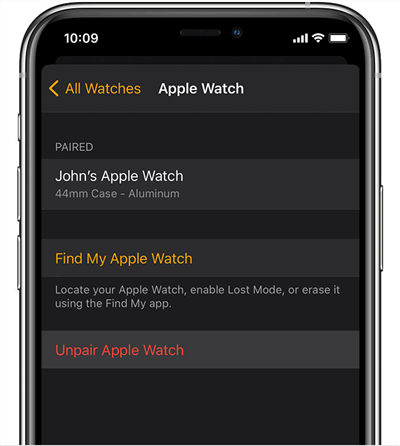
Option 1: Turn off Find My Apple Watch on iCloud
Here is another useful option that allows you to turn off Find My on your Apple Watch via iCloud. This option is very helpful when you do not have your Apple Watch or your iPhone.
Here are a few easy-to-follow steps to turn off and Find My Apple Watch.
- Open the iCloud official website on your web browser.
- Go to the "Find iPhone" icon.
- Open “All devices” this brings up a list of all devices associated with your iCloud.
- Click on the Apple Watch for which you wish to turn off the Find My feature.
- Select "Remove account."
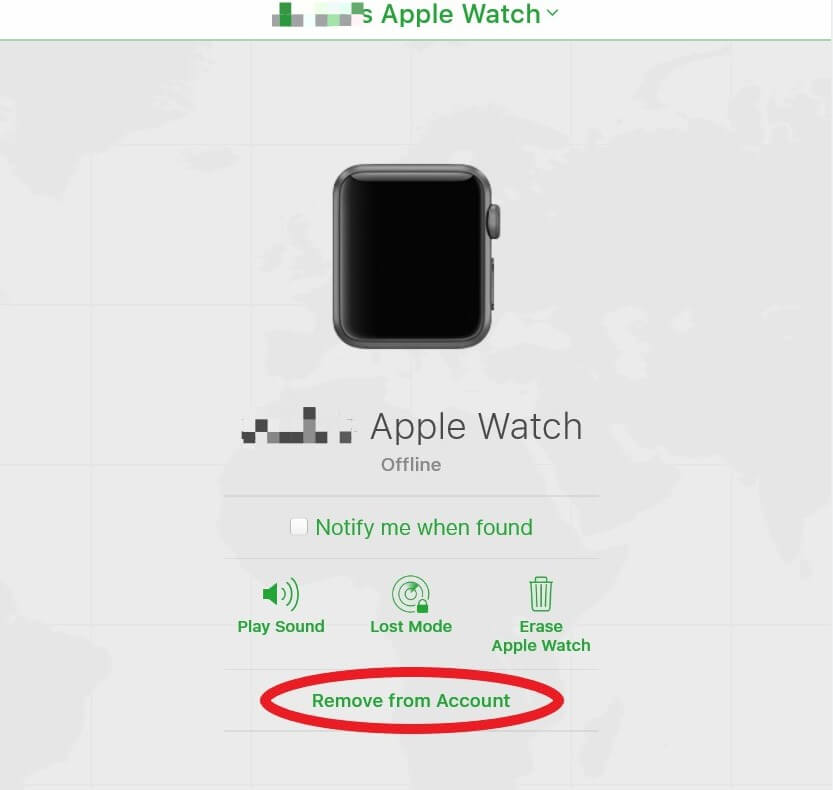
This method removes the iCloud account from your Apple Watch. Hence, it does not use the Find My feature to locate your devices.
Option 2: Turn off Find My Apple Watch on your Apple Watch
Is there a way to turn off the Find My feature directly from your Apple Watch? Yes, there is an easy way to turn off the Find My feature.
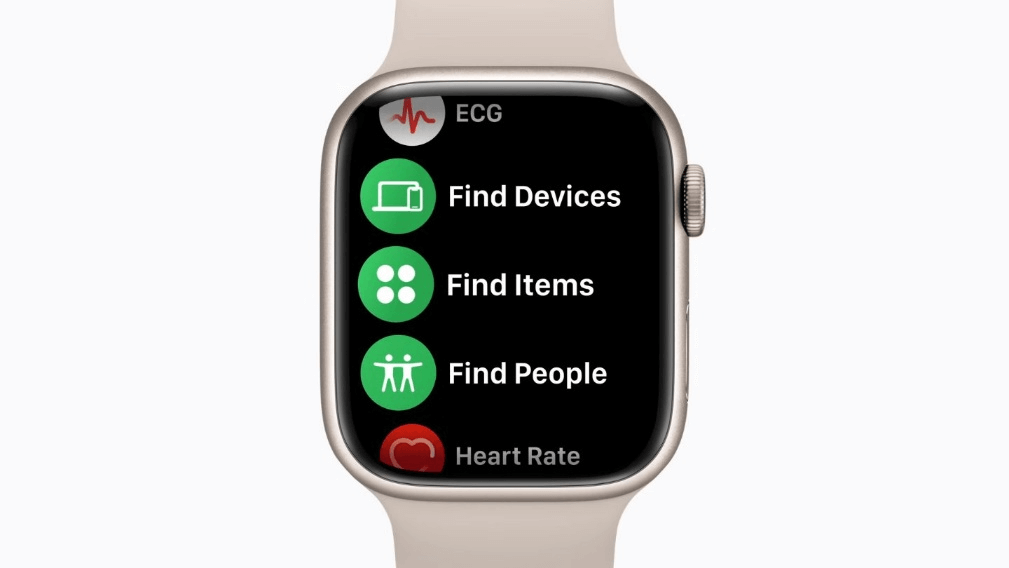
- Open your Apple Watch. Go to Settings.
- Find the “Find My watch” option. Turn the toggle off.
- Enter your Apple ID password.
You can turn off the Find My Apple Watch following these few easy steps.
However, users who run into any problems while turning off Find My on their Apple Watch can try the other two options if one does not work out.
FAQs about Turning Off Find My iPhone from Apple Watch
Here are some frequently asked questions Apple users have about turning off the Find My service on their devices.
Can you ping your Apple Watch from your phone?
Yes, you can ping your Apple Watch using your iPhone.
- Open the Find My app on your iPhone.
- Go to the Devices section.
- Tap your Apple Watch that you want to ping the list of devices.
- Tap Play Sound.
This will play a high-pitched ping sound through your Apple Watch.
How do you check if Find My iPhone is off?
You can find out the status of Find My by going to the Find My application on your iPhone. If the status shows inactive, you do not Find My activated on your device.
Can you locate your Apple Watch on your iPhone?
Yes, it is possible to locate your Apple Watch on your iPhone. It would help if you went to the Find My app and navigate to the "play sound" icon. However, it only works if your app is close by. Otherwise, you will not be able to hear it. The Apple Watch ping sound is loud enough that you can hear in a closed environment. However, if it is too far away, it is impossible to listen to the ping sound.
Extra Tips: How to Turn off Find My iPhone on other iOS Devices?
Are you wondering if it is possible to turn off Find My iPhone on your other iOS devices? Here are a couple of ways that are helpful for Apple device users.
1 If You Know the Password - On iPhone/iPad/iPod
If you have the password of your iCloud, it is very easy to follow a few simple steps to turn off the Find My feature on the Apple Watch.
- Open your iOS device's settings.
- Tap your name at the top of the screen.
- To access iCloud, scroll down and tap it.
- Select "Find My iPhone" from the menu.
- You will be prompted for your Apple ID password by your iOS device.
- Then click the "Turn off" button.
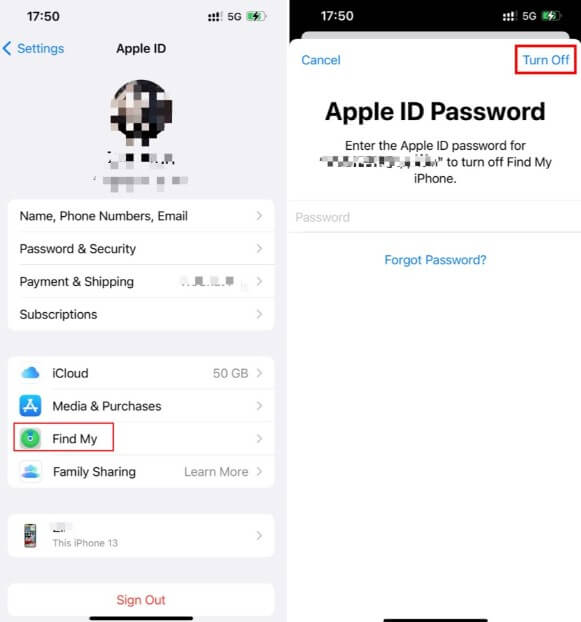
2 If You Don't Know the Password - On iPhone/iPad/iPod
If you have unfortunately forgotten the password of your iCloud. It is still possible to turn off Find My on Apple Watch.
With the help of the iMyFone iBypasser Activation Unlocker, you can easily remove the activation lock restriction and access your iPhone freely after you have complete access to your device. You can navigate to our methods mentioned above and remove the Find My feature from your Apple Watch.
Key Features:
- Instantly iCloud activation lock without password/Apple ID
- Turn off turn off Find My iPhone/iPad/iPod touch without a password.
- Bypass DNS Server with few clicks.
- Remove iPhone or iPad SIM lock from using different carriers.
- Fully support iPhone 5S-iPhone X with iOS 12-14
Video in 0:20 to bypass activation lock on your iOS device with 4 steps.
Steps to Follow
After successfully installing iBypasser on a computer, follow the steps below to bypass the activation lock screen and activate your iDevice without Apple ID.
Step 1. Launch iBypasser and click the "Start" button. Connect your iPhone that is stuck on iCloud activation lock to the computer.
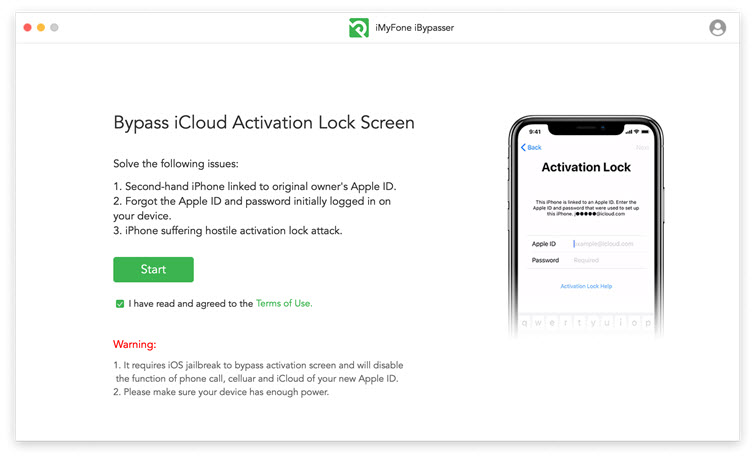
Step 2. Jailbreak is the precondition of bypassing activation lock. The software will download a package that can jailbreak your iPhone.
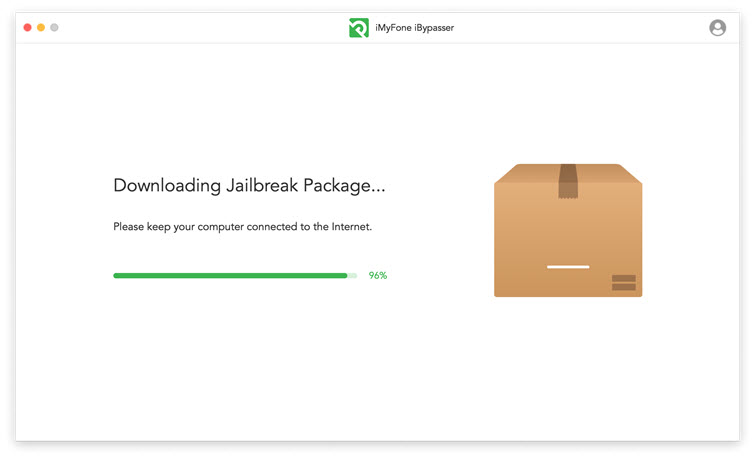
Step 3. When downloading completes, take simple steps displayed onscreen and click "Next" to when jailbreak succeeds.

Step 4. The program will begin bypassing the iPhone activation lock screen. Second later, you can access the device and use a new Apple ID.
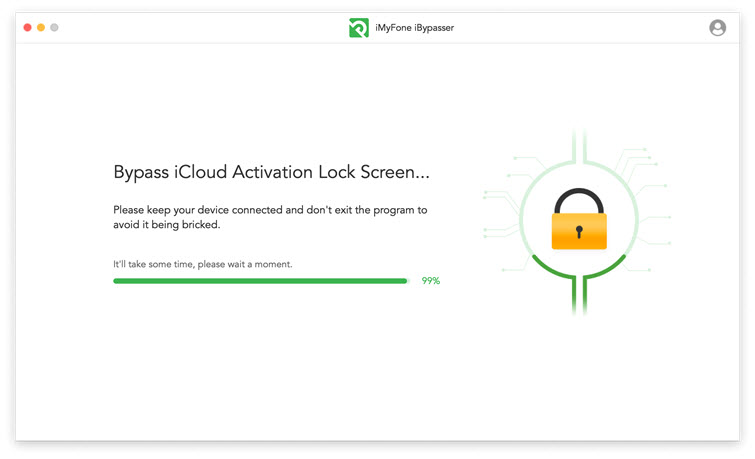
Final Thoughts
There are many situations where Apple Watch users would like to turn off Find My Apple Watch. Our article explains a step-by-step guide for readers. Follow our guides based on your device availability, and you should be good. If one method does not work, try another.
We encourage our readers to use iMyFone iBypasser if they do not remember the password of their devices anymore. This software will help you bypass the activation lock and get rid of the Find My service.





















 April 18, 2023
April 18, 2023