Sony Xperia has become a popular choice given the super battery life (it’s over two days). In addition, it has exceptional camera results, which is why many people store videos and photos on their phones. However, like other smartphones, Sony Xperia is also prone to breakage and other performance issues, leading to a dead phone.
So, if your Sony phone is dead and you’ve some critical data, we share how to recover data from dead Sony Xperia internal memory!
Part 1. How to Recover Deleted Photos/Files From Dead Sony Xperia
Sony Xperia runs on the Android operating system, which makes it relatively easier to recover deleted files. There are two methods to try to recover data photos from Sony Xperia without compromising the integrity of the data!
1. Recover Deleted Photos From Sony Xperia With the Professional Method
Being safe is always better than being sorry, which is why we recommend professional data recovery software. iMyFone D-Back is one of the best recovery software solutions that helps recover data from broken and dead phones. It has an array of features to help you out, but some of them are;
- Recovers the data without rooting.
- Restores the deleted messages without root and backup.
- It supports more than 6000 Android smartphone models.
- Data preview and filter option.
- Allows file exporting to the computer.
Now, you ready to check the steps to recover data from dead Sony Xperia internal memory?
Step 1: First, you’ve to download the iMyFone D-Back on the computer system and open it. Select the Recover Phone Data option.

Step 2: Now, Connect Sony Xperia to the PC with the help of a USB cable. The next step is for the iMyFone D-Back, as it has to scan for lost and deleted files in the smartphone. The recoverable files will be laid out on the screen when the scanning is complete.
Step 3: Lastly, select the files you want to save and press the recovery button!

2. Recover Deleted Files From Sony Xperia With Xperia Companion Software
If you want to know how to recover deleted photos from Sony Xperia and have the backup enabled, you can use the Xperia Companion software. It’s a backup and restoration app native to Sony smartphones, but you’ve to ensure that the SD card is inserted. Then, follow the below-mentioned steps;
Step 1: First, you have to download and open Xperia Companion software on the computer and connect the smartphone to the PC with a USB cable. You’ve to select the transfer files or MTP mode when the pop-up window appears.
Step 2: The next step is to select the “restore” option from the app’s main interface and choose the PC's backup data. Then, confirm the activity, and the files will be saved on the computer.
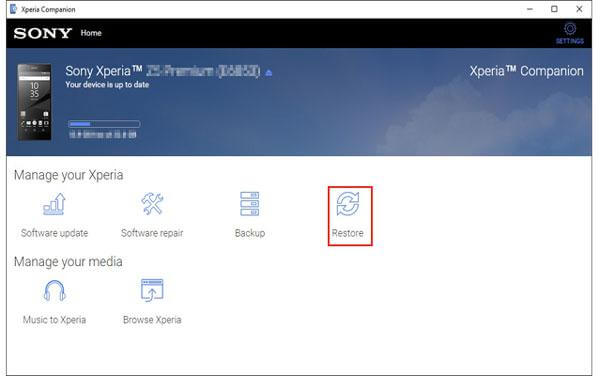
It’s needless to say that the native data restoration method is excellent, but this only works if you have the backup turned on the smartphone.
Bonus Tip: How to Avoid Lost Data from Sony Xperia
To avoid losing data on the Sony Xperia smartphone, it’s recommended that you always save the data on the SD card because the SD card can be taken out even if the phone breaks, which means you can easily access the data as long as the SD card is there. In addition, you must turn on the automated Google backup to avoid losing data permanently!
Part 3. FAQs
01 Does Sony Xperia have a recycle bin?
Sony Xperia doesn’t have a recycle bin or a trash bin. That means if the files are deleted, you’ll have to use a professional tool like iMyFone D-Back For Android to restore your files. Unlike windows, you can’t see and restore the deleted files in the recycle bin option.
02 Can I recover data from the broken screen Sony Xperia?
Yes, you can recover data from the Sony Xperia even if its screen is broken. For this purpose, you can use iMyFone D-Back as it can recover the data from Android smartphones without rooting.
Conclusion
On a concluding note, it’s needless to say that Sony Xperia offers incredible performance, battery life, and camera result to the users. However, if you have lost the files for any reason, you can quickly restore and recover them by using iMyFone D-Back, as it’s free and will retrieve the files within a few seconds.

















 June 3, 2025
June 3, 2025