How to Retrieve Data from a Stolen/Lost Samsung Phone
Category: Android Recovery Tips

5 mins read
My Samsung phone was stolen, and it has a lot of valuable things on it – like ten years' worth of travel photos, work documents, and more. Is there any way to get back the data from a stolen phone? Really need some help and advice!
Losing your phone is really sad because it's valuable to you. But what's the next step? Even if your phone is lost, you don't want to lose your important stuff on it.
So, how can you get back your lost Samsung phone data? There's no fixed way. In this article, we'll guide you on how to find the answer to recovering data from a lost Samsung phone.

In this article:
- Part 1: Is It Possible to Recover Data from a Lost Samsung Phone
- Part 2: 3 Ways to Retrieve Data from a Lost Samsung Phone
- Method 1. Retrieve lost Samsung Phone Data using Backup
- Method 2: Retrieve Lost data from Lost Samsung Phones without Backup
- Method 3: Use Find My Mobile
- Pro Tip: How to Locate a Lost or Stolen Samsung Phone
- Part 4: FAQs
Part 1: Is It Possible to Recover Data from a Lost Samsung Phone?
Have you been wondering if you can recover data from a lost Samsung phone? Well, the answer is yes, it's actually possible. Losing your phone can be really frustrating, but there's a silver lining – you can retrieve your data. One common approach is to regularly back up your data. You can choose to store your important information either on your device or in the cloud. This way, you'll have a way to recover your data if your Samsung Android phone is lost.
If you haven't backed up your Android data, we recommend using data recovery software like iMyfone D-Back for Android, which can quickly and easily retrieve your lost data from any Android phone. Click the button below to start the recovery process now!
Quickly and safely restore lost data from Android phone with one click
Part 2: Ways to Retrieve Data from a Lost Samsung Phone
Losing or having your phone stolen is something nobody wishes for, yet it can happen unexpectedly. But if you're wondering about retrieving your data from a stolen phone, don't worry. In this part, we will explore three simple and safe ways to recover your data from lost Samsung phone. Continue reading to find the most suitable method for your situation!
1 Method 1. Retrieve lost Samsung Phone Data using Backup
If you're facing data loss due to phone theft, having a backup can be a lifesaver. Here's the best method to get your Samsung data back:
To use the backup method for data recovery from stolen Samsung phones, ensure that your lost phone's data was already backed up to either Samsung Cloud or your Google account.
Samsung Cloud regularly stores your data and automatically creates backups at specific intervals.
Follow these steps to recover your data from Samsung Cloud:
Step 1: Open your phone's settings from the home screen and access the "Accounts and Backup" section.
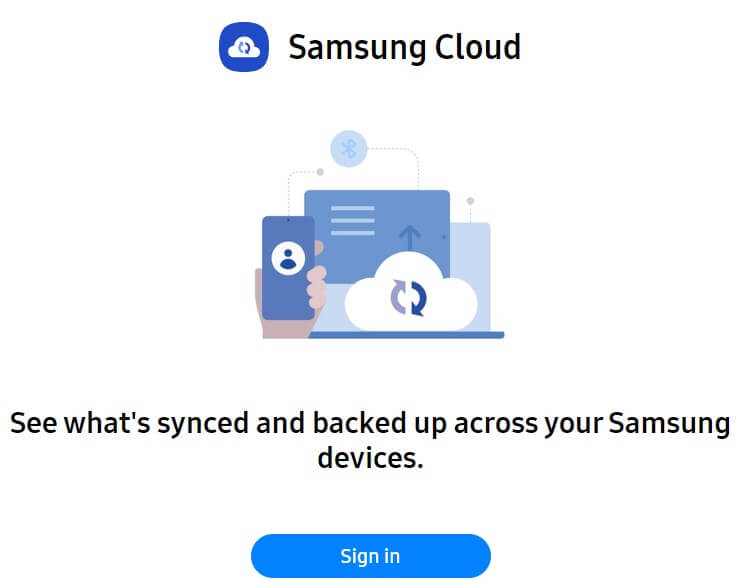
Step 2: Since we're using the cloud option, select "Samsung Cloud." You'll find the "Back up and Restore" feature. Tap on it.
Step 3: Click on "Restore Data."
Step 4: If you want to recover media, choose the gallery option. For data from other sources, select accordingly. Finally, tap the "Sync" option.
2 Method 2: Retrieve Lost Photos from Stolen/Lost Samsung Phones without Backup
In case your phone is lost or stolen, having a backup can save your data. But what if you haven't backed up your data? No worries! iMyfone D-Back for Android is here to assist you. It can swiftly recover all your lost data without any complicated steps.
iMyFone D-Back for Android is one of the best solutions to recover data from a lost Andriod phone without a backup. It not only helps recover your data but also lets you scan and preview files before recovering them. This adds an extra layer of security to ensure your data is safe from malware or viruses. Curious to know more? Check out its fantastic features below.

Key Features:
- Recover photos from stolen/lost Android phone without requiring root access.
- Compatible with over 1000 Android phones and tablets.
- Extracts and downloads data from your Google account.
- Provides filtering and preview options to simplify the recovery process.
- Ensures 100% safety during usage.
- Can recover data from both rooted and unrooted Android devices.
With iMyFone D-Back for Android, you can easily recover all your lost data from your Android phone. To start the recovery process, you need to choose the Android recovery mode. Here's how:
Step 1: Download and open the software on your computer. Select the "Recover Data from Google Drive". Provide the device name and model. The software will download the necessary data and initiate the scanning process.

Step 2: Sign in using your Google account details and access the data you wish to recover.
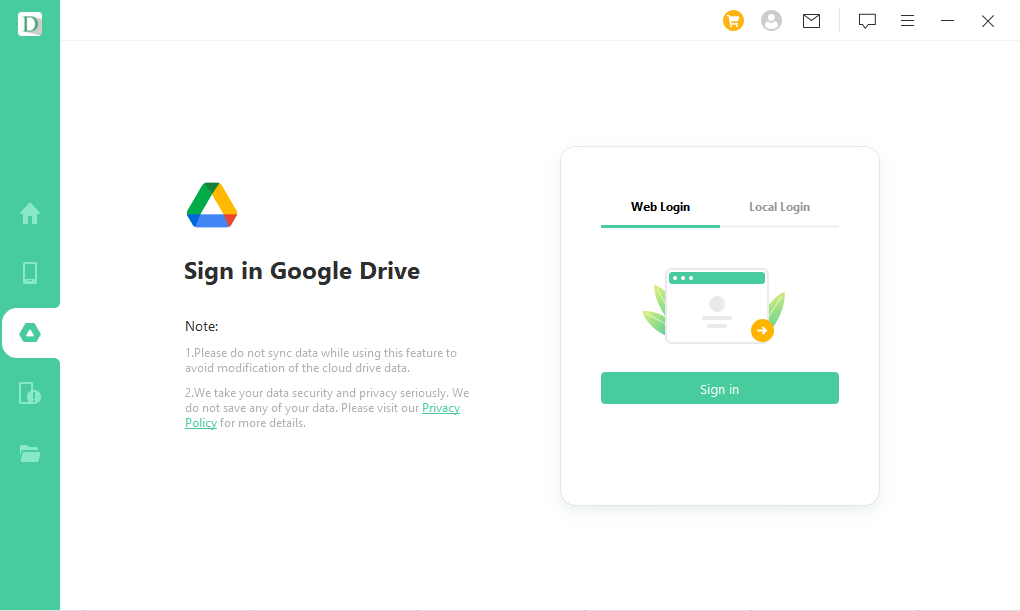
Click on the "Next" button and then select iMyFone D-Back for Android to initiate the data scanning process.
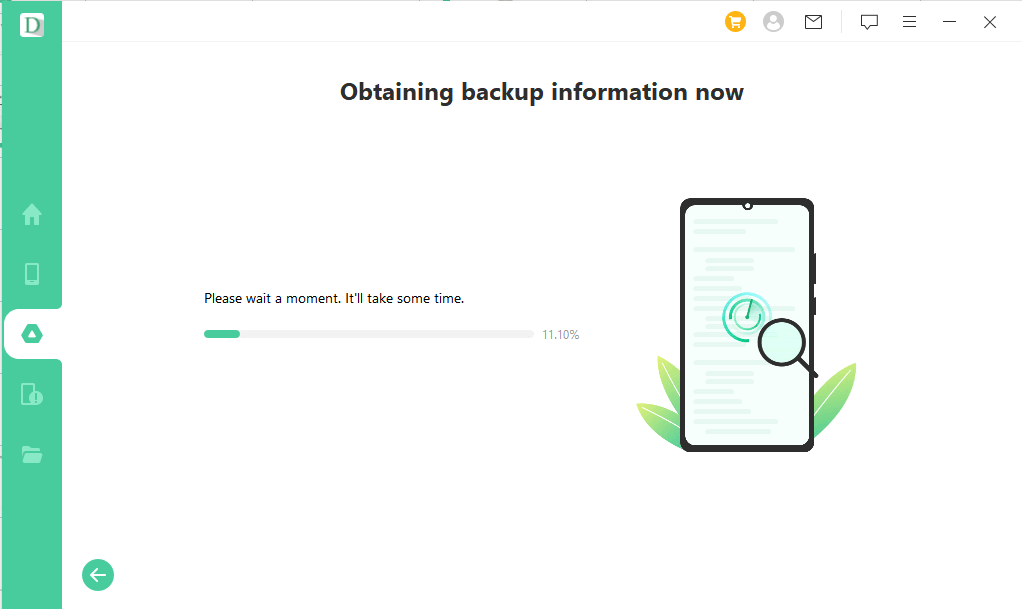
Step 3: Once the scanning is complete, preview the Google Drive data and select the files you want to restore. Finally, click on the "Recover" button to retrieve your data.

This simple process with iMyFone D-Back for Android ensures that you can recover your lost data from your Samsung phone without hassle.
3 Method 3: Use Find My Mobile
Find My Mobile is a tool created by Samsung to assist users in finding their lost or stolen devices and even remotely erasing data from them. This utility can help track your phone's GPS location and find where it currently is. However, it's not as powerful as Apple's "Find My Phone," and the chances of locating your lost device might be low.
However, what sets "Find My Mobile" apart is its ability to remotely back up data from your device and save it in the cloud. If you had enabled "Find My Mobile" on your Samsung device before it was lost, this method can work for you. The device also needs to be connected to a network.
Here's how to recover data from a lost Samsung phone using Find My Mobile:
Step 1: Navigate to "Find My Mobile" and log in using your Samsung account.
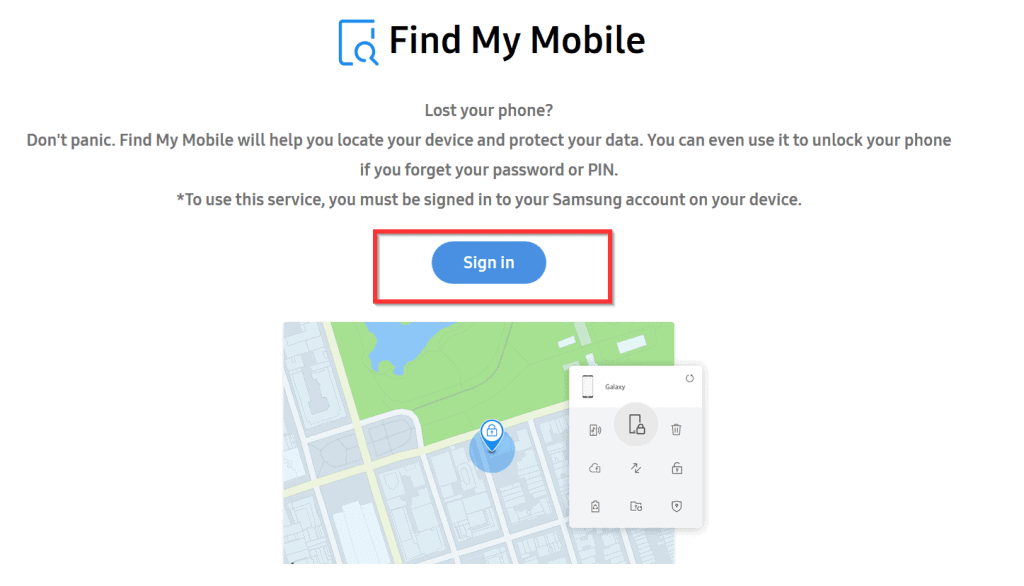
Step 2: Click on "Backup" from the right menu.
Step 3: Complete the verification process and select the files you want to back up to the cloud.
Step 4: Click "Backup" and wait for the process to finish.
Step 5: After successfully backing up the files, log into your Samsung cloud account on another device and restore the files from the backup.
Pro Tip: How to Locate a Lost or Stolen Samsung Phone
To locate your lost or stolen Samsung phone, you can take advantage of Samsung's Find My Mobile feature. It's the ultimate solution for tracking a lost phone. Follow these steps to use Find My Mobile and potentially recover your data from a lost Samsung phone:
Step 1: Visit the official Samsung website and log in to your Samsung account. You can access it via this link: https://findmymobile.samsung.com/.
Once you're on the Find My Mobile page, you'll see a list of devices that can be tracked. Choose your device. If your device is currently connected to the internet, you'll be able to view its approximate location.
Step 2: You'll find additional options available as well. The "Lock" option allows you to remotely lock your phone for added security.
Using Samsung's Find My Mobile feature gives you the means to track and potentially recover your lost device while also securing your data.
Part 4: FAQs about Stolen Samsung Phone Recovery
1 How Can I Back Up My Stolen Samsung Phone?
To back up your stolen phone's data, you can utilize iMyFone D-Back for Android. Additionally, the method mentioned in the previous question (Part 3.2) can help you recover essential files.
2 Can I Recover Photos from a Lost Android Phone?
Yes, you can recover photos from a lost Android phone using Dropbox or OneDrive, provided you have previously backed up your Android data. However, the most efficient way to retrieve data from a lost or stolen device is by using iMyFone D-Back for Android. This tool allows you to restore your data with just a few simple steps.
3 What Should I Do if My Samsung Phone is Stolen?
If your Samsung phone has been stolen, it's important to act quickly to protect your data and minimize the damage. Here are the steps you should take:
- Contact your carrier and report the phone stolen. This will help to prevent the thief from using your phone number or incurring charges on your account. Your carrier can also blacklist your phone, making it unusable on any network.
- Change your passwords. This includes your passwords for your Samsung account, your email accounts, your social media accounts, and any other online accounts that you access from your phone.
- Enable Find My Mobile. This is a Samsung service that can help you to locate your lost or stolen phone. If you haven't already enabled it, you can do so by going to Settings > Security > Find My Mobile.
- Remotely lock your phone. This will prevent the thief from accessing your data. You can remotely lock your phone by going to the Find My Mobile website and signing in with your Samsung account.
- Remotely erase your phone. This will erase all of your data from your phone, including your photos, contacts, and messages. This is a last resort, but it's important to do if you think your data is at risk. You can remotely erase your phone by going to the Find My Mobile website and signing in with your Samsung account.
- File a police report. This will help to document the theft and may increase the chances of your phone being recovered.
Act quickly if your phone is stolen. First, secure your personal info and make the stolen phone unusable. Then, cooperate with the authorities to improve the chance of getting your phone back.
Conclusion
This helpful guide makes it easy to recover photos from a lost Android phone.
Read this article to discover effective methods for getting back data from a lost or stolen Android device.
D-Back for Android is the best and easiest way to retrieve photos and other data from lost phones, while keeping your data safe.
With D-Back, you can retrieve various types of files, including images, videos, documents, and more.


















