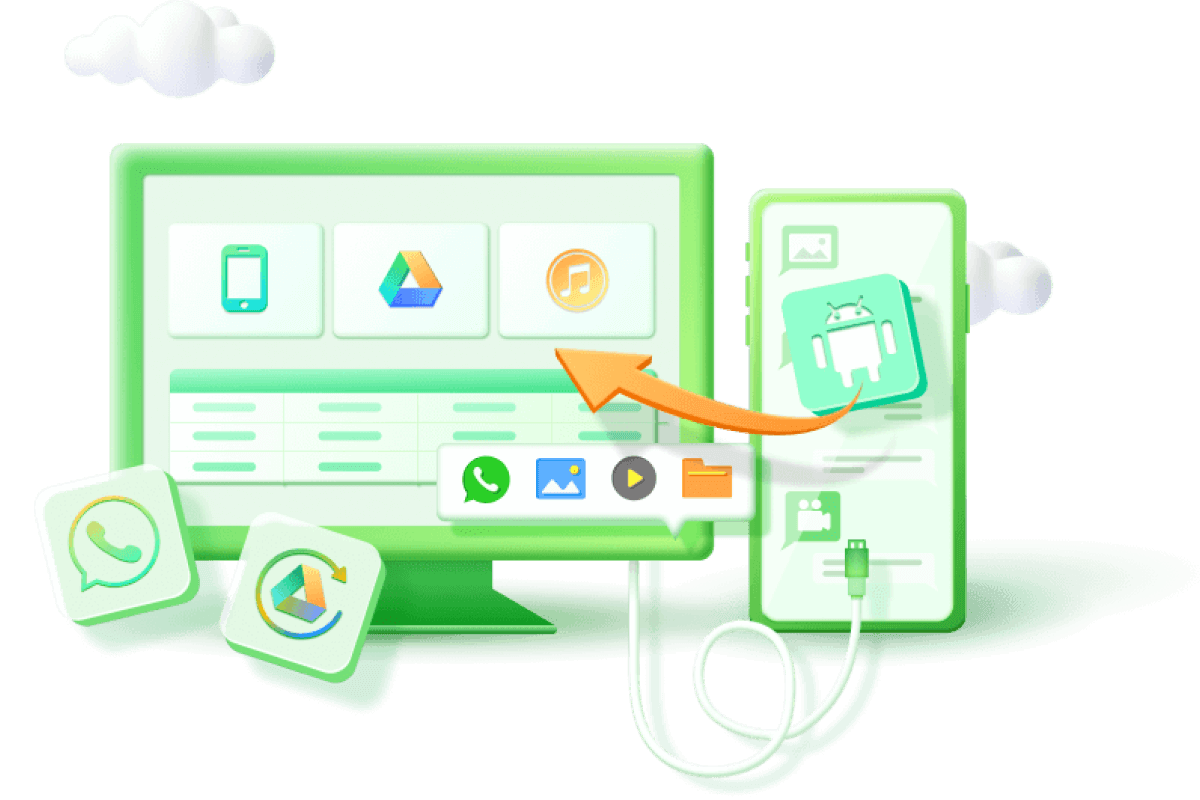How to Restore Deleted Google Contacts on iPhone and Android
Category: Android Recovery Tips

5 mins read
Losing contacts can occur due to accidental deletion, factory reset, or contacts disappearing after an operating system update. If you delete a number or mistakenly wipe your contacts list, you can recover them within 30 days.
But what if you permanently delete Google contacts on Android or iPhone? Don't worry! In this article, we will explain how to restore contacts from Google, enabling you to easily recover Google contacts on your iPhone or Android device. We will also provide methods to retrieve contacts from iPhone or Android devices without a Google backup.
In this article:
- Part 1: Restoring Deleted Google Contacts on Android
- Method 1: Restoring Deleted Numbers on Android Using the Google Contacts App
- Method 2: Restoring Deleted Numbers on Android Using the Phone Settings App
- Method 3: Restoring Deleted Google Contacts on the Web App
-
Part 2. How to Recover Deleted Contacts from Android and iPhone?
- Part 3. FAQs
Part 1: Restoring Deleted Google Contacts on Android
One of the advantages is that if you accidentally delete a contact or mistakenly wipe your entire contacts list, there is a way to retrieve them as long as it has been within 30 days of the incident. In this section, we will provide you with step-by-step instructions on how to restore deleted Google contacts on your Android device, whether it's a phone, a budget tablet, or a PC. However, if you wish to recover contacts that were deleted more than 30 days ago, please skip to Part 2 directly.
1 Method 1: Restoring Deleted Numbers on Android Using the Google Contacts App
If you have accidentally deleted contacts from your Android device, you can easily recover them using the Google Contacts app. Follow these steps:
Step 1: Open the Contacts app on your Android device and go to the Fix & Manage tab.
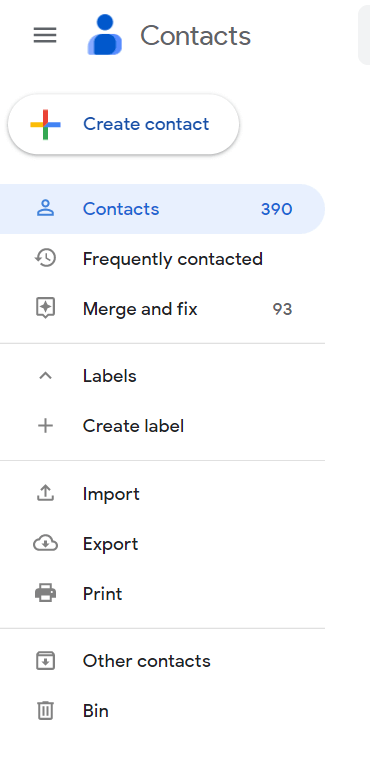
Step 2: Tap on the Bin option to access the deleted contacts.
Step 3: Review the deleted contacts, which will be displayed with information such as the time and device name.
Step 4: Long-press on the contact name and tap the three-dot menu in the upper-right corner.
Step 5: Select the "Recover" option to restore the contact.
Step 6: Additionally, you can undo changes made to contacts using the Google Contacts app on Android. Previously, this feature was only available on the web version of Google Contacts. Here's how it works:
- Launch the Google Contacts app on your Android phone.
- Click on the profile icon located in the upper-right corner of the screen.
- Select "Contact app settings."
- Scroll down and tap on the "Undo changes" option.
- If you're logged in with multiple Gmail accounts, choose the account with the contacts you want to restore.
- Select the restore duration, specifying how far back you want Google to undo changes. You can choose from options like 10 minutes, 1 hour, one day, one week, or even specify a custom duration of up to one month.
- Tap "Confirm" to complete the process.
Please note that when using the "Undo changes" feature, any contacts added or edited after the selected restore duration will not appear. It is recommended to export your contacts to ensure you have all the necessary information.
2 Method 2: Restoring Deleted Numbers on Android Using the Phone Settings App
If you have deleted contacts on your Android device and prefer to use the phone's Settings app instead of the Google Contacts app, you can follow these steps:
Step 1: Open the Settings application on your Android device.
Step 2:Scroll down the settings page and choose "Google" from the available options.
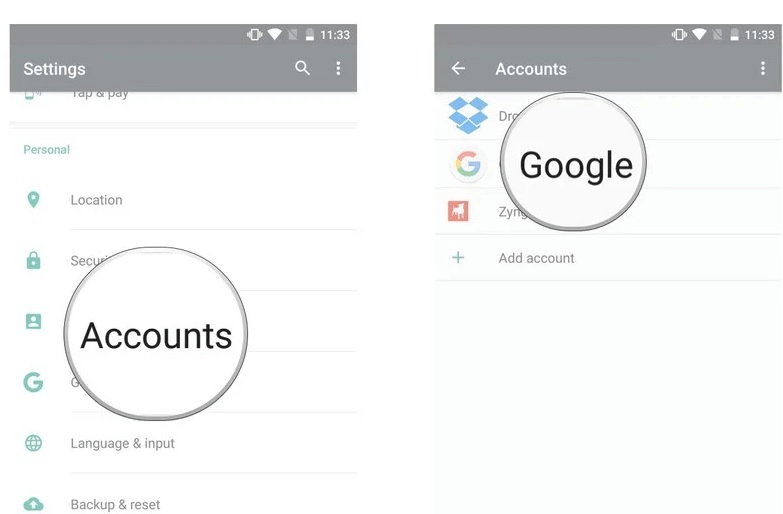
Step 3: Choose "Set up and restore" or "Backup and restore" (the exact wording may vary depending on your device).
Step 4: Choose "Restore contacts" from the available options by selecting it.
Step 5: Tap on the "Restore" button. You may be prompted to enter your phone's password or verify your identity.
Step 6: Enter your password or complete the verification process, then tap the "Confirm" or "OK" button to initiate the restoration of your contacts.
Using the phone's Settings app provides a convenient way to restore deleted numbers without relying on the Google Contacts app.
3 Method 3: Restoring Deleted Google Contacts on the Web App
If you prefer using a browser and a larger screen, you can easily restore your lost Gmail contacts using the Google Contacts web app. Here's how:
Step 1: Launch Google Contacts in your browser.
Step 2: Sign in using your Google account credentials by entering your username and password.
Step 3: From the sidebar, select "Bin" to access the deleted contacts.
Step 4: Hover the cursor over the contact profile picture and enable the checkmark to select the contacts you want to restore.
Step 5: In the upper-right corner, click on "Recover" to initiate the restoration process.
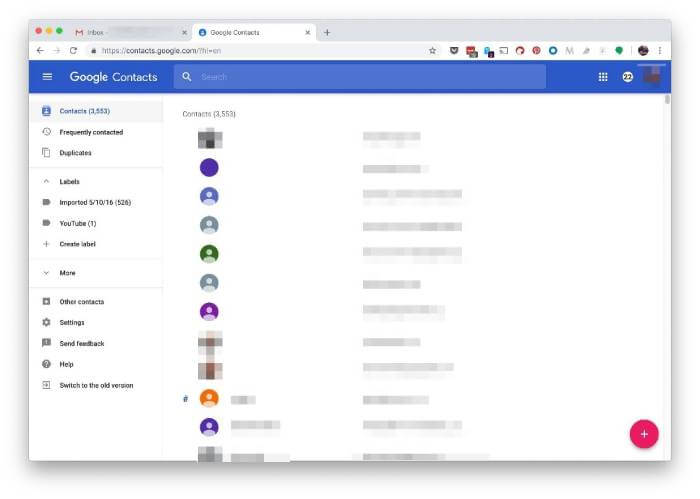
By following these steps on the Google Contacts web app, you can successfully restore your deleted Google contacts and have them back in your contact list.
Part 2. How to Recover Deleted Contacts from Android and iPhone?
When conventional methods fail to recover your deleted Google contacts, iMyFone D-Back is here to help! D-Back is an exceptional software that thoroughly scans your entire device to retrieve any lost or deleted phone numbers, securely storing them on your PC.
D-Back stands out as an unmatched solution for swiftly recovering lost phone numbers. This software is designed to be reliable and efficient, allowing you to retrieve your contacts within minutes. It works seamlessly on both Android and iPhone devices, so you don't need to worry about switching to a different system on your old phone.

Key Features:
- No Root Required: Retrieve deleted phone numbers on your Android device without the need for rooting.
- Wide Range of Data Loss Scenarios: Recover contacts numbers from broken Android phone, or other accidents like deletion, virus attacks, system updates, and more.
- Compatibility with multiple device: Restore contacts on various iPhone and Android devices, including both phones and tablets.
- Preview Function: D-Back offers a free preview function that allows you to see the recoverable phone numbers before performing a full recovery.
- Detailed Phone Number Information: View the details of each phone number, including contact lists, email addresses, personal or company names, by simply clicking on the respective phone number.
Follow these steps to retrieve deleted contact from your Android phone using D-Back :
Step 1: Download and install D-Back on your PC. During the setup process, you will be prompted to choose a recovery method. Select the "Android Data Recovery" option.

Step 2: Select the appropriate name and model of your Android device from the provided list, then click "Next".

Step 3: Your device will begin downloading a data package directly.
Step 4: Once the data package is downloaded, connect your phone to the PC using a USB cable.

Step 5: The software will take you to a recovery interface where you can choose the type of data files to recover. Click "Next" to scan the selected "Contact" files.

Step 6: After the scan is complete, you can preview the recovered phone numbers. Select the specific phone number you wish to recover and click "Recover".

Part 3. FAQs
1 Can I restore contacts if I don't have a backup?
Yes, you can use methods like the Google Contacts app or D-Back to recover deleted contacts even without a backup.
2 How long do deleted contacts stay in the trash?
Deleted contacts remain in the trash for 30 days. After that, they are permanently deleted.
3 Can I restore contacts from a previous date?
Unfortunately, Google does not provide an option to restore contacts from a specific date. However, you can use D-Back to recover contacts from a previous backup.
4 How to Restore Deleted Gmail contacts on Samsung phone?
To restore deleted Gmail contacts on your Samsung phone, open the Contacts app and tap the hamburger menu in the upper-left corner. From the menu, select "Trash" to access the deleted contacts. Long-press on the contact you wish to restore, then choose the "Restore" option to recover the deleted contact. By following these steps using the default One UI Contacts app, you can easily restore your deleted Gmail contacts on your Samsung phone.
Conclusion
When it comes to using Google Contacts, speed is crucial. If you log in and back up your contacts to your Google account and initiate the recovery process within a month, you have a high chance of success. Furthermore, if you want to recover permanently deleted Google contacts on an Android or iPhone device, iMyFone D-Back offers a comprehensive solution for contact recovery and other data types.
Restore Contacts from Android with One Click.