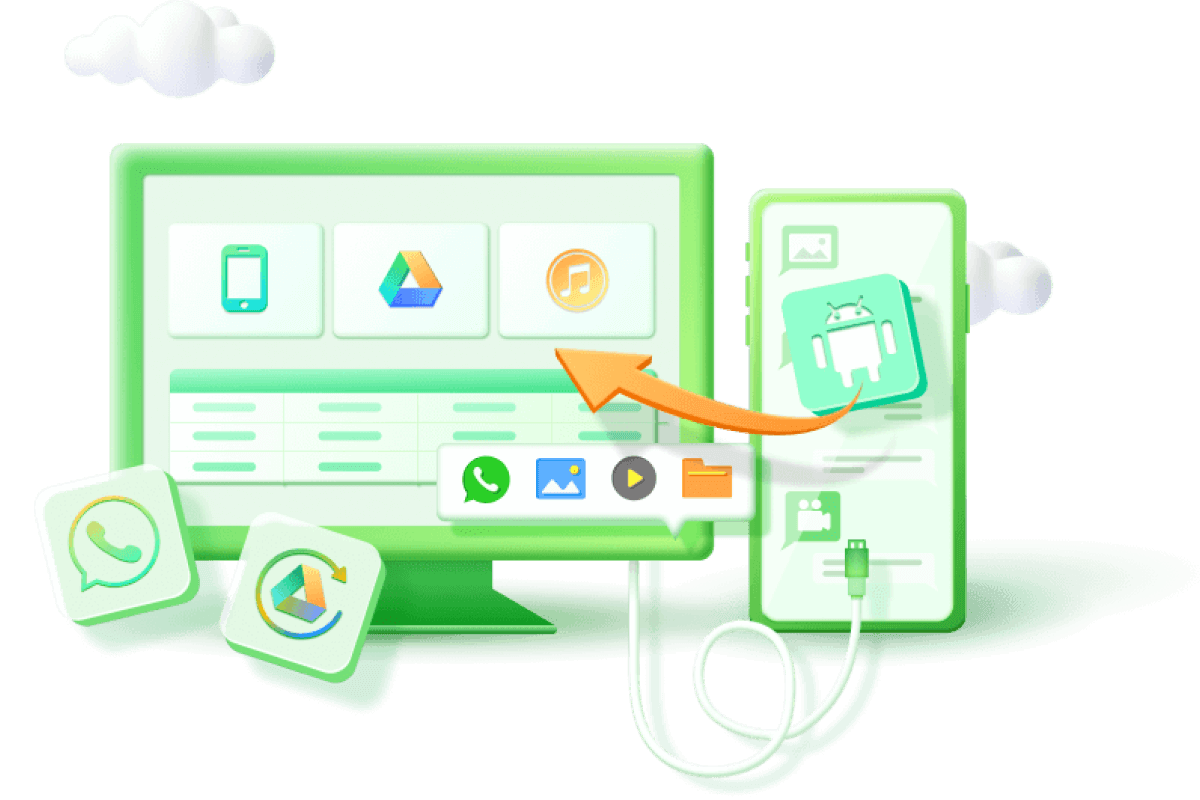[Solved] How to Restore Photos/Videos/Files from Secure Folder?
Category: Android Recovery Tips

6 mins read
Looking to safeguard your personal photos on an Android device? Look no further than an encrypted "Safe Folder." This feature is available on Android models like Samsung, LG, Huawei, Motorola, Vivo, OnePlus, and more. It lets you securely store documents, photos, videos, and messages. You can lock files using a PIN, password, fingerprint, or pattern. Even if your phone is lost or stolen, your private data stays protected.
However, data loss can occur unexpectedly, even within the secure confines of a storage device. There are various situations where you might encounter issues, such as:
- Deletion of files from the Secure Folder.
- Inability to access the Secure Folder.
- Disappearance of the safe folder.
- Forgetting the password or encountering other password-related problems.
No need to panic! With iMyFone D-Back Android data recovery software, you can effortlessly recover deleted photos from the Secure Folderon any Android mobile phone. Experience the convenience by downloading D-Back for free now!
Watch this Video for a quick guide about How to Recover Deleted Photos from Samsung for Free
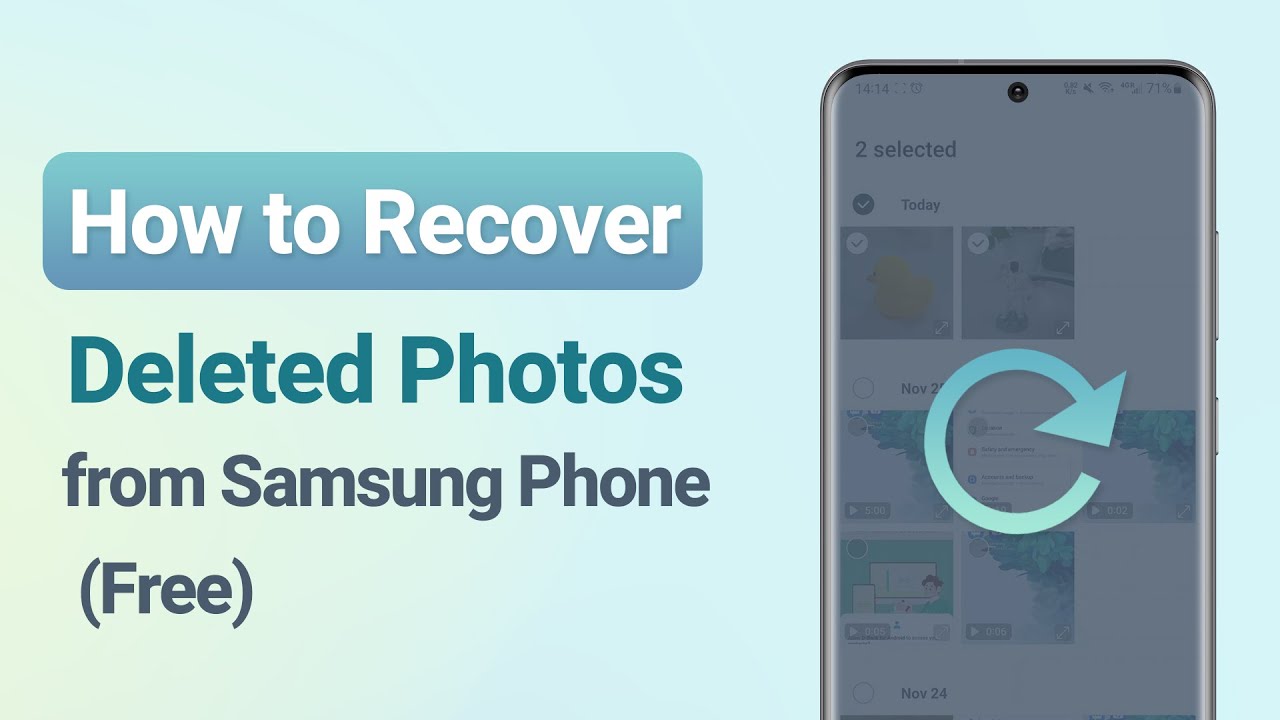
In this article:
- Part 1: What is the Secure Folder and How Does It Work?
- Part 2: How Can I Access My Secure Folder on Android Devices
- Part 3: How to Recover Photos from a Secure Folder?
- Restore Secure Folder Photos from settings
-
Restore Secure Folder Photos by data recovery tool without backup
- Part 4: FAQs About Secure Folder on Samsung
Part 1: What is the Secure Folder and How Does It Work?
Secure Folder is a special area on your Samsung Android device designed to protect your personal files, such as photos, apps, and documents. It ensures that even if you forget to lock your device, others won't be able to access the Secure Folder without your password, PIN, or pattern. Once enabled, you'll find the Secure Folder easily accessible on your device's home screen. The Secure Folder acts as a private vault within your device, offering enhanced privacy and protection. Please note that this feature is available exclusively on Android 7.0 or newer versions.
Part 2: How Can I Access My Secure Folder on Android Devices
2.1 Where is the Secure Folder?
Secure Folders on Android are typically accessed through Settings or a File Manager app. Different Android manufacturers have their own names for these folders, like OnePlus' 'Lockbox', Oppo's 'Private Safe', Vivo's 'Safe Box', and Samsung Galaxy's 'Secure Folder'. Third-party apps like 'Files by Google' also offer encrypted 'Safe Folder' features for hiding Android data.
However, the exact placement can vary depending on the device manufacturer and the specific version of Android you are using. Here are a few common methods to locate the Secure Folder:
If you still can't find the Secure Folder on your Samsung device, consult your device's user manual or check the manufacturer's website for specific instructions tailored to your device model.
2.2 Why Secure Folder photos/videos are disappeared from Android?
If you discover that your Secure Folder has been deleted or some files within it are missing from your smartphone, there are several potential reasons for this:
- Accidental deletion: It's possible that the Secure Folder was mistakenly deleted.
- Software issues: Technical problems or software malfunctions may have caused the removal or loss of the Secure Folder.
- Operating system updates: Updates to the smartphone's operating system could have led to compatibility issues and the subsequent removal of the Secure Folder.
- Storage problems: Issues with the device's storage, such as damage or file system errors, might be responsible for the loss of the Secure Folder.
If you encounter this issue, it's recommended to seek help from Android data recovery experts: iMyFone D-Back to get back your deleted photos on Secure Folder.
Part 3: How to Recover Files from a Secure Folder?
If you've mistakenly deleted or lost important photos from the Secure Folder on your Samsung phone, here, we provide 2 easy methods to help you get back your deleted photos from Secure Folder. Please note that the first methods assume that you have a backup of your Android phone. If you haven't backed up your phone data in advance, then don't worry, you can directly refer to the second method.
1 Restore Secure Folder Photos from Settings
If you have previously backed up your important photos, videos, or documents on your phone's internal storage, you can easily restore them from settings on your Android device.
With the automatic backup feature, you may have already stored important data in the internal storage of your Android phone. You just need to restore them to access your files. Here are the steps to restore Secure Folder on Samsung phones:
Step 1: Open the Secure Folder app on your Samsung phone.
Step 2: Tap the three dots in the top-right corner to access the menu.
Step 3: Go to Settings > Backup and restore.
Step 4: Tap on Restore.
Step 5: Select the files you want to recover and click on Restore now.
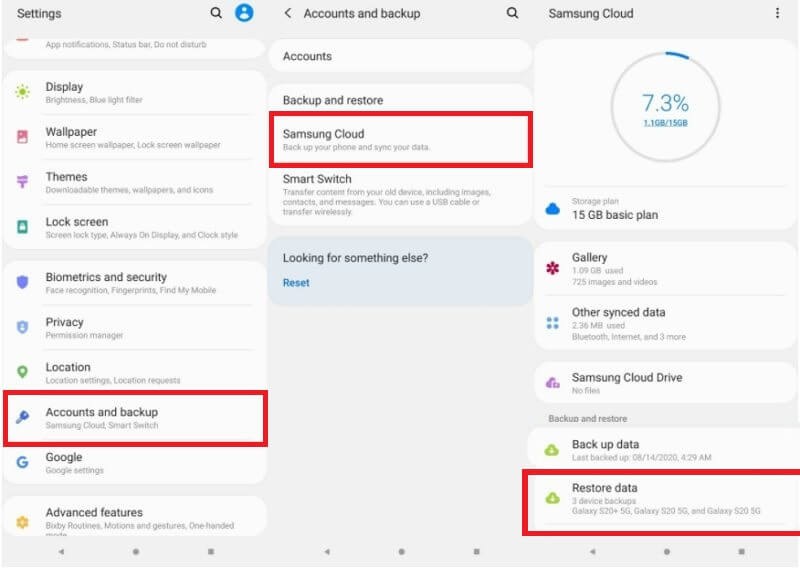
If you use the same Samsung account on multiple devices, you may see multiple backups listed for selection.
2 Restore Secure Folder Photos by Data Recovery Tool without Backup
If you haven't backed up your Secure Folder data, you can still recover it using a reliable data recovery tool. One such tool is iMyFone D-Back for Android. It can help you retrieve deleted/lost photos, videos, messages, files and other data from Android phone with or without backup in a few simple steps. It support Samsung, LG, Huawei, Meizu, Xiaomi, Sony, Google, Motolora, Lenovo, ZTE, Meizu, Coolpad, Oplus, Micromax, OPPO, TCL, Asus, etc.
It applies advanced technology to guarantee the highest success rate to recover Secure Folder data.

Key Features:
- Enjoy a user-friendly interface with just 3 simple steps to recover your data.
- Benefit from the filtering and free preview features.
- Suitable for Android phones affected by broken screen, viruses, water damage, or system crashes.
- Compatible with both rooted and unrooted Android devices.

Step 2: Choose the "Android Data Recovery" mode from the available options.

Step 3: Select the relevant device information for your specific phone model and download the corresponding data package.

Step 4: Connect your phone to the PC using a USB cable and enter Downloading mode as instructed.

Step 5: Specify the file types you want to recover, such as videos, and initiate the scanning process.

Step 6: Once the scanning is complete, browse through the results and select the desired files you wish to recover.
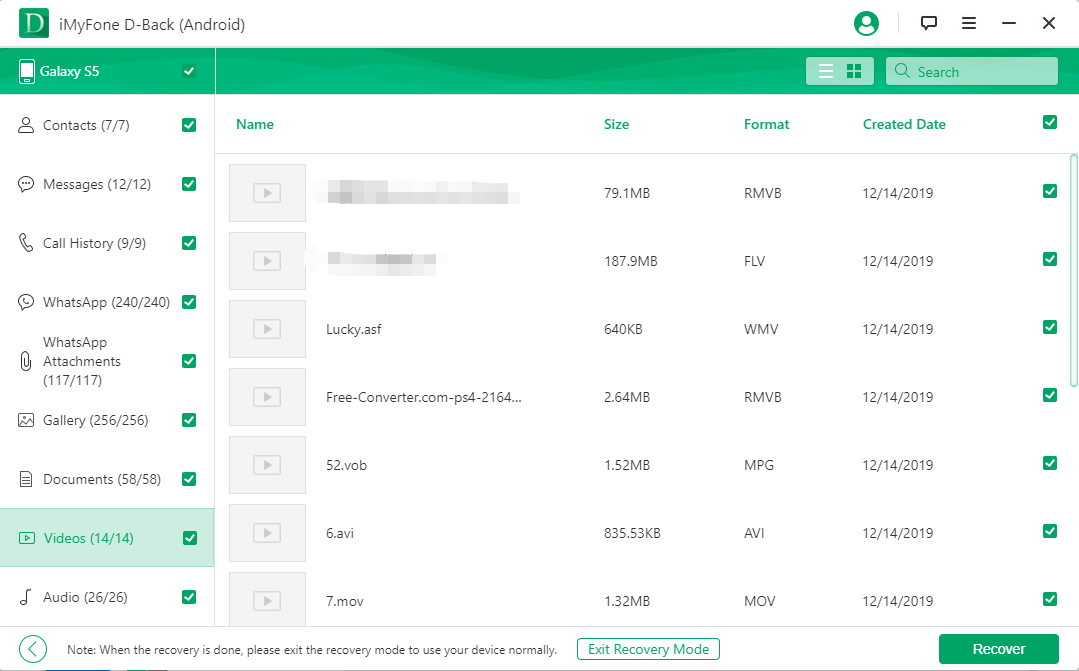
Part 4: FAQs About Secure Folder on Samsung
1 How to hide/unhide Samsung Secure Folder?
To hide or unhide the Samsung Secure Folder, follow these steps:
2 How do I get into my Secure Folder if I forgot my PIN?
If you forgot your PIN for the Secure Folder on your Samsung device, you can follow these steps to regain access: go to Secure Folder > Tap "Forgot PIN" on the lock screen > Authenticate with your Samsung account credentials > Set a new PIN to unlock the Secure Folder.
3 It is safe to use a Secure Folder on Android?
Yes. Safe Folder keep separate and protected your data from other parts of your device. This adds an extra level of privacy and keeps your information safe from potential attacks. Additionally, you can not only move apps to the Secure Folder but also make copies of them.
4 How can I delete a Secure Folder?
To delete a Secure Folder:
Conclusion:
These are some recovery methods for Secure Folder to retrieve deleted photos from Samsung phone. Most of these methods rely on having a backup on your device or Google account. However, if you don't have a backup, the recommended and reliable option is to use D-Back. With D-Back, you can effortlessly restore all the data from the Secure Folder.
Restore deleted photos/videos/files from Secure Folder with One Click.