If you've accidentally deleted photos from your Calculator Vault Hide app, don't worry—there are still ways to recover them. While it's designed to protect your privacy, it can be frustrating if files go missing or are accidentally deleted.
In this guide, we’ll walk you through several methods to help you recover your deleted photos from the calculator vault app, whether they were removed from the app itself or lost due to other issues like app crashes or accidental deletion.
Let’s explore the steps you can take to get your precious photos back.
- Part 1: What is the Calculator Vault Hide App?
- Part 2: How to Recover Deleted Photos from Calculator Vault Hide App on Android Phone
- 2.1. Restore Deleted Photos from Calculator Vault with the Efficient Method

- 2.2. Retrieve Deleted Photos from Gallery Vault Itself
- Part 3: How to Get Deleted Photos from Calculator Vault Hide App on iPhone
- Part 4: FAQs
Part 1. What is the Calculator Vault Hide App?
The calculator vault hide app is an application that holds your privacy apps. These apps maintain your privacy by hiding them. It is straightforward to hide. Open the application hidden feature on your mobile and hide the desired application. Moreover, this application hides multiple images and imports them to the gallery, which no one can see.
Part 2. How to Recover Deleted Photos from Calculator Vault Hide App on Android Phone
The calculator app is a hidden privacy app that helps you hide your application and other stuff. Still, sometimes your data is missing, or just can't find them. So how to find and recover deleted photos from calculator vault app in Android? In such case, we recommand to use third-party recovery software to get the lost data back. There are multiple third-party tools in the market, but only one stands out as the solution to your problem – the one discussed in this guide. It is anauthentic and safe tool to use.
2.1. Restore Deleted Photos from Calculator Vault with the Efficient Method
For recovering the photos from the calculator vault hidden app, we have iMyFone D-Back for Android. The software is genuine and secure to use. There is no scam or virus, or other safety issues. Within three simple steps, you can restore your data.
Following are the features of the iMyFone D-Back:
- The iMyFone D-Back helps with a speedy recovery to retrieve photos, videos, SMS, call history, notes, etc.
- It helps to recover your data from dead devices, restore data from SD cards, recover data from water-damaged devices, and more.
- Suppose you want to save time, then there is an option for the filter. The filtering option helps you search the desired file concerning the particular type, date, and time of the file when it was lost.
- There is no risk of viruses or uncertainties. It is 100% safe and authentic. All the personal information is saved. No risk of leaking and permanent loss of data.
Here are the three simple steps that will help you recover your lost photos and other valuable files:
Step 1: First, you must download the iMyFone D-Back and then connect the mobile to the system using a USB cable.

Step 2: Once the mobile is connected to the pc, the tool scans your device. It scans all the possible files that were once lost or misplaced.
Step 3: After the scanning, you can view the file before restoring it. Once you are done with that, press the restore button.

2.2. Retrieve Deleted Photos from Gallery Vault Itself
If you want to retrieve data from the gallery vault itself, here are the following steps:
Step 1: You first need to open the gallery vault app and enter your password if you have one.
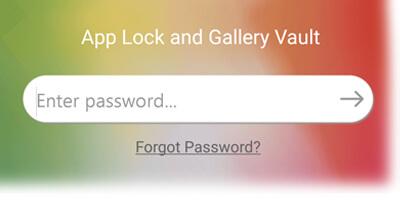
Step 2: You need to click the App lock menu option. Now, from here, you can select the Settings option.
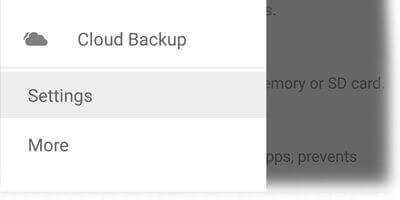
Step 3: Click on the Data Recovery option.
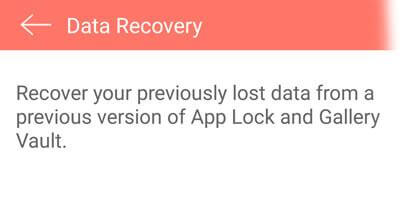
That’s it. Now you can easily retrieve deleted photos from gallery vault.
Part 3. How to Get Deleted Photos from Calculator Vault Hide App on iPhone
In the following steps, you will learn how to recover deleted photos from the Vault app on iPhone using iMyFone D-Back. Before moving to the steps, let’s have a look at some of its features:
Using this tool, you can restore your dara from iOS device, iCloud and iTunes.
- It can also allow you recover data from iCloud backup. You only need to have the iCloud account details.
- It allows you to preview the files before restoring the data.
- The tool is built with the help of a unique algorithm that quickly scans the data efficiently.
- It allows selective recovery of the data from the iPhone without overwriting the existing data.
Step 1: Firstly download the iMyFone D-Back and choose the mode of restoration.
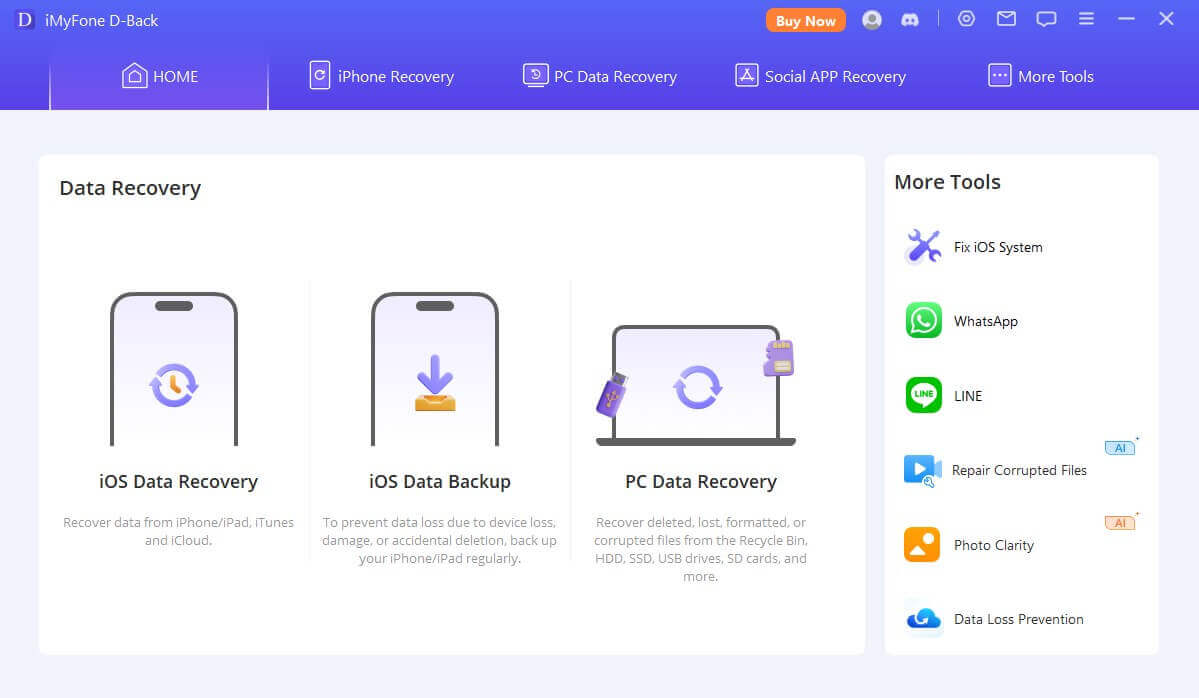
Step 2: After the mode is selected, the scanning initiates.

Step 3: Once the scanning is completed, preview the files before restoring, and click on the recover button to recover the files.
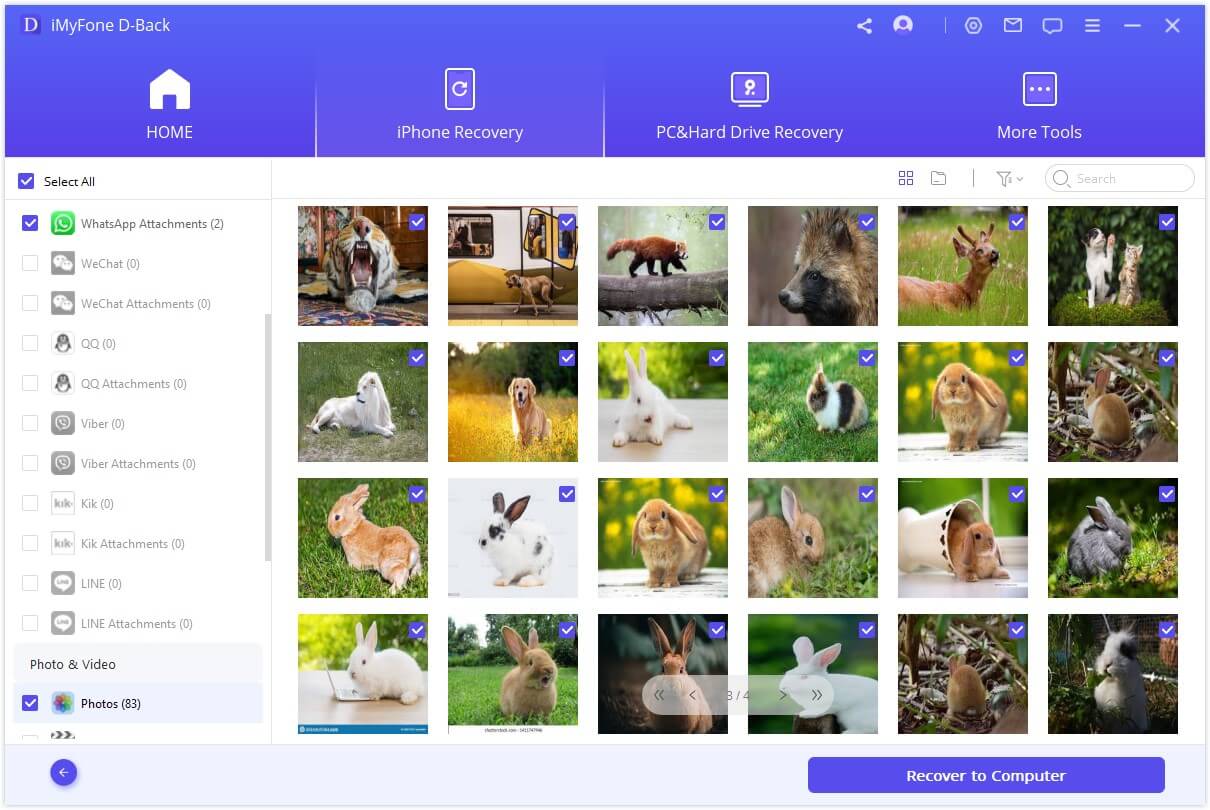
Part 4. FAQs
01 Can I Recover Permanently Deleted Photos in the Calculator Vault Hide App?
Yes, you can easily recover permanently deleted photos with the help of iMyFone D-back for iOS and Android. If you don’t want to use the third-party tool, you can also restore it using Gallery Vault app as discussed in Part 2.2.
02 How to use the calculator vault app hider?
Step 1: Open the App and go for the hider interface icon.
Step 2: This interface will allow you to use the Gallery section. Click on the Input Folder Name, it will create a new folder.
Step 3: Finally, press the plus to add files like photos and videos and then press the save option to import to the application.
Conclusion
The calculator vault app is a handy app for hiding personal data. Still, sometimes your data is lost or deleted, so iMyFone D-Back for Android, a professional data recovery software, can help restore the data by keeping your private data secure. This tool does not leak any of your data and recovers your data within the following steps mentioned above in the guide.

















 June 3, 2025
June 3, 2025
