Unlike other data, screenshots are likely to disappear from your mobile device. There might be multiple reasons behind it, like accidental deletion, malware attack, and disk drive failure. Whatever the deletion cause is, there are always some reliable ways to recover your mobile screenshots. This article will reveal the best solution to your problem: How to recover deleted screenshots.
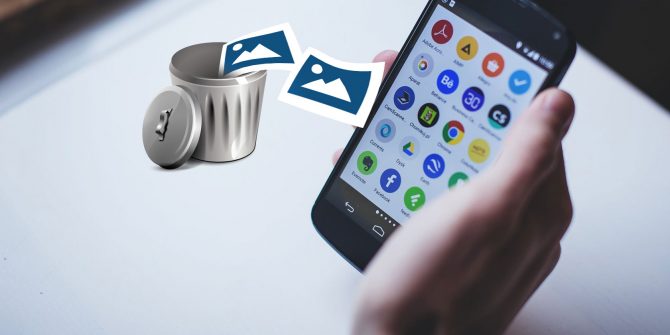
- Part 1:How to Recover Permanently Deleted Screenshots on iPhone
- 1.1. How to Recover Deleted Screenshots on iPhone with Backup
- 1.2. How to Recover Deleted Screenshots on iPhone without Backup
- Part 2: How to Recover Permanently Deleted Screenshots on Android
- 2.1. How to Recover Permanently Deleted Screenshots on Android at Once
- 2.2. How to Recover Permanently Deleted Screenshots on Android without PC
- Part 3: FAQSabout Recover Deleted Screenshots
Part 1. How to Recover Permanently Deleted Screenshots on iPhone
Have you just cleaned up your iPhone and accidentally deleted some of the important screenshots? Now, you are searching for how to recover deleted screenshots on iPhone. Screenshots are more likely to get deleted as some mobile cleaner apps consider junk files. That results in their deletion.
But you can settle the situation by following certain methods. However, the best way for screenshot recovery is using the iMyFone D-Back. The iOS phone recovery software can solve all your iPhone data recovery problems. Within just a few seconds, it can recover your data, and the deep scan features of this software also keep malware or viruses at bay.
- Main features of iMyFone D-Back:
Want to know more about iMyFone D-Back, the features we listed below will surely give you a clear view of this amazing software. Let's dive deep into it.
- You can use it for free before buying its paid subscription.
- Preview all your files before recovering them
- It comes with the highest data recovery rate
- Selective data recovery ensures that your files are not overwritten.
1.1. How to Recover Deleted Screenshots on iPhone with Backup
If your screenshots just got permanently deleted, iMyFone D-Back would surely help you recover your screenshots. Err is human; backups are always recommended to cover you up in any stressful data loss situation. Let's find the solution of how to recover permanently deleted screenshots on an iPhone with backup.
You can recover your data by using the iTunes backup, and iMyFone D-Back makes doing this feasible for you. Let's move on to the steps to find it out.
Step 1: Firstly, you have to download the software and launch it. Now, open it and Select smart recovery mode.
Step 2: Now, navigate to the Recover from iTunes Backup on the left side. Now, select the iTunes backup from which you want to recover data. Now, click next and enter your password for iTunes encryption.
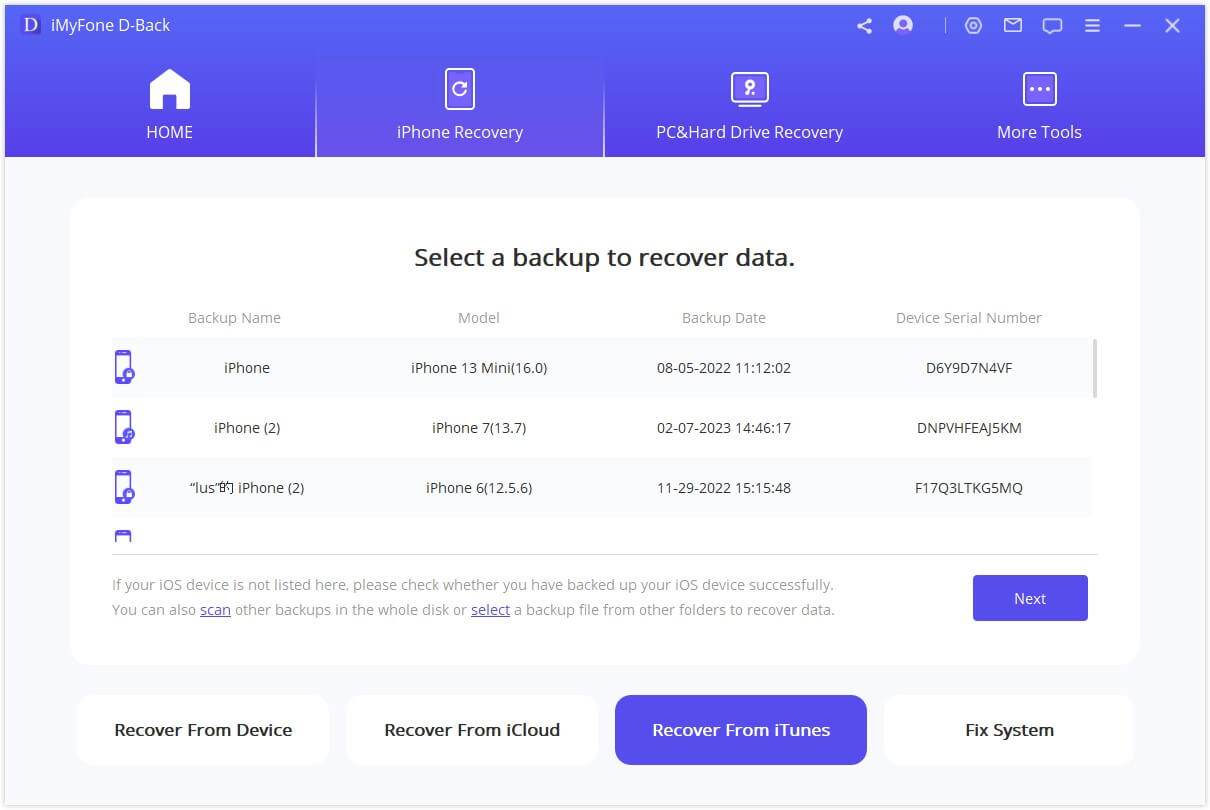
Step 3: Once the data is accessed by the software. Select the location and click on the scan button. Wait until the scan gets completed.
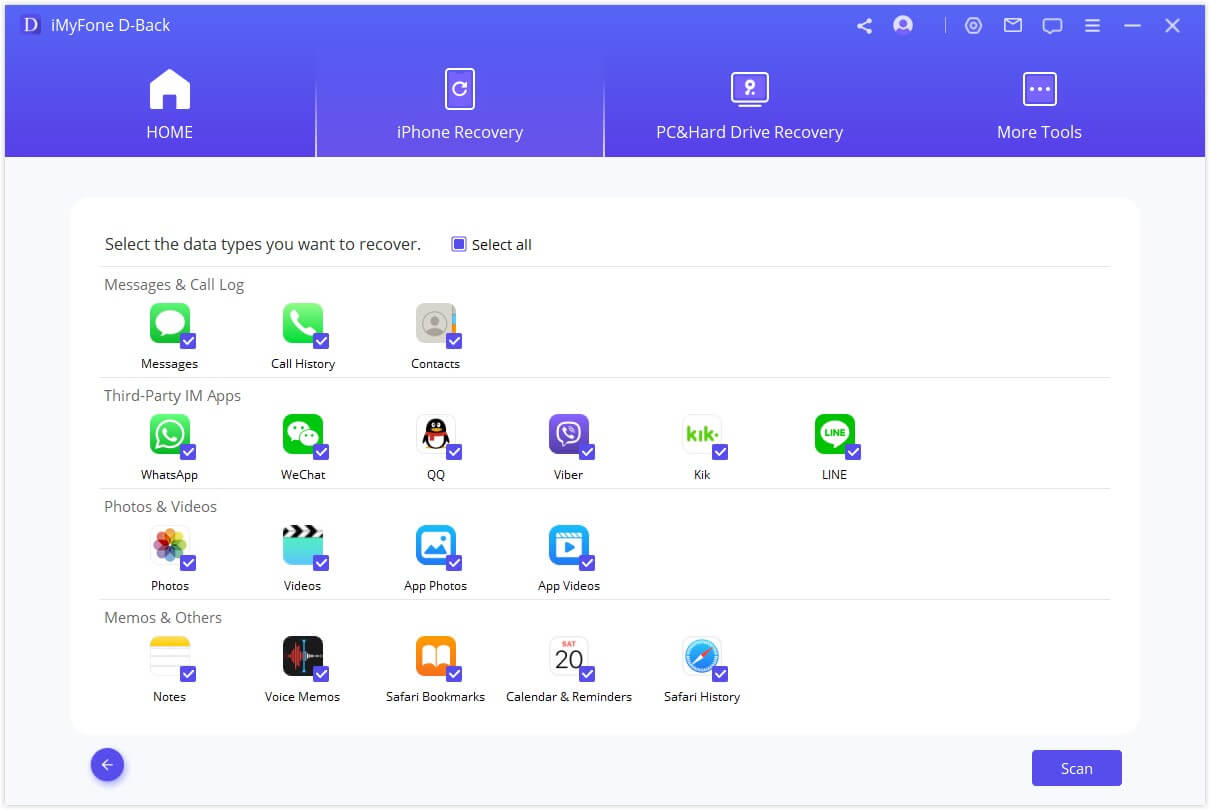
Step 4: After the scan, you can see all your files aligned. You can select the one you want to recover and then click recover. You'll need to select or create the folder to save your file. Then, within a minute, it will recover your file.
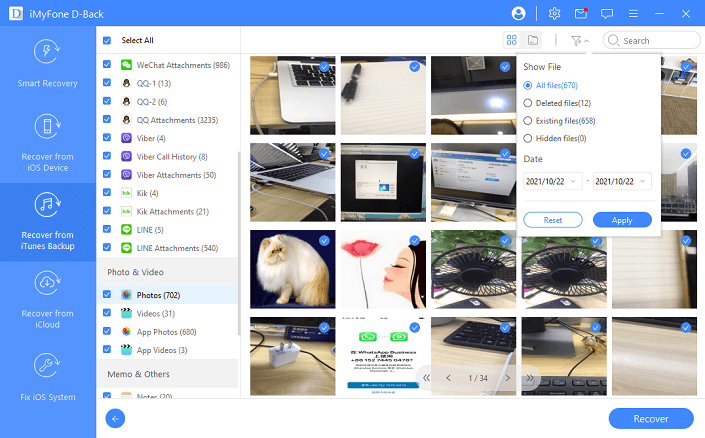
1.2. How to Recover Deleted Screenshots oniPhone without Backup
If you haven't created a backup, then iMyFone D-Back is here with its smart recovery for the data without backup. Let's have a look at its steps.
Step 1: After launching the software, select the smart recovery and then click the Recover from ios device module to continue your recovery.

Step 2: Connect your iPhone to your computer and as the program detects your device, click next.

Now, select the location you want to recover the data from, and then click Scan. It will take a few minutes for the program to look for your deleted data.
Step 3: After scanning, it will organize all your recoverable data. You can preview your files and select the file you want to recover. Now, simply click recover to restore your file.
Part 2. How to Recover Permanently Deleted Screenshots on Android
Screenshots are the file on your android phone that click the exact image of your mobile screen and save it as the image file format. It's now easier for everyone to capture screen state with the screenshot option. This screen capturing can be done for sharing, certifying something, and any other usage. Since they are saved in image format and screenshots, there's a possibility that you may lose them because of certain situations.
For instance, sometimes android cleaning apps detect screenshots as unwanted or junk files, and while cleaning up, they might get deleted from your mobile storage. You don't need to be stressed out with your screenshot deletion as an iMyFone D-Back is there to help you out. It's among the android recovery software that is reliable yet easier to use
Although your situation might be complex, there's nothing an iMyFone D-Back can't do. To help you give some detailed notions of this software, we've listed some of its main features below.
- Your data is 100 % secured during and after recovery
- You can selectively preview your preferred file before recovery
- Free scan to dig up all your deleted files
- You can get your data back from both rooted and unrooted Android devices.
You might have gotten an idea about the software and how it helps you solve the issue of how to recover permanently deleted screenshots on android/samsung. Now, let's find out its recovery methods.
2.1. How to Recover Permanently Deleted Screenshots on Samsung at Once
You can recover permanently deleted screenshots on android at once by using the iMyFone D-Back. You just need to select the android recovering mode, and you're good to go with the recovery. Below are the steps to do so.
Step 1: Download and launch the software. And select the android data recovery mode.
Step 2: After selecting the mode, click the start button and confirm your device info. You need to select your mobile's correct name and model to proceed. Next, the app will automatically download relevant data packages on your device.
Step 3: The app will lead you to the file recovery interface as your device is set in download mode. Choose the file you desire to recover and click next to start analyzing and scanning the file. It will take a few more minutes to get completed.
Step 4: After scanning, your lost file will be listed in detail, and you can recover them after preview. Select the file you want to recover and click recover to restore your file.
2.2. How to Recover Permanently Deleted Screenshots on Android without PC
You can use google photos to recover permanently deleted screenshots on android/samsung without a PC. Here's how you can do that.
Step 1. Open Google photos. Go to google photos on your android and log in to the account you synced your photos.
Step 2. Open trash
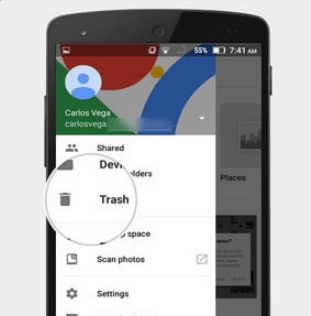
Step 3. Select and restore the photos
Next, select the desired photos, hold them for seconds, and tap restore. It will restore your photos in your phone gallery,
Part 3. Faqs about Recovering Deleted Screenshots
01How to recover screenshots after a factory reset?
If you are searching for how to recover screenshots after a factory reset, it's quite simple. You can use the iMyFone D-Back and iMyFone D-Back to recover your screenshots after a factory reset using the methods mentioned in part 1 of this article.&
02How to recover lost/unsaved screenshots on iPhone/Android?
It's always preferred to connect your device to your PC and restore it
For android, you can use the method mentioned in part 2.2 to recover lost screenshots on your Android mobile device as this is the best method to relieve you from problems: how to recover unsaved screenshots.
For iPhone, you can follow the below steps:
- Open the photos app and then select the album.
- Click on the recently deleted option.
- It'll have all the images that were deleted/lost in the last 30 days.
- Simply select the required files and click on the recover button.
03Is there an app to recover deleted screenshots on a mobile phone?
Yes, there are various apps to recover deleted screenshots, but they may not be safe. So, instead of using an app, it's preferred to download iMyFone D-Back on your PC and simply recover your data in a few minutes. This software can help you recover the data that no other software or apps can do for you. It's the most reliable method to resolve your issue: How to recover lost screenshots on android.
04Why were my screenshots lost? How to avoid it?
You may lose your screenshots because of your accidental deletion or the space cleaning apps, as they might have misunderstood your screenshots as the junk file. You can avoid the situation by syncing all your image files into google photos.
Conclusion
We've mentioned all the needed methods to recover deleted screenshots on android and iPhone. But after reviewing all the methods, it's clear how the iMyFone D-Back and iMyFone D-Back have transformed the way to recover data. These softwares have made everything easier for its users while ensuring a secure user experience. So, why take the stress of your deletion when the iMyFone D-Back is here to cover you up. Download it now and restore your data in a few minutes.

















 February 24, 2023
February 24, 2023